How to update drivers for GPU, network, audio, Bluetooth, printer, mouse, keyboard, monitor, and chipset devices? This post offers you a full guide to device driver updates on Windows 11. Keep reading to learn it.
What Is a Device Driver?
A device driver is a special software program that enables a computer to communicate and work with hardware devices, such as graphics cards, sound cards, network cards, printers, etc.
It communicates the hardware’s functions to the operating system and converts operating system instructions into specific commands, which are then transmitted to the hardware to ensure proper function.
Without a driver, the hardware device cannot be recognized and controlled by the operating system, and therefore cannot function properly.
Hardware manufacturers develop drivers for specific operating systems, providing the hardware with the necessary information and instruction sets to enable proper hardware functionality.
In theory, all hardware devices require the installation of corresponding drivers to function properly. However, on modern PCs, devices such as the CPU, memory, optical drive, keyboard, and monitor can function normally without drivers because these devices are directly supported by the BIOS and operating system after installation, eliminating the need for driver installation.
On the other hand, devices such as graphics cards, sound cards, and network cards require drivers to function properly.
Why Do You Need to Update Device Drivers
If your computer is functioning normally, there is generally no need to update the drivers. The drivers need to be updated if you reinstalled Windows or added new devices, or if the device cannot work properly.
At the same time, driver updates generally improve hardware performance, fix security vulnerabilities, enhance system stability, and add support for new software and games. Therefore, updating drivers can sometimes resolve issues like system crashes, game lag, and flickering videos.
In this post, I will show you how to update drivers on Windows 11. But before that, there are 3 points to be explained.
- Firmware is not a driver. Although many PC manufacturers put the firmware and drivers in one place for download, they function differently.
- How to update motherboard drivers? Motherboard driver refers to all drivers of the onboard devices, such as graphics card, chipset, network adapters, etc. Keep reading to get their update methods.
- How to update USB drivers? USB driver update usually refers to updating the drivers for USB devices like keyboards, printers, etc.
General Methods to Update Device Drivers
The following methods can be applied to multiple PC components, including GPU, CPU, network, audio, etc.
Method 1. Update Windows
Windows updates include driver updates for many devices, for example, network adapters, printers, and video cards. These drivers are offered by PC or device manufacturers to Microsoft.
Taking the GPU driver update as an example, the steps are as follows:
- Press the Windows logo key + I to open Settings.
- Go to Windows Update > Advanced options.
- Under Additional options, click Optional updates.
- Expand Driver updates if they are available.
- Check if there are GPU drivers. If yes, select it and then click Download & install.

Here is a video guide:
Method 2. Get Device Drivers from PC Manufacturers
Although PC or device manufacturers will offer drivers to Microsoft, the process takes some time. As a result, the drivers in the Windows updates may not be the newest versions. This issue may be severe for graphics cards.
If your PC is manufactured by brands such as Dell, HP, Lenovo, etc., it’s recommended to obtain drivers from their official support pages, as they provide the most compatible and stable versions.
To get the device driver from PC manufacturers, you can try the following 2 approaches.
Option 1. Use Driver Update Software Offered by PC Manufacturers
Many PC manufacturers have released software to manage your computer. These programs are usually capable of installing driver updates. They may be preinstalled on your computer. If not, get them from the PC manufacturers’ websites.
- Dell SupportAssist
- HP Support Assistant
- Lenovo Vantage or Lenovo System Update
- MyASUS
- Acer Care Center
- MSI Center, MSI Center Pro, or MSI Dragon Center
Option 2. Download the Driver Update Package Manually
Step 1: Go to your PC manufacturer’s support webpage.
- Dell Support Drivers & Downloads
- HP Drivers
- Lenovo PC Support
- ASUS Download Center
- Acer Drivers and Manuals
- MSI Download
Step 2: Search for your PC model and go to its product page. If you don’t know your PC model, follow the steps to check it.
- Press the Windows logo key + R to open Run.
- Type “msinfo32” and press Enter to open System Information.
- Find the System Model information.

Step 3: On the product page, click the Driver tab (the name could be Driver & Software, Driver & Downloads, etc.). On this tab, filter the drivers by categories (GPU, network, etc.), and find a driver whose version is higher than the current one to download. Taking the GPU driver as an example, the steps to check the current driver version should be as follows:
- Press the Windows logo key + X and then select Device Manager from the menu.
- Expand Display adapters.
- Right-click your graphics card and choose Properties.
- Go to the Driver tab to check the Driver Date and Driver Version.

Step 4: The downloaded driver should be an EXE file. Double-click to run it. Follow the wizard to complete the driver update.
Method 3. Get Device Drivers from Motherboard Manufacturers
The motherboard usually integrates many components, including the chipset, onboard audio device, onboard network card, etc. Therefore, you can get drivers for these devices from the motherboard manufacturers. Here is the guide.
Step 1: Open System Information to find the BaseBoard Product and BaseBoard Manufacturer information. They are the model and manufacturer of your motherboard.
Step 2: Go to the motherboard manufacturer’s support or download center.
- ASUS Download Center (https://www.asus.com/us/support/download-center)
- Gigabyte Download Center
- MSI Download (https://www.msi.com/support/download)
- ASRock Download Center
- EVGA Download Center
- NZXT Product Download & Resources
- Intel Download Center
Step 3: Search for the motherboard model and open its product page. Filter the drivers to find a proper one. Download and install it.

Method 4. Use Third-Party Driver Update Software
Third-party driver update software can also be used to update drivers. It can detect various kinds of hardware devices and find suitable driver updates for them.
If you want an easier way to update your drivers, you can use third-party software to do it automatically. Driver Easy Pro is perfect for this, which can detect all outdated drivers and update them with just one click.
- Install this software and click Scan Now.
- Once the scanning process finishes, select the drivers you want to update and then click Update All.

How to Update Graphics Drivers
How to update video drivers on Windows 11? In addition to the above general methods, you can also use the following methods.
Method 1. Use Device Manager
Device Manager is a Windows built-in tool used to update drivers. It can search for the drivers on the computer and Windows Update. To update graphics driver Windows 11, you can follow the steps below:
- Open Device Manager.
- Expand Display adapters.
- Right-click your graphics card and choose Update driver.
- In the pop-up window, click Search automatically for drivers. Windows will install new drivers automatically if they are detected.
- If no new driver is found, click Search for updated drivers on Windows Update.

Method 2. Get the GPU Driver from Device Manufacturers
If you can’t get a suitable GPU driver through the above methods, you can try this one.
Before getting started, you need to check your GPU model. Here is the guide.
- Open Device Manager.
- Expand Display adapters.
- Right-click your GPU device and choose Properties.
- On the General tab, check the Device type and Manufacturer information.

Then, you can follow the guide below to update graphics drivers.
Nvidia Graphics Driver Update
You can use the Nvidia App to install the Nvidia GPU driver update. Besides, you can also download the driver package to install manually. Here is the guide.
- Go to the Nvidia Drivers Download page.
- Search for your graphics card model.
- From the result, according to your needs, pick the GeForce Game Ready Driver or NVIDIA Studio Driver to download.
- Run the driver update file to install it.

ADM Graphics Driver Update
AMD uses AMD Software: Adrenalin Edition to update its drivers. If you search for your products on the AMD website, you will find different versions of this software to update the GPU driver. Here is the guide.
- Go to the AMD Drivers and Support for Processors and Graphics website.
- Under Search or Browse Drivers and Support by Product, search for or browse to your graphics card model.
- Expand your OS edition (Windows 11 or 11) and then download Auto-Detect and Install or AMD Software: Adrenalin Edition. Both are OK.
- Run the software to update the GPU driver.

Intel Graphics Driver Update
Download and run Intel Driver & Support Assistant (Intel DSA). It will auto-detect Intel products to get drivers.
In addition to this method, you can also get the driver update package and install it manually. Here is the guide.
- Open Settings and go to System > About. You need to note down the Intel processor model (the GPU is integrated in the CPU).
- Go to the Intel Download Center (https://www.intel.com/content/www/us/en/download-center/home.html).
- Search for your processor model.
- On the result page, filter the results using Category (Drivers & Software), Product, Download Type, and Operating System.
- Click the desired result to open and then download the GPU driver update here.
- Double-click the update file to run it and follow the wizard to complete the update.

How to Update Network Drivers
How to update WiFi drivers or other network drivers? You can try the general methods and the following ones.
Method 1. Use Device Manager
To update network adapter drivers using Device Manager, follow the steps shown below.
- Open Device Manager.
- Expand Network adapters.
- Right-click your network card and then choose Update driver. If there are many adapters, you can update them one by one.

Method 2. Get the Network Driver from Device Manufacturers
Follow the guide below to get the network driver from Device manufacturers quickly.
Step 1: Find out the physical network card according to the name. The physical network card’s name usually starts with the manufacturer’s name and sometimes includes its type (Ethernet, Wireless, Wi-Fi, LAN, etc.).
Step 2: Open the device manufacturer’s support webpage and then search for this product. Or, search for this card online directly and then find the device manufacturer’s website from the result list.
- ASUS Download Center (https://www.asus.com/us/support/download-center)
- TP-Link Download Center
- Gigabyte Download Center (https://www.gigabyte.com/Support/Consumer/Download)
- MSI Download (https://www.msi.com/support/download)
- Intel Download Center (https://www.intel.com/content/www/us/en/download-center/home.html)
- Netgear Download Center
- Broadcom Support Documents and Downloads
Step 3: Download the driver update and install it.
How to Update Audio Drivers
To update sound drivers, you can use the general methods. But the following methods work as well.
Method 1. Use Device Manager
The steps are very simple.
- Open Device Manager.
- Expand Sound, video, and game controllers.
- Right-click your audio device and then choose Update driver.

Method 2. Get the Audio Driver from Device Manufacturers
Getting audio drivers from device manufacturers is not a tough job. You just need to follow the guide below:
Step 1: Open Device Manager, expand Sound, video, and game controllers, right-click your audio device, and then choose Properties > General tab. Check the manufacturer information there.
Step 2: Open the audio device manufacturer’s support webpage. Search for or browse to your audio device model. On the product page, download a proper driver package or software. Then, run it to update the audio driver.
- Creative Support (Both the driver package and the Creative App can update its sound card driver)
- ASUS Download Center (https://www.asus.com/us/support/download-center)
- Turtle Beach Download (Turtle Beach Swarm II software is offered to update drivers)
- Focusrite Download (Focusrite Control software is offered to Windows users)
How to Update Bluetooth Drivers
Not all computers support Bluetooth. You should open Device Manager to see if there is a Bluetooth entry, or open Network adapters to see if there is a Bluetooth device (sometimes, the Bluetooth device will be listed there). If NOT, your computer doesn’t support Bluetooth devices.
If your computer supports Bluetooth, how do you update Bluetooth drivers? The above general methods are recommended. Of course, you can also use the following methods.
Method 1. Use Device Manager
Updating Bluetooth drivers in Device Manager is simple. You just need to:
- Open Device Manager.
- Expand Bluetooth (or Network adapters).
- Right-click your Bluetooth device and choose Update driver.

Method 2. Get the Bluetooth Driver from Device Manufacturers
Some PCs don’t have Bluetooth adapters. To get the Bluetooth feature, a USB Bluetooth adapter is needed. To update the driver for this Bluetooth device, you can get the driver update from the device manufacturer.
Step 1: Open the manufacturer’s download or support webpage. Search for or browse to your Bluetooth model.
- ASUS Download Center (https://www.asus.com/us/support/download-center)
- TP-Link Download Center (https://www.tp-link.com/us/support/download)
- UGREEN Download (use the SKU number of the Bluetooth adapter to search for the product)
- Sennheiser Downloads and instructions
- Creative Support (https://support.creative.com)
Step 2: Download the driver package and then install it.
How to Update Printer Drivers
To update printer drivers, you can use those general methods. Of course, you can also use Device Manager to do that or get driver updates from printer device manufacturers.
Method 1. Use Device Manager
To use Device Manager, you just need to open it and then:
- Expand Print queues or Printers.
- Right-click your printer and choose Update driver.

Method 2. Get the Printer Driver from Device Manufacturers
Follow the guide below to get printer drivers from Device Manufacturers.
Step 1: Identify the printer model in Device Manager. You can also know the manufacturer’s information there.
Step 2: Go to the manufacturer’s website and search for or browse to your product model.
- HP Drivers (https://support.hp.com/ph-en/drivers)
- Canon Software & Drivers
- Epson Support
- Brother Driver Downloads
Step 3: On the product page, go to the Downloads > Drivers tab. Pick a suitable driver to download and install.
How to Update Mouse Drivers
You can use the general methods to update mouse drivers. Also, you can use Device Manager to update the driver. Here is the guide:
- Open Device Manager.
- Expand Mice and other pointing devices.
- Right-click your mouse device and choose Update driver.

HID-compliant mouse devices are usually plug-and-play products, not requiring specific drivers from the mouse manufacturer.
Most mouse manufacturers don’t offer drivers for the mice because the universal driver on Windows can make them work. However, to enable advanced features on the mice, you need to use specific software like:
How to Update Keyboard Drivers
Like mice, most keyboards are also plug-and-play. To update keyboard drivers, you can use the above general methods or Device Manager. Here is how to use Device Manager to update keyboard drivers:
- Open Device Manager.
- Expand Keyboards.
- Right-click your keyboard and choose Update driver.

Similarly, you can use Logitech Options Customization Software, Razer Synapse, SteelSeries GG, Corsair iCUE Software, Keychron Launcher, etc., to control their keyboards.
How to Update Monitor Drivers
Most standard PC monitors do not require drivers to function because modern operating systems, such as Windows, utilize the Plug-and-Play standard to automatically detect and configure them.
You may see your monitor listed as a Generic PnP Monitor in Device Manager, and it will function normally with standard resolutions and refresh rates.
To update monitor drivers, you can use the general methods and Device Manager.
Method 1. Use Device Manager
Here is the guide to monitor driver updates in Device Manager:
- Open Device Manager.
- Expand Monitors.
- Right-click your monitor and choose Update driver.

Method 2. Get the Monitor Driver from Device Manufacturers
If your monitor has a built-in touchscreen, USB hub, or specialized buttons that don’t work with generic drivers, you’ll need to download and install the specific driver from the manufacturer’s website. Follow the guide below:
Step 1: Check the monitor model. You can check if there is a sticker/label on the monitor or a brand/model imprinted on the bezel somewhere. Besides, you can also open Settings > System > Display > Advanced display to check the model.

Step 2: Open the monitor manufacturer’s support or download webpage and search for or browse to your product model.
- Dell Support Drivers & Downloads (https://www.dell.com/support/home/en-us?app=drivers)
- ASUS Download Center (https://www.asus.com/us/support/download-center)
- Samsung Manuals and software
- LG Software & Drivers
- AOC Drivers and software downloads
- Gigabyte Download Center (https://www.gigabyte.com/Support/Consumer/Download)
- MSI Download (https://www.msi.com/support/download)
Step 3: Go to the driver tab and find a proper driver for your monitor to download and install.
How to Update Chipset Drivers
A chipset is the electronic component on a motherboard that functions as a central communications hub, managing data flow between the CPU, RAM, GPU, and other peripherals like storage and I/O devices.
It is an important part of a computer. Therefore, you may need to update its driver sometimes. To update chipset drivers, general methods are recommended.
You can also use Device Manager, but identifying the correct chipset in Device Manager can be a tough job. If you want to try this way, here are 2 tips.
- According to Dell Support, the chipset device could be PCI Express Root Port under the System devices entry.
- According to HP, you should look for brands like ALI, AMD, Intel, NVIDIA, VIA, or SIS under the System devices entry. The chipset should be listed with a letter and number combination.

Further Reading:
In addition to the above devices, other devices like storage devices, PSU, camera, and fingerprint reader also have drivers. To update these devices’ drivers, general methods are the best choice.
Do you need to do a CPU driver update? The answer is NO in most cases because the operating system has built-in basic support for the CPU. There is no need to install or update the CPU driver for normal operation.
Bottom Line
How to update drivers on PC? This post illustrates this question for you, showing GPU, network, audio, Bluetooth, printer, mouse, keyboard, monitor, and chipset driver update ways. Pick one way according to your condition.

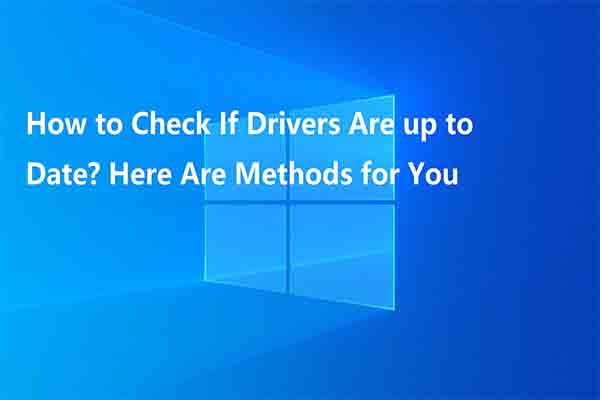
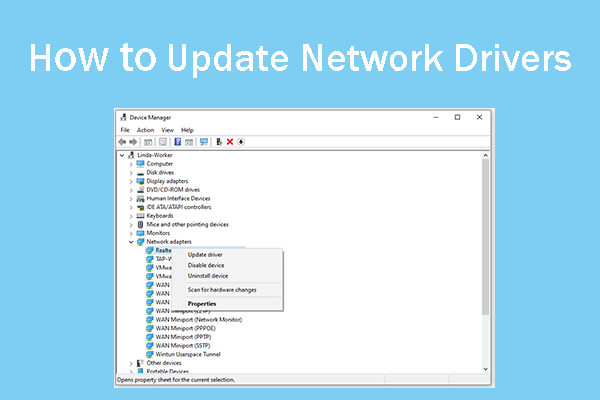
![How to Update Chipset Drivers on Windows 10? [Complete Guide]](https://images.minitool.com/partitionwizard.com/images/uploads/2020/04/how-to-update-chipset-drivers-thumbnail.jpg)
User Comments :