Is your Granblue Fantasy Relink not launching, crashing, causing a black screen, or having low FPS? If you encounter these issues, this post may be helpful, in which Partition Magic offers 12 different solutions.
Granblue Fantasy Relink Not Launching, Crashing, Black Screen, and Low FPS
Granblue Fantasy: Relink is a 2024 action role-playing game developed and published by Cygames. The game was released as part of the Granblue Fantasy franchise for PlayStation 4, PlayStation 5, and Windows.
Many people report that they have encountered the Granblue Fantasy Relink not launching, crashing, black screen, or low FPS issues. Here is an example.
I click “play” in the Steam library, you can see that it launches the application (the game line becomes green), but then immediately stops working without errors or any attempts to deploy the game on the screen.
I can’t seem to run Granblue Relink for more than 2 missions (if I’m lucky). Seen plenty of videos showcasing the game also saying it runs smoothly. Not sure what I’m doing wrong.https://www.reddit.com/r/ROGAlly/comments/1avykso/granblue_relink_crashes/
How to Fix the Granblue Fantasy Relink Not Launching, Crashing, Black Screen, and Low FPS Issue
If you have encountered the Granblue Fantasy Relink crashing, black screen, not launching, or low FPS issue, you can try the solutions.
Way 1. Make Sure Your Computer Meets the System Requirements
The Granblue Fantasy Relink minimum requirements are as follows:
- OS: Windows 10 (64-bit Required)
- CPU: Intel Core i3-9100 / AMD Ryzen 3 3200G
- RAM: 16 GB
- GPU: NVIDIA GeForce GTX 1060 6GB / AMD Radeon RX 580 8GB
- DirectX: Version 11
- Storage: 90 GB available space
Check what CPU you are using. Note that the game uses AVX2, while 3rd Gen Intel CPUs and lower do not support AVX2. If you are using such a CPU, all you can do is wait until they add a new .exe that works with older-gen CPUs, or refund. No guarantee they will fix it.
If the GPU or RAM doesn’t meet the requirements, you can upgrade them. if only the storage doesn’t meet the requirement, you can use MiniTool Partition Wizard to extend the game drive.
MiniTool Partition Wizard FreeClick to Download100%Clean & Safe
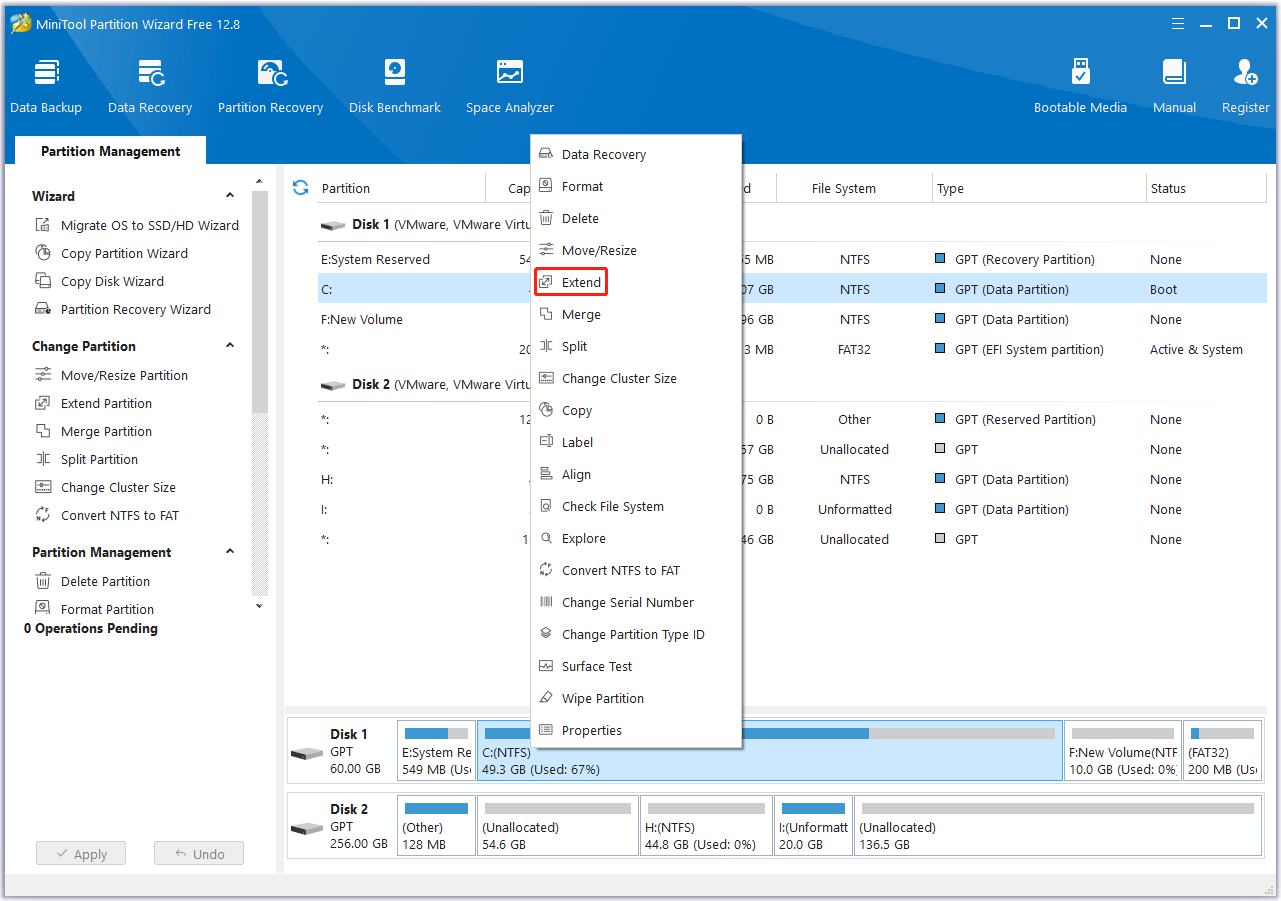
Way 2. Close Unnecessary Apps or Restart PC
Don’t run other apps when you play the game. Close those unnecessary apps and disable any overlays. Some people also say they solved the Granblue Fantasy Relink black screen, crashing, not launching, or low FPS issue just by a PC restart. You can have a try.
Way 3. Unplug Controllers
Are you playing the game via a controller? If so, unplugging the controller may solve the Granblue Fantasy Relink black screen issue. You just need to unplug the controller, close Steam, restart the PC, launch Steam, jump straight into the game with the controller unplugged, get to the main menu, and then plug the controller.
Way 4. Update the GPU and the Disk Driver
When you encounter any issues, updating the GPU driver is always recommended. You can do that in Device Manager or using tools downloaded from the Nvidia or AMD websites.
I also recommend you update the disk driver as some people say the Granblue Fantasy Relink not launching issue may be related to the disk errors.
Way 5. Run the game with DirectX 12
Some people report that using the -dx12 launch command helped them solve the Granblue Fantasy Relink crashing issue. Here is the guide.
- Launch Steam.
- In the Library, right-click Granblue Fantasy: Relink and select Properties.
- In the General tab, under the Launch Options, type “-dx12”. Then, save and try to launch the game again
Way 6. Disable Hardware Accelerated GPU Scheduling in Windows 11
Some users report that disabling the Hardware Accelerated GPU Scheduling in Windows 11 helped them solve the issue. Here is the way: go to Settings > System > Display > Graphics > Change Default Graphics Settings and then disable “Hardware-Accelerated GPU Scheduling.”
Way 7. Turn off Vsync
Some people report that turning off Vsync on the Nvidia Control Panel helped them solve the Granblue Fantasy Relink crashing issue. You can also have a try. In addition, they suggest managing 3D settings or restoring them to default.
Way 8. Verify Game Files
- Open Steam Library, right-click the game, and then choose Properties.
- Skip to the Local Files tab and click Verify integrity of game files.
Way 9. Disable E-cores in BIOS
If you can launch the game but are still having crashes in cutscenes, then disabling E-cores in BIOS may solve the issue. Here is the guide:
- Access the System BIOS.
- Go to the Power, Performance and Cooling menu.
- Set External Ambient Temperature -Tolerance to User Defined.
- Click on Performance.
- Click on Processor.
- Set all Active Atom Cores to 1.
Way 10. Change In-Game Settings
If you have encountered the Granblue Fantasy Relink low FPS issue, changing the in-game settings may solve the issue. In most cases, you can try lowering the resolution or options else.
Way 11. Use Third-Party Tools
Some users report that the dxvk wrapper helped them solve the Granblue Fantasy Relink low FPS issue.
In addition, some people also say that downloading the Process Lasso free version and leaving it running in the background helped them solve the Granblue Fantasy Relink crashing issue.
Way 12. Check the Disk Errors
Some users report that they have found an error in the Windows event viewer related to the game when Granblue Fantasy Relink refuses to launch. The error message is as follows:
Windows cannot access the file for one of the following reasons: there is a problem with the network connection, the disk that the file is stored on, or the storage drivers installed on this computer; or the disk is missing. Windows closed the program Granblue Fantasy: Relink because of this error.
Therefore, if you have tried the above methods but none of them work, you can check if the disk has errors.
Bottom Line
Many of these methods are said to be useful by users. You can try them. If you have other solutions, contact me and I will add them to my article in the next update.

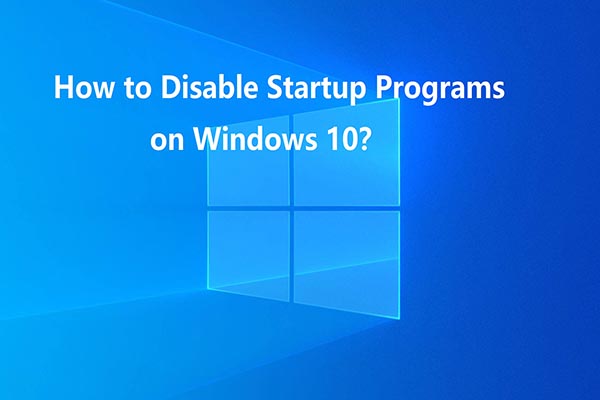
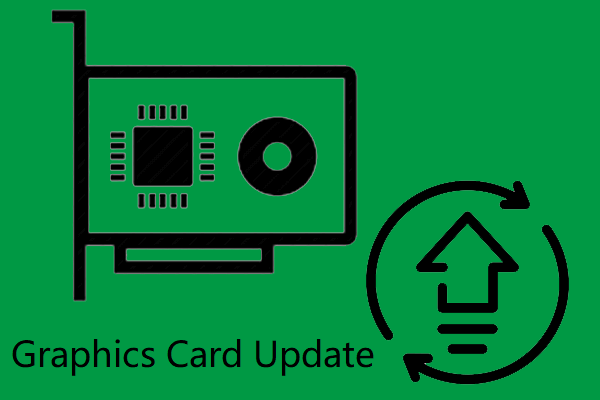

User Comments :