What Is GParted
GParted, short for GNOME Partition Editor, is a popular and free disk partition manager. It’s available for multiple operating systems including Linux, Windows, and macOS. To use GParted smoothly, you should make sure your system has at least 384MB of RAM.
This application allows you to create/resize/move/label/copy/delete partitions, enable/disable partition flags, etc. In this post, we mainly discuss the GParted copy partition on Windows PCs. If you plan to perform the GParted clone partition operation, you can pay attention to the following content.
How to Clone Partition with GParted
As mentioned above, you can copy partitions with GParted in Windows. To complete the operation efficiently, you can follow the copy partition GParted guide below.
Step 1: Click here to learn how to boot into the main interface of GParted.
Step 2: Once you enter the GParted window, right-click the partition you want to copy and then select Copy from the context menu.

Step 3: After that, select the unallocated space to locate the cloned partition. Then right-click it and select Paste.
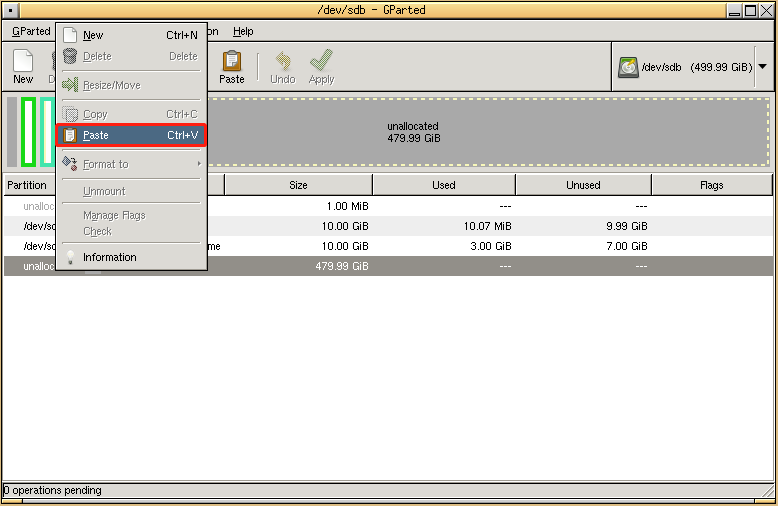
Step 4: In the pop-up window, you can drag the left or right triangle to resize the cloned partition. Additionally, you can change the partition’s location by dragging the whole handle.
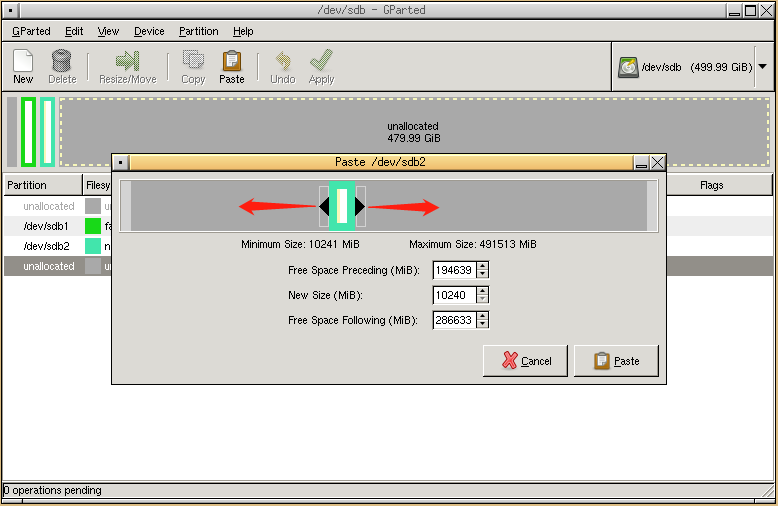
Step 5: Once done, click Paste > Apply to run the pending operation.
Alternative to GParted Copy Partition
It’s necessary for you to use a USB or CD TO burn the GParted ISO file and boot your PC if you want to use GParted. Moreover, the GParted copy partition process may fail due to unknown issues.
To simplify the partition cloning operation and avoid unexpected issues, you’d better take advantage of alternatives to the GParted clone partition. MiniTool Partition Wizard is a great choice.
It’s an all-in-one partition manager that enables you to create/format/resize/clone/delete hard drive, convert MBR to GPT without data loss, recover data from hard drive, and more.
To copy your partition with MiniTool Partition Wizard, simply get this program installed on your PC and then refer to the given instructions.
MiniTool Partition Wizard FreeClick to Download100%Clean & Safe
- Launch MiniTool Partition Wizard to enter its main interface.
- Right-click the target partition and select Copy. Alternatively, you can highlight the target partition and select Copy Partition from the left action panel.
- In the prompted window, choose where to create a copy and click Next.
- In the next window, set the new partition size and specify the location of the cloned partition.
- Once done, click Finish > Apply to save the change.
When you plan to copy partition GParted, you can follow the above guide. If you have any problems with the GParted copy partition, you can leave a message in the following comment area.

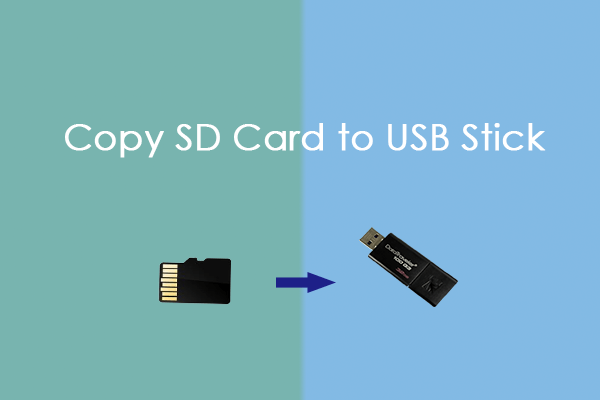
User Comments :