A great many people reported that files corrupted when copying to flash drive on Windows. Why files become corrupted when copied to USB? How to fix the problem. Now, MiniTool Partition Wizard discusses these questions in detail.
Hello, I had an issue a few weeks ago with files on my flash drive getting corrupted. I ran Pandora recovery and was able to get some not all of my files back. I went and bought a new flash drive, and copied my remaining files onto the new flash drive. Now, three weeks later the same thing is happening again. How to fix files corrupted when transferring to USB? Please help!https://answers.microsoft.com/en-us/windows/forum/all/files-keep-getting-corrupted-on-my-flash-drive/9e41a8ce-8a8c-4f65-ada3-58be3a9cdcd5
Why Files Become Corrupted When Copied to USB
What causes files corrupted when transferring to USB? According to user reports, the issue often occurs when transferring files from a USB/external hard drive to another one. The main reason behind the problem is a faulty USB flash drive. Besides, some factors like improper copying, virus infection, or USB properties are also responsible for files keep getting corrupted on USB flash drive.
How to Fix Files Corrupted When Copying to Flash Drive
How to fix it if files corrupted when copied to USB on Windows? You can try reinserting the flash drive properly and see if the problem gets fixed. If not, try the following 5 methods.
# 1. Scan the USB for Errors
First of all, you should check if the USB flash drive gets corrupted. If there are bad sectors or file system errors on the drive, you may encounter files corrupted when copied to flash drive. How to scan a USB for errors? Here, we highly recommend you use MiniTool Partition Wizard. It’s a free disk checker that cannot only check bad sectors and repair file system errors on USB.
MiniTool Partition Wizard FreeClick to Download100%Clean & Safe
Step 1. Run MiniTool Partition Wizard to enter its main interface, select the USB from the disk map, and click on Check File System from the left action panel.
Step 2. Select the Check & fix detected errors option in the pop-up window and click on Start to begin repairing the corrupted file system on the USB.
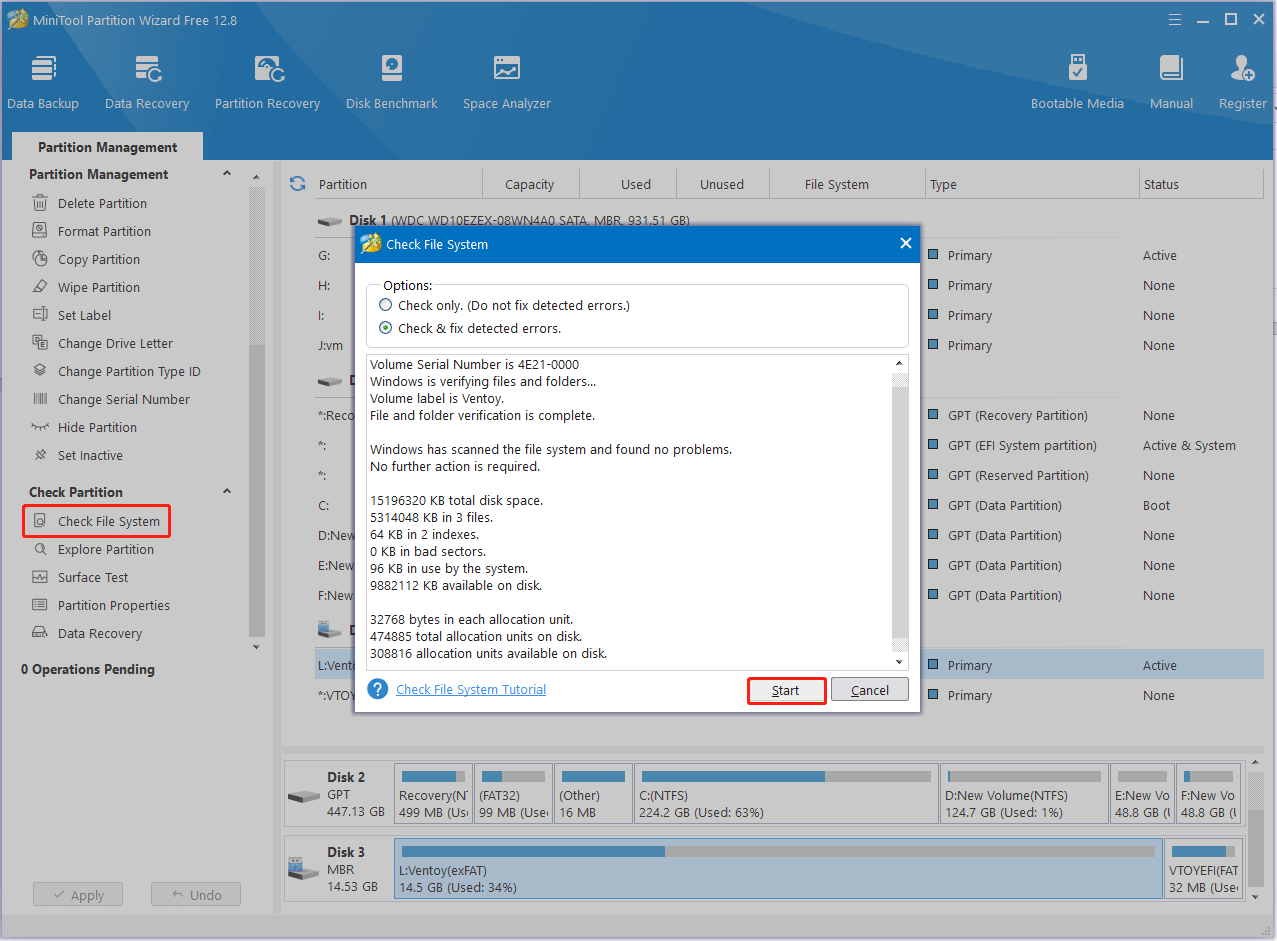
Step 3. To check bad blocks on the USB, select it and click Surface Test from the left panel. Then click on Start Now to start the check. If any blocks are marked with red color, it indicates there are bad blocks. Then you can refer to this guide to shield them.
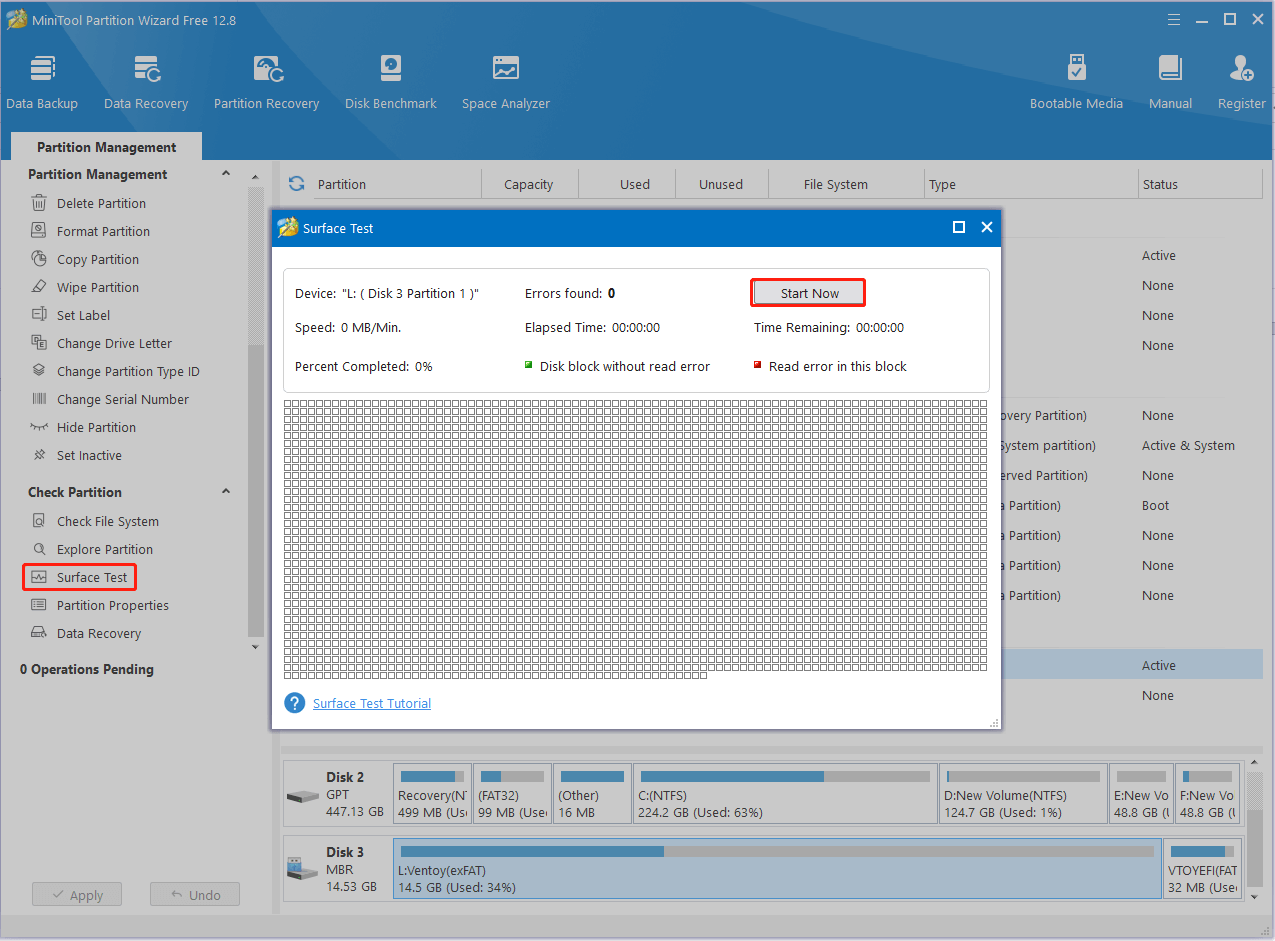
Once repaired, you can copy again and see if the files corrupted when transferring to USB.
# 2. Enable Better Performance for the Flash Drive
Some users from the Microsoft forum reported that the “files keep getting corrupted on USB flash drive” problem can be solved by enabling the Better Performance option. Here’s how:
Step 1. Press the Win + X keys to open the context menu and select Device Manager.
Step 2. Expand the Disk drives category, and then right-click the USB drive and select Properties.
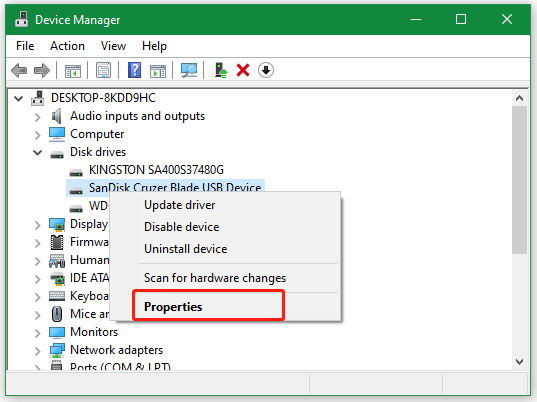
Step 3. Go to the Policies tab, and then select Better performance and click on OK to apply the change.
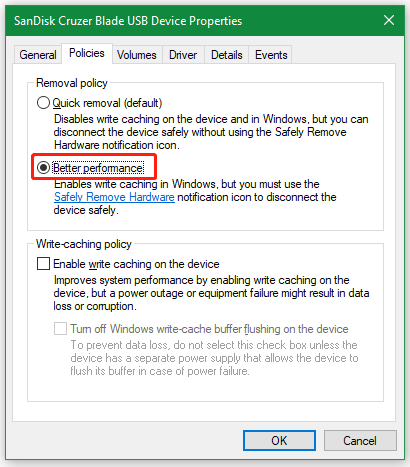
Now, you can restart the computer and check if the “files corrupted when copied to USB” issue gets fixed.
# 3. Recover Corrupted Files via CMD
In addition, you can try repairing the corrupted files on the USB via CMD. Here are detailed steps:
Step 1. Type cmd in the Search box, and then right-click the Command Prompt window and select Run as administrator. Then click on Yes in the UAC window.
Step 2. In the elevated Command Prompt window, type the following command and hit Enter. You need to replace H with the drive letter of your flash drive. After that, you can check if the files corrupted when copied to flash drive.
ATTRIB -H -R -S /S /D H:*.*
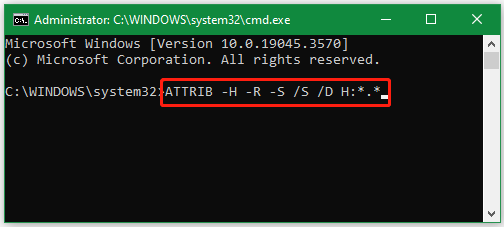
# 4. Restore Previous Versions of These Files
You can try restoring a previous version of the files/folders if available. To do this work, right-click the folder that contains corrupted files and select Properties, navigate to the Previous Versions tab, select the older version from the list of files, and click on Restore.
# 5. Format the Flash Drive
If none of the above solutions can fix files corrupted when copying to flash drive, you may consider reformatting the flash drive. This has been proven by some people to be useful. Let’s have a try.
Step 1. Open the elevated Command Prompt window again as shown above.
Step 2. In the pop-up window, type the following commands in order and hit Enter after each one.
- list disk
- select disk * (* refers to the disk number of the USB drive)
- clean
- create partition primary
- format fs=fat32 quick (you can type format fs=ntfs quick or format fs=exfat quick)
- exit
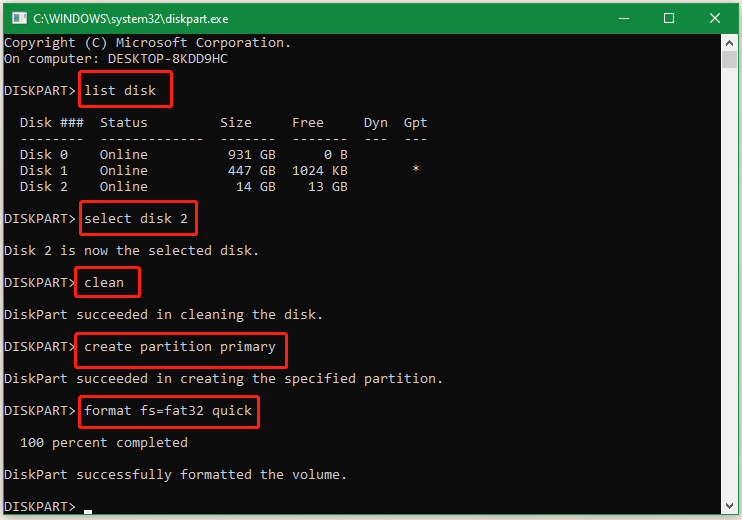
How to fix files getting corrupted after copying to external hard drive/USB? We have introduced 5 feasible ways above. If you have other solutions to the problem, please leave them in the following comment area.


User Comments :