What Is Fake Windows 11 Update Virus
What is fake Windows 11 upgrade malware? According to user reports, the fake Windows 11 upgrade malware often appears when you’re looking for a way to upgrade your PC to Windows 11. It is a type of fantom ransomware. It is usually designed to trick people into installing it, by showing it with a fake or pop-up message from Microsoft or other software websites.
Back up Windows 11 to Prevent Fake Windows Update
It’s important to back up your Windows OS to avoid the loss caused by fake Windows 11 upgrade malware. Here we highly recommend you use a powerful backup program – MiniTool Partition Wizard. It can help you back up Windows OS, clone a hard drive, and copy partitions on Windows 10/11. Moreover, it can recover lost data/partitions, convert MBR to GPT without data loss, rebuild MBR, and so on.
MiniTool Partition Wizard DemoClick to Download100%Clean & Safe
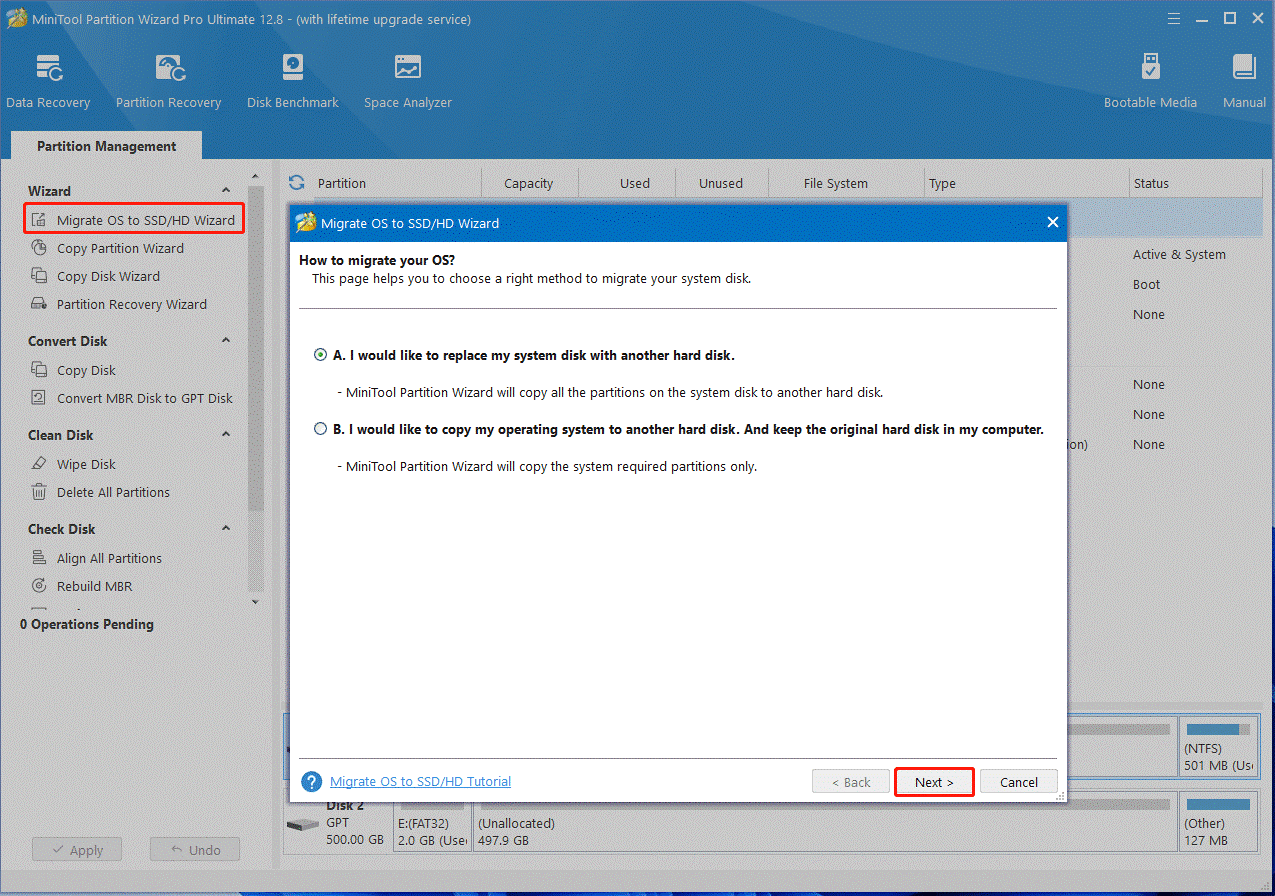
How to Remove Fake Windows 11 Upgrade Malware
How to remove fake Windows 11 update virus? Here we summarize 2 simple ways and you can choose one according to your situation.
Way 1. Perform a Full Virus Scan of Your PC
If you have clicked the link of fake Windows 11 update malware accidentally, then you’d better run a full virus scan of your system as soon as possible. This should wipe out the malware that has been installed by clicking the fake update. You can use the Windows Defender Firewall or the third-party antivirus software. Here’s how:
Step 1. Type virus in the search box and click the Virus & threat protection app from the top result.
Step 2. In the Windows Security window, click the Scan options option on the right panel.
Step 3. Select Full scan and tap on Scan now to start the full virus scan. This process may take you some time to complete. So, please wait patiently.
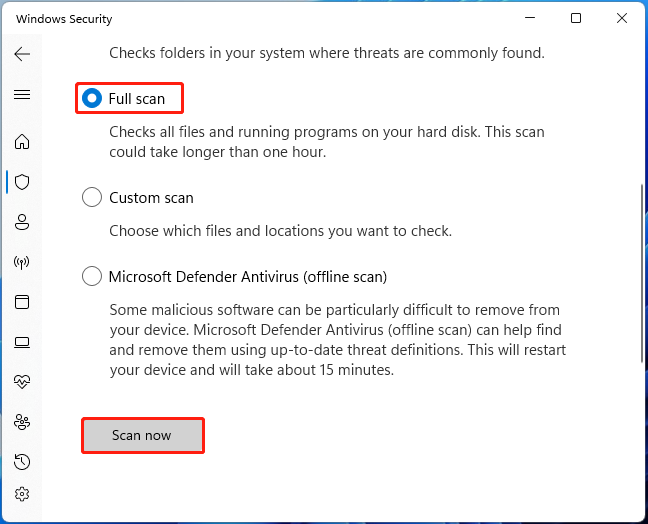
Way 2. Reset Your Browser Settings
The fake Windows 11 update malware can steal your browser data and crypto wallet. To prevent the virus attack, we recommend you turn on the privacy and security protection of your browser and reset the browser settings. For that:
On Google Chrome:
- Click on the Three-dot icon from the upper right corner and select Settings.
- Click Advanced in the left panel to expand it.
- Click the Reset and clean up option under the Advanced section.
- Click Restore settings to their original defaults > Reset settings.
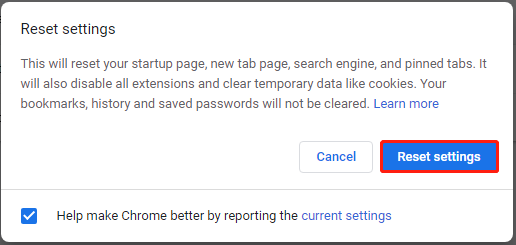
On Firefox:
- Click the Menu button at the top right corner of the window and select Help.
- In the pop-up window, click Troubleshooting information.
- Click Refresh Firefox and confirm the option.
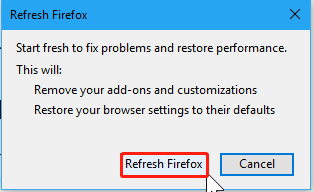
On Microsoft Edge:
- Open the Settings window from the right upper corner.
- Click on Reset settings from the left panel and click Restore settings to their default values > Reset from the right panel.
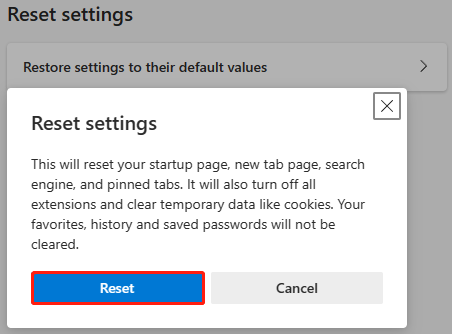
How to Avoid Fake Windows 11 Upgrade Virus
How to avoid fake Windows 11 upgrade virus? Don’t click any fake Windows update message nor visit the website it takes you to. The Windows 11 upgrade files should only be downloaded from the official Microsoft website. If the URL is not from the Windows web page, it is probably fake and illegal. Besides, you can schedule a virus scan regularly to avoid the fake Windows update virus.

User Comments :