Many users encounter the DISM error 0x800f0915 on Windows 11 24H2. What causes the error 0x800f0915, and how can it be eliminated? In this post, Partition Magic explores these questions in detail.
DISM is a Windows built-in command-line tool used to scan system image files for corruption and other changes. If your computer often crashes or runs into system file issues, you can run a DISM scan to repair them.
However, you may encounter various error codes when running the command, such as DISM error 605, DISM error 87, error 0x800f081f, and the one discussed here. If you are also troubled by the DISM failed error 0x800f0915, try the following 5 solutions.
Solution 1. Run an SFC Scan
SFC, short for System File Checker, is also a Windows command-line tool that can scan and repair system file corruption. If you encounter the Windows 11 24h2 error 0x800f0915 when running the DISM command, you can try running an SFC scan.
Step 1. Press the Win + R keys to open the Run dialog box, type cmd in it, and press Ctrl + Shift + Enter at the same time. Then click Yes in the UAC window.
Step 2. In the elevated Command Prompt window, input sfc /scannow, and hit Enter. This process will take some time to complete. So, wait patiently.
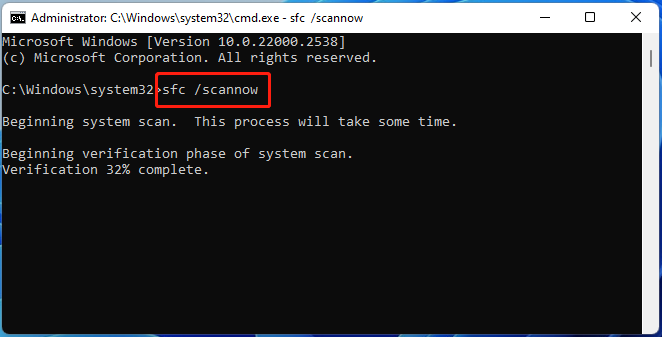
Solution 2. Run DISM via Windows 11 ISO
If some important components are missing or corrupted, you may encounter the DISM failed error 0x800f0915. In this case, you can run the DISM repair using the Windows 11 ISO.
Step 1. Download the Windows 11 ISO file from Microsoft and make sure it matches your current version, like Windows 11 24H2.
Step 2. Once downloaded, right click the ISO and select Mount. Then note down the driver letter, like “D:”.
Step 3. Open the elevated Command Prompt window again, type the following command and press Enter. Replace E with the drive letter you mount the ISO file into. After that, you can check if the Windows 11 24h2 error 0x800f0915 disappears.
DISM /Online /Cleanup-Image /RestoreHealth /Source:E:\Sources\install.wim /LimitAccess
Solution 3. Check for Windows Updates
To avoid DISM error 0x800f0915, make sure that your Windows system is up to date. Here you can try installing the latest Windows updates and see if the error is fixed.
Step 1. Press the Win + I keys to open the Settings window and select Windows Update form the left panel.
Step 2. Click Check for updates from the left panel. Then it will automatically install he updates. Alternatively, you can manually install Windows 11 updates.
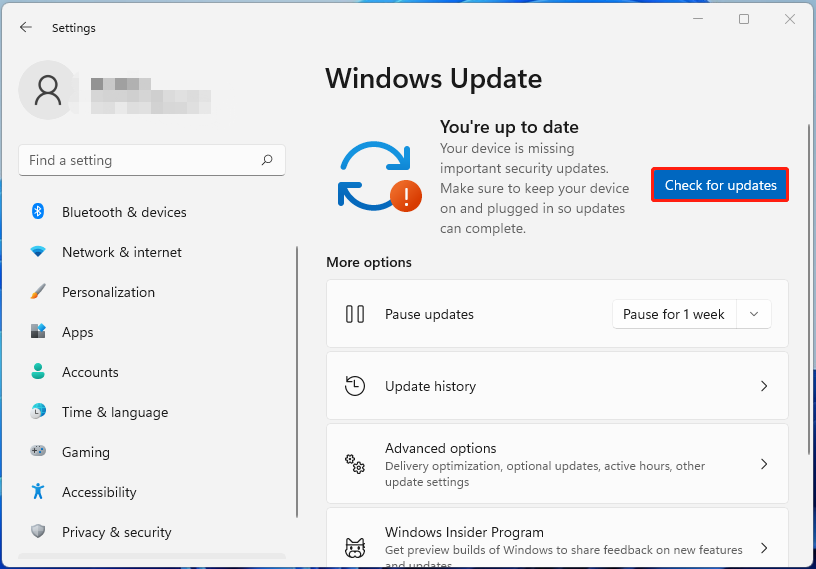
Solution 4. Clear Windows Update Cache
If the Windows update cache gets corrupted, you may encounter the Windows update error 0x800f0915 when running the DISM command. Let’s follow the guide below to clear the Windows update cache.
Step 1. Open the Command Prompt window as I showed above.
Step 2. In the pop-up window, type the following commands in order and press Enter after inputting each one.
- net stop wuauserv
- net stop bits
- ren C:\Windows\SoftwareDistribution SoftwareDistribution.old
- net start wuauserv
- net start bits
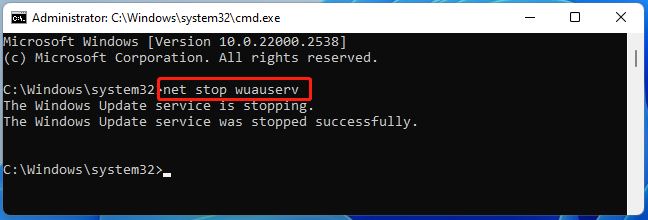
After that, you can reboot your computer and check if the Windows 11 24h2 error 0x800f0915 gets solved.
Solution 5. In-place Upgrade Windows 11
Well, if none of the above solutions can get rid of the DISM error 0x800f0915, you may consider performing a Windows 11 in-place upgrade. This can help you fix some common system issues and optimize the system, while keeping your files, settings, and apps.
Step 1. Get the Windows 11 ISO from the Microsoft official website and mount the file.
Step 2. Open the mounted drive, double-click the setup file, and click Yes.
Step 3. When the Windows Server Setup window pops up, click Next and follow the on-screen instructions to get Windows 11 updates and complete the in-place upgrade.
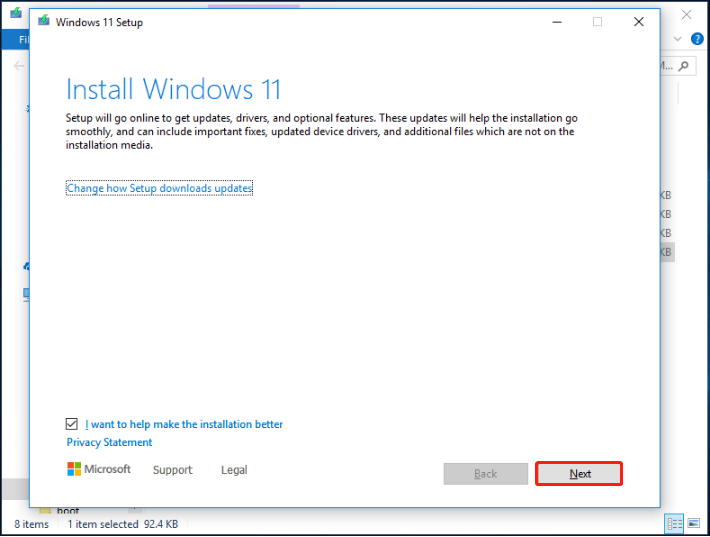
Further reading: Do you want to migrate Windows 11 to a newer SSD? MiniTool Partition Wizard is an expert disk partition manager that can migrate OS, clone hard drives, copy partitions, convert MBR to GPT without data loss, recover hard drive data, partition hard drives, and so on. If you have these needs, it’s worth using the program.
MiniTool Partition Wizard DemoClick to Download100%Clean & Safe
Bottom Line
Now, here comes the end of the post. Sincerely hope the above 5 methods can help you get rid of the Windows 11 DISM error 0x800f0915. If you like this post, don’t forget to share it with your companions.

User Comments :