Do you want to install Windows 11 Pro on your PC? Now, you’ve come to the right place. In this article, Partition Magic collects the Windows 11 Pro download direct link, analyzes its main editions, and provides a full Windows 11 Pro installation guide.
What Is Windows 11 Pro
Windows 11 Pro is a business and IT professional-oriented version that offers more advanced features and capabilities compared to Windows Home, such as Mobile Device Management, Group Policy, BitLocker device encryption, Domain join, etc.
This was mainly designed for professional and business users who need advanced security, productivity features, and IT management tools. Where to download Windows 11 Pro ISO and how to install it on PC? If you have the same questions, keep going to learn more details.
Main Editions of Windows 11 Pro and Their Differences
According to the release from Microsoft, there are 6 editions of Windows 11 Pro available. If you don’t know which one you should choose, read the following part to get their differences.
Windows 11 Pro
Windows 11 Pro is the standard edition of the operating system that includes all features of the Home edition, with advanced security and IT management features, like Group Policy, BitLocker, and Hyper-V.
Windows 11 Pro N
Windows 11 Pro N is a special edition of the Pro edition primarily designed for the European market. The N letter represents “Not with Media Player” because of the EU regulations regarding media software.
So, this edition lacks pre-installed media features, including Windows Media Player, Skype, and Voice Recorder. If you want to enjoy all the core functions of Windows 11 Pro without these media apps, you can get this edition installed on your computer.
Windows 11 Pro Education
Windows 11 Pro Education is a customized edition for educational and academic institutions, offering many high-quality learning tools for managing devices and supporting learning environments, such as Microsoft 365 Education and Microsoft Teams integration.
It includes the same user interface and features of Windows 11 Pro, with additional tools, like Device Guard, DirectAccess, and AppLocker. It can be installed on multiple computers and automatically maintain common preferences via the Setup School PCs application.
Windows 11 Pro Education N
Likewise, Windows 11 Pro Education N is a special edition of Windows 11 Pro Education without pre-installed media apps, like Windows Media Player. It is essentially the Pro edition with educational settings and features. Both editions can be managed by Group Policy, while the Pro Education version offers more media tools and settings, especially for schools and academic institutions.
Windows 11 Pro for Workstations
Windows 11 Pro for Workstations is a high-performance edition built upon all features of the standard Windows 11 Pro, with additional enhancements specially designed for workstations running demanding applications, like CAD, data science, and research.
This version also supports more advanced hardware, memory addressing, and the resilient file system (ReFS) than the standard Windows 11 Pro version. It is suitable for data scientists, engineers, creative workers, and other professionals.
Windows 11 Pro N for Workstations
Windows 11 Pro N for Workstations is a special edition designed for professional users who need enhanced performance and features for demanding workloads. Similarly, it includes all features of Windows 11, with additional features for workstation use, but it excludes the media-related features, like Groove and Windows Media Player.
Now, I believe you have an overall understanding of each Windows 11 Pro edition and its differences. Generally speaking, each edition of the Pro N excludes the pre-installed media features. Where to download Windows 11 Pro ISO full version and install it on PC? Get the Windows 11 Pro ISO download direct link and full installation guide in the following section.
Windows 11 Pro Download Full Version Direct Links
This part discusses the preparations of your PC and provides the Windows 11 Pro download direct link.
Before You Do
To get Windows 11 Pro ISO downloaded successfully, you’d better check if your computer meets the basic requirements of Windows 11 Pro. Here I list them below:
- Processor: 1 gigahertz (GHz) or faster with 2 or more cores on a compatible 64-bit processor or System on a Chip (SoC)
- Memory: 4 GB RAM
- Storage: 64 GB or larger storage device
- System firmware: UEFI, Secure Boot capable
- TPM: Trusted Platform Module (TPM) version 2.0
- Graphics card: DirectX 12 compatible graphics / WDDM 2.x
- Display: greater than 9″ with HD Resolution (720p)
- Internet connection: Microsoft account and internet connectivity required for setup for Windows 11 Home
If your computer doesn’t have enough space to download Windows 11 Pro full version and install it, don’t worry. MiniTool Partition Wizard is a powerful disk partition manager that can upgrade your disk to a larger SSD without reinstalling OS, extend the C partition, clean up disk space, clone a hard drive, etc.
MiniTool Partition Wizard DemoClick to Download100%Clean & Safe
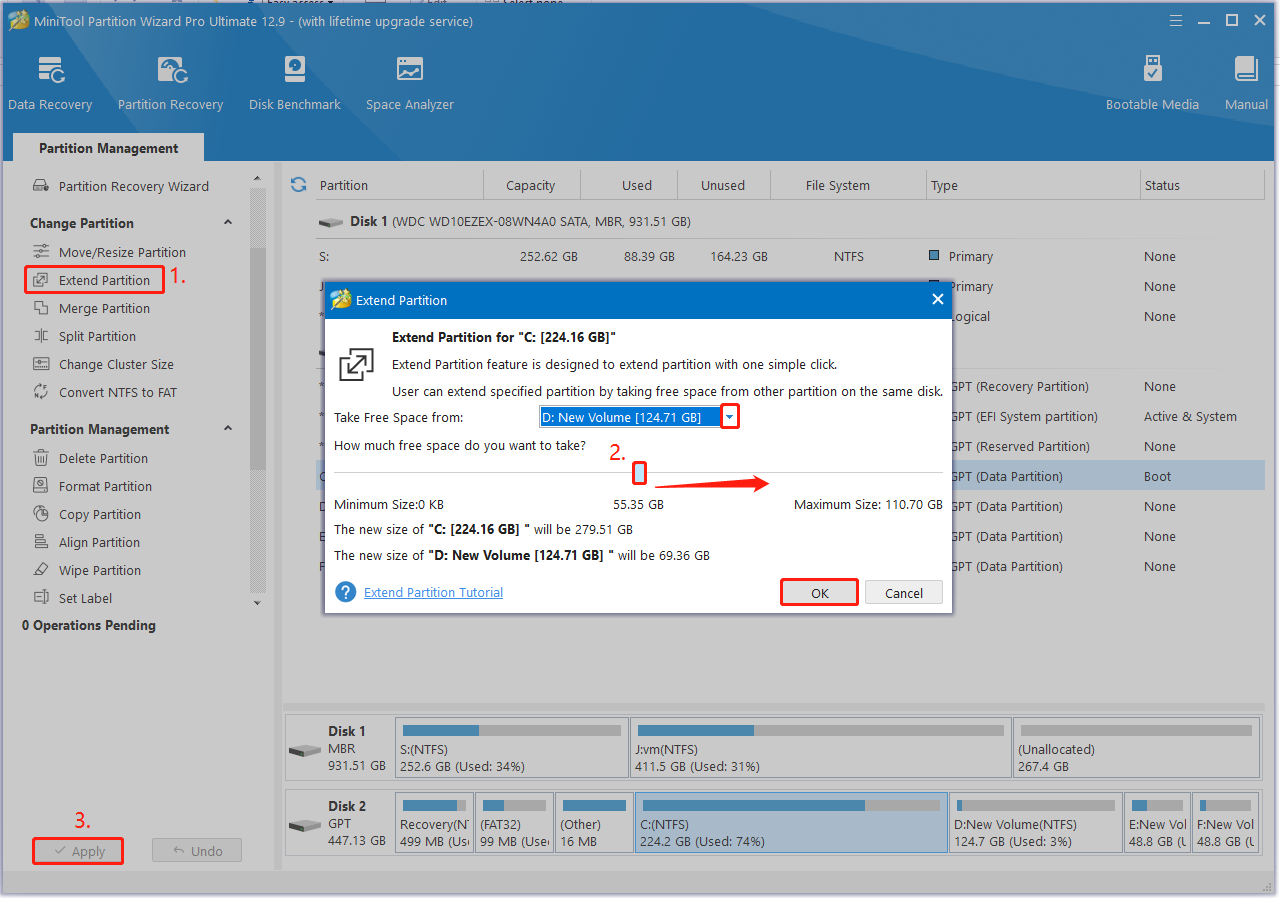
Another important thing is to back up your computer because this installation will delete everything on your system drive. Here, I strongly recommend that you make a backup using MiniTool ShadowMaker. It’s an expert backup and cloning utility that can back up the system, personal data, partitions, and the whole disk to another location. Besides, it can sync data and create system images to restore your system.
MiniTool ShadowMaker TrialClick to Download100%Clean & Safe
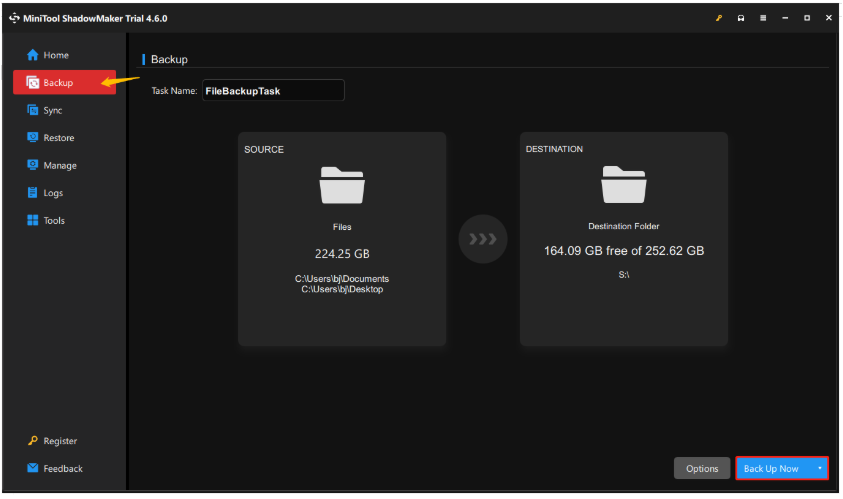
Windows 11 Pro ISO Download
Now, let’s see how to download Windows 11 Pro full version on your computer. Make sure to get the official Windows 11 Pro download direct link from Microsoft, instead of other third-party source. This is because other links may contain malware or a Trojan virus that exposes your system to risk.
Exclusive 70% OFF McAfee
Step 1. Visit the official Windows 11 Pro ISO download direct link.
Step 2. In the new page, scroll down to the Download Windows 11 Disk Image (ISO) for x64 devices section, click the drop-down menu, select Windows 11 (multi-edition ISO for x64 devices), and click Download Now. This process may take you a while, depending on your internet speed.
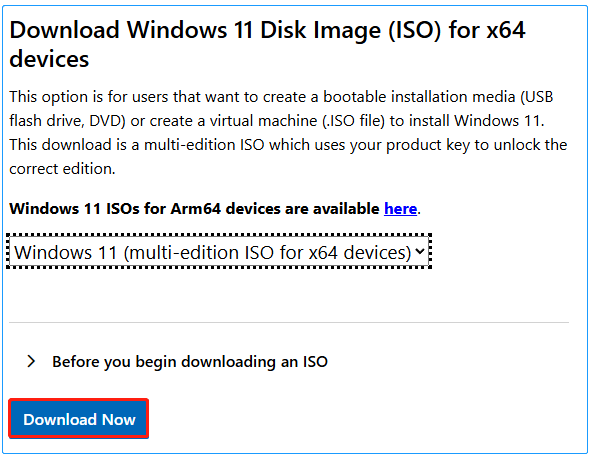
Step 3. Select your desired installation language and click on Confirm. Then click on 64-bit Download and select a location to save the ISO file.
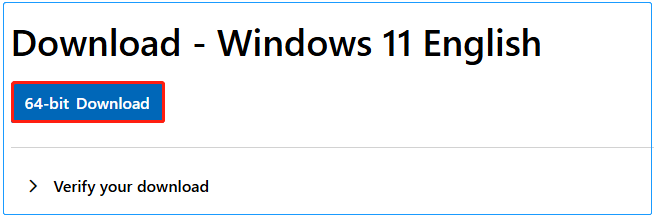
Install Windows 11 Pro on Your PC
Once downloaded, you can follow the guide below to install Windows 11 Pro on your PC. Here you can make a bootable USB drive using Rufus, which can help you install the system. To do that:
Step 1. Download Rufus on your computer, connect the USB, and run Rufus to create a bootable USB drive.
Step 2. Once created, restart your PC and press F2 or the Delete key while starting to enter BIOS. Then set the USB drive as the first boot order so that your PC boots from the USB.
Step 3. Press any key to continue and click on Next. Then click on Install Now.
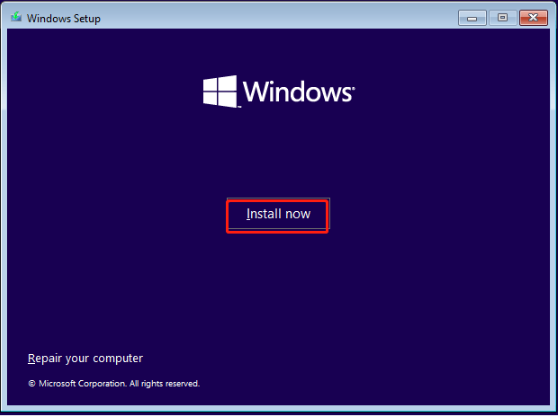
Step 4. Enter your Windows 11 Pro product key or select I don’t have a product key.
Step 5. Select the operating system you want to install and click on Next. Here, I take Windows 11 Pro for example.
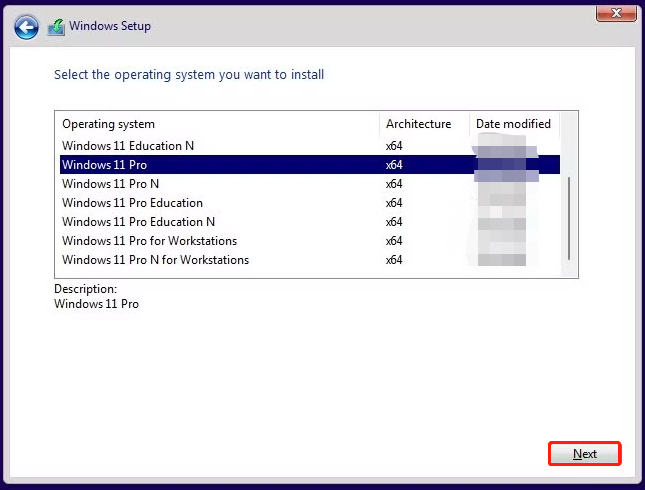
Step 6. Tick the checkbox beside I accept the license terms and click Next.
Step 7. Then follow the on-screen instructions to complete the Windows 11 Pro installation.
Wrapping Things Up
Simply put, this post introduces the definition of Windows 11 Pro and compares different editions to help you make the best choice. You can get the Windows 11 Pro download direct link from the post, and install it on your computer with the full guide.
Additionally, you can get a professional disk partition manager – MiniTool Partition Wizard and a powerful data backup tool – MiniTool ShadowMaker.

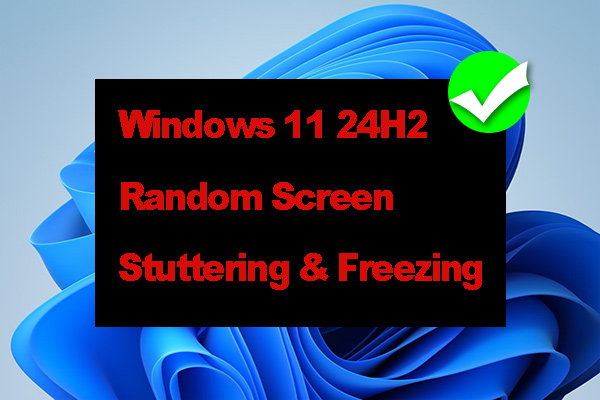
User Comments :