What Is the Benefit of Encrypting SD Card?
SD cards are widely used in many devices like smartphones, tablets, cameras, and more to store data. However, if the SD card is gotten by others, they can access the data on the card easily.
To avoid this case, you can encrypt SD card. The SD card encryption will encode the data stored on the card with a special key or password so that it can’t be accessed without authentication.
This type of encryption is more secure than traditional methods. In addition, as long as the SD card is not decrypted, other people cannot recover data from it.
How to Encrypt an SD Card
You can encrypt SD card on a Windows PC or an Android phone. Here are the guides.
How to encrypt an SD card on Windows
- Connect your SD card to your computer.
- Open File Explorer and find the SD card.
- Right-click the SD card and choose Turn on BitLocker.
- Choose how you want to unlock this drive. The password way is recommended. Then, type the password.
- Choose how you want to back up your recovery key. Choose one way you like.
- Choose how much of your drive to encrypt. The entire drive is recommended. Then, follow the wizard to complete the SD card encryption.
How to encrypt an SD card on Android
- Open your phone and go to Settings > Security.
- Scroll down to find Encrypt SD Card.
- Enter your password or PIN and then wait for the encryption to finish.
How to Decrypt an SD Card
If you don’t like the SD card encryption, you can turn off it through the following ways.
On Windows
- Open Control Panel.
- Choose BitLocker Drive Encryption.
- Expand the BitLocker-protected drive and choose Unlock drive.
- Then input the password.
- Then click Turn off BitLocker.
On Android
- Go to Settings > Security.
- Scroll down to find Decrypt SD Card.
- Enter your password or PIN and then wait for the decryption to finish.
What to do if you forget the password? In this case, you need to format the SD card to destroy the SD card encryption. However, this will also destroy the data, too.
Can You Recover Data from an Encrypted SD Card?
The answer is NO. Because the data on the SD card is encoded with a special algorithm, if you try recovering data on it, the recovered data will be garbled characters. Only if the SD card is decrypted, the data on the SD card will be sense.
If the SD card is decrypted, and you want to recover data on it, you can try MiniTool Partition Wizard. This software can recover data from exFAT, FAT32, NTFS, HFS+, etc. In addition, this software can also recover partitions, migrate OS, and clone hard drives. You can have a try.
MiniTool Partition Wizard DemoClick to Download100%Clean & Safe
Bottom Line
Do you know other ways to encrypt and decrypt SD cards? Do you know ways to bypass SD card encryption passwords? Do you have other ideas about SD card encryption? Leave your comments in the following zone.

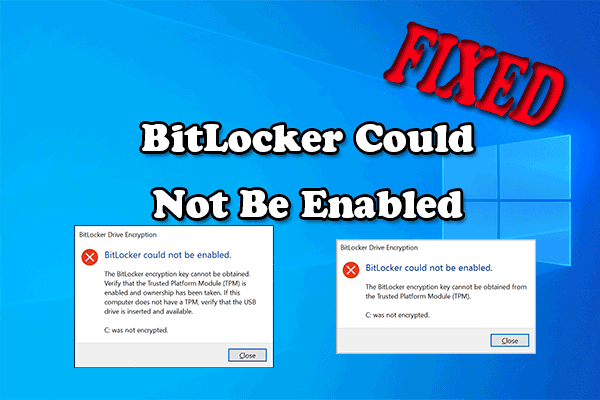
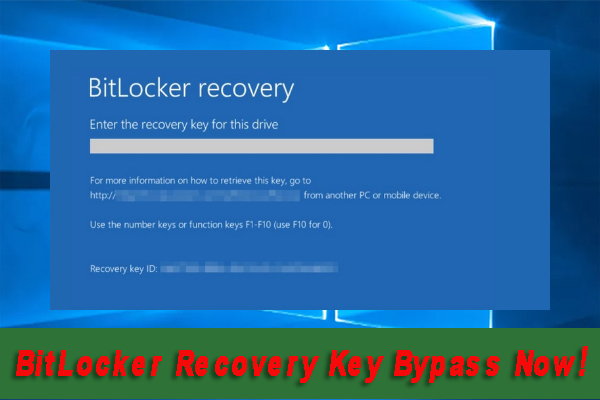
User Comments :