If you are going to enable DirectStorage on Windows 11, you come to the right place. Here, MiniTool Partition Wizard would show you how to enable DirectStorage on Windows 11 after introducing some basics about DirectStorage.
What Is DirectStorage
DirectStorage, a low-level storage API, was originally developed for Xbox X/S. On March 14, 2022, Microsoft introduced it for Windows PC gaming. DirectStorage saves all the assets of the game to the computer’s hard drive.
When you stream a game, the game uses an Application Programming Interface (API) to access the data on the hard drive. The data includes pixels, textures, audio, graphics, sounds, maps, and character models. It can load your games in milliseconds, but it doesn’t make your normal gameplay faster.
APIs are responsible for storing and retrieving data from the computer’s hard drive into the RAM. Then it is sent to be rendered by the computer’s graphics processing unit (GPU).
However, not all computers support DirectStorage. Before you use DirectStorage to improve game loading time, check if your device supports DirectStorage.
Further reading:
In the first PC release (version 1.0), two features (reduction in CPU overhead and increased IO throughput) were introduced. The DirectStorage 1.1 release introduced GPU decompression into its list of features, while DirectStorage 1.2 didn’t bring many further improvements to the API’s operation.
Check If the Computer Supports DirectStorage
You can check if your PC supports DirectStorage by using these steps.
Step 1: Press Windows and G keys to open the Xbox Game Bar on Windows 11.
Step 2: Click on the Gear icon to continue.
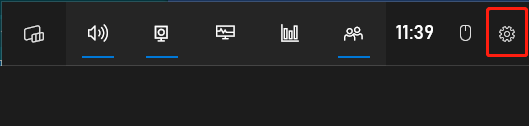
Step 3: In the Settings window, click Gaming features in the left panel.
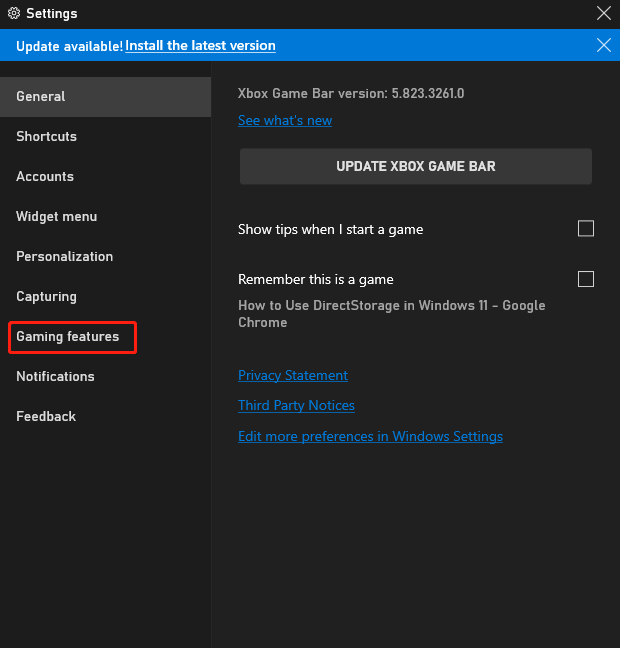
Step 4: As you see in the picture below, your system does not support DirectX 12 Ultimate. It means you’re your PC doesn’t support DirectStorage. Therefore, your device can’t use the GPU decompression feature of DirectStorage 11.
It indicates that your PC supports DirectStorage when messages “Your system is DirectX 12 Ultimate ready” and “DirectStorage supported” appear.
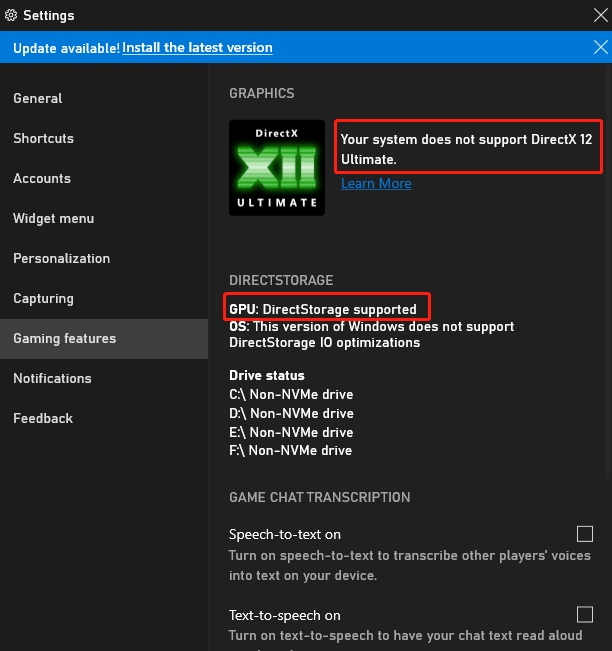
For DirectStorage to work, your computer should meet or exceed the specifications below.
- An NVMe SSD (PCIe 4.0 recommended)
- A video card that supports DirectX 12 and Shader Model 6.0
- Windows 11 (please note that Windows 10 also supports DirectStorage via a patch, but Microsoft recommends Windows 11.)
If your computer doesn’t support DirectStorage, upgrade to NVMe SSD and upgrade your graphics card to DirectX 12. Then follow the steps offered in the next section to enable DirectStorage for Windows 11.
To upgrade to SSD without reinstalling OS, you can use the Migrate OS to SSD/HDD feature of MiniTool Partition Wizard. With a few clicks, you will be able to finish the migration. In addition to system migration, many other features related to hard drive management are also included in this free partition manager. You can use this software to clean up PC, free up disk space, check hard drive speeds, etc.
MiniTool Partition Wizard DemoClick to Download100%Clean & Safe
How to Enable DirectStorage on Windows 11
Generally speaking, DirectStorage will be enabled automatically if your computer supports it. Given that fact, you don’t need to turn it on by yourself. How to enable DirectStorage on Windows 11? Here’s the tutorial.
Step 1: Open Settings by pressing Windows and I keys.
Step 2: In the Settings window, click System > Display > Advanced display.
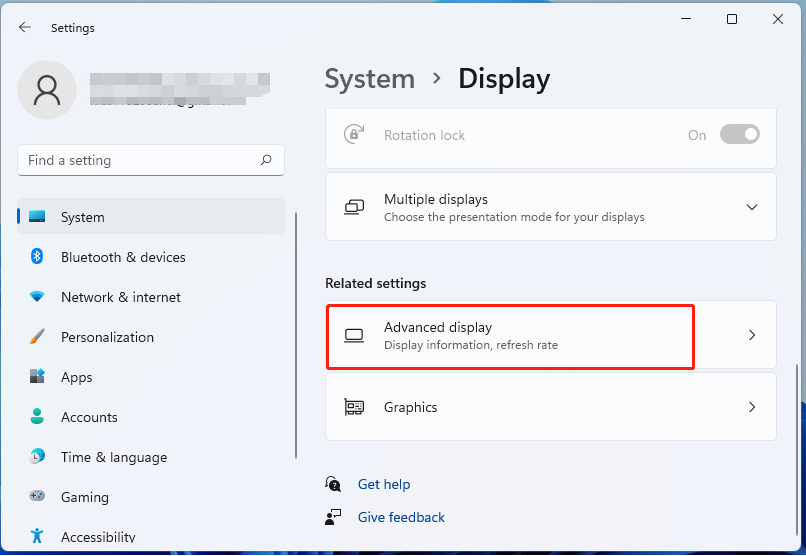
Step 3: In the pop-up window, several display options will be listed. Direct Storage is one of the options.
Step 4: Enable the DirectStorage option by selecting the checkbox next to it. If you fail to enable it, continue to use the steps below.
Step 5: Right-click on the Windows icon and then click Device Manager from the Start menu.
Step 6: In the Device Manager window, find and expand Storage controllers.
Step 7: Right-click on Direct Storage and click Update Driver.
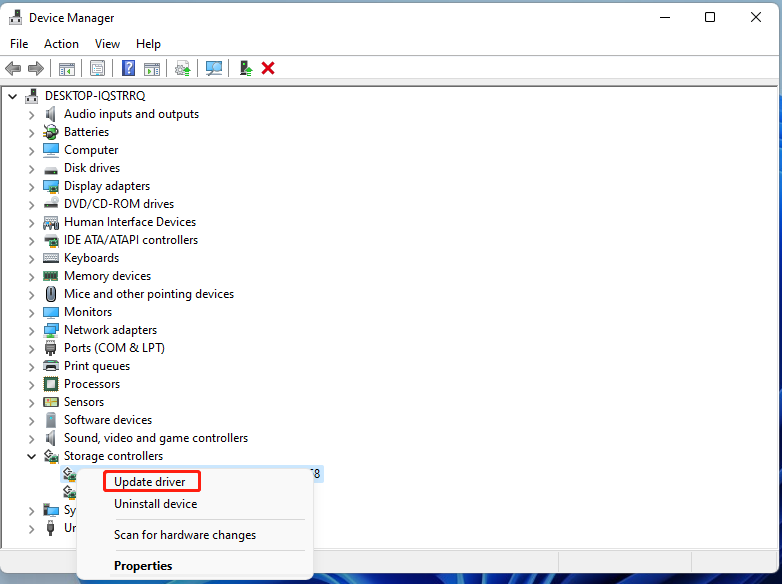
Step 8: Select the “Search automatically for drivers” option.
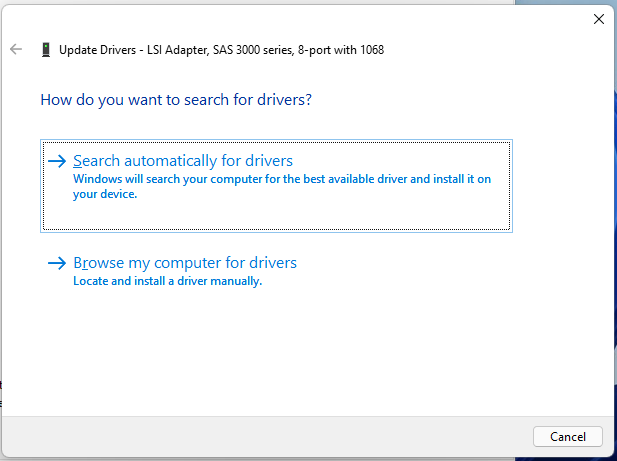
Step 9: Click on the Windows icon > Power icon > Restart. Now, navigate to Advanced display again to see if DirectStorage is enabled.
How to enable DirectStorage on Windows 11? Well, this post has shown you a full guide. You can take it as your reference.


![Wipe or Erase a Hard Drive from BIOS [2 Effective Methods]](https://images.minitool.com/partitionwizard.com/images/uploads/2023/06/wipe-or-erase-a-hard-drive-from-bios-thumbnail.jpg)

User Comments :