How to download and install KB5061010? This post of Partition Magic offers a complete guide on the KB5061010 installation. Also, this post provides some fixes to related issues, such as KB5061010 fails with error 0x80073701 and DHCP Server failure after updating.
KB5061010 (OS Build 14393.8148) is a Patch Tuesday update for Windows 10 1607 and Windows Server 2016, which was released on June 10, 2025. It addresses some security issues and quality improvements.
- This update addresses an issue that Remote Web Access (RWA) causes remote connections to act unpredictably.
- This update addresses an issue that prevents users from signing in with self-signed certificates when using Windows Hello for Business with the Key Trust model.
How to Download and Install KB5061010
To download and install KB5061010, you can try doing the following steps:
Option 1. Use Windows Update
- Press the Win + I keys simultaneously to open the Settings window.
- Navigate to Update & Security > Windows Update.
- Click Check for Update.
- Then, download and install KB5061010.
Option 2. Use Microsoft Catalog
- Launch your browser and navigate to the Microsoft Catalog website.
- Type “KB5061010” in the search box and press Enter.
- Click the Download button next to the version that suits your system.
- Click the link in the pop-up window.
- After the .msu file is downloaded, run the downloaded file and follow the on-screen guide to install the update KB5061010.
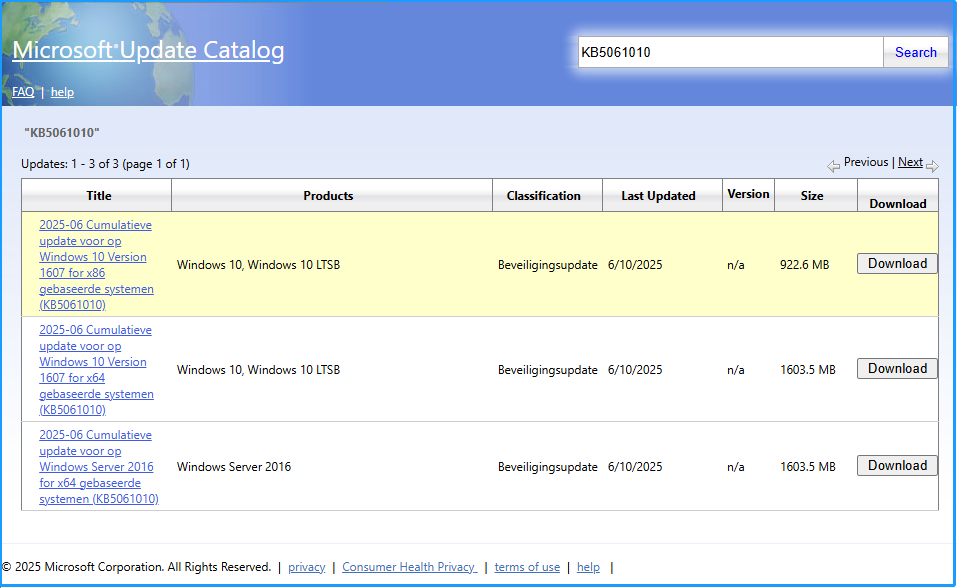
What Should You Do When KB5061010 Not Installing?
How to fix KB5061010 not installing? In this section, I summarize some useful methods to fix the issue. You can try them one by one until you fix the issue successfully.
Method 1. Try Some Basic Tricks
Before you try other advanced ways to fix the KB5061010 fails to install issue, you can try the following basic tricks first:
- Reboot your PC
- Check Internet connection
- Disable antivirus
- Disable unnecessary programs which is running in the background
- Update drivers to the latest version
- Run SFC and DISM
If none of the above ways are working for the KB5061010 not installing issue, you can continue and try other methods.
Method 2. Free Disk Space
Insufficient disk space can also lead to the KB5061010 fails with error 0x80073701 issue. In this case, you can use MiniTool Partition Wizard’s Space Analyzer feature to scan and lay out disk storage usage. Then, remove the unwanted files to release the storage space.
Moreover, you can use MiniTool Partition Wizard to convert MBR to GPT, rebuild MBR, partition hard drive, create or delete partitions, check a disk for errors, recover data from hard drive, and so on. Here’s how to use the Space Analyzer feature:
MiniTool Partition Wizard FreeClick to Download100%Clean & Safe
- Download and install MiniTool Partition Wizard.
- Launch this app to enter its main interface.
- Click Space Analyzer from the top toolbar.
- Select your system drive from the drop-down menu of Select.
- Then, click Scan.
- Once done, all files will be listed in the window.
- Next, right-click the file/folder you don’t want, and select Delete (Permanently).
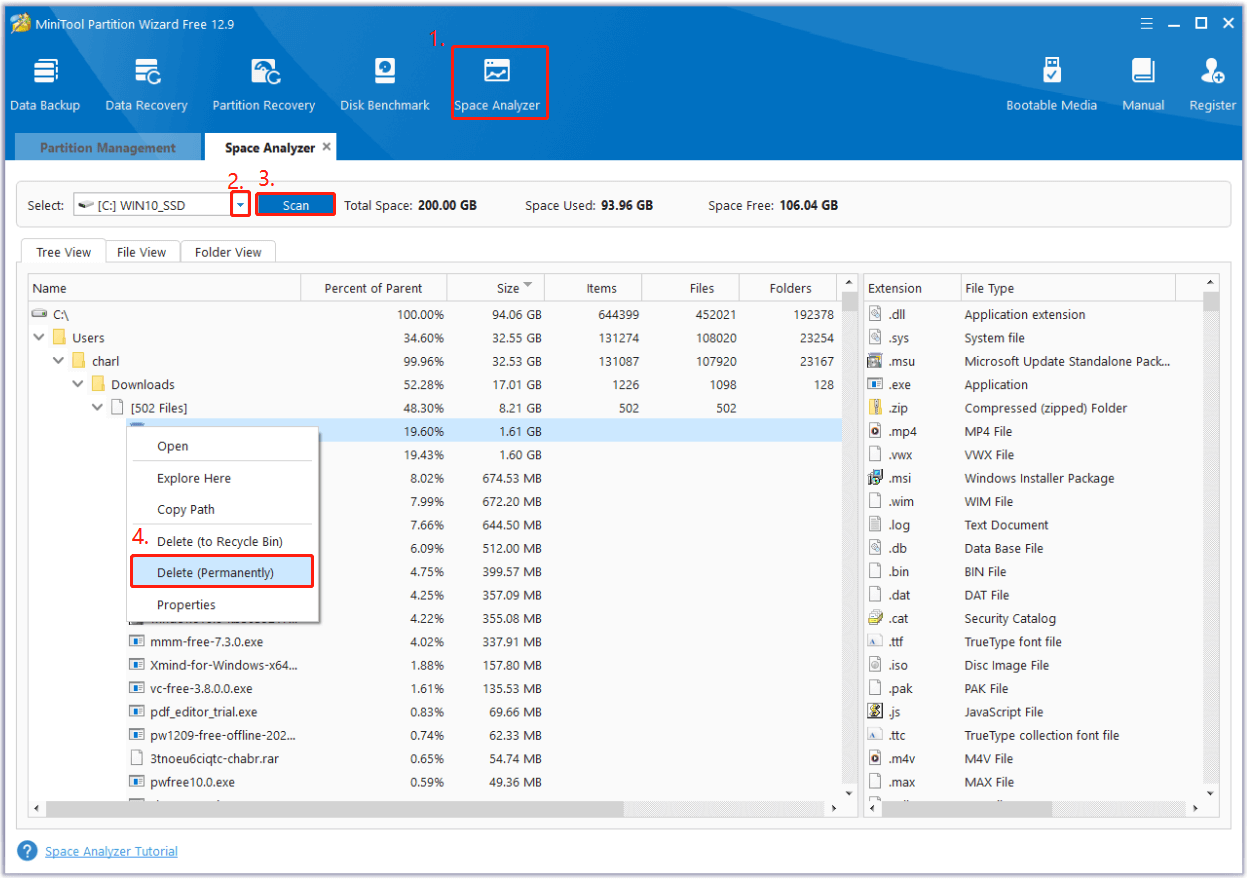
Method 3. Run Windows Update Troubleshooter
Windows update troubleshooter is a built-in tool in Windows OS to help you solve issues related to Windows updates. So, you can try running this tool to fix the KB5061010 fails with error 0x80073701 issue. Here’s the way:
- Press the Win + S keys simultaneously to open the Search window.
- Type “troubleshoot” in the search box, and press Enter.
- Then, click Additional troubleshooter.
- Choose Windows Update and click Run the Troubleshooter.
- Once done, if there are any issues found, follow the on-screen guide to fix them.
- After that, restart your PC and check if the KB5061010 fails to install issue has been resolved.
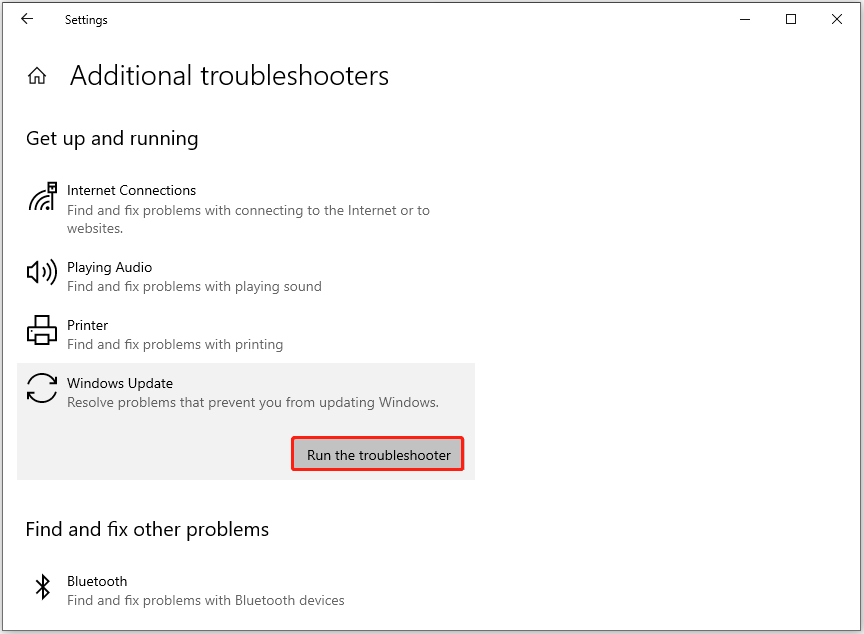
Method 4. Restart Update-Related Services
If the services related to Windows update are disabled or in the wrong settings, you can easily come across the KB5061010 not installing issue. Therefore, you can try restarting all the update-related services with the following steps to fix the issue:
- Press the Win + R keys simultaneously to open the Run window.
- Type “services.msc”, and then press Enter.
- Find and double-click Windows Update from the list.
- Select Automatic from the Startup type’s drop-down menu.
- Go to the Service status section and click on Start.
- Then, click Apply > OK to save the changes.
- Next, repeat the same operations with Cryptographic Services and Background Intelligent Transfer Service.
- Once done, restart your PC and check if you fixed the KB5061010 not installing issue successfully.
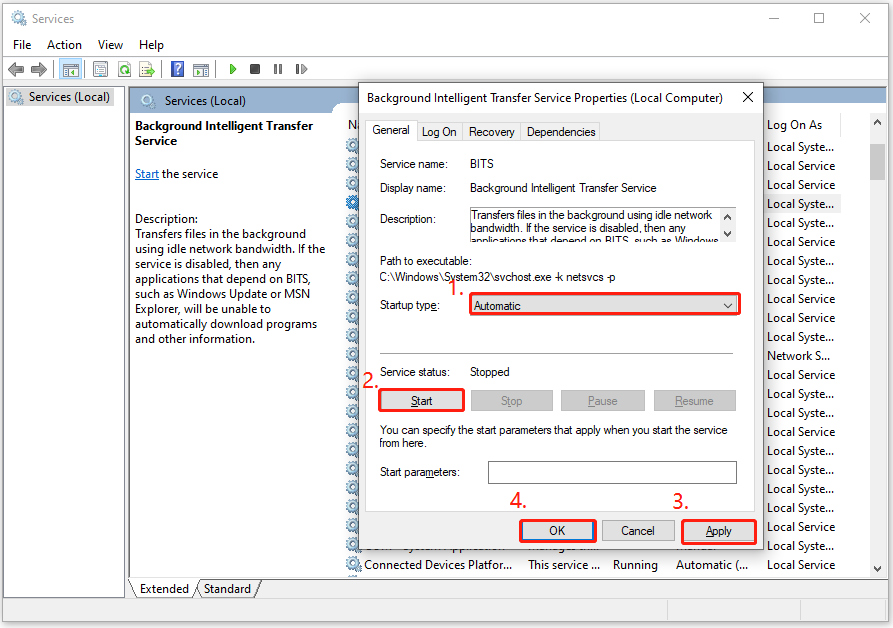
How to Fix Issues Caused by KB5061010?
Some people report that they encounter a bothersome DHCP Server service issue after installing KB5061010, with symptoms including:
- DHCP service freezes or crashes.
- IP addresses are not renewing correctly.
- Clients randomly lose network connectivity.
Microsoft has acknowledged the bug and is working on a fix. If you have already encountered the DHCP Server service issue on your PC, you can try rolling back the patch and rebooting to fix the issue.
To Sum Up
This issue offers a detailed guide on KB5061010 installation and provides several effective methods to help you fix the KB5061010 not installing issue and the DHCP service stop responding issue easily. You can follow the guide in this post to fix these issues.


User Comments :