Some people encounter the DMA_COMMON_BUFFER_VECTOR_ERROR BSOD error on their computer. This bug check has a value of 0x000001DC. It indicates that a driver has misused the DMA common buffer APIs.
Have you also encountered the same error on your PC? If so, continue reading to get some solutions.
If you can’t access the system normally due to the DMA_COMMON_BUFFER_VECTOR_ERROR BSOD error, you can boot into Safe Mode and perform the following fixes.
Recover Lost Data
When you encounter this BSOD error, you may find your files missing. In this case, you can try MiniTool Partition Wizard to recover them. This tool is a professional and reliable data recovery tool that enables you to recover lost data effectively.
In addition, it can also help you partition a hard drive, convert MBR to GPT, clone a hard drive, and so on.
MiniTool Partition Wizard DemoClick to Download100%Clean & Safe
- Download and install MiniTool Partition Wizard.
- Launch this software and click Data Recovery on its main interface.
- Select the target partition and click Scan.
- After the scanning process is completed, find the lost files, tick them, and click Save. Select a different place to save the recovered files.

Now, you can try the following methods to solve the DMA_COMMON_BUFFER_VECTOR_ERROR BSOD error.
Fix 1. Update Windows
Sometimes, an outdated Windows can cause your computer to display error 0x000001DC. To fix this problem, you can try updating Windows to resolve this error. Here’s how:
- Press the Win + I key to open the Settings window.
- In the Settings window, select Update & Security > Windows Update.
- Click the Check for updates button on the right-side panel if there are updates available.
Once done, restart your computer and check if the issue still appears.
Fix 2. Update Your Device Driver
As mentioned above, the outdated device driver may lead to the DMA_COMMON_BUFFER_VECTOR_ERROR BSOD error. To get rid of this error, you need to update your driver to the latest version. The following are detailed steps for you to execute the operation.
- Press the Win + S key and type Device Manager in the Search box. Then press Enter.
- Expand your desired device category and right-click a driver to select Update Driver.
- In a pop-up window, select Search automatically for drivers. Then, Windows will automatically check, download, and install the latest and appropriate driver.
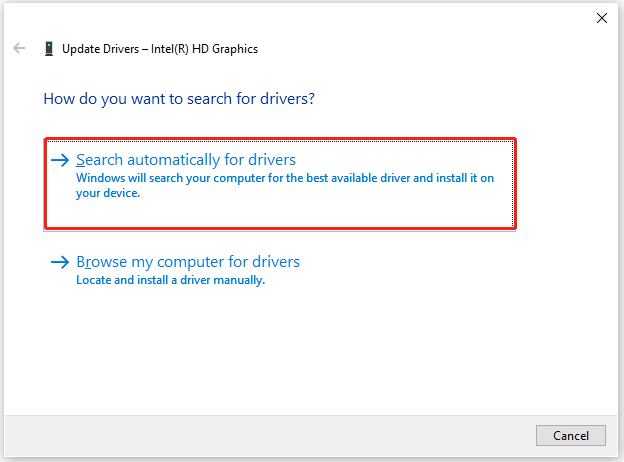
Fix 3. Perform a CHKDSK Scan
Disk errors can also cause the DMA_COMMON_BUFFER_VECTOR_ERROR BSOD error. So, you can perform a CHKDSK scan with the following steps to fix the error.
- Type cmd in the search window, then right-click Command Prompt to choose Run as administrator.
- Type chkdsk C: /f /r /x in the elevated Command Prompt window and press Enter. Replace “C” with your system drive letter.
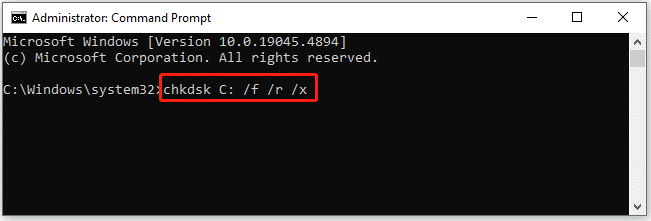
If you receive a prompt to schedule a scan at the next restart, enter “Y” and press Enter to continue. Once done, restart your PC, and the scan will begin. After it’s finished, check if the error has been fixed.
In addition, you can also use MiniTool Partition Wizard to check and repair disk errors. It provides a Check File System feature to check and repair disk errors, and then a Surface Test feature to scan and mark bad sectors.
MiniTool Partition Wizard FreeClick to Download100%Clean & Safe
Fix 4. Run SFC and DISM Scan
Corrupted system files can also trigger the DMA_COMMON_BUFFER_VECTOR_ERROR BSOD error. So, you can try running SFC and DISM to fix the error. Here’s the way:
- Run Command Prompt as administrator again.
- In the elevated Command Prompt window, type sfc /scannow and press Enter.
- Once the process is complete, type DISM.exe /Online /Cleanup-image /Restorehealth and press Enter.
Fix 5. Reset BIOS
If the above methods don’t work, you can try to reset BIOS. The steps are as follows:
- Restart your PC. While it boots, keep pressing F2 or Del to enter BIOS.
- Navigate to the Load Defaults or Restore Defaults option within the BIOS menu.
- Choose the load the optimized defaults or factory settings.
- Save the changes and restart.
Bottom Line
What can you do if you receive the DMA_COMMON_BUFFER_VECTOR_ERROR BSOD error? You can find the answer in this post. Here, 5 methods for this issue are provided for you.

![Blue Screen When Alt Tabbing of the Game [Solved]](https://images.minitool.com/partitionwizard.com/images/uploads/2025/01/alt-tab-causes-blue-screen-thumbnail.png)
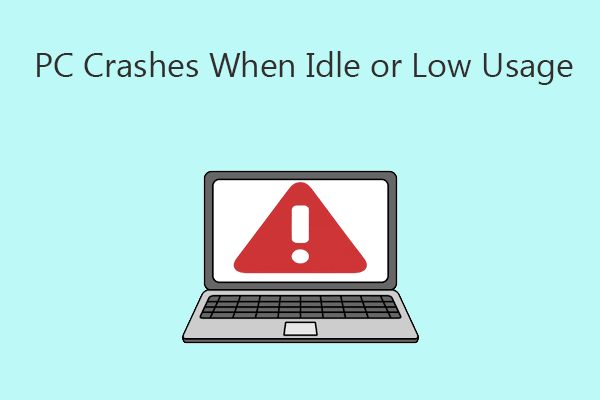
User Comments :