Dell is one of the most famous PC brands. It sells PCs and computer peripherals. Some people report that they have encountered the Dell monitor flickering issue. This post from MiniTool Partition Wizard offers the solutions.
Way 1. Check for Physical Damage
If there is any type of damage that is caused to the display cables or the LCD screen, the Dell monitor flickering issue may occur. If this issue occurs on a laptop, you should lower and raise your laptop screen repeatedly to check if the flicker is related to movement. If certain angles flicker while others don’t, it should be a hardware issue.
Way 2. Run the Monitor Built-in Self-Test
This can check if the Windows 10 flashing screen Dell issue is an inherent problem with the Dell monitor. Here is a brief guide:
- Browse to Dell.com/support/manuals.
- Identify your Dell monitor. You can enter the model number or Service Tag of the monitor, and then click Search. Or, you can click Browse all products, select Electronics & Accessories, select Monitors & Accessories, and then select your Dell monitor from the catalog.
- Under the Documentation tab, scroll to the Manuals and Documents section and click View PDF next to the monitors’ User Guide.
- In the User Guide, under the Troubleshooting section, scroll to the Built-in diagnostics page.
- Follow the instructions to run the integrated self-test on the Dell monitor.
If the BIST passes, the issue is NOT with the monitor.
Way 3. Restore the Default Settings of the Power Supply Plan
Some people say this method works. You can have a try.
- Press the Windows logo key + R to open the Run dialog.
- Type “powercfg.cpl” and press Enter.
- Select High performance > click Change plan settings.
- Click Restore default settings for this plan.
- Click Yes to confirm the restore.
- Restart your computer for the changes to take effect.
Way 4. Update the GPU Driver
- Open Device Manager using the Windows Search bar.
- Expand Display adapters.
- Right-click on the graphics card and choose Update driver.
- On the pop-up window, click Search automatically for drivers.
Way 5. Change the Display Settings
First, if the monitor has an Overclock feature and it is turned on, try to turn it off. Operating the monitor at a refresh rate higher than the panel specification can cause flicker.
Second, if the monitor has a Moving Picture Response Time (MRPT) or Ultra Low Motion Blur (ULMB) feature and it is on, try to turn it off.
Third, if you are using a Nvidia graphics card and G-Sync is turned on but your monitor is NOT G-Sync Compatible, the Dell laptop screen flickering issue will occur. The solution is to either turn off G-Sync or use FreeSync with an AMD graphics card.
Fourth, some Dell monitors like U2718Q may show screen flicker when it is set to the 2560×1440 resolution when using an HDMI cable and RBG is the color format. You can change the resolution or set the color format option to YPbPr to solve this issue.
Way 6. Uninstall Incompatible Apps
Press Ctrl + Alt + Delete to open Task Manager. Then, watch the screen for any flickers. If everything except the Task Manager flickers, the issue is likely because of an incompatible application.
Currently, the known apps that may cause the Dell monitor flickering issue are as follows:
- Norton anti-virus (Symantec)
- Other anti-virus solutions
- iCloud
- LiveUpdate6
- IDT Audio (faulting module IDTNC64.cpl)
If you have installed these programs, you can uninstall them and check if the issue is solved.
Bottom Line
MiniTool Partition Wizard is a functional tool. It can convert MBR to GPT without data loss, migrate OS, clone hard drive, recover partitions, recover data from hard drive, etc. If you have this need, download it to have a try.
MiniTool Partition Wizard DemoClick to Download100%Clean & Safe

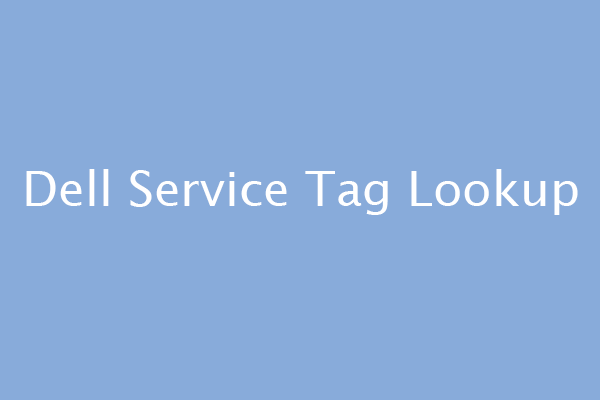
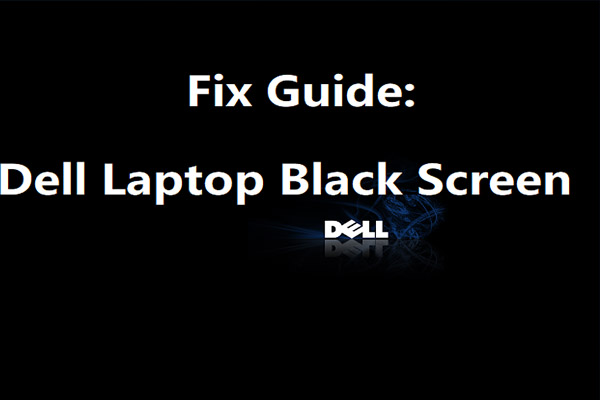
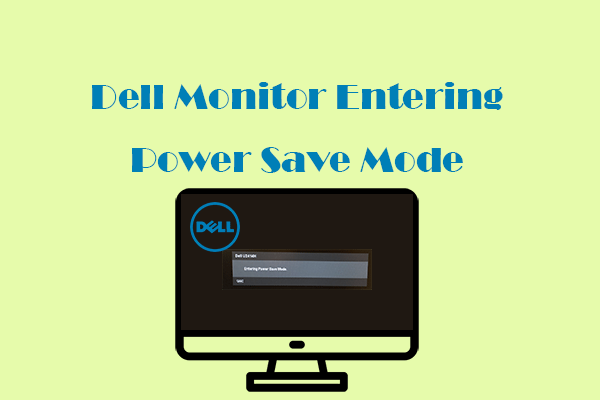
User Comments :