DBAN Error No Medium Found
DBAN, also known as Darik’s Boot and Nuke, is a free and open-source program hosted on SourceForge. Designed for home or personal use, it supports secure hard drive data deletion needs on desktops, laptops, or servers. Specifically, DBAN allows you to permanently delete all data from your hard drive and make it no longer recoverable.
DBAN provides different erasure methods to erase data on the hard drive, such as DoD 5220.22-M, RCMP TSSIT OPS-II, Gutmann, Random Data, and Write Zeros. DBAN does not support detecting or erasing SSDs.
However, some users may encounter the DBAN error no medium found when trying to use a USB drive to boot DBAN. It bothers them a lot. So, how to fix it? You can try the following methods.
- Disconnect and reconnect the USB drive: you should first try to disconnect and then reconnect the USB drive to solve this problem.
- Switch to another USB port: If the USB port is damaged, you can solve the problem by simply connecting the DBAN bootable USB drive with another USB port. After that, restart your computer to see if the problem disappears.
- Disconnect all unnecessary USB drives: When you plug multiple bootable USB drives into your computer, it can be difficult for the system to tell which one is the correct boot drive. Therefore, it is better to disconnect all USB drives except DBAN bootable USB drives.
Recommendation: Use a DBAN Alternative to Wipe Hard Drive
If you are having trouble wiping your hard drive using DBAN and don’t know how to fix it, you can turn to DBAN alternatives. Here, we highly recommend MiniTool Partition Wizard.
Like DBAN, it also allows you to wipe your hard drive for free. Additionally, it supports erasing various storage devices including internal/external hard drives, SSDs, USB drives, and SD cards.
What’s more, as a piece of free disk partition software offers lots of helpful features for partition/disk management such as partition hard drive, convert MBR to GPT, recover data from hard drive, and more.
MiniTool Partition Wizard FreeClick to Download100%Clean & Safe
Step 1: Connect the hard drive to your PC and launch MiniTool Partition Wizard to get the main interface.
Step 2: Select the drive that you want to wipe and choose Wipe Disk from the left action panel or the right-click menu.
Step 3: Choose one of five wiping methods listed on the pop-up window and click OK. The more time it costs, the higher security you will have.
Step 4: Click on Apply to carry out the operation. Then the wiping process starts automatically and you just need to wait patiently until the process ends.
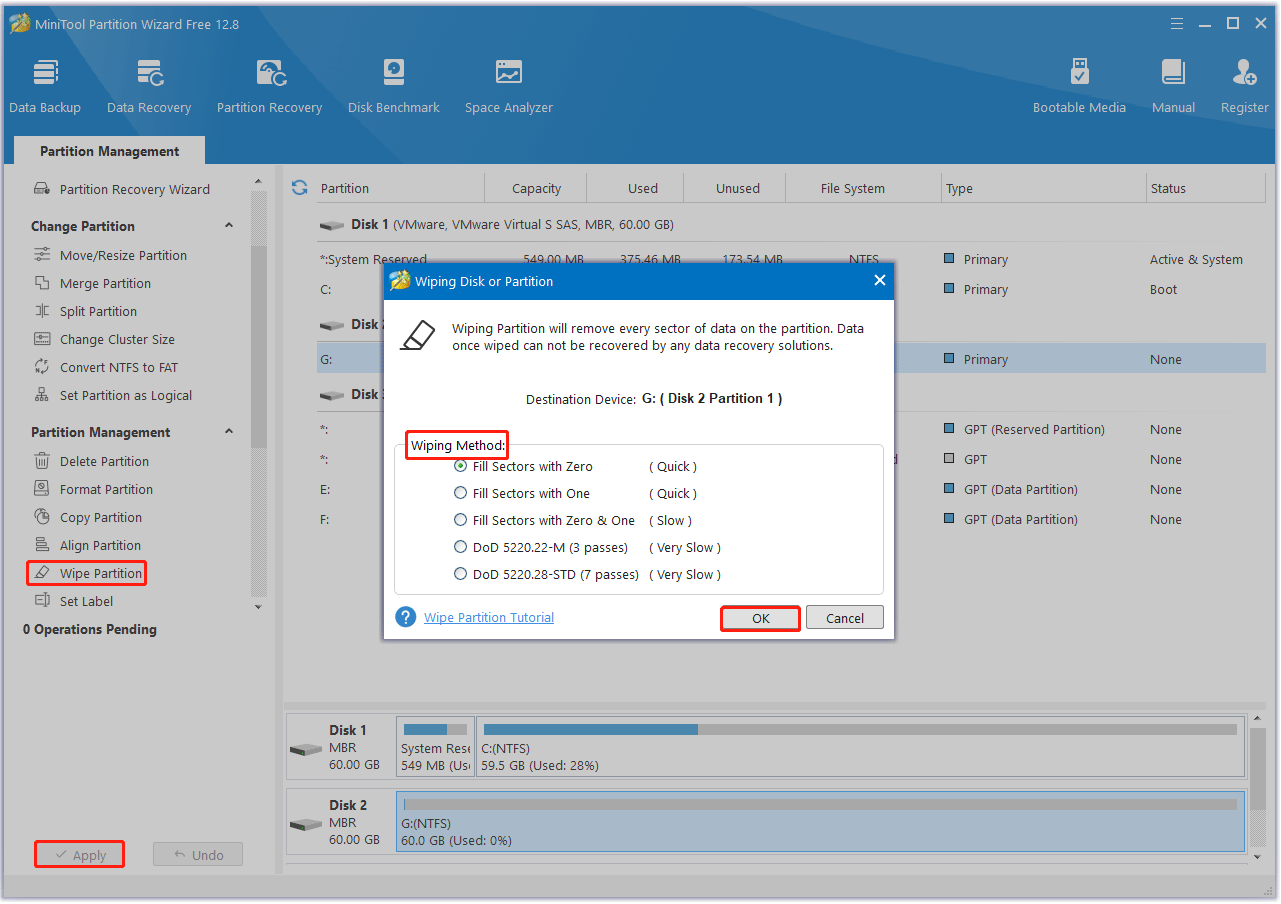
Bottom Line
Here comes the end of this post. We have introduced several effective ways to the DBAN error no medium found. If you have other solutions to this problem, please share them with us in the following comment zone.
Besides, this post offers a DBAN alternative – MiniTool Partition Wizard to wipe various storage devices. It is worth trying.
MiniTool Partition Wizard FreeClick to Download100%Clean & Safe

![[Tutorial] How to Recover & Repair ADATA Memory Card](https://images.minitool.com/partitionwizard.com/images/uploads/2023/12/recover-data-from-adata-memory-card-thumbnail.png)

User Comments :