For better computer performance, you may need to upgrade the computer RAM by adding a second RAM stick. However, sometimes you might be triggered by the “computer not booting with two RAM sticks” issue.
Once you run into the issue that the PC won’t boot with 2 RAM sticks, you should check if both RAMs are compatible with your system. Besides, you can try removing all external devices to see if your PC returns to work. For more advanced solutions to this issue, you can read the following content.
MiniTool Partition Wizard DemoClick to Download100%Clean & Safe
Fix 1: Check the Installation
The “computer not booting with two RAM sticks” issue may occur due to improper RAM installation. Therefore, it’s important to make sure you seat the RAM sticks correctly.
You can try reseating the RAM by holding the RAM modules along the edges, pressing the module into the slot softly, and ensuring module notches are aligned with the slot ridge.
Fix 2: Check Each RAM
You should also test each RAM to verify if it’s problems with your RAMs that lead to the “computer not booting with two RAM sticks” issue. To do this, you can install only one RAM stick and restart your computer to see if it boots normally.
If the RAMs are in a good state, you can insert either of them into another RAM slot to troubleshoot the slots. As for the issue that your PC works with one stick of RAM but not two in the case that there are no problems with RAM sticks and slots, you should move on to other solutions.
Fix 3: Reset CMOS Battery
Resetting the CMOS battery may help fix the issue that your PC works with one stick of RAM but not two. You can refer to the following steps to perform a CMOS reset.
Step 1: Turn off your computer. Then unplug all peripheral devices connected to the computer.
Step 2: Disconnect the power cables from the computer.
Step 3: Remove the computer cover and find the CMOS battery on the motherboard. Then remove it gently.
Step 4: Wait a few minutes and then reinstall the battery.
Step 5: Connect the power cable back to your PC and then reboot the PC.
Fix 4: Update Your BIOS
You are also likely to solve the “computer not booting with two RAM sticks” issue by updating your BIOS. To update your BIOS successfully, you can follow this guide: How to Update BIOS Windows 10 | How to Check BIOS Version.
This post lists multiple methods for fixing the “computer not booting with two RAM sticks” issue. You can follow them if your PC won’t boot with 2 RAM sticks. If you have any other great ideas, please share them with us.

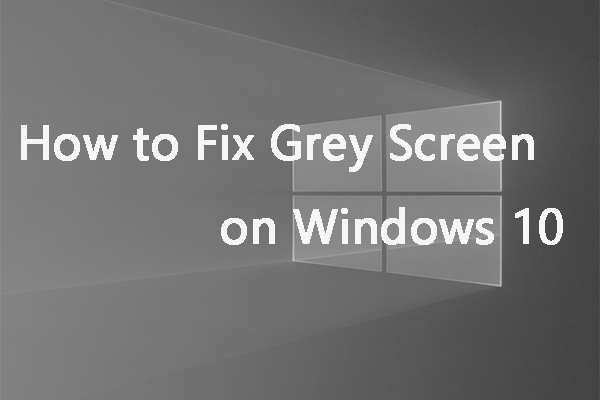
User Comments :