A great many people complain that CCleaner keeps crashing on Windows 10/11. Are you also troubled by this problem? Don’t worry. This post from MiniTool explores 6 effective ways to fix CCleaner crashing on Windows 10/11.
CCleaner is a well-known junk file cleaner as well as a disk cleaner that can clean system caches, log files, problematic registry keys, temporary junk files, and so forth. However, this tool often runs into various issues on Windows 10/11, such as CCleaner not opening, CCleaner crashes on startup, etc. Here is a user report from the Reddit forum:
CCleaner keeps crashing on startup Windows 10. I tried the portable and my system dragged to a halt. I tried to open task manager and my pc froze. I restarted and tried to install it. I click "install" and then my pc froze, again. Why does it only happen to CCleaner? Everything else worked perfectly.https://www.reddit.com/r/techsupport/comments/pt4guw/ccleaner_keeps_crashing_my_whole_pc/
Why CCleaner Keeps Crashing on Windows 10/11
What causes the CCleaner crashing on Windows 11/10? According to a survey, the problem can be caused by some possible reasons. The main cause behind the issue is related to a corrupted software installation. Besides, third-party software conflicts, antivirus interferences, outdated Windows OS, and even faulty hardware are also responsible for the problem.
How to Fix CCleaner Crashing on Windows 10/11
How to fix it if CCleaner crashes on startup Windows 10/11? Here we summarize 6 effective methods to fix the problem. Let’s try them in order until the issue gets solved.
# 1. Use an Alternative to CCleaner
If it’s urgent for you to clean up your disk space or junk files, use a better alternative to CCleaner – MiniTool Partition Wizard. It is a multifunctional disk manager that cannot only analyze disk space but clean all junk files easily. With this tool, you can find your desired files according to the file name/type and delete them permanently.
Moreover, it can help you extend/resize/format/copy partitions, migrate OS to SSD, recover data, convert MBR to GPT without data loss, change cluster size, and so on. Here’s how to clean up disk space using the MiniTool software.
MiniTool Partition Wizard FreeClick to Download100%Clean & Safe
Step 1. Launch the MiniTool software to get its main interface and click on the Space Analyzer from the top toolbar.’
Step 2. Select the target drive from the drop-down menu and click on Scan. Wait for the scan to complete, right-click the file you want to clean, and select Delete (Permanently). Also, you can go to the File View tab, type the name of the file in the search box, and click on Apply, then delete it.
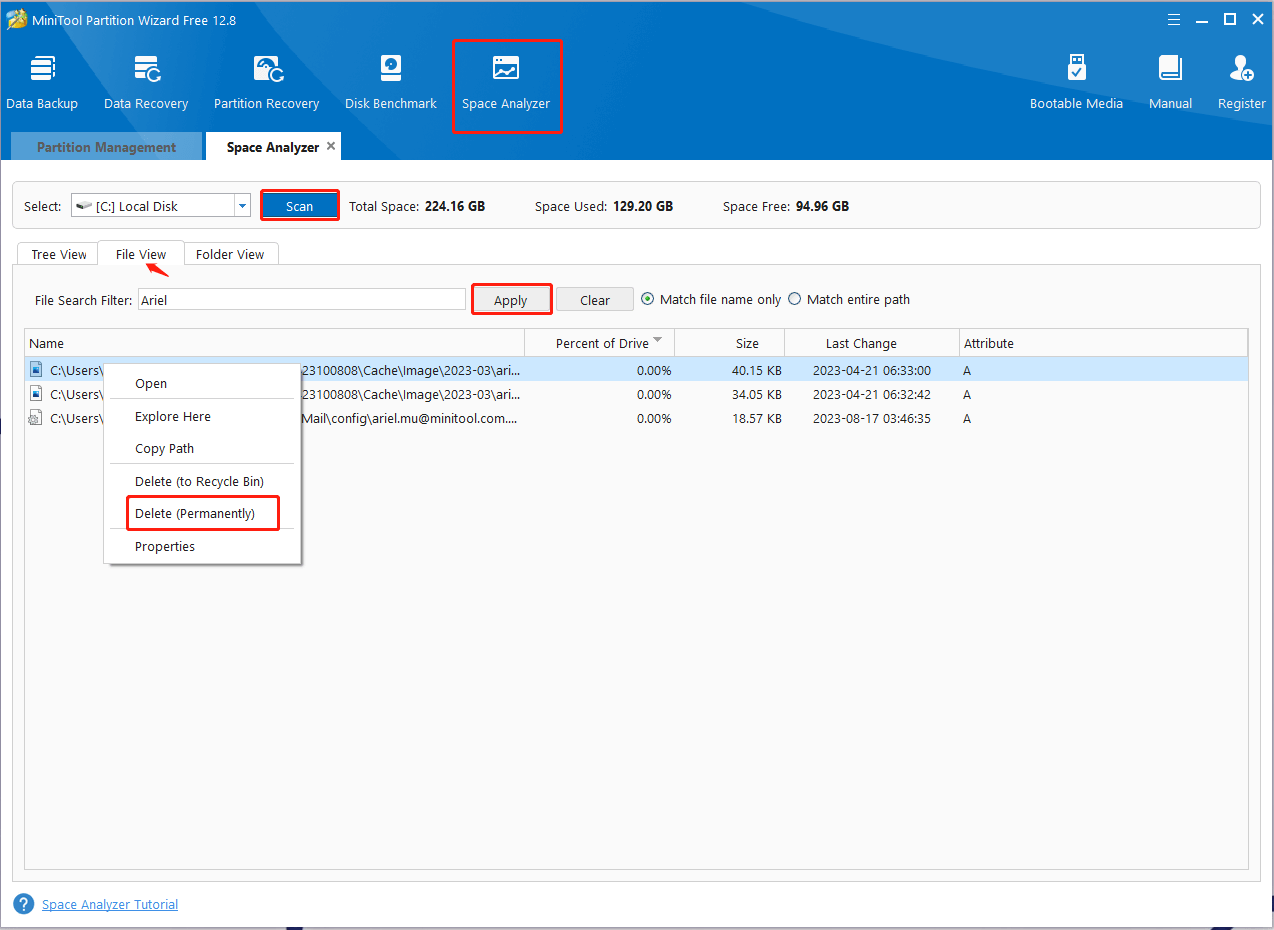
# 2. Close All Unnecessary Apps and Programs
Sometimes third-party software may conflict with the running of CCleaner. In this case, you can try closing all unnecessary apps to fix the “CCleaner keeps crashing on startup Windows 10/11” issue.
Step 1. Press Ctrl + Shift + Esc keys to open the Task Manager, and then navigate to the Process tab.
Step 2. Right-click the third-party progress and select End task. Then repeat this step to end all other unnecessary programs.
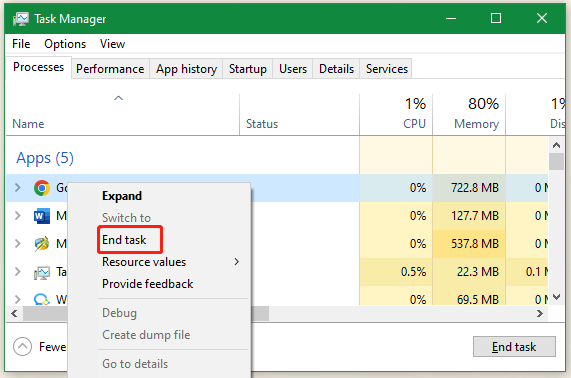
# 3. Disable Windows Firewall or Antivirus Software Temporarily
Some users reported that the antivirus software and even Windows Defender Firewall can interfere with the program, cuasing the CCleaner crashing on Windows 10/11. Here you can try disabling the antivirus software temporarily and see if it works.
Step 1. Type firewall in the search box and select Windows Defender Firewall from the best match.
Step 2. Click on Turn Windows Defender Firewall on or off on the left side.
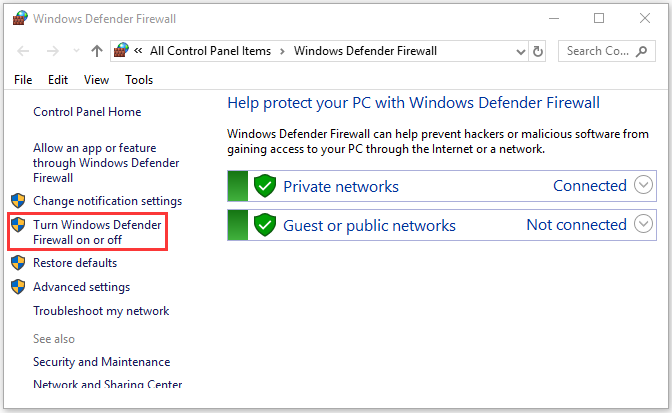
Step 3. Tick the checkbox next to Turn off Windows Defender Firewall (not recommended) for both private and public network settings. Then click on OK to save the changes.
Now, you can check if CCleaner keeps crashing on Windows 10/11. If so, re-enable Windows Firewall using the same procedure as above.
# 4. Check for Windows Updates
As discussed above, outdated device drivers and Windows OS are also responsible for the CCleaner crashes on startup Windows 10/11. So, we recommend you install the pending Windows updates if available.
Step 1. Press the Win + I keys to open the Settings app and navigate to the Update & Security section.
Step 2. Click on the Check for updates button to scan for the latest updates. Then you can download and install all available Windows updates.
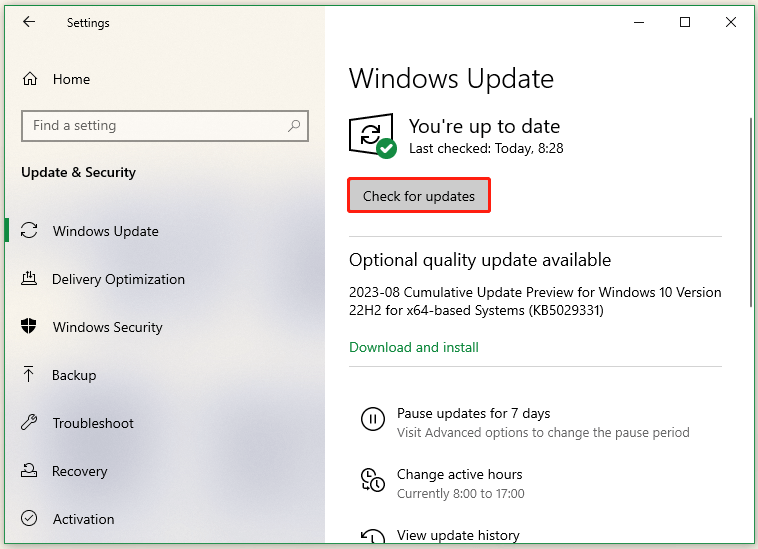
Once updated, restart your computer and check if the CCleaner crashing on Windows 11/10 gets fixed.
# 5. Check Your Faulty Hardware
Some users from the Reddit forum reported that faulty hardware, including RAM and hard drive, is also responsible for CCleaner crashes on startup Windows 11/10. To rule out this case, we recommend you check your hard drive and memory.
Part 1: Check Your Hard Drive for Issues
Step 1. Type cmd in the search box, and then right-click Command Prompt and select Run as administrator Then click on Yes to confirm it.
Step 2. In the elevated Command Prompt window, type the following command and press Enter. Then press the Y key and restart your PC to check hard drive errors the next time the system restarts. If the hard drive gets faulty, don’t worry. This guide can help replace the hard drive with a new one.
chkdsk f/ r/
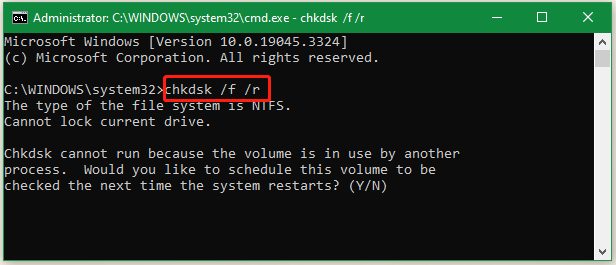
Part 2: Check Your RAM for Issues
Besides, you’d better check your RAM for errors. You can use Windows Memory Diagnostic or other third-party software like MemTest86 to check that. Once you find the RAM gets failing, you can refer to this guide to replace the faulty one.
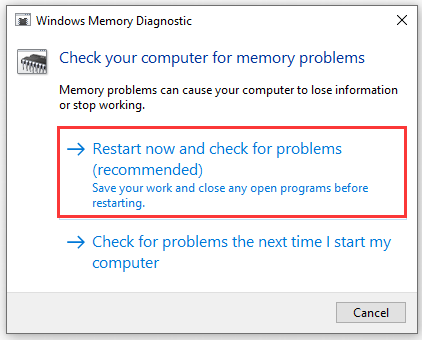
# 6. Reinstall CCleaner
If none of the above methods can fix the “CCleaner keeps crashing on Windows 10/11” issue, you may consider reinstalling the software. To do this work, follow the simple guide below:
Step 1. Press the Win + R keys to open the Run box. Then type appwiz.cpl in it and hit Enter.
Step 2. In the pop-up window, select CCleaner from the list of programs and click Uninstall. Then follow the on-screen prompts to complete the uninstallation.
Step 3. Once uninstalled, go to the official website of CCleaner, download, and install the latest version of the program.
How to fix it if CCleaner keeps crashing on startup Windows 10/11? The top 6 methods have been illustrated above. If you have any better solutions to this problem, please share them with us in the comment area below.

User Comments :