What Is WarpJITSvc Service?
WarpJITSvc (Windows Advanced Rasterization Platform Just-In-Time Service). It is an important service of DirectX, a Windows component used to improve PC graphics performance. It is part of the Microsoft Application Programming Interface (also known as API).
With the help of WarpJITSvc service, tasks such as gaming, video programming, multimedia, etc. can be implemented on Microsoft platforms. The main functionality of WarpJITSvc revolves around the management of complex rendering tasks. It plays an important role in enhancing graphics rendering by leveraging DirectX Warp.
Normally, the WarpJITSvc service does not consume excessive CPU resources. However, the CPU usage of this service may spike during the execution of graphics-intensive applications or games. This is because such tasks require more computing power to render graphics.
Can I Disable WarpJITSvc Service?
Can I disable WarpJITSvc service? Although it is possible to disable the service, doing so may result in reduced graphics performance. This is especially true for systems that rely heavily on DirectX Warp to render graphics.
When users discover that the WarpJITSvc service is consuming resources in Task Manager, their first reaction may be to disable it. However, unless the service causes severe performance issues or failures, it is generally recommended to leave it enabled. The performance gain from disabling it is usually negligible and may harm the system’s ability to render graphics efficiently.
How to Disable WarpJITSvc Service?
If there is a problem with the WarpJITSvc service or if there is a conflict or glitch, you may consider disabling it. To stop the WarpJITSvc service, follow these steps:
Step 1: Press the Ctrl + Shift + Esc key to open Task Manager, and then click Details.
Step 2: Find and right-click windows.warp.jitservice.exe.
Step 3: Click End Task to stop the service for that specific session.
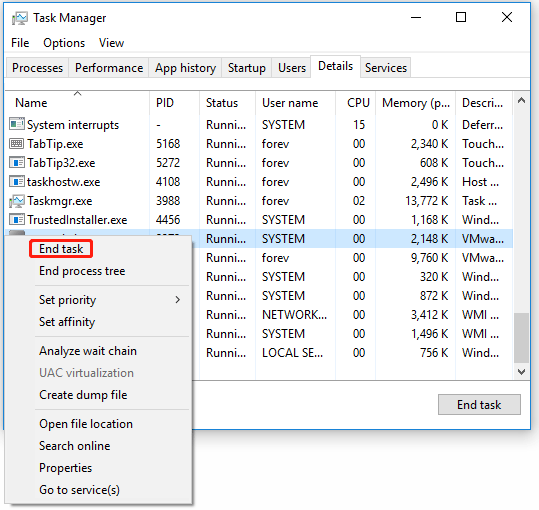
Alternatively, you can stop the service by going to the Services tab on Task Manager. Find WarpJITSvc at the bottom of the list. Click Stop to stop the service.
If you want to completely disable the service, you can do so through the service console. Note that this will prevent the service from starting.
Step 1: Press the Win + R key to open the Run dialog box. Then type services.msc in it and press Enter to open the Service.
Step 2: Locate Warp JIT Service and right-click it to select Properties.
Step 3: Select Disabled in the Startup type dropdown menu. Then select Stop under Service status.
Step 4: Finally, click Apply and then OK to complete the process.
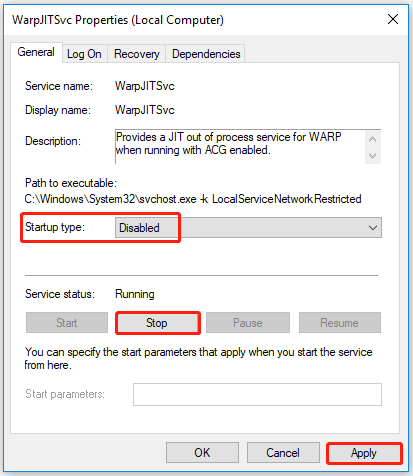
Bottom Line
In summary, WarpJITSvc forms a key part of the DirectX system and improves graphics rendering performance. While it is technically safe to disable the WarpJITSvc service, it is generally not recommended due to the potential impact on graphics performance.
Besides, if you want to better manage your disks/partitions, you can rely on a professional partition manager – MiniTool Partition Wizard. It can maximize disk performance and help create/resize/format/extend partitions flexibly.
MiniTool Partition Wizard FreeClick to Download100%Clean & Safe


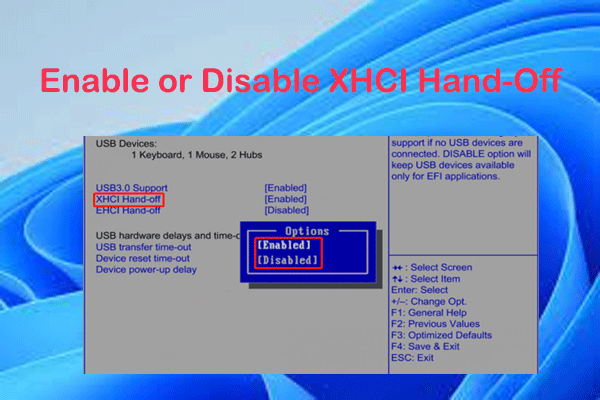
User Comments :