What’s the best ADATA cloning software? Actually, MiniTool Partition Wizard offers you the best free ADATA cloning software that enables you to clone hard disk and data perfectly. And you can take it to have a try.
Why Clone ADATA Hard Drive?
ADATA is a Taiwanese technology company that produces memory, storage, and computer cases. Its main product lines include DRAM modules, USB flash drives, hard disk drives, solid-state drives, memory cards, and mobile accessories.
ADATA hard drives offer fast speeds and good performance like other hard drives. However, sometimes you need to clone your ADATA hard drive. Why do you need to clone a ADATA hard drive? Here are some common scenarios.
- Upgrade to a larger storage capacity: If your hard drive is low on disk space, you will need to upgrade to a larger disk to save your files and ensure proper computer performance.
- Hard drive failure or malfunction: If your hard drive starts exhibiting symptoms such as frequent crashes, slow performance, etc., you need to move your important data to another location.
- Get better performance: If your computer is slow and takes a long to boot up, then it is better to migrate the operating system to SSD and other data from HDD to SSD.
- Backup to prevent data loss: Cloning a hard drive is one of the ways to create a disk copy backup.
Knowing the reasons that lead us to clone ADATA SSD, here we will introduce you to free ADATA clone software. It can copy all the contents of the hard drive to ADATA SSD/HDD so that you do not need to reinstall the system and applications after installing the SSD.
ADATA Cloning Software
When it comes to ADATA hard drive cloning tools, I highly recommend you use MiniTool Partition Wizard. It provides the Copy Disk function to clone ADATA hard drive. The Copy Disk feature uses sector-by-sector copying, so you don’t need to worry about startup problems after cloning.
It is free disk partition software that is specially designed to manage partitions and disk usage without causing any damage to the original data. With its various powerful features, it can handle various disk and partition works such as partition hard drive, convert MBR to GPT, format USB to FAT32, and so on.
MiniTool Partition Wizard DemoClick to Download100%Clean & Safe
How to do this using ADATA hard drive cloning software? Download MiniTool Partition Wizard and install it on your computer. Please note that if you need to deal with the system disk, you need to get its Pro Edition or advanced version.
1. The target disk does not contain any important data as the cloning process erases all data on the target disk.
2. The free space on the destination disk must be greater than or equal to the used disk space on the source disk.
Step 1: Launch MiniTool Partition Wizard to its main interface. On the main interface, right-click on the disk you would like to copy, and then select Copy.
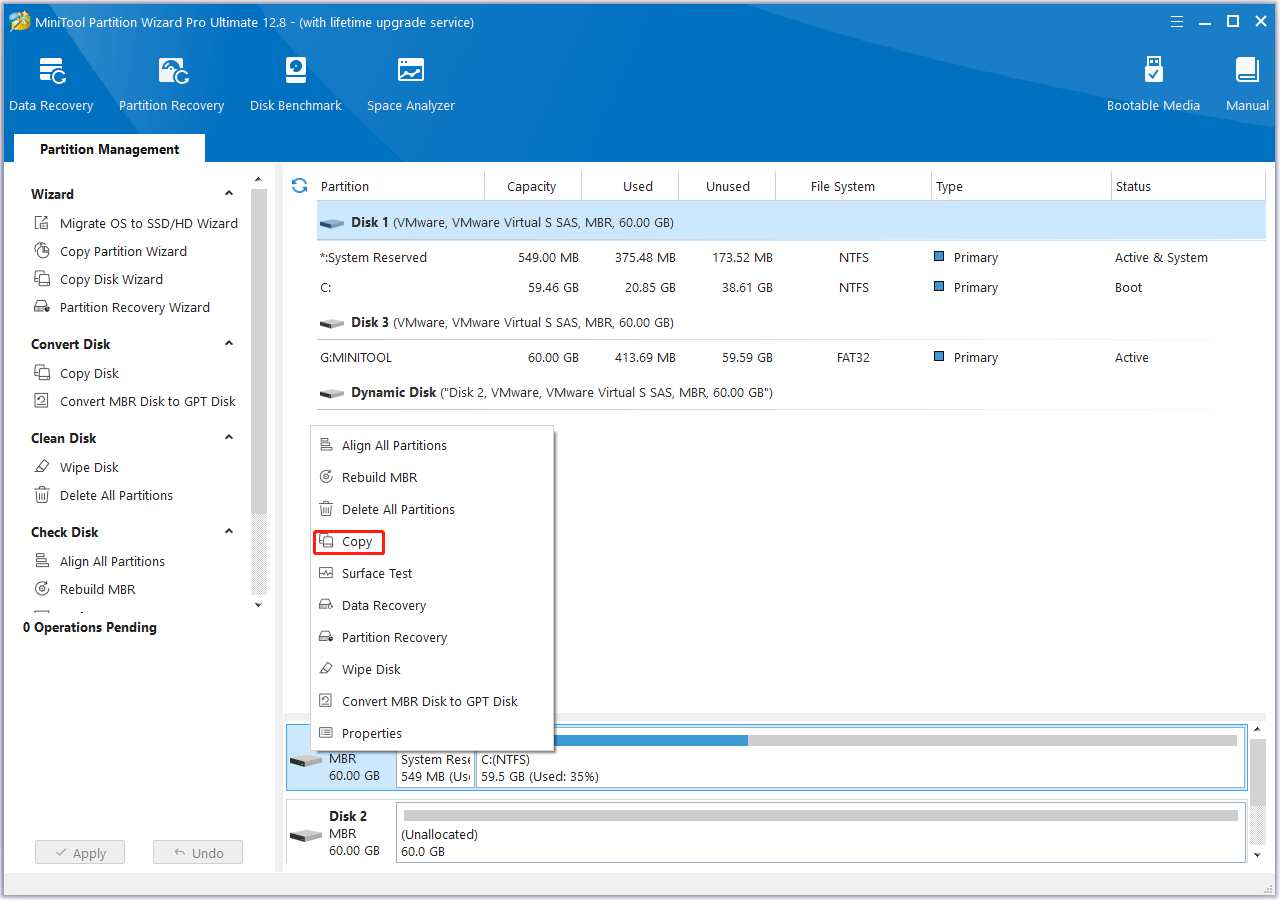
Step 2: In the new pop-up window, select the target partition where the copied data in will be saved. And click on the Next button. Then click Yes to continue.
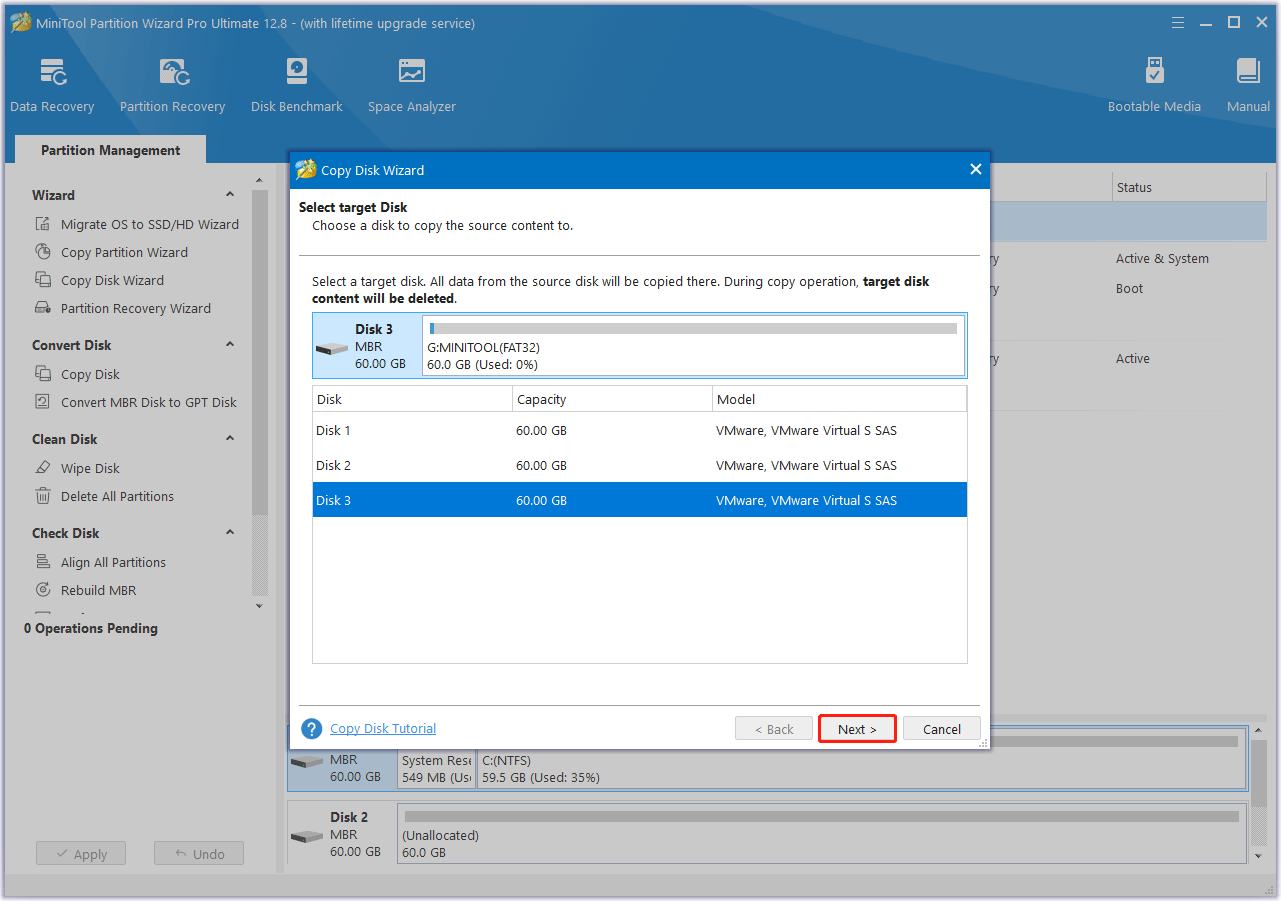
Step 3: Choose a copy method and click Next.
- Fit partition to entire disk: Fills all disk space on the target disk in proportion to the partition size.
- Copy partitions without resizing: Keep original partition size. Available only if the destination disk is not smaller than the source disk.
- Align partitions to 1MB: This can improve the performance of the target disk if it is an SSD or Advanced Format disk.
- Use GUID Partition Table: Clone the target disk to a GPT disk, helpful when the target disk is larger than 2TB.
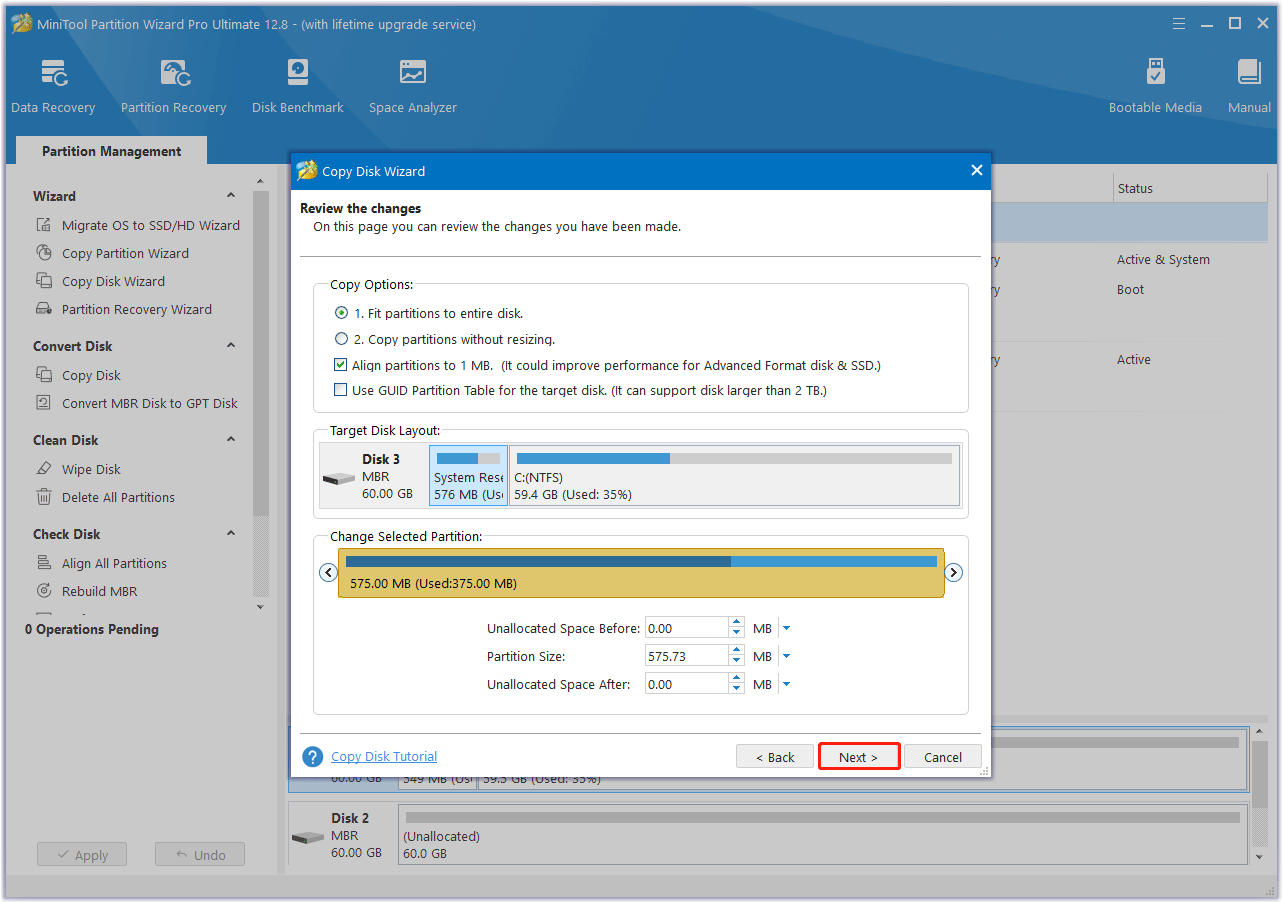
Step 4: Read the note carefully which shows how to boot from the target disk, and click Finish to go back to the main interface. Finally, click on the Apply button to complete the changes.
Now with the help of this professional ADATA cloning software, you can complete data migration efficiently.
If you want to migrate the operating system to SSD. MiniTool Partition Wizard also provides the Migrate OS to SSD/HD feature. To do that, you can refer to this article – Easily Migrate Windows 10 to SSD Without Reinstalling OS Now!
Bottom Line
Here comes the end of this post. Reading here, I guess you know how to use the best free ADATA clone software to clone hard drives when there is a necessity. Here’s how to clone a hard drive to an ADATA hard drive in Windows. This method also works for copying other storage devices.
If you have any questions or suggestions on how to use MiniTool Partition Wizard to clone ADATA hard drive, let us know by typing your questions in the comment section below. Or you can contact us via [email protected] to get a quick reply.

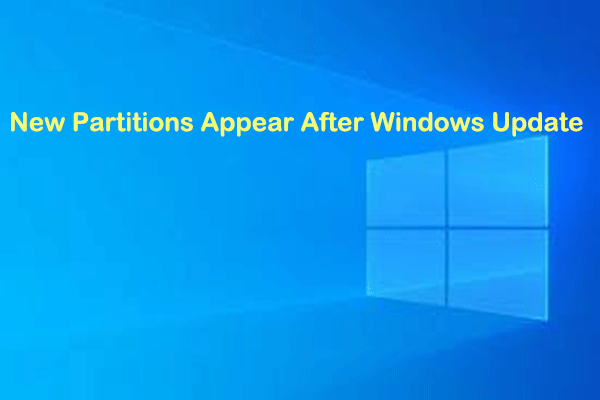
User Comments :