Some users encounter the Bootloader Device Unknown problem on Windows 10 PC. Are you bothered by this issue? Don’t worry. This article from MiniTool Partition Wizard will provide a full guide to fix this issue.
Sometimes, some Windows users encounter the Bootloader Device Unknown issue when booting their computers. Bootloader Device Unknown, that is, the usual system driver cannot be recognized.
To solve this Windows Bootloader Device Unknown issue, you can keep reading to learn the troubleshooting.
Method 1. Run the Startup Repair
Windows provides startup repair tools to help fix Windows startup problems. But you will need the help of a Windows recovery drive or a Windows installation disk. To do this, you can follow these steps:
Step 1: Start your computer using the Windows recovery drive or Windows installation disk.
Step 2: When you see the option to install Windows, click on Repair your computer. Then select Troubleshoot > Advanced Options > Startup Repair.
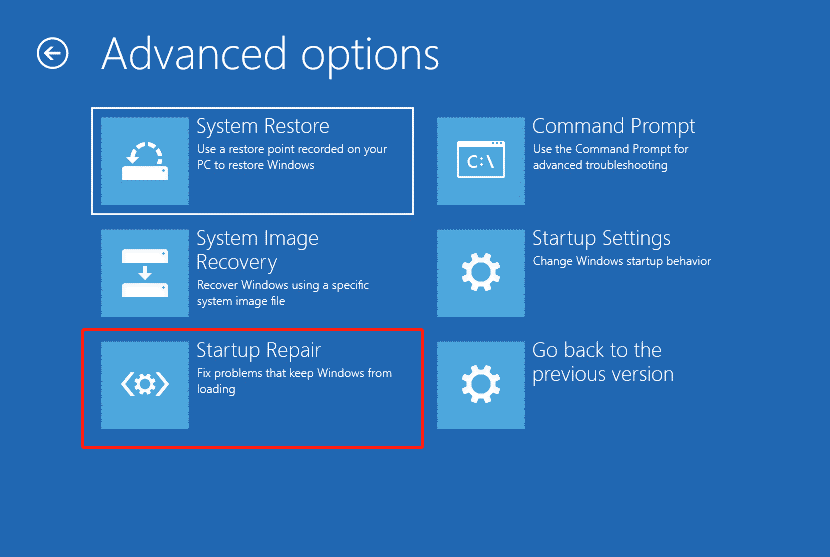
Step 3: Select the target operating system to be repaired. Windows will initiate repair and then restart.
Method 2. Repair BCD/MBR
The BCD (Boot Configuration Data) or MBR (Master Boot Record) may become corrupted, so encounter the Bootloader Device Unknown Windows 10 issue. To do this, you need to access the Command Prompt in the Advanced options screen and fix the BCD and MBR this way. Here are the steps you need to take:
Step 1: Go to Troubleshoot > Advanced Options > Command Prompt like the steps above.
Step 2: Type the following commands in the Command Prompt window and press Enter after typing each command.
bootrec /FixMbr
bootrec /FixBoot
bootrec /ScanOs
bootrec /RebuildBcd
Step 3: It will take several minutes for the repair to be completed. Once the command is executed successfully, restart your computer and check if the error still occurs.
If repair MBR in Command Prompt not working, you can try the Rebuild MBR feature of MiniTool Partition Wizard to do that. Since Windows cannot boot, you need to create a bootable media, and then use the bootable media to start the computer.
Then, in the main interface of MiniTool Partition Wizard, select the system disk that is suffering MBR damage and click on Rebuild MBR from the left panel. At last, click the Apply button to apply the change.
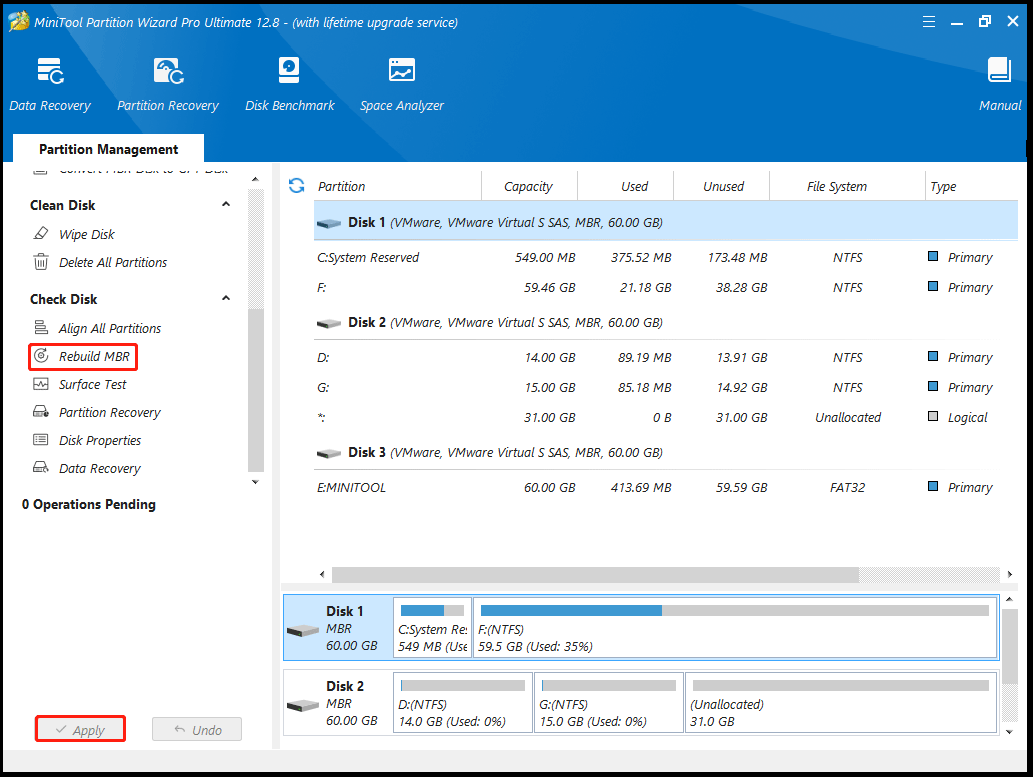
MiniTool Partition Wizard DemoClick to Download100%Clean & Safe
Method 3. Reinstall Windows
If you are still experiencing this issue, we recommend that you reset or reinstall Windows. We all know that reinstallation will delete all data on the hard drive, so you should back up all important files before doing this.
To back up all data, you can also take advantage of MiniTool Partition Wizard, which is a program that helps you clone system disks. As a professional partition magician, it is designed to optimize partition and disk usage through its powerful features such as extending partition, recovering lost partitions, migrating OS to SSD without data loss, etc.
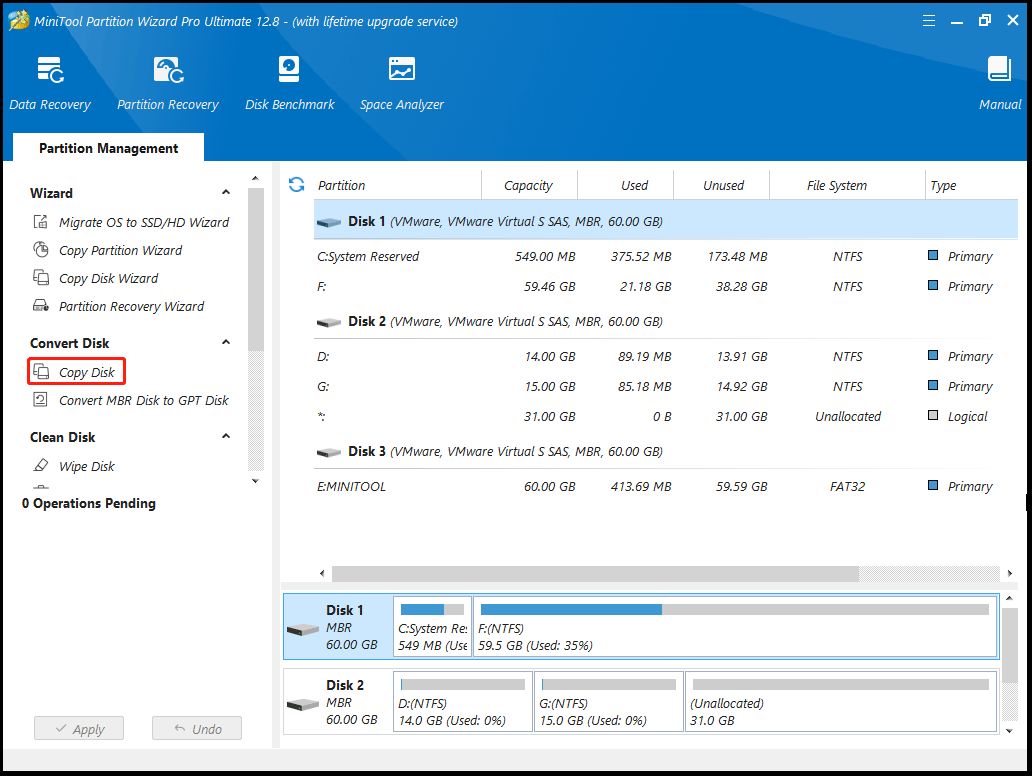
MiniTool Partition Wizard DemoClick to Download100%Clean & Safe
After backing up your data, you can refer to related articles to reinstall Windows.
Bottom Line
To sum up, this article has provided several useful methods to fix Windows Bootloader Device Unknown. Now you can try these solutions out if you encounter the Bootloader Device Unknown Windows 10 issue.

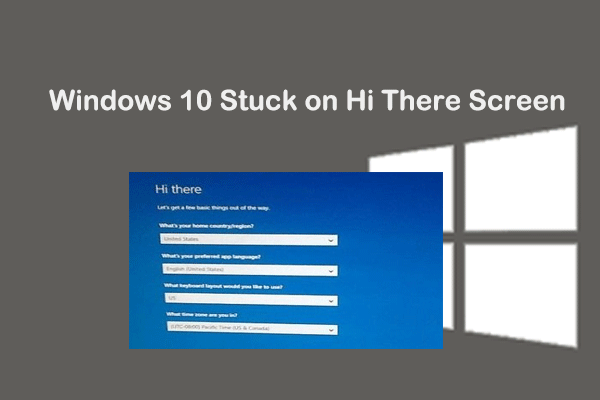

User Comments :