Are you suffering from the “Bluetooth speaker keeps making a beeping noise” issue? Why does my Bluetooth speaker keep making a beeping noise? How to fix that? If you have the same doubt, read this post from Partition Magic to get the answers.
Are you experiencing the issue of “Bluetooth speaker keeps making a beeping noise” on your Windows 11/10 computer? This problem is annoying because it degrades your music experience. Why does my Bluetooth speaker keep beeping? How to fix it? This article will help you solve the problem.
MiniTool Partition Wizard DemoClick to Download100%Clean & Safe
Why Is My Bluetooth Speaker Beeping?
Why does my Bluetooth speaker keep making a beeping noise? Here are some possible reasons.
- Battery is low
- Loose power cord
- Using a faulty micro-USB cable
- Bluetooth device is faulty
- …
How to Fix Bluetooth Speaker Keeps Making a Beeping Noise
In this section, we will provide several troubleshooting fixes to help you solve the “Bluetooth speaker keeps making a beeping noise” problem. Try them one by one.
Method 1. Basic Troubleshooting
When faced with this problem, you should first try some basic troubleshooting.
- Check if your Bluetooth device is charged. Some Bluetooth speakers use beeps to alert users of low battery power. This may be the case for you. When you hear a beep from your Bluetooth headset or speaker, plug in the charger and see if the beep stops.
- Make sure you use the correct charger. Different devices have different current and voltage requirements for battery charging. This is because other chargers may not be compatible with the device. If you are using another charger to charge the battery of your Bluetooth speakers, disconnect and connect the original charger.
- Check whether the power cord is loosely installed. This could happen if the cable is faulty or the cable is loose in the port. So, try using a different micro-USB cable. Alternatively, you can adjust the cable to ensure it fits snugly into the micro-USB port or charging device it’s plugged into.
Method 2. Run Windows Audio Troubleshooter
Windows 11/10 comes with a built-in audio troubleshooter. This automatic troubleshooter detects problems and fixes them.
Step 1: Press the Win + I key to open Windows Settings. Then go to Update & Security > Troubleshoot > Additional troubleshooters.
Step 2: Select Playing Audio and click on Run the troubleshooter.
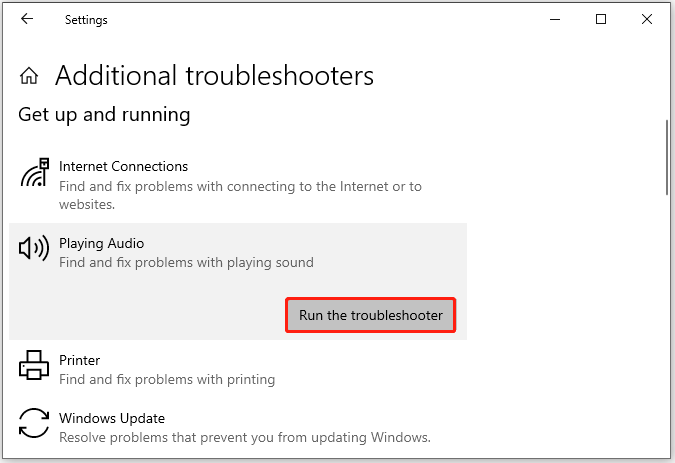
Method 3. Update Bluetooth Device Firmware
Outdated firmware on your Bluetooth device may be causing this issue. We recommend updating your Bluetooth device firmware to see if this resolves the issue. You’ll need to refer to the Bluetooth device manufacturer’s user manual or visit its official website to learn the correct way to update the firmware.
Method 4. Reinstall Driver
Corrupt drivers can cause many types of problems. It is recommended that you reinstall the driver of the Bluetooth speaker to see if it helps. The steps to do this are as follows:
Step 1: Right-click on the Windows icon and select Device Manager to open it.
Step 2: In the Device Manager window, expand the Audio inputs and outputs category, right-click on your Bluetooth device driver to select Uninstall device.
Once done, restart your computer to see if the problem gets solved.
If the above methods don’t work for you, you can also try to reset your Bluetooth device. Refer to the user manual of Bluetooth to perform a factory reset.
Bottom Line
In conclusion, this post provides 4 methods to solve the “Bluetooth speaker keeps making a beeping noise” issue. Hope you can solve it successfully.
MiniTool Partition Wizard is a free partition manager that can free up disk space, partition hard drives, convert FAT32 to NTFS, migrate OS to SSD, recover lost data/partitions, wipe hard disks, clone hard drives, and more.
MiniTool Partition Wizard FreeClick to Download100%Clean & Safe

![[5 Methods] Windows Restarts When Screen Is Locked](https://images.minitool.com/partitionwizard.com/images/uploads/2024/03/windows-restarts-when-screen-is-locked-thumbnail.png)

User Comments :