Baldur’s Gate 3 (BG3) is a popular story-rich RPG video game. However, some players report that they randomly experience the BG3 error code 516 while attempting to save their game progress. This error may occur due to various reasons, such as insufficient disk space, corrupted game files, outdated device drivers, and so on.
If you are facing the failed to save game error code 516 BG3, you can try restarting the game or your computer to fix potential minor glitches or bugs. If the error persists after a simple restart, go on with the following troubleshooting methods.
Method 1: Free Up Disk Space
Insufficient disk space is the main cause of the “Baldur’s Gate 3 failed to save game” issue. Therefore, to fix it, you can run a disk cleanup to free up enough disk space. If you have more than one drive on the hard disk, you can also try extending the specific drive.
As for this, we highly recommend MiniTool Partition Wizard to you. It’s a professional partition manager that enables you to enlarge a partition with unallocated space or free space of another partition. Also, it allows you to partition/clone a hard drive, format SD card FAT32/NTFS/exFAT, convert MBR to GPT without losing data, etc.
Download, install, and launch MiniTool Partition Wizard on your PC. Then right-click the target partition and select Extend to get more disk space from unallocated space or another partition.
MiniTool Partition Wizard FreeClick to Download100%Clean & Safe
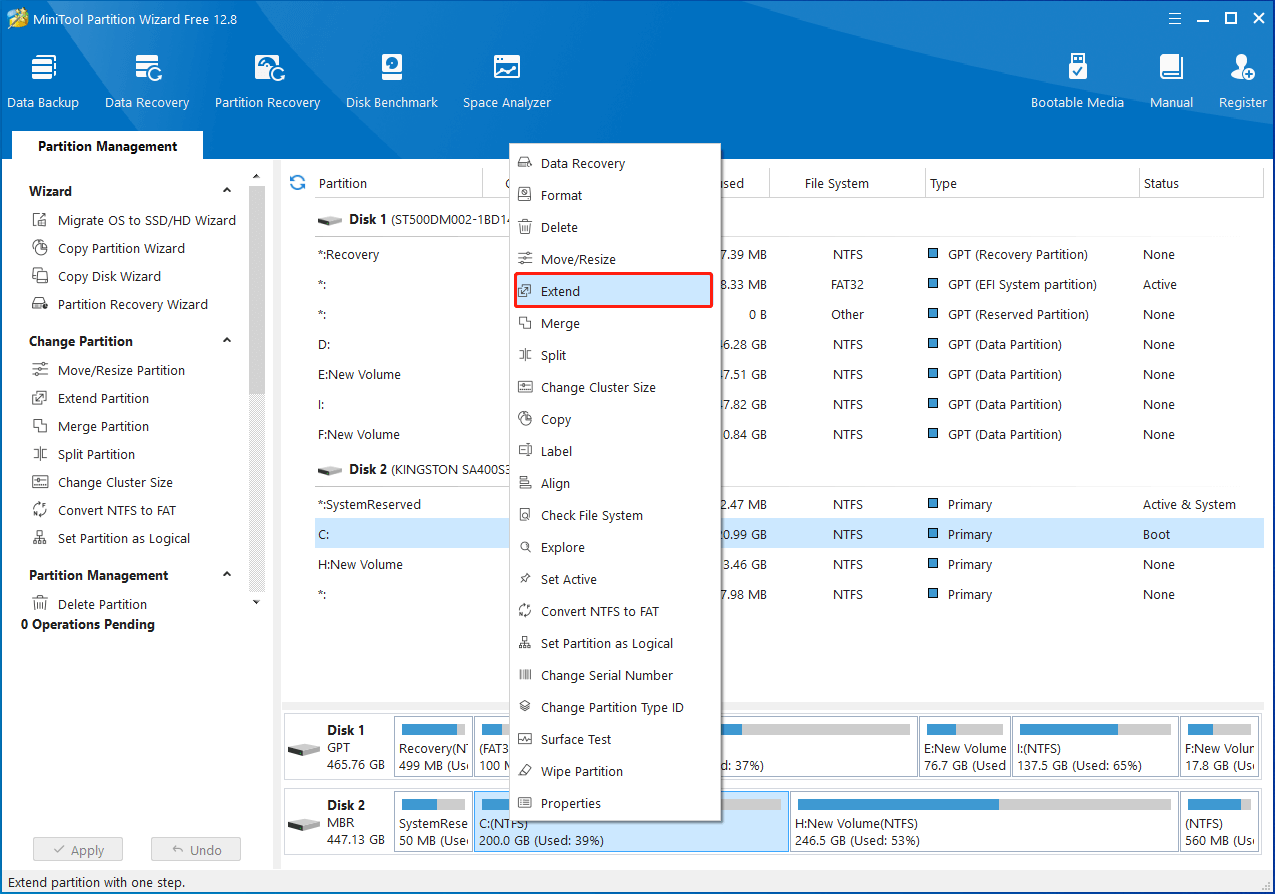
After getting enough available disk space on the drive you use for game installation, you may then be able to save the game progress without the “BG3 failed to save game 516 error” issue.
Method 2: Change the Save Location
You can also try to fix the BG3 error code 516 by changing the game save location. To do this, follow the steps below.
Step 1: Press Windows + R to open the Run dialog.
Step 2: Type cmd in the text box and press Ctrl + Shift + Enter to run Command Prompt as an administrator.
Step 3: In the elevated Command Prompt, type the following command and press Enter.
mklink /d “[CurrentSavePath of LarianStudios]” “[DestinationDirectory]”
Method 3: Verify the Integrity of Game Files
Corrupted or missing game files may lead to the failed to save game error code 516 BG3 as well. In this case, you’d better scan and repair the game files to fix the error. Here’s how to do this.
Step 1: Open the Steam client and go to LIBRARY.
Step 2: Right-click Baldur’s Gate 3 from the game list and select Properties.
Step 3: Switch to the Installed Files tab. Then click Verify integrity of game files from the right side.
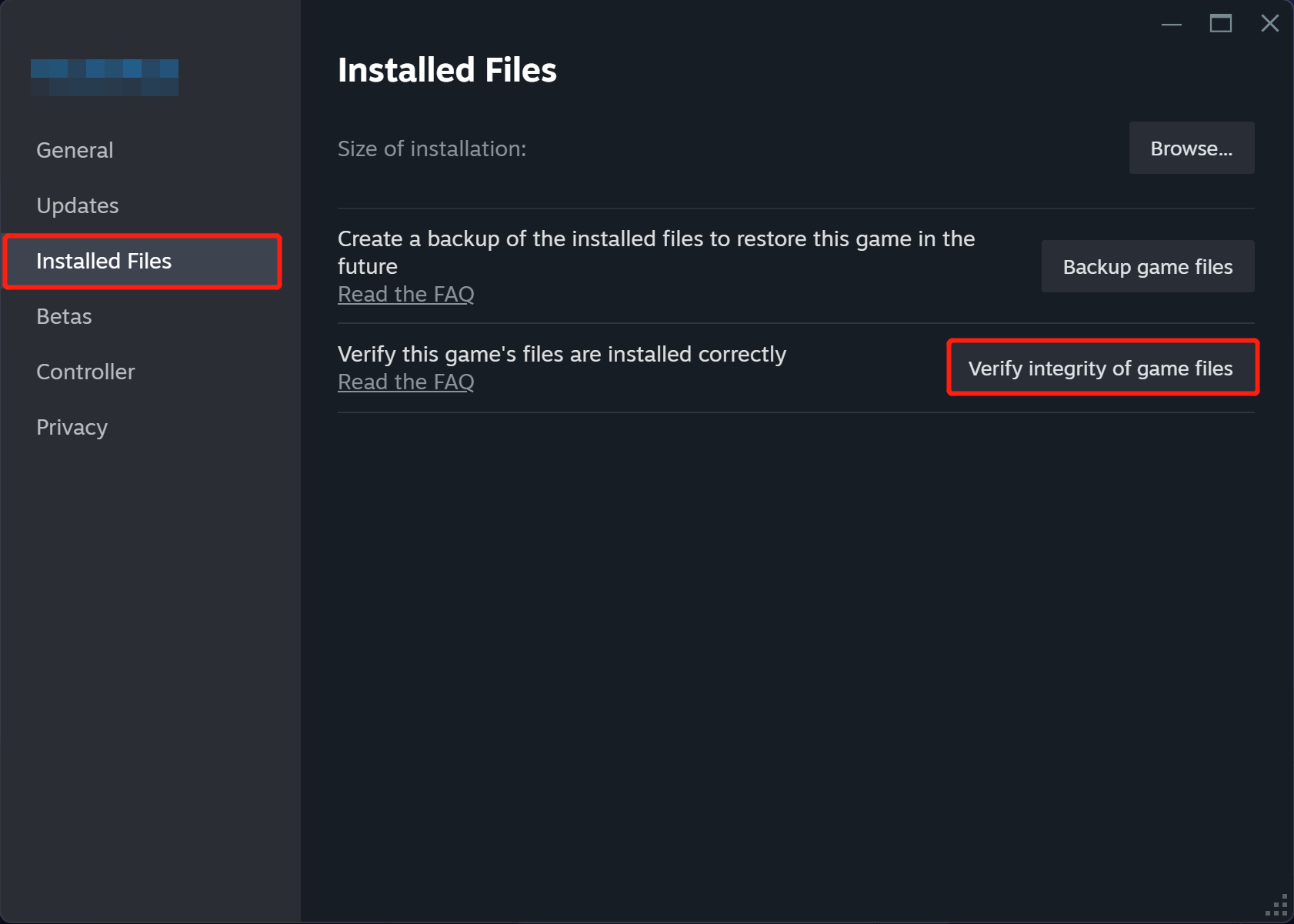
Method 4: Update Baldur’s Gate 3
In some cases, an outdated game version may also result in the “BG3 failed to save game 516 error code” issue. So, when you run into the BG3 error code 516, it’s important to check for the game updates.
You just need to navigate to LIBRARY of Steam, right-click Baldur’s Gate 3, and select Update to update the game to the latest version.
Method 5: Reinstall Baldur’s Gate 3
When the “Baldur’s Gate 3 failed to save game” issue shows up, it may indicate there is something wrong with the game installation. If it’s the culprit, you need to uninstall the problematic game from your PC and then install it back.
Refer to this guide to uninstall the specific game: How to Uninstall Steam Games Completely? [3 Methods]. Then reinstall it from your game library in Steam. Suffering from the BG3 error code 516? Don’t worry. This post shows you how to fix the error effectively. Simply apply the above methods to solve your problem.

User Comments :