Do you like to play Baldur's Gate 3? Are you annoyed at the Baldur's Gate 3 black screen issue? If so, you come to the right place. In this post, MiniTool Partition Wizard offers you 5 solutions.
So, I got home today after work and decided to play some BG3. However, on launch, I get a black screen. My monitor seems to struggle with detecting the game at all since it appears to think it's not connected to anything. I do have sound though… Does someone know how to fix this?https://www.reddit.com/r/BaldursGate3/comments/15mo4fb/black_screen_on_launch/
Baldur’s Gate 3 is a very popular role-playing video released in 2023 for Windows, PlayStation 5, macOS, and Xbox Series X/S. However, some people report that they have encountered the Baldur’s Gate 3 black screen frequently. If you are facing the same issue, you can try the following ways to solve it.
Fix 1. Make Sure Your Computer Meets the Baldur’s Gate 3 Requirements
Minimum Requirements
- OS: Windows 10 64-bit
- CPU: Intel I5 4690 / AMD FX 8350
- RAM: 8 GB
- GPU: Nvidia GTX 970 / RX 480 (4GB+ of VRAM)
- DirectX: Version 11
- Storage: 150 GB available space
Recommended Requirements
- OS: Windows 10 64-bit
- CPU: Intel i7 8700K / AMD r5 3600
- RAM: 16 GB
- GPU: Nvidia 2060 Super / RX 5700 XT (8GB+ of VRAM)
- DirectX: Version 11
- Storage: 150 GB available space
To play Baldur’s Gate 3, you need to make sure your computer can meet its system requirements. If not, various issues, including the Baldur’s Gate 3 black screen on launch issue will occur.
If you find your computer hardware is not good enough, you can upgrade it. If you find only the storage is not enough, you can use MiniTool Partition Wizard to free up the disk space or extend the partition.
MiniTool Partition Wizard FreeClick to Download100%Clean & Safe
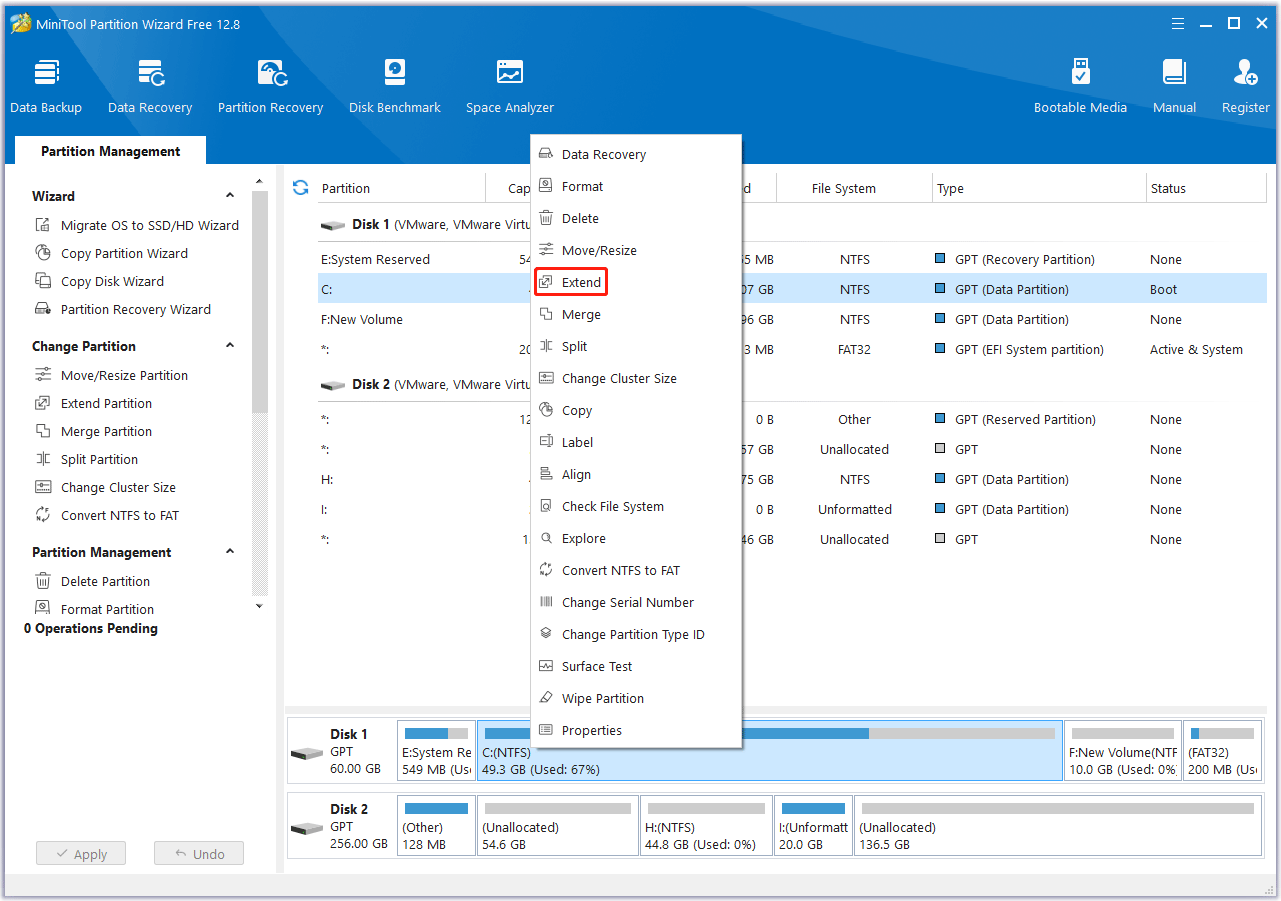
Fix 2. Troubleshoot GPU Drivers
Some people report that they have solved Baldur’s Gate 3 black screen on launch issue by re-initializing or reinstalling the GPU driver. Therefore, you can also have a try.
First, I recommend you update the GPU driver to the latest version. You can do that in Disk Management.
- Press the Windows logo key + X to open the context menu and then select Device Manager.
- Expand Display adapters, right-click your GPU card, and choose Update driver.
Then, you can try to manually re-initialize the display driver by pressing Win+Ctrl+Shift+B when Baldur’s Gate 3 black screen happens. But this may end up crashing the game, so hit F5 to quick save before doing it.
If the re-initialization method doesn’t work, I recommend you use DDU (Display Driver Uninstaller) to uninstall the GPU driver completely. Then, go to the NVIDIA or AMD graphics drivers download site to download the driver update file. After that, use it to reinstall the GPU driver.
Fix 3. Bypass the Larian Launcher
Step 1: Find the game’s executable file by going to Steam Library, right-clicking the game, choosing Manage > Browse local files, and entering the Bin folder. The path should be \SteamLibrary\steamapps\common\Baldurs Gate 3\bin.
Step 2: You can run bg3.exe (the Vulkan version) or bg3_dx11.exe (the DirectX 11 version) directly.
If this method solves Baldur’s Gate 3 black screen on launch issue, you can then make Steam launch the game without passing the Larian launcher. Here is the guide:
- Go to Steam Library, right-click on the game, and then select Properties.
- Find General > Launch Options and type the following command: “bg3.exe full path” %command% or “bg3_dx11.exe full path” %command%.
Fix 4. Limit the Gaming Performance
Baldur’s Gate 3 will run in Borderless mode by default. You should go to the video settings in the game and change to Fullscreen mode. This will dramatically improve performance and solve the Baldur’s Gate 3 black screen.
In addition, in the in-game video settings, set the Freme Rate Cap to 60. Of course, you can also lower other video settings. Then, the issue would be relieved.
Fix 5. Other Solutions Related to GPU
Some people also report other solutions related to GPU. If the above methods don’t work, you can try these solutions.
- Download MSI Afterburner and reduce the POWER LIMIT of the graphics card, which will reduce the GPU performance and temperature. The high temperature may be the culprit of the Baldur’s Gate 3 black screen issue.
- Check if the cables for the monitors can work well, especially if you have a second monitor connected.
- Check if the power cables are corrupt so that your GPU can’t get enough power.
If you know other solutions to the Baldur’s Gate 3 black screen on launch issue, share them with us in the following comment zone.

User Comments :