Some users reported that they encountered ASUS Armoury Crate error 4151/501/601. How to solve these problems? In this post, Partition Magic will offer you corresponding solutions. You can have a try.
Error 1. ASUS Armoury Crate Error 4151
Armory Crate Error 4151. I’ve just recently built my pc and I have an Asus Rog strix Z790-H Gaming Motherboard. I’ve just installed Amory Crate, and when I go to update my motherboard, it comes up with Error 4151. I can’t see a way around this!?https://rog-forum.asus.com/t5/gaming-motherboards/armory-crate-error-4151/td-p/1043478
This is the error message you may encounter when trying to update Armoury Crate. Armoury Crate installation errors can occur if your BIOS is outdated, your PC’s operating system is outdated, or the Armoury Crate application is malfunctioning.
Fix 1. Check for Windows Update
- Press the Win + I key to open Settings.
- Click Windows Update and then select Check for updates.
- Download and install if available.
Fix 2. Disable Windows Firewall Temporarily
- Type control panel in the Search box to open Control Panel.
- Click Windows Defender Firewall > Turn Windows Defender Firewall on or off.
- Select Turn off Windows Defender Firewall for Private network settings and Public network settings.
- Click OK to save the changes.
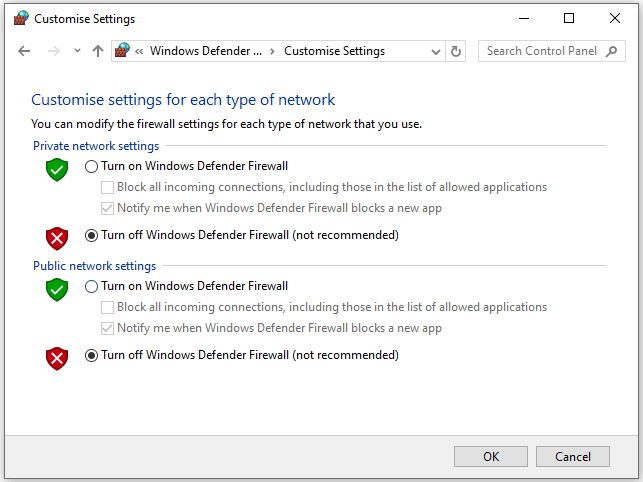
Fix 3. Reinstall ASUS Armoury Crate
- Go to Windows Settings and select Apps > Installed Apps.
- Find Armoury Crate and uninstall it. Also uninstall all related software (such as Game SDK and ROG Live).
- Visit the ASUS Armoury Crate official download page and download the latest version.
- Follow the installation instructions and restart your computer.
Fix 4. Update ASUS BIOS
When faced with the ASUS Armoury Crate error 4151, you can try to update the ASUS BIOS with USB.
Error 2. ASUS Armoury Crate Error 501
Armor Crate error 501 won’t install. Armor Crate has been really acting up lately, so I decided to uninstall using the ASUS-supported uninstaller and reinstall, but I get a constant 501 error during the install process.https://www.reddit.com/r/ROGAlly/comments/1e4pljq/armor_crate_error_501_wont_install/
If you experience ASUS Armoury Crate error 501 during installation or after an update, this is usually caused by corrupted files or an incomplete uninstall of the previous version.
Fix 1. Check and Install Microsoft Visual C++ Redistributables
- Go to Microsoft’s official Visual C++ Redistributables page.
- Click the Visual Studio 2015, 2017, 2019, and 2022 section and download x64: vc_redist.x64.exex86 and vc_redist.x86.exe.
- Run the installation file and restart your PC.
Fix 2. Completely Uninstall Armoury Crate
- Download the ASUS Armoury Crate Uninstall Tool from the ASUS official support website.
- Run the tool and follow the on-screen instructions to remove Armoury Crate.
- Open File Explorer and navigate to these folders: C:\Program Files (x86)\ASUS and C:\ProgramData\ASUS.
- Delete any files or folders related to Armoury Crate.
- Restart your computer.
- Go to the ASUS Armoury Crate official download page.
- Download the installer on your computer and run the executable file in the ZIP.
Fix 3. Repair .NET Framework
- Press Win + R, type appwiz.cpl, and press Enter.
- Click Turn Windows features on or off.
- Make sure .NET Framework 3.5 and .NET Framework 4.8 are enabled by selecting the check boxes.
- If they are enabled, disable them, restart the computer, and then re-enable them.
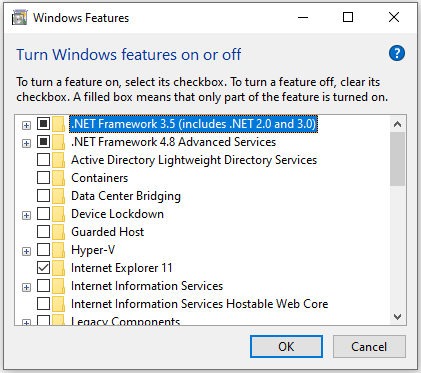
Fix 4. Check for Disk Errors
- Type cmd in the search box, and right-click Command Prompt to choose Run as administrator.
- Type the command chkdsk /f/r and press Enter.
- If prompted, type Y to continue the scan.
MiniTool Partition Wizard FreeClick to Download100%Clean & Safe
Error 3. ASUS Armoury Crate Error 601
ASUS Armoury Crate error 601. Whenever I try to open up Armoury Crate, this pops up telling me it is preparing the installation. After a few minutes, it says that it encountered an error, and the installation failed, and provides me with error 601.https://www.reddit.com/r/ASUSROG/comments/yny50a/i_keep_on_getting_error_code_601_when_using/
ASUS Armoury Crate Error 601 means that the installation was interrupted before the new update was completed. The reason may be a software conflict or an error in the update.
Fix 1. Restart ROG Live Service
- Press Win + R, type services.msc, and press Enter.
- Look for ROG Live service.
- Right-click the service, select Properties, and set Startup Type to Automatic.
- If the service is stopped, click Start.
- Click Apply and OK to save changes.
Fix 2. Delete Program Files
- Open File Explorer.
- Navigate to this path: C:\ProgramData\ASUS\ArmouryCrate
- Double-click Armoury Crate to open it, find Cache, right-click it, and select Delete.
- Go to this path after replacing YourUserName with your username: C:\Users\<YourUserName>\AppData\Local\ASUS\ArmouryCrate
- Select any temporary files or cache-related files in this folder and click Delete.
If the above methods don’t work, you can try to update the motherboard BIOS or perform a system restore.
Bottom Line
In this post, we offer some solutions to fix the ASUS Armoury Crate error 4151/501/601. If you encounter the same error code, you can try these methods.

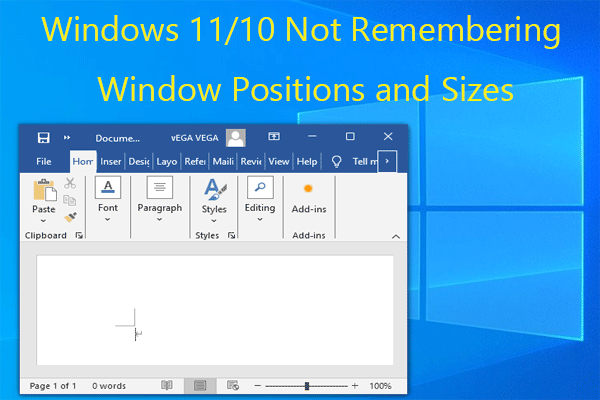
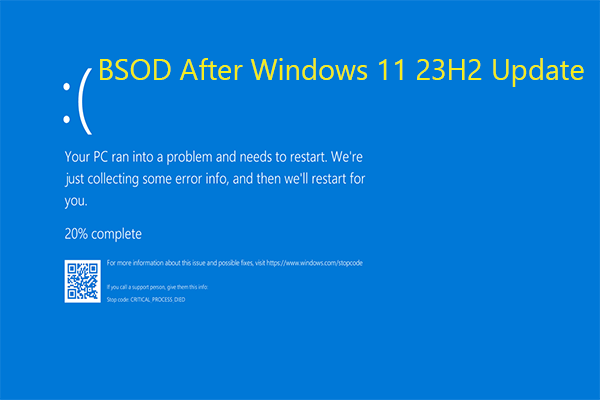
User Comments :