Arizona Sunshine Remake is a zombie survival first-person shooter that is an upgrade to the original game, completely rebuilt with GORE-geous VR graphics and next-generation VR combat and weapons. Players can fight alone or with up to three survivors against the zombie-infested undead in the post-apocalyptic American Southwest.
However, some people report that they have encountered the Arizona Sunshine Remake crashing, not launching, and black screen issues. Are you facing these issues? If so, you can try the following ways to get rid of them.
Way 1. Check System Requirements
To run Arizona Sunshine Remake on PC smoothly, you should make sure that its system requirements are available on your PC. Here are the system requirements:
- OS: Windows 10 (64-bit)
- Processor: i7-9700K or equivalent
- Memory: 16 GB RAM
- Graphics: RTX 2070 – or equivalent with at least 8GB VRAM
- DirectX: Version 11
Now, you should check your PC specs to see if your PC meets the game system requirements. If your computer doesn’t have enough free space, you can use MiniTool Partition Wizard to help you free up disk space or extend the partition. You should give it a try.
MiniTool Partition Wizard FreeClick to Download100%Clean & Safe
Way 2. Run the Game as an Administrator
If the Arizona Sunshine Remake not launching issue occurs, you can try running this game as an administrator. Here is the guide:
- Type Arizona Sunshine Remake in the search box, and then right-click it to choose Open file location.
- Right-click Arizona Sunshine Remake EXE and choose Properties.
- Under the Compatibility tab, check the Run this program as an administrator box. Then click Apply > OK.
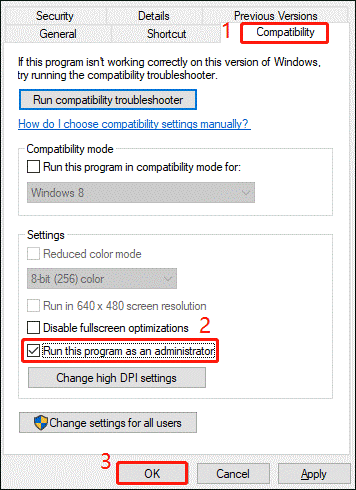
Way 3. Modify Launch Options
You should try to modify the game to run on DirectX 11, which may resolve the Arizona Sunshine Remake black screen issue.
- Open Steam and choose Library.
- Right-click Arizona Sunshine Remake and select Properties.
- In the Launch Options section, type -dx11 and close the window.
Way 4. Disable In-Game Overlays
Enabling the overlay consumes more system resources, which may cause performance issues such as crashes or the game failing to launch. Therefore, you should disable the overlay to see if it helps fix the Arizona Sunshine Remake crashing issue. Here is the guide:
Steam Users:
- Launch Steam. Go to Settings > In-Game.
- Turn off the Enable the Steam Overlay while in-game option.
GeForce Experience:
- Open GeForce Experience. Then click on the Gear icon and click General.
- Turn off the In-Game Overlay option.
Discord:
- Launch Discord. Go to User Settings > Game Overlay.
- Turn off the Enable in game overlay option.
Way 5. Allow the Game Through the Firewall
Sometimes, antivirus software may mistake a game for a virus and prevent it from running. Therefore, you can allow Arizona Sunshine Remake through the Firewall and then see if it works.
Also read: How to Allow or Block a Program Through Firewall Windows 10
Way 6. Update Graphics Cards
When the Arizona Sunshine Remake crashing issue occurs, you can try updating the graphics driver. Here is the guide:
- Type device manager in Taskbar Search, find and open the Device Manager.
- Unfold the Display adapters.
- Right-click on your graphics card and click the Update driver option.
- Select Search automatically for drivers and then follow the wizard to update the driver.
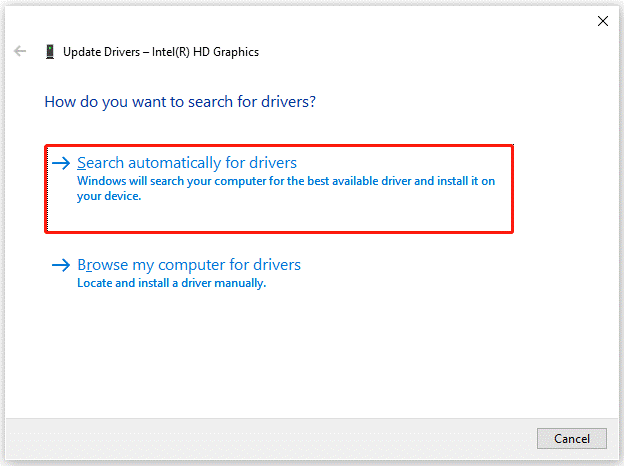
Way 7. Verify Integrity of Game Files
The Arizona Sunshine Remake black screen issue may be caused by a corrupted or missing game file. To fix it, you can verify the integrity of the game files. Here are the steps.
- Launch the Steam client and then go to LIBRARY.
- Right-click Arizona Sunshine Remake and select Properties.
- Go to Installed Files. Then select Verify integrity of game files.
Way 8. Close Unnecessary Background Tasks
If there are many tasks on the background, it may cause Arizona Sunshine Remake crashing. So, you should close some unnecessary tasks.
Bottom Line
Is your Arizona Sunshine Remake not launching, crashing, or black screen? If so, you can try the solutions in this post to solve it.

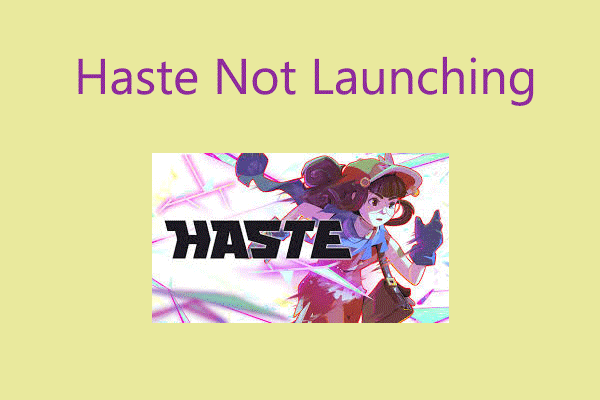
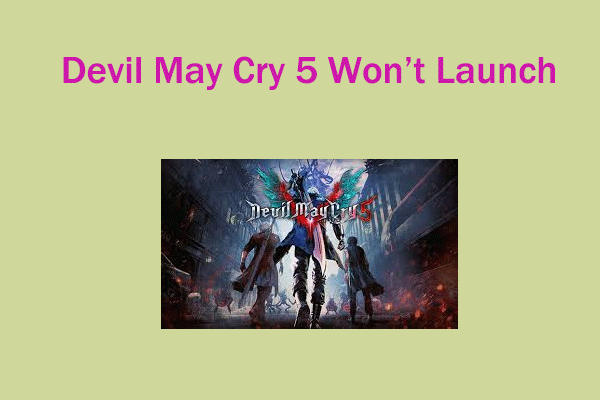
User Comments :