If you encounter the Acronis Universal Restore cannot find operating system issue and don’t know what to do, you come to the right place. In this post, MiniTool Partition Wizard provides some helpful solutions to help you troubleshoot it.
Acronis Universal Restore Cannot Find Operating System
Acronis Universal Restore is a feature of Acronis Cyber Protect that allows users quick and easy system recovery to new, dissimilar hardware. However, some users may encounter issues when they use it like the Acronis Universal Restore cannot find operating system issue.
Have you also encountered the same issue? Don’t worry. This post shows a full guide to this. After investigating extensive user reports and posts, I found that the issue mainly concerns incompatible hardware, corrupted system images, and incorrect BIOS settings.
Once you confirm which reason caused the issue on your PC, you can follow the following solutions to fix it successfully.
Solution 1. Check Your BIOS Settings
The incorrect BIOS setting is responsible for the Acronis Universal Restore not working issue. So, if the old system boots legacy/BIOS and the new one is configured to boot UEFI, you can encounter the Acronis Universal restore does not see the O/S issue. In this case, you can check your BIOS settings to fix the issue. Here’s how to do it:
Step 1. Restart your PC and boot into the BIOS menu.
Step 2. Then, choose UEFI/BIOS Boot Mode, select Legacy or UEFI, and then press Enter.
Step 3. Press F10 to save the changes and exit the BIOS screen.
Step 4. After that, check if the Acronis Universal restore does not see the O/S issue has been resolved.
Solution 2. Run a Startup Repair
If adjusting the BIOS settings is also unable to help you fix the Acronis Universal Restore cannot find operating system issue, you can try running a Startup Repair to fix the issue. If you don’t know how to do that, you can refer to this post: You Can Fix Boot Issues by Startup Repair on Windows 10.
Solution 3. Rebuild BCD
If there is something wrong with your BCD, you can also encounter the Acronis Universal Restore cannot find an operating system issue. In this case, you can try to do the following steps to rebuild BCD and fix the error:
Step 1. Connect a bootable USB media into your PC and boot your computer from it.
Step 2. When the recovery screen appears, go to Advanced options > Troubleshoot > Advanced options > Command Prompt.
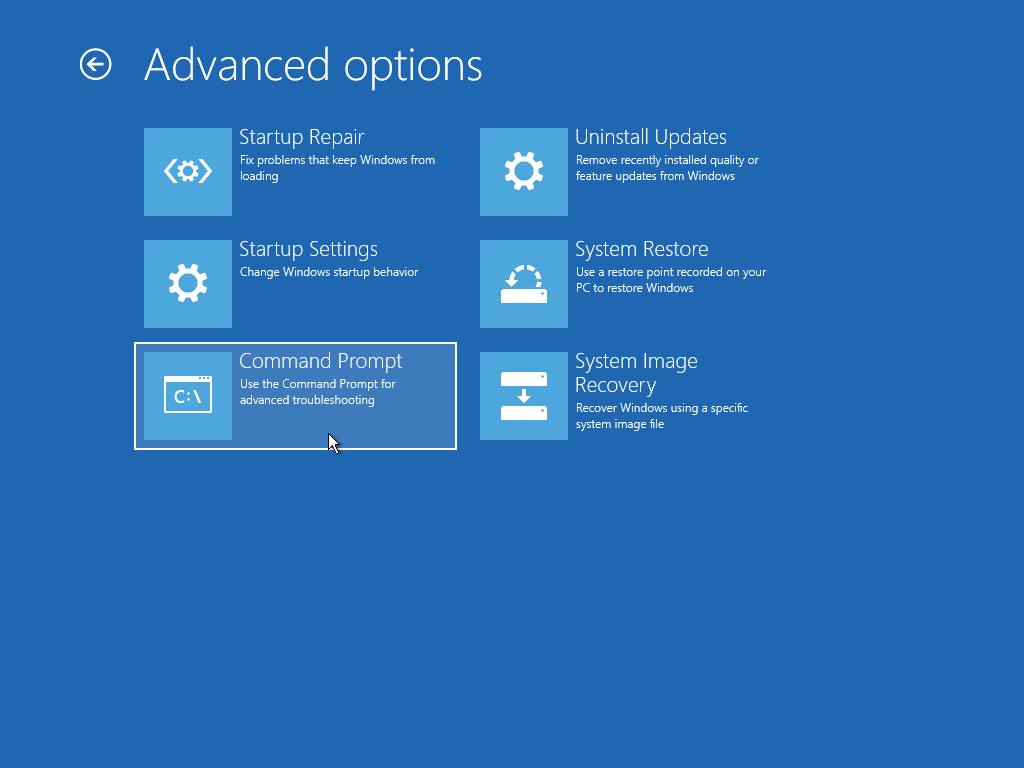
Step 3. Type the following commands and press Enter after each command:
- BOOTREC /FIXMBR
- BOOTREC /FIXBOOT
- BOOTREC /RebuildBCD
Solution 4. Use Acronis Universal Restore Alternative
If you have tried all the above solutions but still unable to solve the Acronis Universal Restore cannot find an operating system issue, you can use MiniTool Partition Wizard as an Acronis Universal Restore alternative. It is a professional and reliable OS migration tool that can help you migrate your OS without reinstallation.
In addition, it can also help you clone partitions/disks, change cluster size, rebuild MBR, convert MBR to GPT, check disk errors, format USB to FAT32, set partition as primary/logical, partition hard drive, and more.
To use it to Migrate OS, you can refer to this post: How to Migrate OS to SSD/HD | MiniTool Partition Wizard Tutorial.
MiniTool Partition Wizard DemoClick to Download100%Clean & Safe
Bottom Line
This post provides 3 effective solutions to help you get rid of the Acronis Universal Restore cannot find operating system issue. You can try these ways one by one until this issue gets fixed.

User Comments :