When you try to update Windows, you may encounter the error code 0xC80003FA. When this error occurs, the Windows update process will terminate. What causes this error? It may be caused by corrupted system files, insufficient disk space, internet connection issues, corrupted Windows update components, etc.
Well, how to fix this Windows update 0xC80003FA error? Please keep reading. Before performing advanced troubleshooting steps, you should consider the following checks:
- Uninstall recently installed applications.
- Run an antivirus tool.
- Check that your internet connection is stable.
- Recover missing DLLs.
If these methods don’t work, please review the detailed steps below.
# 1. Run Windows Update Troubleshooter
You can also try running Windows Troubleshooter to fix the Windows update error 0xC80003FA. How to run this tool? The tutorial is below.
Step 1: Press Windows + X and then choose the Settings option.
Step 2: Click Update & security and then Troubleshoot.
Step 3: Locate Windows Update on the right side, click it, and then click Run the troubleshooter.
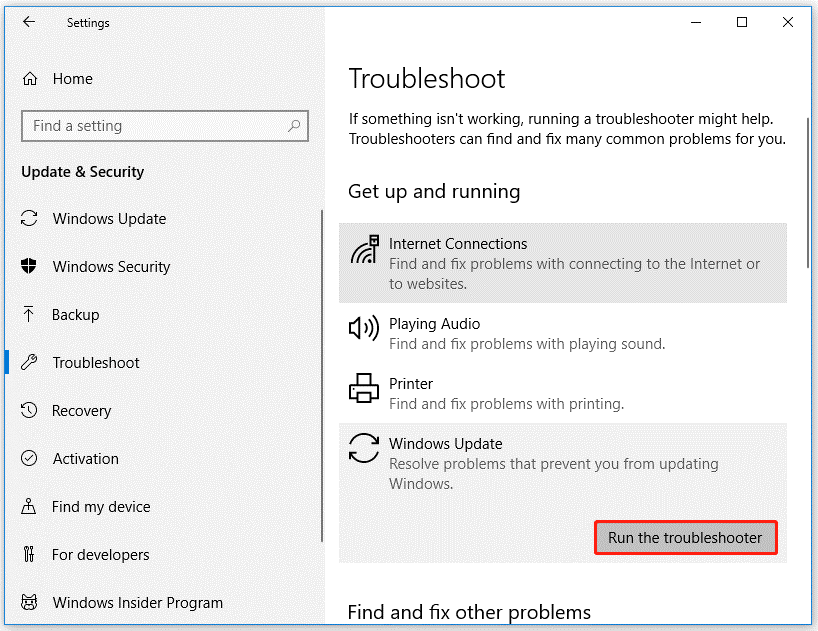
# 2. Restart Windows Update Service
Restarting the Windows Update service can easily help fix the Windows update 0xC80003FA error. Here’s how to do that.
Step 1: Press the Win + R key to open the Run dialog. Then type services.msc and press Enter.
Step 2: In the Services window, find and right-click Windows Update, and then select Stop.
Step 3: Once it is stopped, right-click Windows Update and select Start.
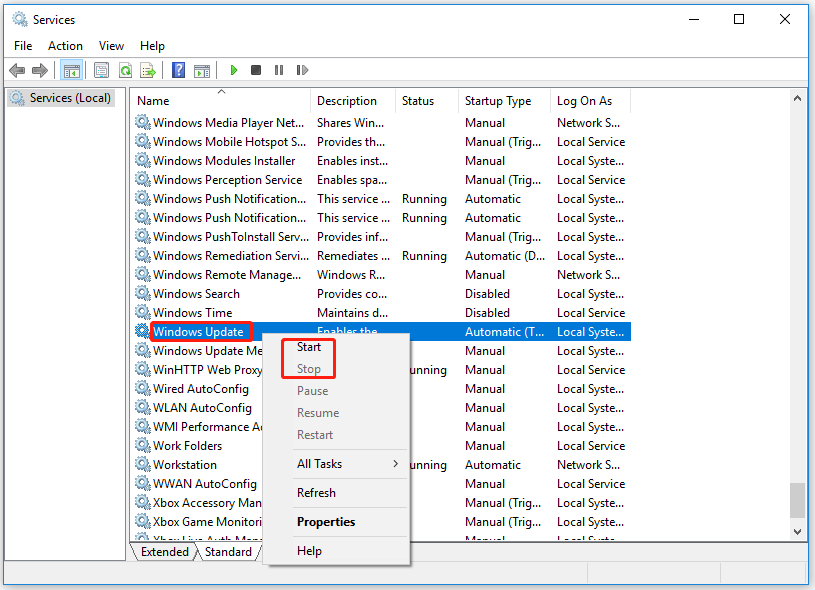
# 3. Reset Windows Update Components
If you are still stuck in the Windows update error 0xC80003FA, you can try resetting Windows Update components. How to do that? Refer to the following steps:
Step 1: Press Win + R, input cmd, and press Ctrl + Shift + Enter to open Command Prompt as administrator.
Step 2: Input the following commands and press Enter after each to stop the involved services.
- net stop wuauserv
- net stop cryptSvc
- net stop bits
- net stop msiserver
Step 3: Then, execute the following commands to reset SoftwareDistribution and Cartroot2 folders.
- ren C:\Windows\SoftwareDistribution SoftwareDistribution.old
- ren C:\Windows\System32\catroot2 Catroot2.old
Step 4: Finally, restart these services by running the command below:
- net start wuauserv
- net start cryptSvc
- net start bits
- net start msiserver
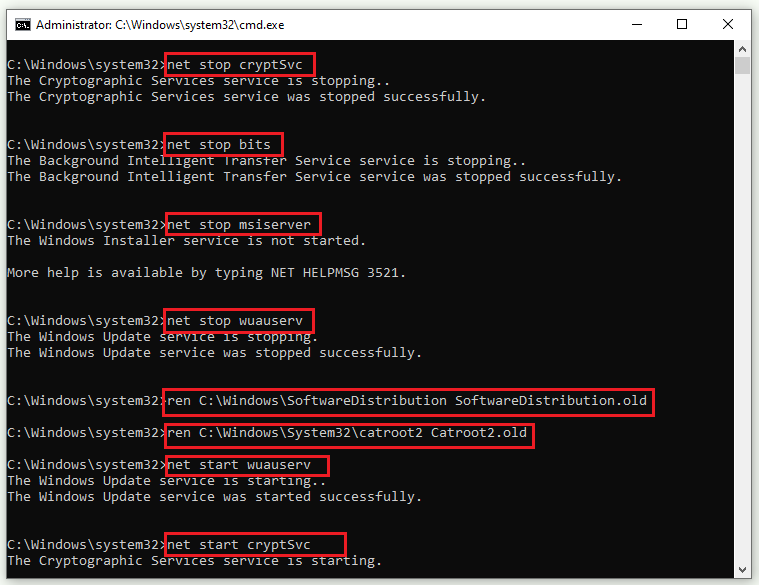
Once done, restart your computer, and then try updating again to see if the error code gets solved.
# 4. Run SFC Scan
Another troubleshooter for the Windows update error 0xC80003FA you can try is the SFC scan. This is a universal tool that deals with various system errors. Here’s how to run the SFC command in Windows 10:
Step 1: Type Command Prompt in the Windows search bar. Then right-click the search result and choose Run as administrator.
Step 2: Once the Command Prompt window appears, type the sfc /scannow command and press Enter.
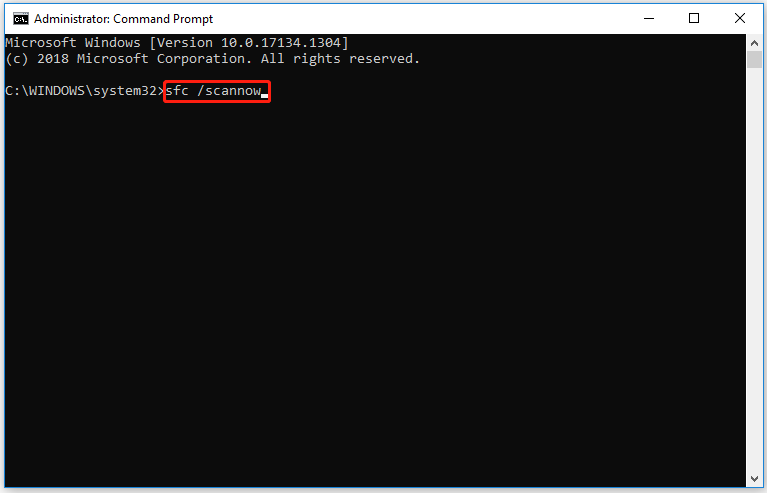
Step 3: Wait for the scanning and repairing process ends.
# 5. Free up Disk Space
As mentioned above, the Windows update error 0xC80003FA may be caused by insufficient disk space. So, you should free up disk space by deleting unwanted files and uninstalling programs. If all the files are important to you, you can use the Extend Partition feature of MiniTool Partition Wizard.
Step 1: Download and install MiniTool Partition Wizard. Then launch it to enter its main interface.
MiniTool Partition Wizard FreeClick to Download100%Clean & Safe
Step 2: Select the drive you want to extend and click Extend Partition on the left operation panel.
Step 3: In the drop-down menu, select where to take free space. Then drag the light blue block to decide how much free space you want to take. Finally, click the OK button.
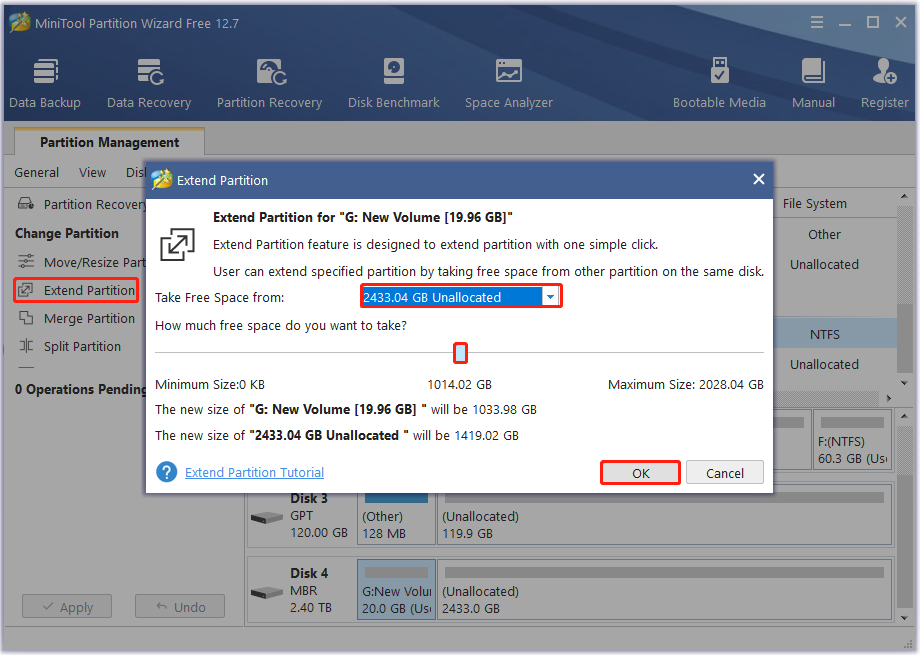
Step 4: Click the Apply button to execute the operation.


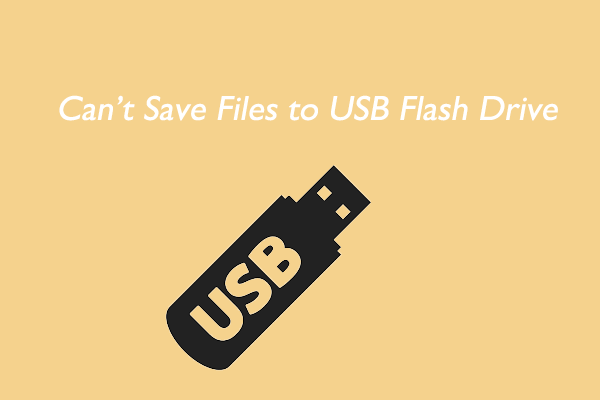
![[Solved] Conversion from FAT32 to NTFS Is Not Available](https://images.minitool.com/partitionwizard.com/images/uploads/2023/06/conversion-from-fat32-to-ntfs-is-not-available-thumbnail.png)
User Comments :