How to fix the Windows update error 0x80d02004? If you encounter the same issue, you don’t need to worry. This post of Partition Magic offers a complete guide to help you get rid of the error.
Keeping Windows updated helps protect users’ computers from viruses and bugs. However, some users have reported encountering error code 0x80d2004 while installing cumulative or feature updates. Have you experienced this issue as well? If so, continue reading to get some useful ways.
What Causes the Windows Update Error 0x80d2004?
What leads to the Windows update error 0x80d2004? Analyzing numerous user reports and discussions, I discovered that this error is primarily caused by corrupted or incomplete Windows Update files, network connectivity problems or proxy settings hindering access, interference from third-party antivirus or firewalls, and misconfigured Windows Update components, among other factors.
Way 1. Run the Windows Update Troubleshooter
When you encounter the Windows update error 0x80d2004 on your computer, running the built-in Windows Update troubleshooter is worth trying. To run the Windows update troubleshooter, you just need to do the following steps:
- Press the Win + S keys simultaneously to open the Search window.
- Type “troubleshoot” in the search box, and press Enter.
- In the pop-up window, click Additional troubleshooter.
- Choose Windows Update and click Run the Troubleshooter.
- Once the scanning is done, if there are any issues found, follow the on-screen guide to fix them.
- After that, restart your PC and check if the Windows update error 0x80d2004 has been resolved.
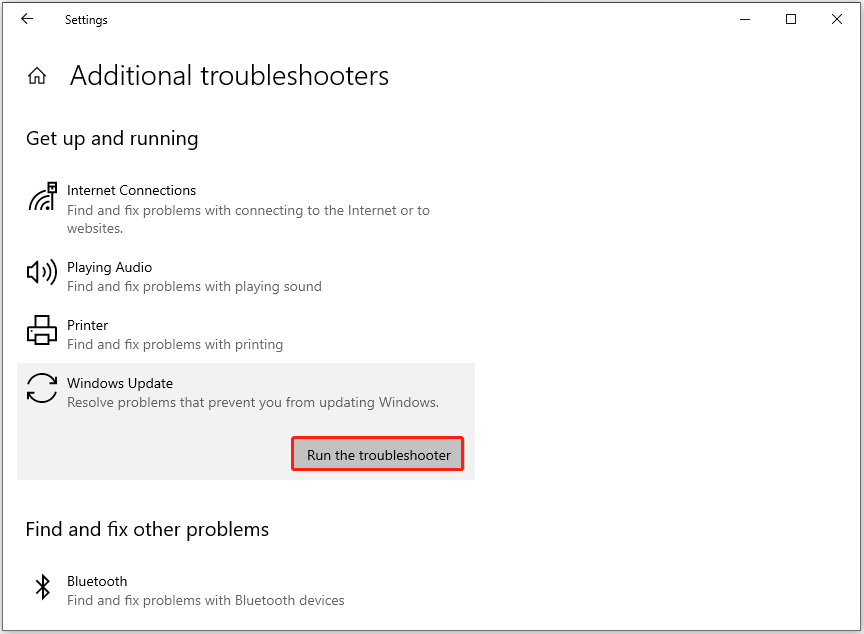
Way 2. Run the Network Troubleshooter
If running the Windows update troubleshooter is unable to help you fix error code 0x80d2004, you can try running the Network troubleshooter. Here’s the way:
- Find the network connection icon on the taskbar.
- Right-click it and select Open Network & Internet settings.
- In the pop-up window, scroll down and click Network troubleshooter.
- Wait for the scanning process to complete.
- Next, if there are any issues found, follow the on-screen guide to fix them.
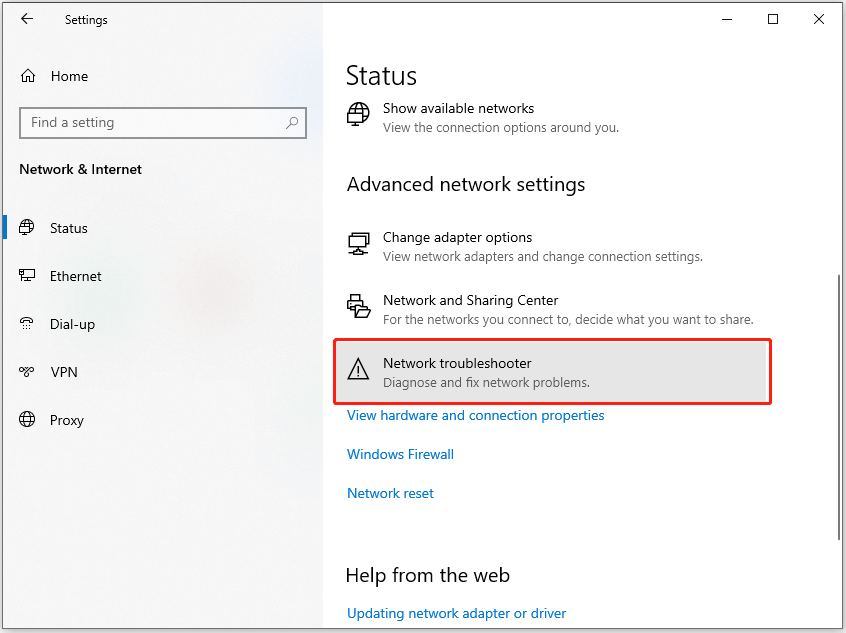
Once done, you can try updating Windows again and check if the error is fixed.
Way 3. Temporarily Disable Third-Party Antivirus
Sometimes, the third-party antivirus may falsely block the Windows update process and cause the Windows update error 0x80d2004. Therefore, you can try temporarily disabling third-party antivirus on your PC to fix the error.
Way 4. Disable Proxy and VPN
If you have been using a Proxy or VPN when you update your Windows OS, you can experience Windows update error 0x80d02004 as well. So, you can try disabling Proxy and VPN to fix the error. To disable them, you can do as follows:
- Press the Win + I keys simultaneously to open the Settings window.
- Go to Network & Internet > VPN.
- Choose the VPN you connect and click Disconnect.
- Then, select Proxy from the left panel.
- Under Manual proxy setup, toggle Use a proxy server to Off.
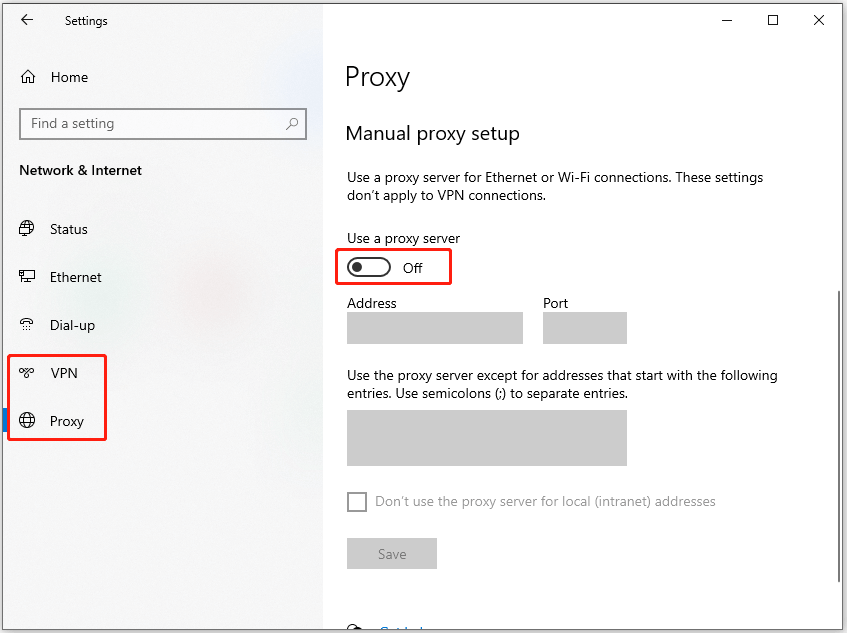
Way 5. Free Up Disk Space
Insufficient disk space can cause Windows update error 0x80d02004 as well. In this case, you can use MiniTool Partition Wizard’s Space Analyzer feature to scan & layout disk storage usage, and then remove unwanted files easily.
What’s more, this multifunctional tool can also help you create/delete partitions, check disk for errors, convert MBR to GPT, rebuild MBR, recover data from hard drive, clone partitions/disks, and so on. Here’s the guide on performing the Space Analyzer feature:
MiniTool Partition Wizard FreeClick to Download100%Clean & Safe
- Download and install MiniTool Partition Wizard.
- Launch this app to enter its main interface.
- Click Space Analyzer from the top toolbar.
- Select your system drive from the drop-down menu of Select, and click Scan
- Right-click the file/folder you don’t want, and select Delete (Permanently).
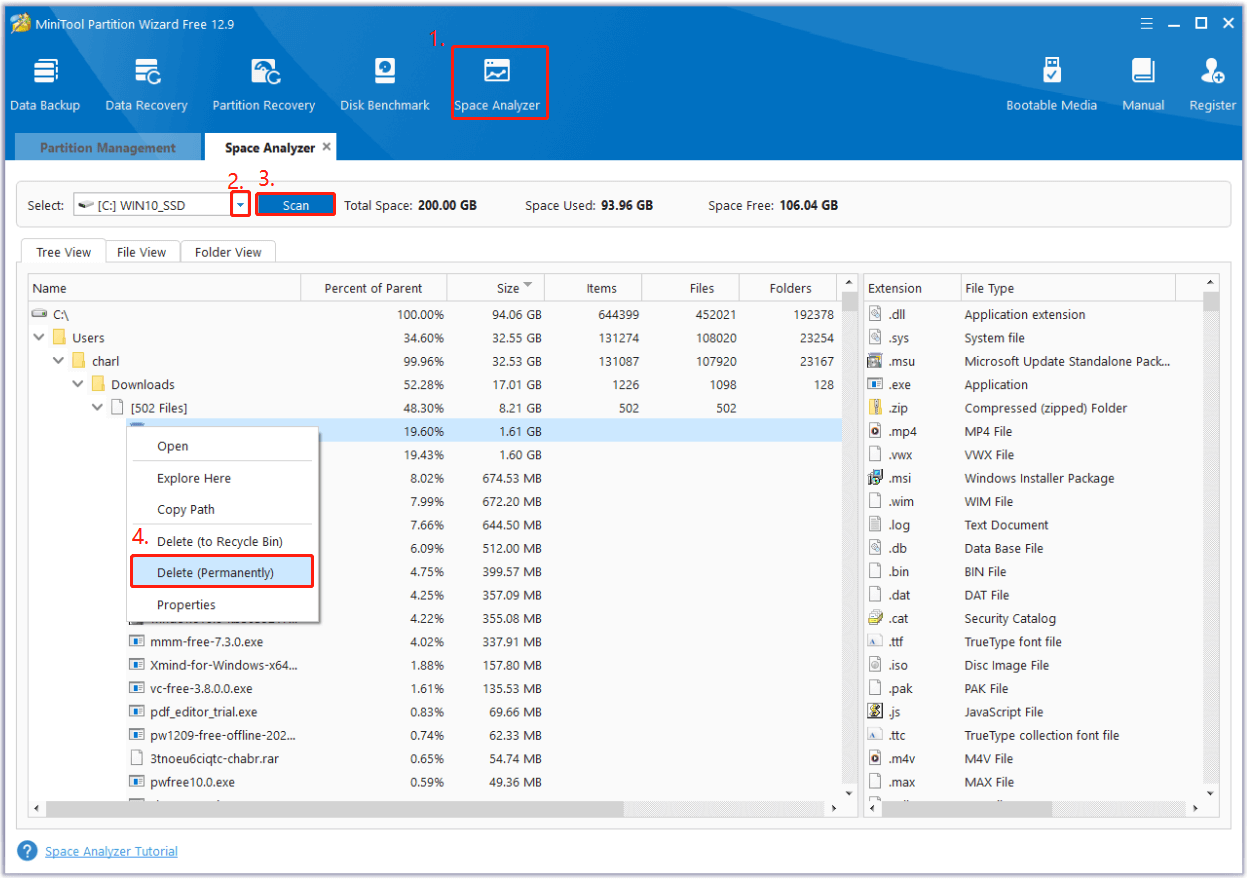
Way 6. Reset Windows Update Components
You can also try resetting Windows update components to fix the Windows update error 0x80d2004. Here’s how to do that:
Step 1. Open the Search window, type “cmd” in the search window. Then, right-click Command Prompt and select Run as administrator.
Step 2. Execute the following commands:
- net stop wuauserv
- net stop cryptSvc
- net stop bits
- net stop msiserver
- ren C:\Windows\SoftwareDistribution SoftwareDistribution.old
- ren C:\Windows\System32\catroot2 Catroot2.old
- net start wuauserv
- net start cryptSvc
- net start bits
- net start msiserver
Step 3. Once done, reboot your computer and check if the error code 0xc1900102 is solved.
Way 7. Install Manually
You can also try manually install the update to fix the Windows update error 0x80d02004. Here are the detailed steps:
- Open your browser, and then navigate to Microsoft Update Catalog.
- Type the KB number in the search box and press Enter.
- Find the file that matches your device’s System type, and click Download.
- Click the links in the pop-up window to start downloading the installation package.
- Run the executive file and follow the on-screen instructions to complete the installation process.
Way 8. Use Media Creation Tool
If none of the above ways can help you fix the Windows update error 0xc1900102, you can try using the Media Creation tool to fix the issue. Here’s the way:
- Visit the Download Windows 10 official website.
- Download Windows 10 installation media here.
- Run the downloaded file and click Yes when the UAC window pops up.
- Then, agree to the terms and click Next.
- Select Upgrade this PC now and click Next.
- Next, agree to the terms once again and click Next.
- Check and view all your choices.
- After that, click Install to begin the upgrade process.
To Sum Up
This is the end of the post. It offers several effective ways to help you troubleshoot the Windows update error 0x80d02004. You can try them one by one until you fix the error successfully.


User Comments :