Some users reported that they encountered the error code 0x800f080d when trying to install Windows updates. How to fix this Windows update error? In this post, MiniTool Partition Wizard tells you a step-by-step fix guide.
What Causes the Error 0x800f080d
The Windows update error 0x800f080d can be caused by various factors. Here, we summarize some possible causes, such as:
- Corrupted system files
- Antivirus interference
- Third-party applications interference
- Windows update components not working properly
To troubleshoot the Windows update error 0x800f080d, you can try the following methods.
Way 1. Perform a Clean Boot
The error code 0x800f080d may occur if some third-party applications are conflicting with the Windows update process. To fix this issue, you can perform a clean boot that starts your Windows with only the essential services and programs. To perform a clean boot, follow these steps:
Step 1. Press Windows + R to open the Run dialog box. Then type msconfig and click OK to open the System Configuration window.
Step 2. In the pop-up window, click the Services tab and check the box next to Hide all Microsoft services.
Step 3. Then click Disable all to disable all the non-Microsoft services.
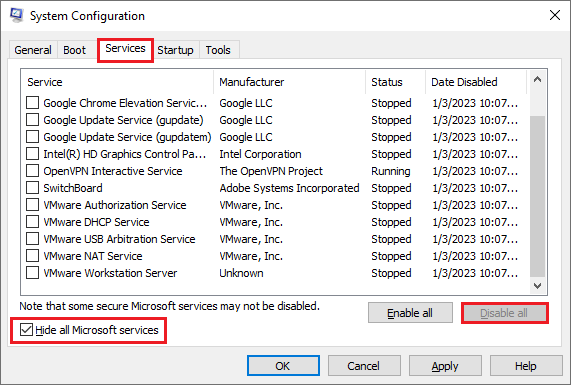
Step 4. Once done, go to the Startup tab and click Open Task Manager.
Step 5. In Task Manager, click the Startup tab and then disable all the startup programs by right-clicking them and selecting Disable.
Step 6. Close Task Manager and click OK in the System Configuration window.
Step 7. Once done, reboot your computer and try to update Windows again.
Way 2. Check Your Antivirus
The Windows update error 0x800f080d can occur when your antivirus software is blocking or interfering with the Windows update process. You can try temporarily disabling antivirus programs to fix this update error.
Way 3. Run SFC
To get rid of the error code 0x800f080d, you can run a SFC (System File Checker) scan to repair corrupted system files. To run SFC, follow these steps:
Step 1. In the Run box, type cmd and press Ctrl + Shift + Enter to run Command Prompt as administrator.
Step 2. Then type sfc /scannow and press Enter. Once done, restart your computer.
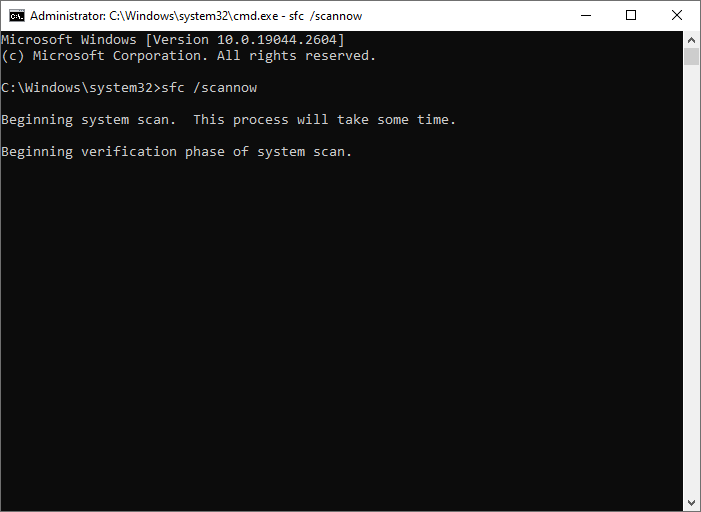
Step 3. If the issue still exists, run Command Prompt as administrator again.
Step 4. Then type the following command and press Enter to run DISM.
DISM /Online /Cleanup-Image /RestoreHealth
Step 5. Once the process completes, reboot your device and check if the issue is resolved.
To check file system errors and bad sectors, you can also use MiniTool Partition Wizard. Click the following button to download and install MiniTool Partition Wizard. Then launch it, right-click the partition to be checked, and select Check File System or Surface Test. You can see this guide.
MiniTool Partition Wizard FreeClick to Download100%Clean & Safe
Way 4. Reset Windows Update Components
Sometimes, the error 0x800f080d can occur because the Windows update components are not working properly. To fix this, you can reset the Windows update components with these steps:
Step 1. Run Command Prompt as administrator. Then type the following commands and press Enter after each line.
net stop cryptsvc
net stop bits
net stop msiserver
net stop wuauserv
ren C:WindowsSoftwareDistribution SoftwareDistribution.old
ren C:WindowsSystem32catroot2 Catroot2.old
net stop cryptsvc
net start bits
net stop msiserver
net start wuauserv
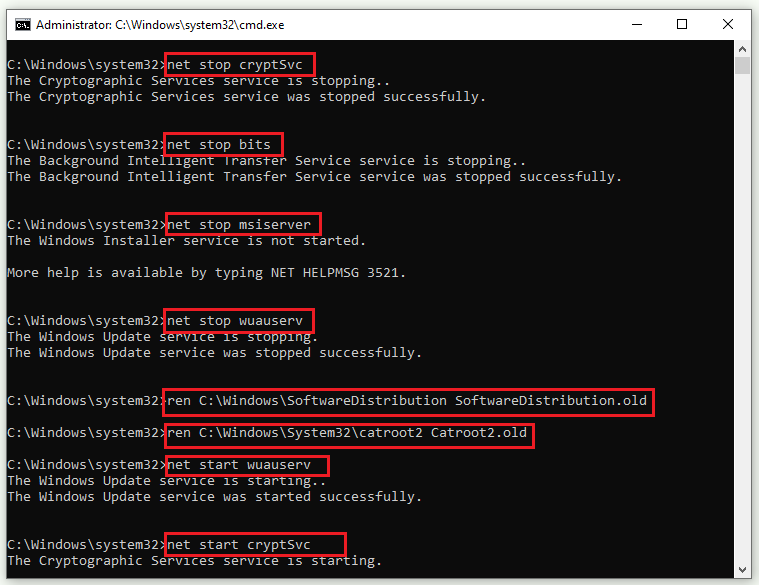
Step 2. Once the process completes, reboot your computer and check if the issue is resolved.
Way 5. Manually Download and Install the Update
If none of the above methods work, you can try updating Windows manually by using Media Creation Tool or Microsoft Update Catalog. You can follow this guide: [Tutorial] How to Download & Install Windows 10 Updates Manually.
In addition to the above methods, you can try restoring your system to a previous point or check the hard drive for errors to fix the error code 0x800f080d.
Conclusion
We have learned some useful methods to fix the Windows update error 0x800f080d in this post. Do you have any suggestions or other nice methods to fix this Windows update error? You can feel free to share them with us in the following comment part.

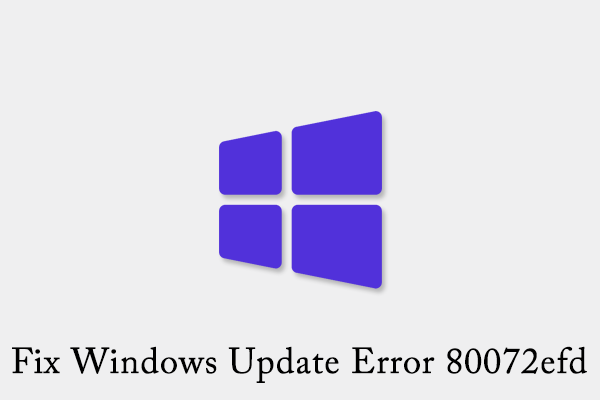
User Comments :