Why does the Windows update error 80072efd occur? It mostly occurs when Windows update cannot connect to the update server. Besides, there are some other causes of the error code 80072efd, such as:
- Internet connectivity issues
- Firewall or antivirus software blocking the connection
- Corrupted system files
- Corrupted Registry Entries.
How to troubleshoot the Windows error code 80072efd? There are some methods below that you can try.
Method 1. Check Internet Connection
A poor or unstable Internet connection may cause various problems including Windows update error 80072efd. You should ensure that your internet connection is working properly and that you have no limited access or proxy settings. If you have any issues with your Internet connection, you can try restarting your router, modem, or computer.
Method 2. Run the Windows Update Troubleshooter
Windows 10 has a built-in troubleshooter that can automatically detect and fix common problems with Windows updates. To run the Windows update troubleshooter, follow these steps:
Step 1. Right-click the Windows icon and select Settings. In the pop-up window, click Update & Security.
Step 2. Then sequentially click Troubleshoot > Additional troubleshooters.
Step 3. In the next window, click Windows Update and select Run the troubleshooter.
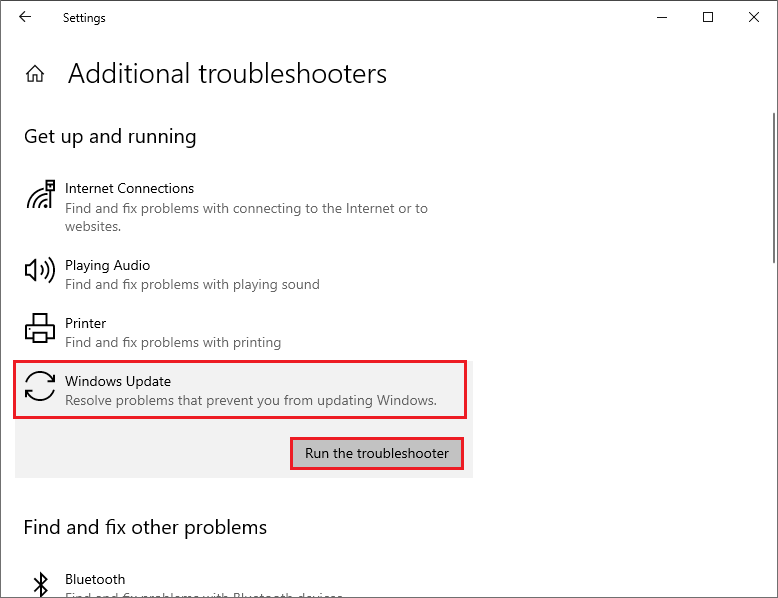
Step 4. Then follow the on-screen wizard to complete troubleshooting. Once done, restart your device and check if the error is resolved.
Method 3. Disable Proxy
To get rid of the Windows error code 80072efd, you can try disabling Proxy with the following steps.
Step 1. Navigate to Settings > Network & Internet > Proxy. Then in the right panel, turn off the Automatically detect settings option under the Automatic proxy setup section.
Step 2. Then scroll down to the Manual proxy setup section and toggle off the switch under Use a proxy server.
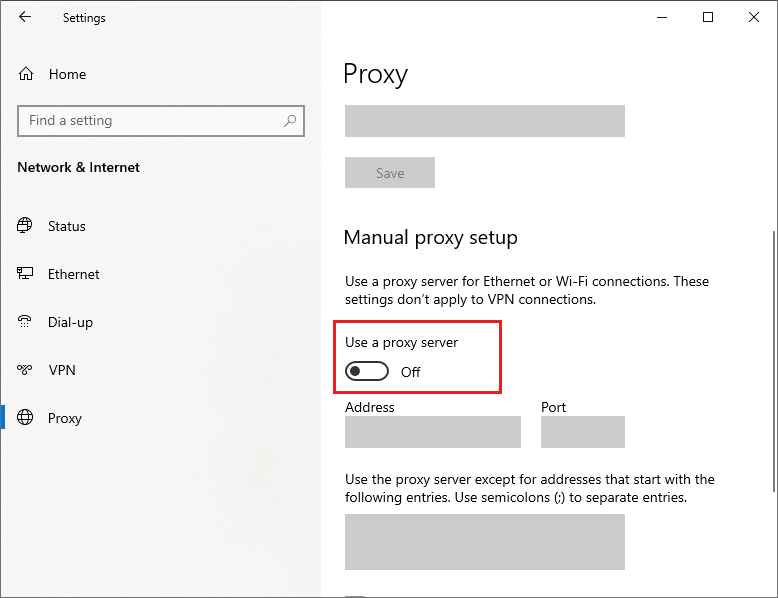
Method 4. Run SFC and DISM
The corrupted system files can cause the Windows update error 80072efd. You can run SFC and DISM tools to repair corrupted system files. Follow the detailed steps below.
Step 1. Press Win + R to open the Run dialog box. Then type cmd and press Ctrl + Shift + Enter to run Command Prompt as administrator.
Step 2. In the Command Prompt window, type sfc /scannow and press Enter.
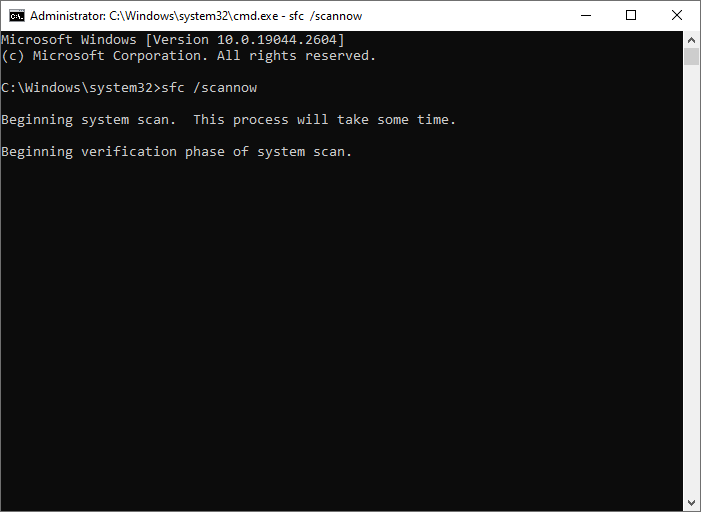
Step 3. Once done, reboot your system. If the issue still exists, run Command Prompt as administrator again.
Step 4. Then run the following command and press Enter.
DISM /online /cleanup-image /restorehealth
Step 5. Once the process completes, restart your computer and check if the issue is fixed.
MiniTool Partition Wizard FreeClick to Download100%Clean & Safe
Method 5. Reset the Windows Update Components
To fix the Windows error code 80072efd, you can try resetting the Windows update components, which will clear the cache and restart the services related to the Windows update. To do this, follow these steps:
Step 1. Run Command Prompt as administrator. Then run the following commands and press Enter after each line.
net stop cryptsvc
net stop bits
net stop msiserver
net stop wuauserv
ren C:WindowsSoftwareDistribution SoftwareDistribution.old
ren C:WindowsSystem32catroot2 Catroot2.old
net stop cryptsvc
net start bits
net stop msiserver
net start wuauserv
Step 2. Once the process ends up, reboot your computer and try to update Windows again.
In addition to the above methods, you can try manually downloading and installing the Windows updates, uninstalling recently installed software, or disabling antivirus to fix the error code 80072efd.
Conclusion
Now, this post comes to an end. I hope that you can solve your problem successfully. If you have any suggestions or other nice methods to fix the error code 80072efd, feel free to leave a comment below.

User Comments :