Are you looking for effective solutions to the update error 0x8007370a in Windows 10/11? If so, this post deserves your attention. Here, MiniTool Partition Wizard introduces how to get rid of this Windows update error in detail. You can take a look.
You are likely to encounter the error 0x8007370a while updating your Windows 10/11. This error can occur due to multiple reasons, like temporary glitches, corrupted or missing system files, etc. To deal with the frustrating Windows update error, this post summarizes several feasible ways. You can follow them to fix your problem.
Way 1: Use the Windows Update Troubleshooter
When experiencing the Windows update error 0x8007370a, the first thing you can try is to run the Windows Update troubleshooter. It’s a Windows built-in utility that repairs plenty of issues associated with Windows updates.
Step 1: Press Windows + I to open Windows Settings. Then select Update & Security.
Step 2: Go to Troubleshoot and then click Additional troubleshooters in the right panel.
Step 3: In the next window, find and click Windows Update. Then click Run the troubleshooter.
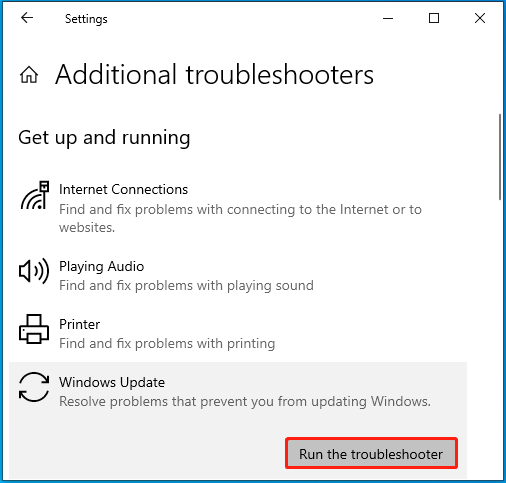
Step 4: The troubleshooter will automatically detect problems with Windows updates. If any are found, follow the given instructions to repair them.
Step 5: Once done, restart your computer to see if the error is solved.
Way 2: Run the SFC and DISM Scans
The error code 0x8007370a can also happen due to corrupted or missing system files on your computer. In this case, you’d better use the SFC and DISM tools to repair these files. To do this, follow the steps below.
Step 1: Right-click the Start icon and select Run.
Step 2: Type cmd in the Run dialog box and then press Ctrl + Shift + Enter to open Command Prompt as an administrator.
Step 3: To run SFC, type sfc /scannow in the elevated Command Prompt and press Enter.
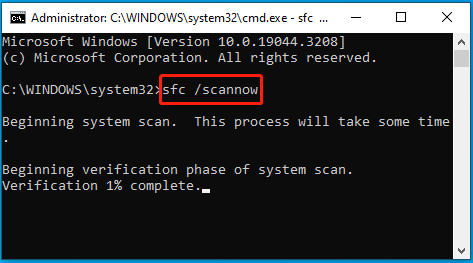
Step 4: After the scan completes, restart your computer and run Command Prompt with administrative rights again.
Step 5: Type DISM /Online /Cleanup-Image /RestoreHealth and press Enter.
Step 6: Once done, restart your PC and re-try the Windows update.
Further reading:
You can also check your hard drive to see if the Windows update error 0x8007370a is caused by disk errors. To do this, you can run the chkdsk /f /r command. Also, you can take advantage of a third-party disk checker like MiniTool Partition Wizard.
It’s a free disk partition manager that enables you to scan for disk errors with its Check File System and Surface Test features. Besides, it also allows you to partition hard drive, clone hard drive, format USB to FAT32, recover data from hard drive, etc.
MiniTool Partition Wizard FreeClick to Download100%Clean & Safe
Way 3: Clear the Windows Update Cache Folder
You can try to fix the Windows error code 0x8007370a by emptying the Windows update cache folder. Here’s how to do this.
Step 1: Run Command Prompt as an administrator.
Step 2: Type the following commands one by one and press Enter after each.
- net stop wuauserv
- net stop cryptSvc
- net stop bits
- net stop msiserver
Step 3: After that, type %windir%\SoftwareDistribution\ in the Run dialog and press Enter.
Step 4: Now you can delete all the folders and files in the SoftwareDistribution folder.
Step 5: Execute the following commands in the elevated Command Prompt to enable the stopped services.
- net start wuauserv
- net start cryptSvc
- net start bits
- net start msiserver
Way 4: Reset Windows Update Components
It’s also possible for you to solve the Windows update error 0x8007370a by resetting the Windows update components. You can simply complete the operation with this guide: How to Reset Windows Update Components in Windows 11/10?
Way 5: Install the Problematic Update Manually
If none of the above methods help fix the error code 0x8007370a, then you can try to download and install the failing update manually. This way can often help you bypass the annoying update error. You can learn how to do this from this post: [Tutorial] How to Download & Install Windows 10 Updates Manually.
You can try the above methods to get rid of the Windows update error 0x8007370a. If you have any problems with this error, you can leave a message in our comment part below.

User Comments :