0x00000065 MEMORY1_INITIALIZATION_FAILED BSOD Error
0x00000065 MEMORY1_INITIALIZATION_FAILED BSOD error is a critical error on the Windows operating system. It often occurs when Windows encounters a severe problem related to system memory initialization during the startup.
After searching this MEMORY1_INITIALIZATION_FAILED blue screen error on the Internet, I find that the error is mainly due to these reasons:
- Corrupted system files.
- Hardware problems.
- Outdated or corrupted driver.
- Virus and malware infections.
- Windows Update related issues.
- Outdated BIOS/UEFI.
How to Fix the MEMORY1_INITIALIZATION_FAILED BSOD Error?
How to fix the 0x00000065 MEMORY1_INITIALIZATION_FAILED BSOD error? In this section, I summarize several effective solutions to help you fix the MEMORY1_INITIALIZATION_FAILED blue screen error. You can try them one by one until the error gets fixed successfully.
Solution 1. Try Some Basic Tricks
Before trying other advanced solutions, you can try some basic tricks first.
- Restart the computer.
- Review system specifications.
- Check recently installed hardware.
- Remove or replace incompatible hardware.
- Update/reinstall drivers.
- Run a virus scan.
- Update Windows.
- Uninstall the recently installed Windows updates.
Solution 2. Run SFC and DISM
Corrupted system files can also related to the 0x00000065 blue screen error. So, you can try running SFC and DISM to fix the error. Here’s the way:
Step 1. Press the Win + S keys simultaneously to open the Search window. Type “cmd” in the search box, right-click Command Prompt under Best Match, and then select Run as administrator.
Step 2. In the elevated Command Prompt window, type “sfc /scannow” and press Enter.
Step 3. Once the process is complete, restart your PC and check if the error has been resolved. If not, proceed by initiating a DISM scan. Here are the DISM commands:
- DISM.exe /Online /Cleanup-image /Scanhealth
- DISM.exe /Online /Cleanup-image /Checkhealth
- DISM.exe /Online /Cleanup-image /Restorehealth
Solution 3. Check for Hard Drive
Disk errors on your PC are also responsible for the 0x00000065 MEMORY1_INITIALIZATION_FAILED BSOD error. So, you can run CHKDSK to check and fix disk errors.
Also, MiniTool Partition Wizard can help you do that as well. It provides the Check File System feature to help you check and fix disk errors, and the Surface Test feature to help you find out the bad sectors on your disk.
In addition, this multifunctional tool can also help you format USB to FAT32, change cluster size, clone a hard drive, rebuild MBR, convert MBR to GPT, move/resize partitions, do data recovery, and more.
Here’s how to use its Check File System feature and Surface Test feature:
MiniTool Partition Wizard FreeClick to Download100%Clean & Safe
- Download and install MiniTool Partition Wizard on your PC.
- Then launch into its main interface.
- Right-click the target partition and select Check File System or Surface Test from the context menu.
- Follow the on-screen instructions to complete the process.
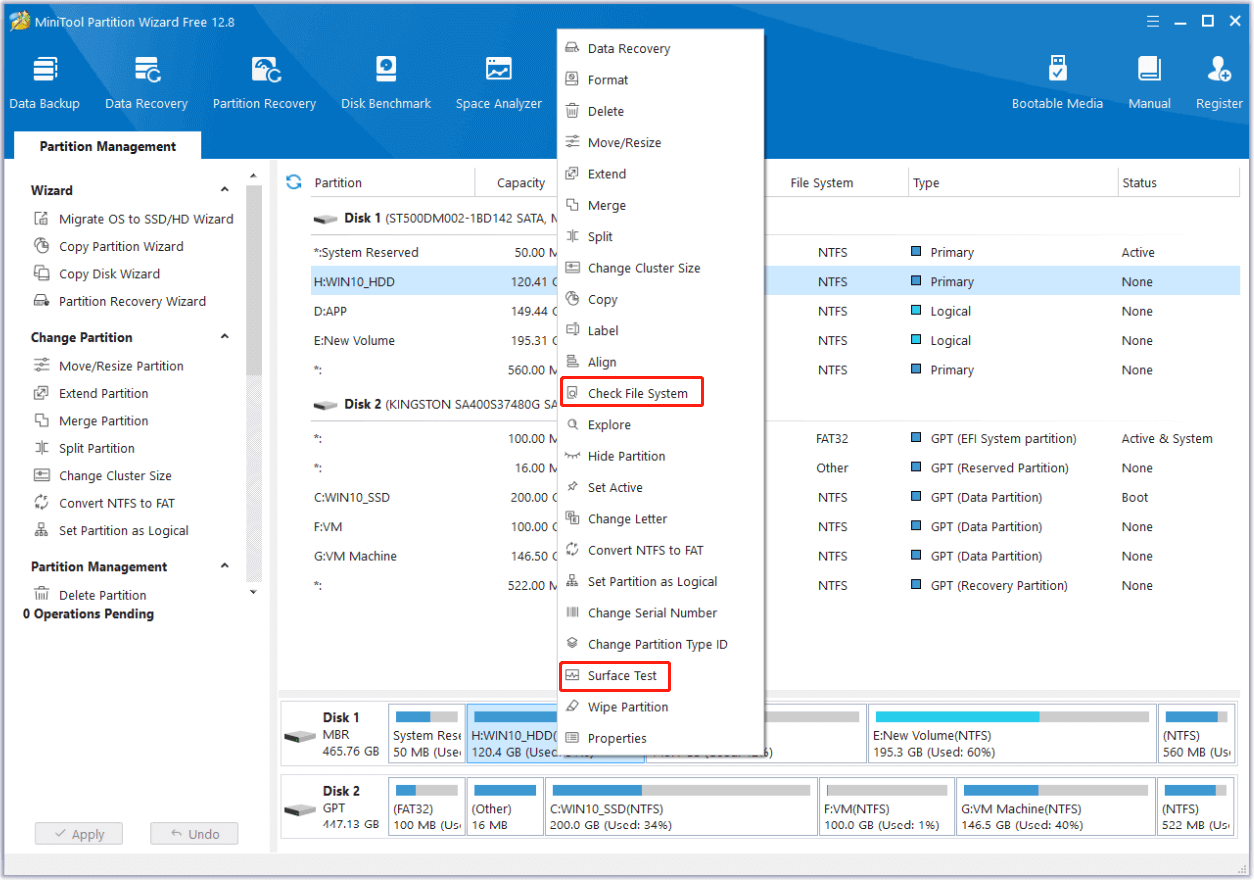
Solution 4. Perform a Memory Test
The memory issue may also result in the 0x00000065 blue screen error. So, you can try performing a memory test to fix the error. Here’s the guide:
- Press the Win + R keys to open the Run window.
- Type “mdsched.exe” and press Enter.
- Select Restart now and check for problems (recommended).
Solution 5. Replace the SMSS.EXE File
The corrupted SMSS.EXE file can lead to the MEMORY1_INITIALIZATION_FAILED BSOD error as well. In this situation, you can try replacing the SMSS.EXE file to fix the error.
Step 1. Create a USB bootable Windows installation media corresponding to your Windows version.
Step 2. Insert the bootable media into your PC and restart it.
Step 3. Press any key when you see the “Press any key to continue” screen.
Step 4. Then, set language, time and currency format, keyboard or input method according to your preference.
Step 5. Click Next and then click Repair your computer.
Step 6. Select Troubleshoot > Advanced options > Command Prompt.
Step 7. Type the following commands one by one, and don’t forget to press Enter after each command.
- C:
- cd windows/system32/
- copy c:\windows\system32\dllcache\smss.exe
Step 8. Once done, restart your system and check if the error has been resolved.
Solution 6. Update BIOS/UEFI
Outdated BIOS/UEFI is also related to the 0x00000065 MEMORY1_INITIALIZATION_FAILED BSOD error. In this case, you can try updating BIOS/UEFI to fix the error. To do that, you can make reference to this post: How to Update BIOS Windows 10 | How to Check BIOS Version.
To Sum Up
How to fix the 0x00000065 MEMORY1_INITIALIZATION_FAILED BSOD error? This post shows you how to fix the 0x00000065 MEMORY1_INITIALIZATION_FAILED BSOD error. When you suffer from the same error, you can try the troubleshooting fixes mentioned in this post.

User Comments :