The error 0x00000006, also known as INVALID_PROCESS_DETACH_ATTEMPT, is a type of blue screen of death (BSOD) that can occur in your Windows PC. In this post, MiniTool Partition Wizard tells you what causes this issue and how to fix it.
Why does the BSOD 0x00000006 error occur? It can be caused by various factors, such as:
- Corrupted system files
- Malware infection
- Antivirus software interference
- Hardware changes
- Outdated or incompatible drivers
To fix the INVALID_PROCESS_DETACH_ATTEMPT BSOD, you can boot your PC into Safe Mode and then try the troubleshooting methods below.
#1. Update Windows
Sometimes, a BSOD error can be caused by an outdated Windows OS. You should make sure that your Windows is up to date. To update Windows 10, follow these steps:
Step 1. Press Win + I to open Settings. Then go to Update & Security > Windows Update.
Step 2. Then click Check for updates and wait for Windows to scan for available updates.
Step 3. Once done, if there are any available updates, click Download and install and follow the instructions to complete the process.
#2. Update Your Drivers
An outdated or incompatible graphics card driver can also cause the BSOD 0x00000006. To fix this issue, you can update your drivers with the following steps.
Step 1. Press Win + X and select Device Manager. In the pop-up window, expand the category of the device that you want to update.
Step 2. Right-click the device and select Update driver. Then click Search automatically for drivers.
Step 3. Then follow the on-screen wizard to install the latest drivers for your device.
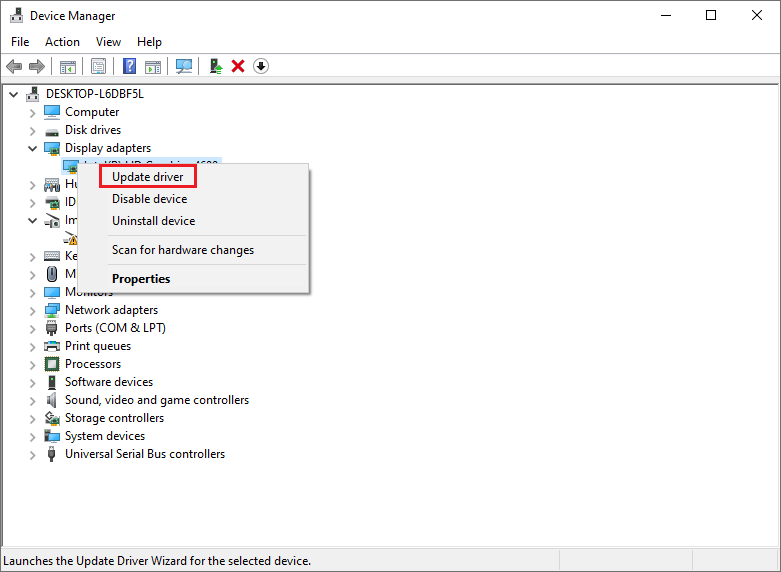
Step 4. Once done, restart your computer and check if the issue is fixed.
In addition, you can also use a third-party driver updater tool to update your device drivers.
#3. Scan Your Computer for Viruses
The INVALID_PROCESS_DETACH_ATTEMPT BSOD error 0x00000006 can be caused by a virus or malware infection. To solve this issue, you can use a reliable antivirus program to scan and remove any virus or malware from your computer. You can either use Windows Defender or a third-party antivirus tool.
#4. Run SFC
To get rid of the error 0x00000006, you can run the System File Checker tool to repair corrupted or missing system files.
Step 1. Type cmd in the Windows Search tool and select Command Prompt > Run as administrator.
Step 2. In the Command Prompt window, type sfc /scannow and press Enter.
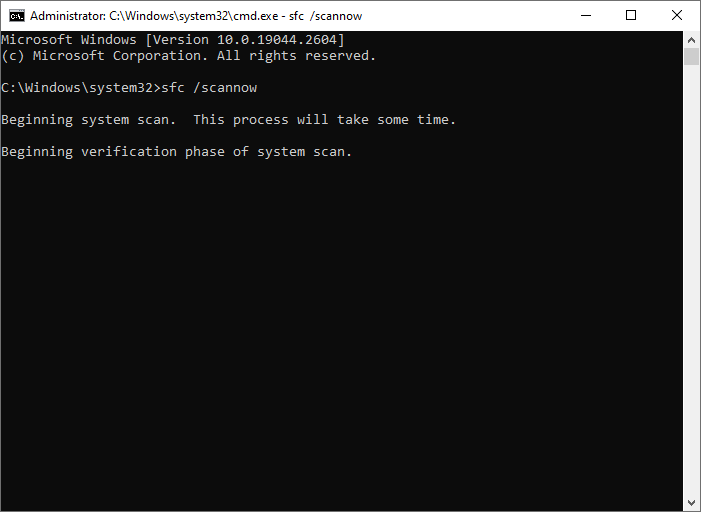
Step 3. Once the process is done, restart your computer. If the error still exists, run Command Prompt as administrator again.
Step 4. Then run the following command and press Enter.
DISM /Online /Cleanup-Image /RestoreHealth
Step 5. Once done, reboot your PC and check if the issue disappears.
#5. Check Your RAM for Errors
The INVALID_PROCESS_DETACH_ATTEMPT BSOD can also be caused by a faulty RAM module. You can use the Windows Memory Diagnostic tool to check if your RAM is working properly. To run this tool, follow these steps:
Step 1. Press Win + R to open the Run box. Then type mdsched.exe and press Enter.
Step 2. In the pop-up window, click Restart now and check for problems.
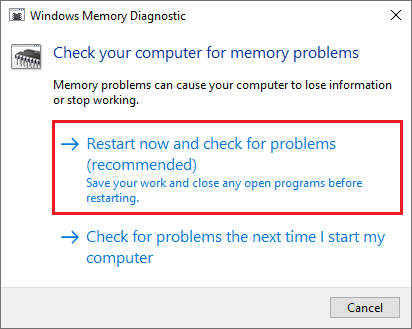
Step 3. Then wait for your PC to reboot and follow the instructions to complete the process.
If the tool detects any errors, you may need to replace your RAM or contact your manufacturer for support.
#6. Recover Data
What to do if your data is lost? You can use a professional data recovery tool – MiniTool Partition Wizard to recover your lost data. In addition, it can also help you back up your data to avoid data loss, recover partitions, migrate OS to another hard disk, etc.
You can click the following button to download MiniTool Partition Wizard and then follow this guide to recover data.
MiniTool Partition Wizard DemoClick to Download100%Clean & Safe
In addition to the above methods, you can try performing a clean boot, checking the hard drive, and performing system restore to fix the INVALID_PROCESS_DETACH_ATTEMPT BSOD.
Conclusion
In this post, we have learned a full guide to fix the BSOD 0x00000006. Do you have any suggestions or other nice solutions to this BSOD error? You can feel free to leave a comment below.

User Comments :