If you lose your data from SanDisk Extreme PRO, you don’t need to worry. In this post, MiniTool Partition Wizard provides 3 practical methods to help you do the SanDisk Extreme PRO recovery and some ways to help you prevent data loss on the SanDisk Extreme PRO.
SanDisk Extreme PRO is a popular series of storage devices worldwide. It includes microSD cards, SD cards, portable SSDs, and flash drives. They are generally considered reliable because SanDisk provides a lifetime warranty for them.
However, their users may also encounter data loss for various reasons. So, in this post, I will show you how to recover data from SanDisk Extreme PRO.
Common Scenarios of SanDisk Extreme PRO Data Loss
After investigating extensive user reports and posts, I find the SanDisk Extreme PRO data may be lost in these situations:
- Accidental deletion of files on the SanDisk Extreme PRO.
- Accidental formatting on the SanDisk Extreme PRO.
- File system errors.
- Virus and malware infection.
- Improper ejection
- Physical damage.
Can I Recover Data from SanDisk Extreme PRO?
Can you recover data from SanDisk Extreme PRO? The answer depends on what causes the data loss. The chances of SanDisk Extreme PRO data recovery are different in each situation. If your SanDisk Extreme PRO device has experienced physical damage and a full format, it may be impossible to recover the lost data.
However, if the data loss was caused by accidental file deletion, quick formatting, file system errors, virus or malware infections, or improper ejection, you can attempt to retrieve the lost data using a data recovery tool.
How to Recover Data from SanDisk Extreme PRO?
How to recover deleted files from SanDisk Extreme PRO? Here I summarize 3 useful methods to complete the SanDisk Extreme PRO data recovery. Whether you want to recover data from a SanDisk Extreme PRO MicroSD card, SD card, flash drive, or portable SSD, you can follow the guide below to do SanDisk Extreme PRO recovery.
Method 1. Use MiniTool Partition Wizard
MiniTool Partition Wizard is a professional SanDisk Extreme PRO recovery tool that can help you recover lost data or partitions from MicroSD cards, SD cards, flash drives, SSDs, etc. It can even recover data from the RAW file system.
Besides, it is also a surprising partition/disk manager that can help you partition hard drive, format SD card FAT32, extend/resize/copy/format partitions, migrate OS to SSD without reinstalling OS, rebuild MBR, convert MBR to GPT, and more. Here’s how to use it to recover deleted files from SanDisk Extreme PRO:
Step 1. Click the Download button below to get the MiniTool Partition Wizard installation package. Then run the downloaded exe files and follow the setup wizard to complete the app installation.
MiniTool Partition Wizard DemoClick to Download100%Clean & Safe
Step 2. Connect the SanDisk Extreme PRO device to your PC, and launch MiniTool Partition Wizard into its main interface. Next, click the Data Recovery option from the top toolbar, select the partition of the device, and then click Scan.
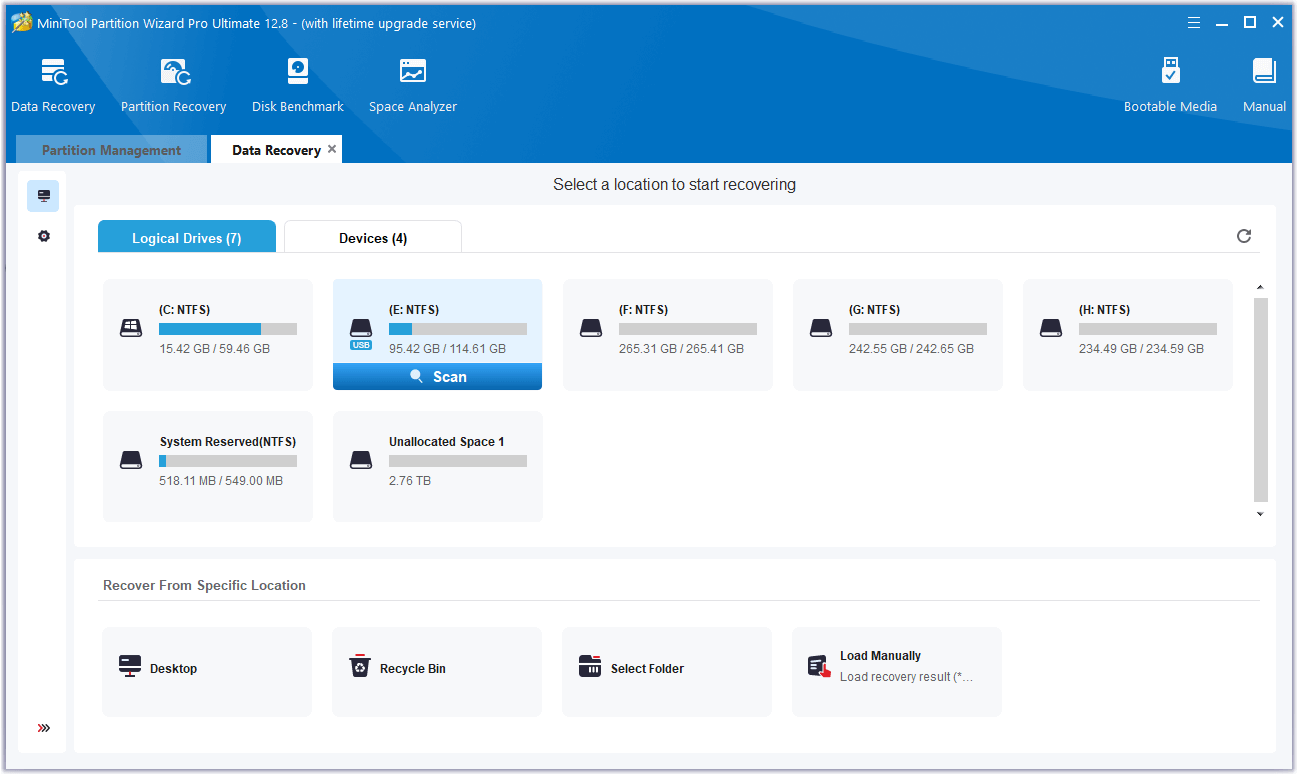
Step 3. While the program scans your disk, you can preview files and click pause or stop when you find what you need. Here are some tools that can help you:
- Path: All lost files in this tab are listed in the order of directory structure.
- Type: All lost files in this tab are classified by types.
- Search: You can find files by their names.
- Filter: You can filter the files by File Type, Date Modified, File Size, and File Category.
- Preview: You can preview up to 70 kinds of files, but you need to install a package first.

Step 4. Once done, tick the files you want to recover and click Save. Choose a safe location to save the recovered files and click OK.
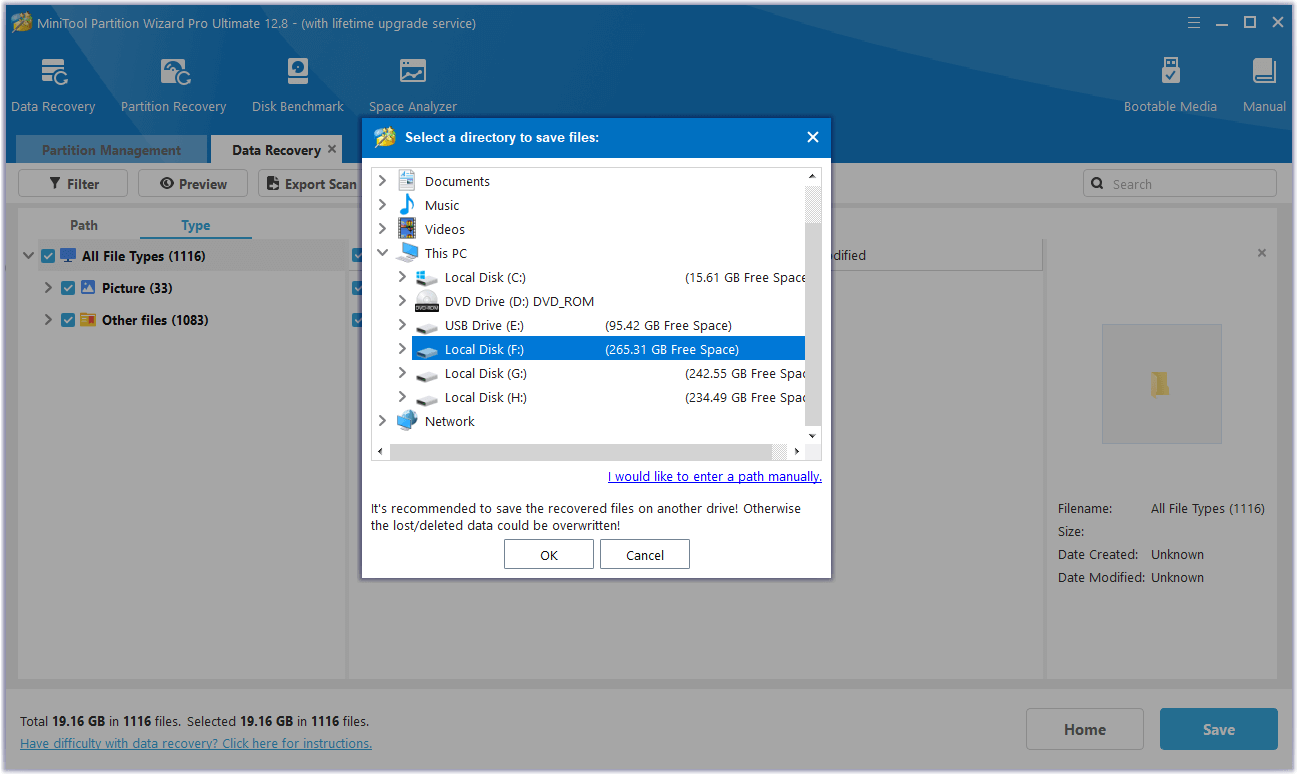
Method 2. Use SanDisk RescuePRO
SanDisk RescuePRO is also a good SanDisk Extreme PRO recovery tool for recovering deleted files from all types of digital media. It can also recover a variety of file types including images, video, documents, music, and hundreds of other popular file types. To use the SanDisk RescuePRO, follow these steps:
Step 1. Download and install SanDisk RescuePRO on your computer.
Step 2. Connect your SanDisk memory card/ flash drive/SSD to the computer.
Step 3. Run the Sandisk Extreme PRO recovery software and select the action you want to take.
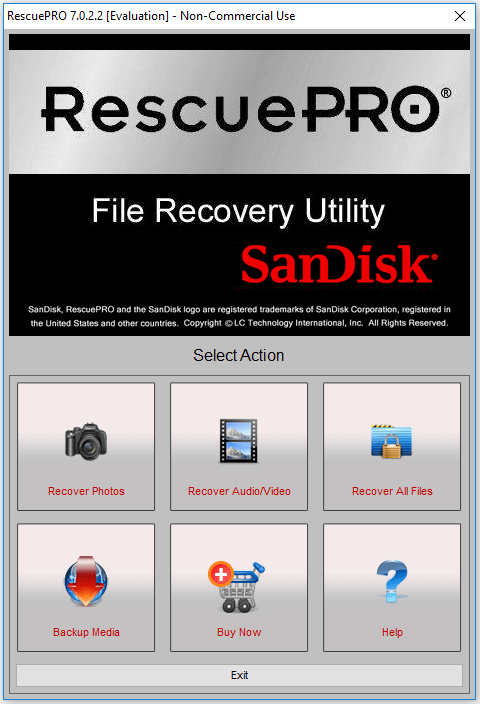
Step 4. Choose the specific device and press Start to start the scanning process.
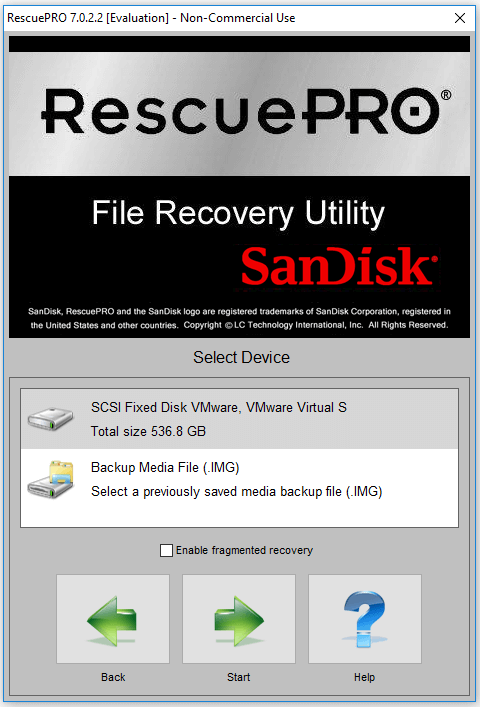
Step 5. Once the scanning is complete, preview the found files and proceed to recover them.
Method 3. Ask for Data Recovery Services
If none of the above methods can help you recover the deleted files on SanDisk Extreme PRO, you can try asking for help from a professional data recovery team to handle the device. You can search for a service provider near you for more details if you want this service.
How to Avoid Data Loss on SanDisk Extreme PRO Storage Devices?
It is important to note that data recovery services usually come with a price, particularly when you need to retrieve data from a SanDisk Extreme PRO storage device with a high storage capacity.
Additionally, in some cases, lost data may be irretrievable. That’s why it’s crucial to learn how to prevent data loss on your SanDisk Extreme PRO storage device. Here are some helpful measures:
- Avoid physical damage.
- Create backups frequently.
- Use safe card readers.
- Scan the virus frequently.
- Eject the SanDisk Extreme PRO storage device properly after use.
- Avoid sudden interruptions in transferring files.
Bottom Line
Here comes the end of this post. We have analyzed the possible causes of the SanDisk Extreme PRO data loss and provided 3 feasible methods in the above to help you do SanDisk Extreme PRO recovery. Do you have other useful ways to recover SanDisk Extreme PRO? Please share them with us in the following comment area.
Besides, if you have difficulty using MiniTool Partition Wizard, contact us via [email protected] and we will back you as soon as possible.

User Comments :