A REFERENCE_BY_POINTER blue screen of death (BSOD) error (stop code 0x00000018) indicates that a Windows system process incorrectly held or released a reference to an object.
When a system encounters this error, it typically automatically restarts or shuts down forcefully to prevent further damage.
What are the common reasons for this problem? Please continue reading below.
What Causes a BSOD Reference by Pointer?
To fix the “reference by pointer” blue screen issue, you must first identify the underlying cause.
- Corrupted or outdated drivers: Corrupted or outdated drivers may not work properly with the current Windows system, causing a “Reference by Pointer” blue screen error.
- Corrupted system files: System files are essential for the stable operation of Windows. Once these critical files are damaged, system components may fail to handle object references, ultimately causing a blue screen error.
- Hardware issues: Faulty memory (RAM) or other hardware components (such as the hard drive or motherboard) may prevent the system from properly managing kernel objects, triggering this error.
- Malware infection: If the system is infected with malware, it may corrupt system files, resulting in a reference by pointer error, typically with the blue screen code 0x00000018.
How to Recover Lost Data Due to a Reference by Pointer BSOD Error?
Experiencing a “blue screen reference by pointer” can be both disruptive and concerning, especially when it results in the unexpected loss of important data.
Fortunately, MiniTool Partition Wizard can help you recover lost files following this type of system error.
Its Data Recovery function enables you to retrieve lost files from various storage devices, including SSDs, USB flash drives, HDDs, SD cards, and more.
The following section provides a step-by-step guide to assist you in recovering your data safely and efficiently.
MiniTool Partition Wizard DemoClick to Download100%Clean & Safe
Step 1: Download and install MiniTool Partition Wizard on your computer.
Step 2: Launch this software to enter its main interface and click Data Recovery in the top toolbar.
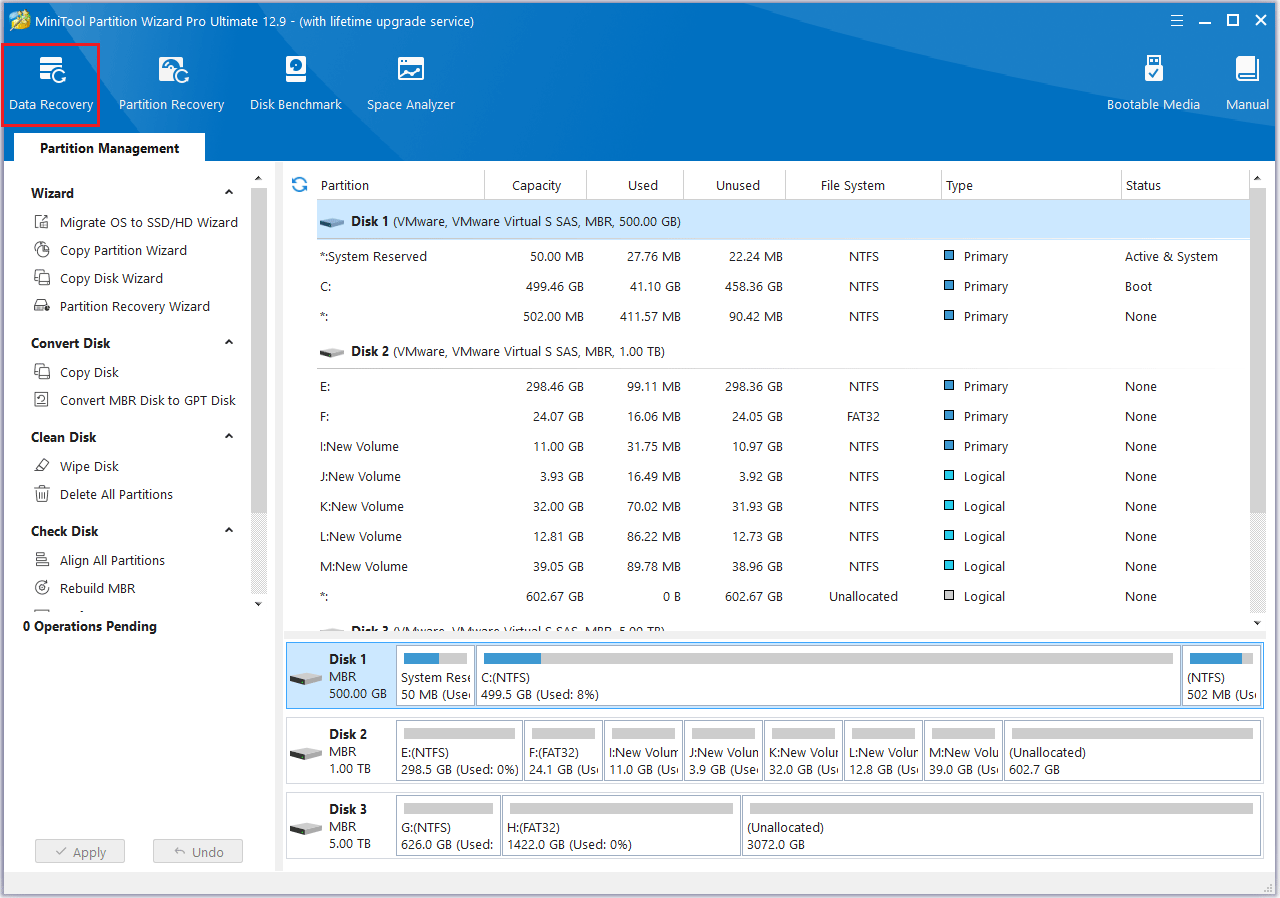
Step 3: In the pop-up window, under the Logical Devices tab, select the partition and click Scan.
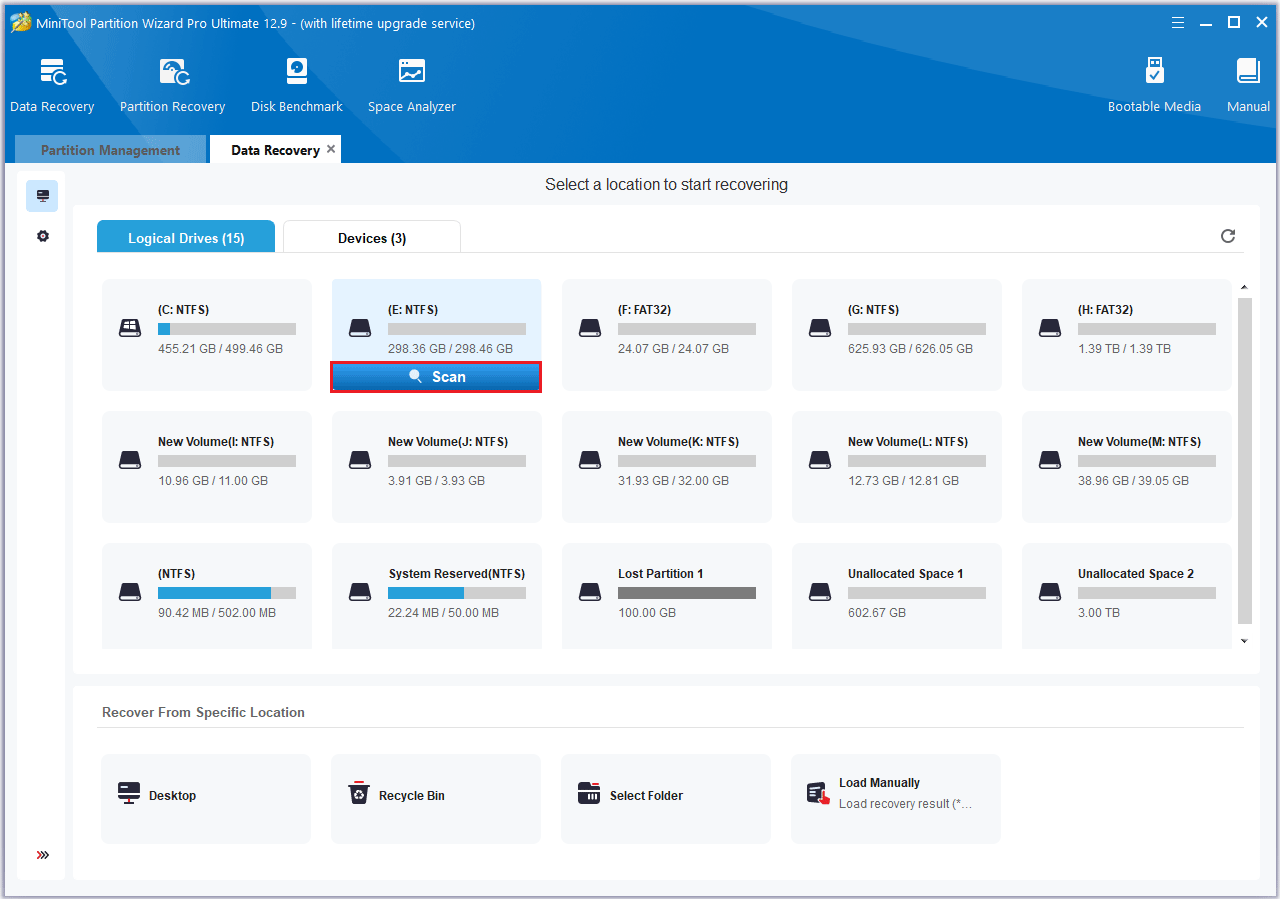
Step 4: Allow the scan to finish. If the data you’re looking for appears, you can click the Pause or Stop button to recover it immediately.
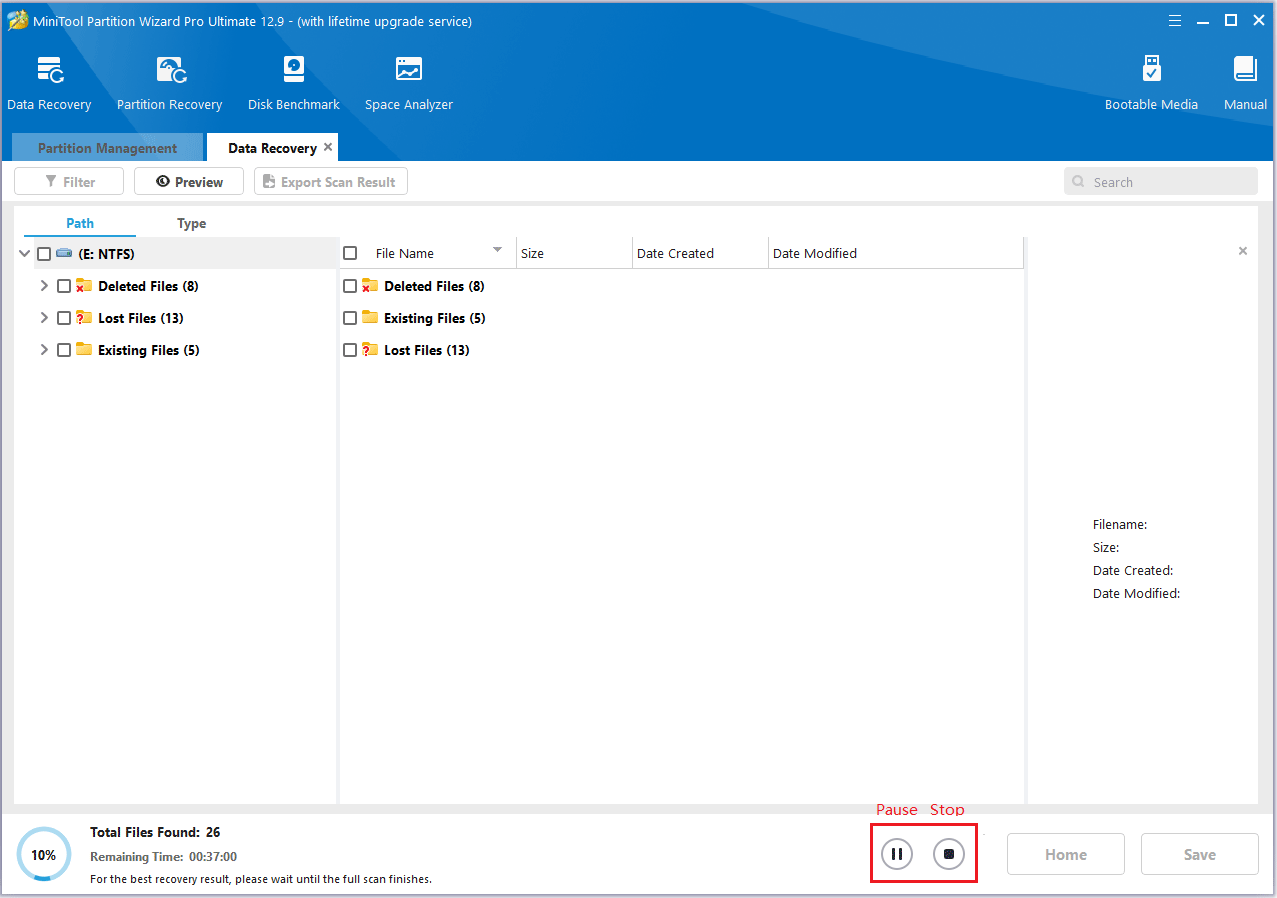
Step 5: After the scan, select the files or folders you want to recover and click Save.
In the pop-up window, choose a location (preferably a different drive) to avoid overwriting lost data, then click OK to confirm.
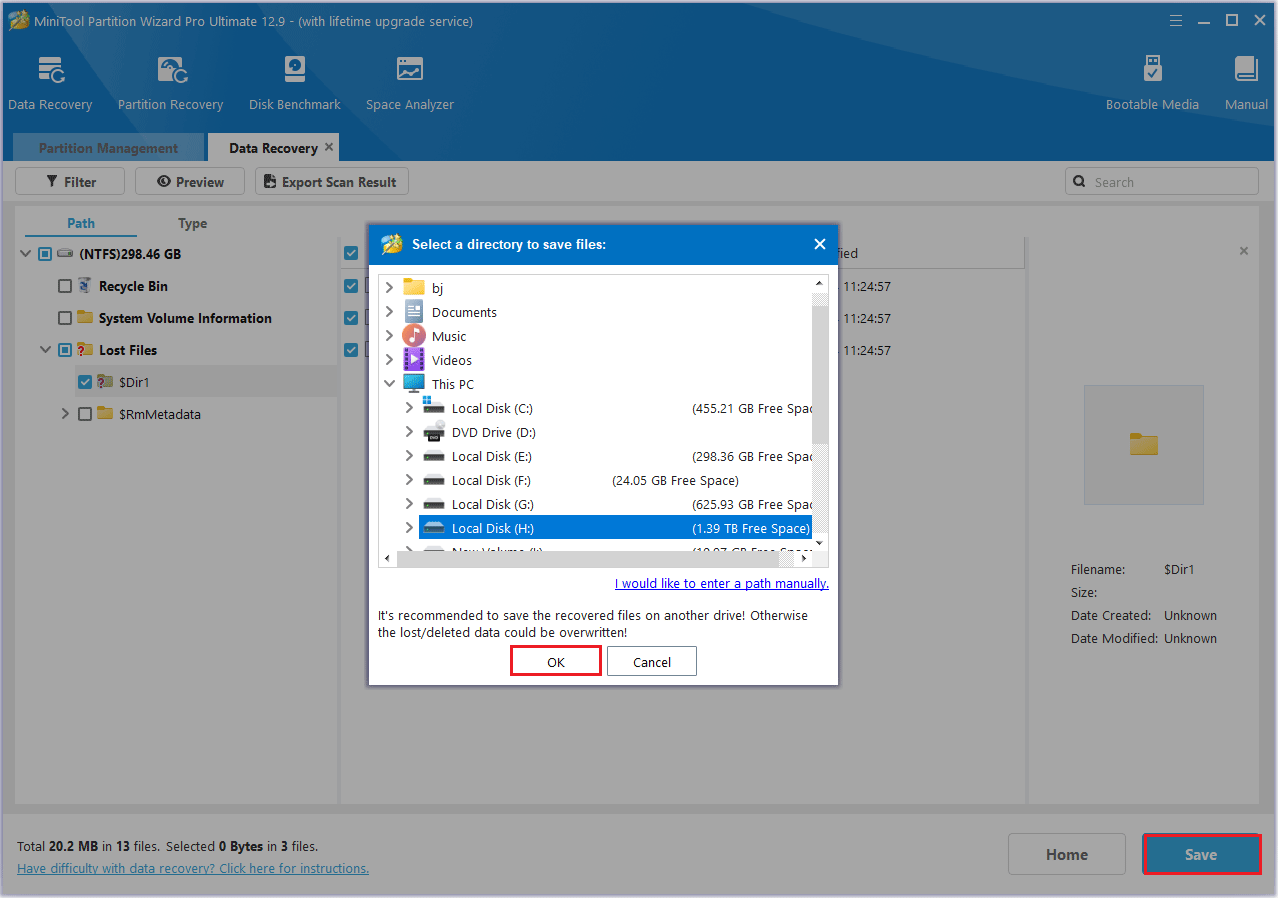
Once your lost data has been successfully recovered, you can continue utilizing MiniTool Partition Wizard for a variety of additional features.
This partition management tool enables you to create, format, copy, or extend partitions, convert MBR to GPT, wipe disks, clone hard drive to SSD, and more.
How to Fix Reference by Pointer (Stop Code 0x00000018) BSOD
Now that you’ve learned about the common causes of the reference_by_pointer error, I’ll walk you through several possible fixes.
You can try each one based on your specific situation to troubleshoot and resolve this blue screen issue.
Fix 1: Check for Windows Update
A BSOD reference by pointer may be caused by an outdated Windows system. Upgrading to the latest version of Windows may solve the problem.
Step 1: Click the Start icon and choose Settings.
Step 2: Select Update & Security.
Step 3: Click Check for updates and follow the on-screen instructions.
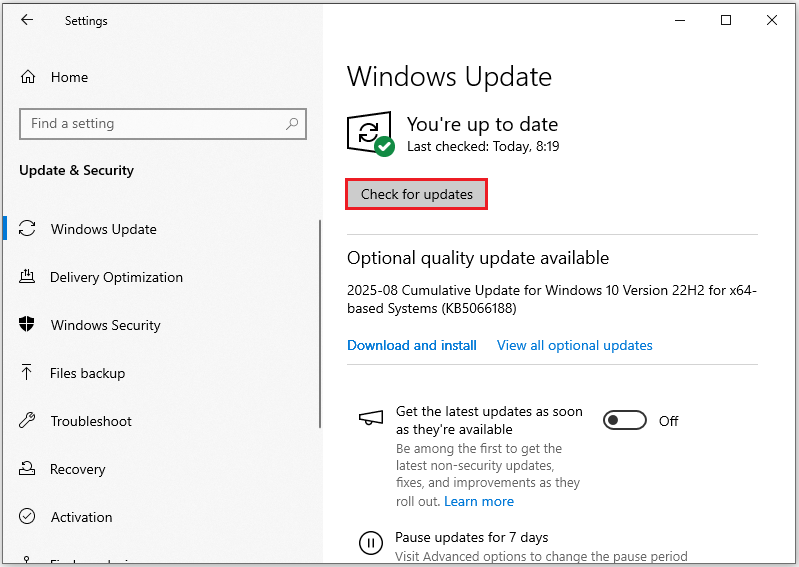
If you find that an update is needed, please download and install it. If you already have the latest version, please try the following method.
Fix 2: Run a Malware Scan
Malware infection is one of the main reasons why blue screen “reference by pointer” error occurs in Windows.
It is recommended to perform a full malware scan on your computer to eliminate potential risks.
Step 1: Press Windows + I to open Settings.
Step 2: Go to Update & Security > Windows Security.
Step 3: Choose Virus & threat protection in the Protection areas section.
Step 4: Click Scan options.
Step 5: Choose Full scan and click the Scan now button.
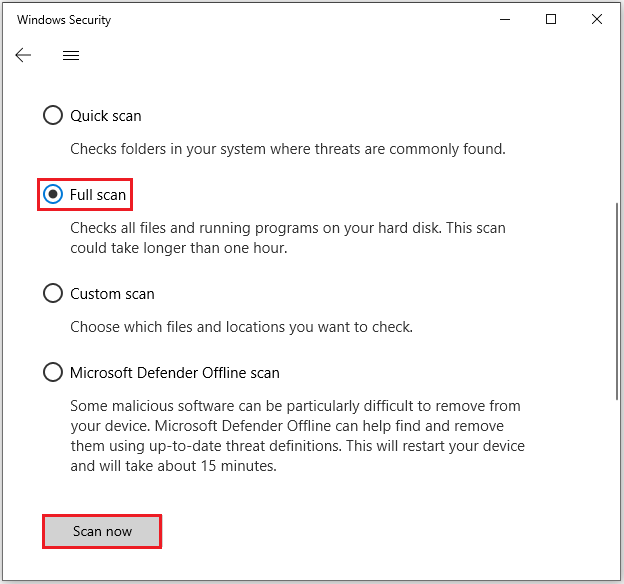
The system will then begin a comprehensive check for any potential threats, which may take some time.
If this still doesn’t resolve the issue, try the following.
Fix 3: Temporarily Disable Your Antivirus
If no viruses or malware are detected, the problem may be caused by interference with the antivirus program itself.
In this case, we recommend temporarily disabling all antivirus software, including third-party security tools and Windows’ built-in security apps.
If disabling it eliminates the REFERENCE_BY_POINTER error, the antivirus program may be conflicting with your system.
You can continue disabling it or switch to a more compatible antivirus program.
Fix 4: Check for Hardware Issues
If the BSOD is caused by a hardware failure, checking hardware components like the hard drive, RAM, or motherboard may help resolve the issue.
- Reinstall the RAM modules: First, shut down the computer, unplug the power, and reseat the RAM modules to ensure they are firmly installed in the slots.
- Inspect the RAM for physical damage: Check the memory modules for scratches or other signs of physical damage and replace them if needed.
- Test the RAM using a memory diagnostic tool: Running a memory diagnostic tool can help detect memory failures.
- Monitor system temperatures to prevent overheating: System overheating, especially high CPU and GPU temperatures, can cause system instability and result in a blue screen.
Fix 5: Update Drivers
There are reports that outdated or corrupted graphics card drivers may be one of the causes of the reference by pointer BSOD.
For this reason, it is recommended to try updating the graphics card drivers.
Step 1: Right-click the Start button and choose Device Manager from the menu.
Step 2: Double-click the Display adapters category to expand it.
Step 3: Right-click your graphics driver and choose Update driver.
Step 4: Choose Search automatically for drivers, and then follow the instructions to complete the update.
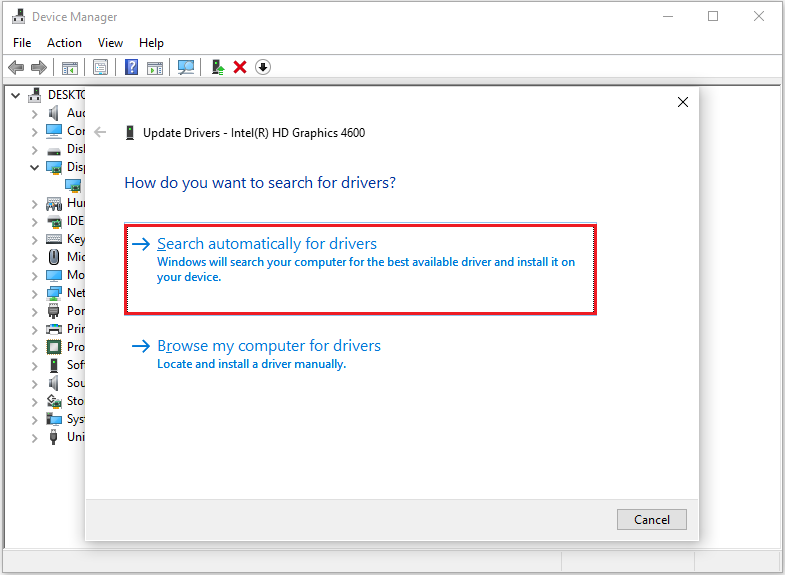
Fix 6: Run System File Checker Scan
If certain system files are damaged, corrupted, or missing, blue screen of death errors like “REFERENCE_BY_POINTER” may occur.
Fortunately, you can use the System File Checker utility to repair these system files by replacing them with cached copies.
Step 1: Type cmd in the Search box and click Run as administrator from the right panel. Then click Yes.
Step 2: Type the command sfc /scannow and press the Enter key.
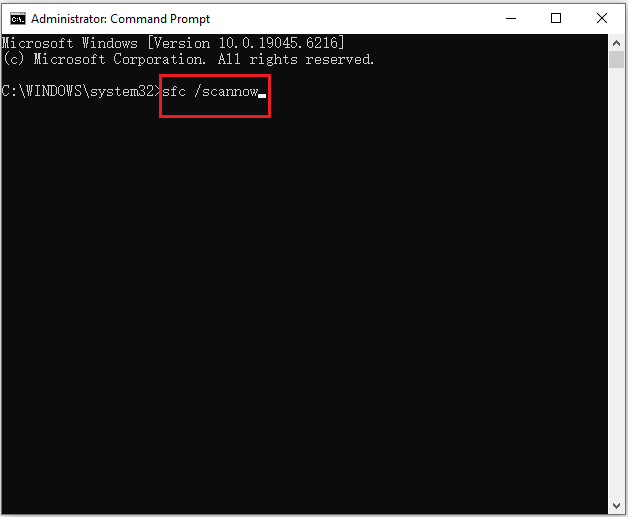
If the SFC scan fails to resolve the blue screen reference by pointer error, consider using DISM commands as the next step.
Type in the following command and press Enter to execute it: DISM.exe /Online /Cleanup-image /Restorehealth.
Fix 7: Perform a Clean Boot
Besides antivirus software, other third-party applications or background services can also be potential causes of the reference by pointer BSOD error.
To troubleshoot the specific conflicting item, performing a clean boot is recommended.
Here are the steps:
Step 1: Press Windows + R to invoke the Run window. Input msconfig and click OK.
Step 2: Go to the Services tab, check the Hide all Microsoft services option, and click Disable all.
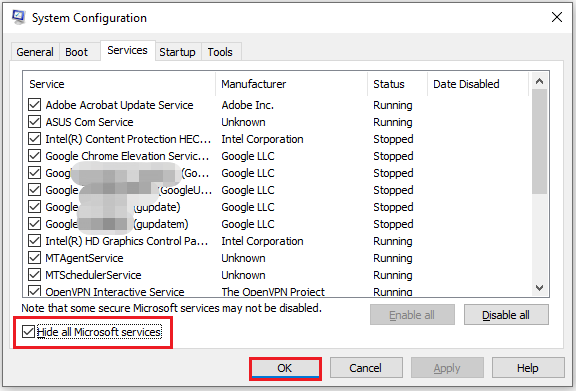
Step 3: Switch to the Startup tab and click Open Task Manager.
Step 4: Choose a program and click Disable. Repeat the same operation on other programs in the list to disable all of them.
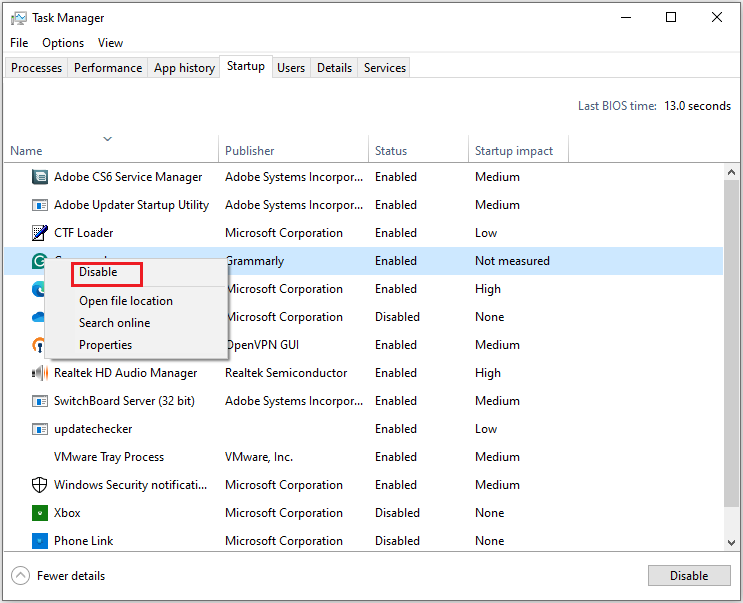
Step 5: Go back to the System Configuration window and click Apply and OK.
After that, restart your computer and check if the error has been fixed.
Fix 8: Check and Fix Hard Drive Errors
Some netizens suggested on the forum that you can use the chkdsk command to check the hard drive to help troubleshoot blue screen problems.
Way 1: Via CHKDSK
Step 1: Search for CMD in the Windows search bar and open it as an administrator.
Step 2: Type chkdsk *: /f /r /x (replace * with the drive letter of your drive) and press Enter.
- /f: Repairs disk errors.
- /r: Locates bad sectors and recovers readable information.
- /x: Forces a drive unmount if necessary.
Once the scan is complete, the results will appear in the Command Prompt window.
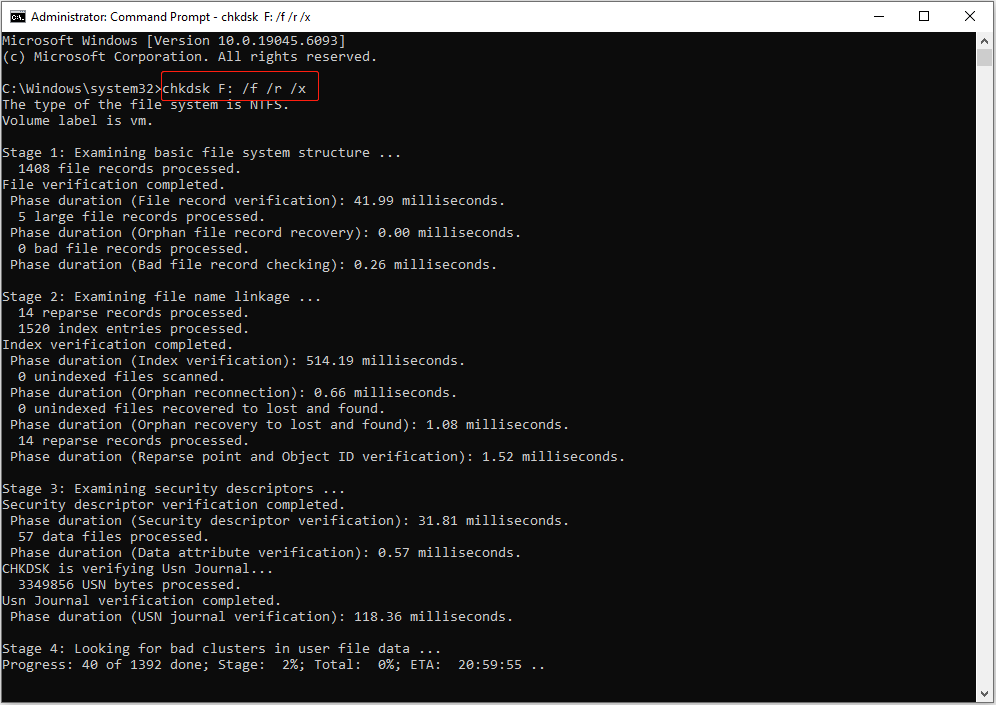
Way 2: Via MiniTool Partition Wizard
MiniTool Partition Wizard FreeClick to Download100%Clean & Safe
Step 1: Choose Check File System.
1. Launch MiniTool Partition Wizard.
2. Select the target partition.
3. Choose Check File System.
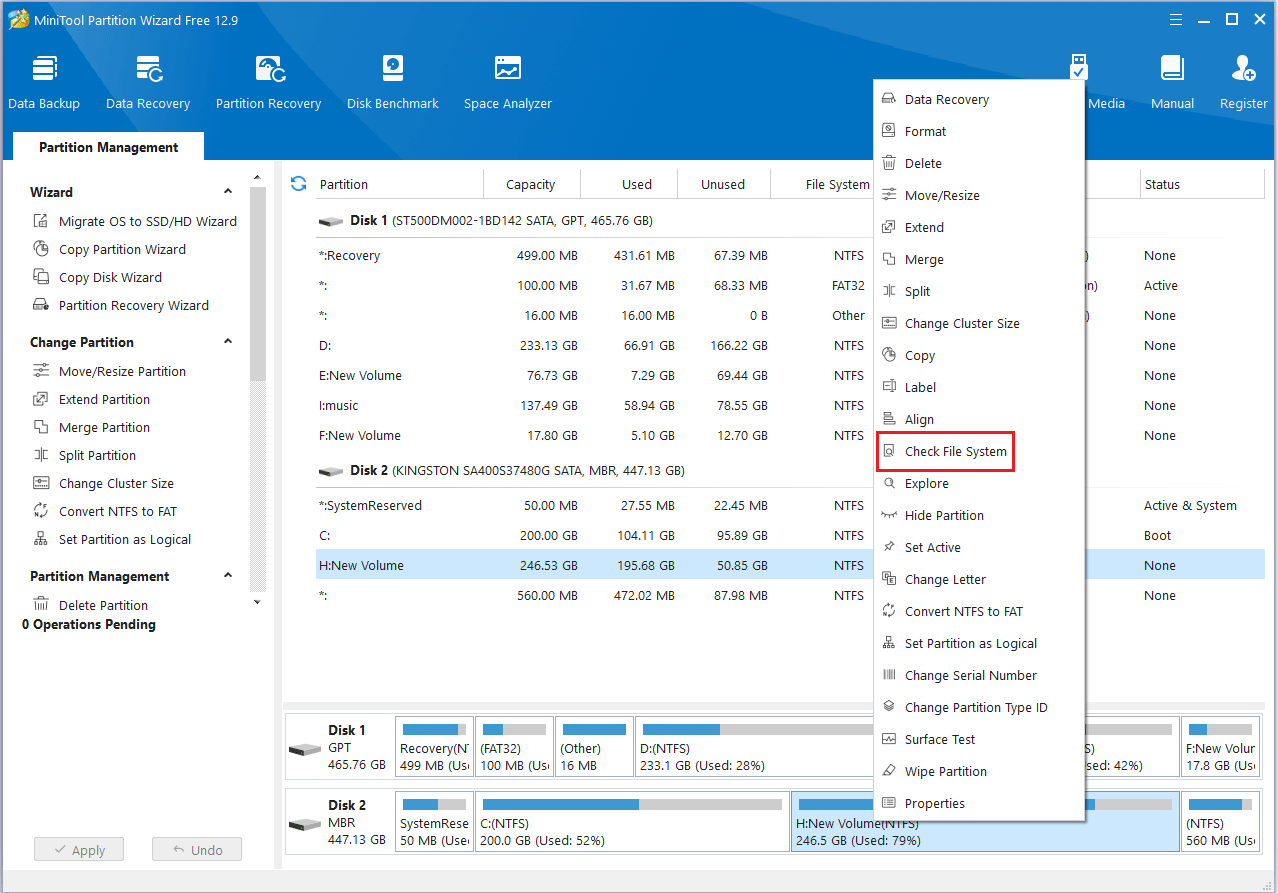
Step 2: Choose Check & fix detected errors.
1. On the pop-up window, choose Check & fix detected errors.
- Check only: The software will only scan the drive for issues, but will not repair them during the process.
- Check & fix detected errors: The software will scan and fix any detected errors automatically.
2. Click the Start button.
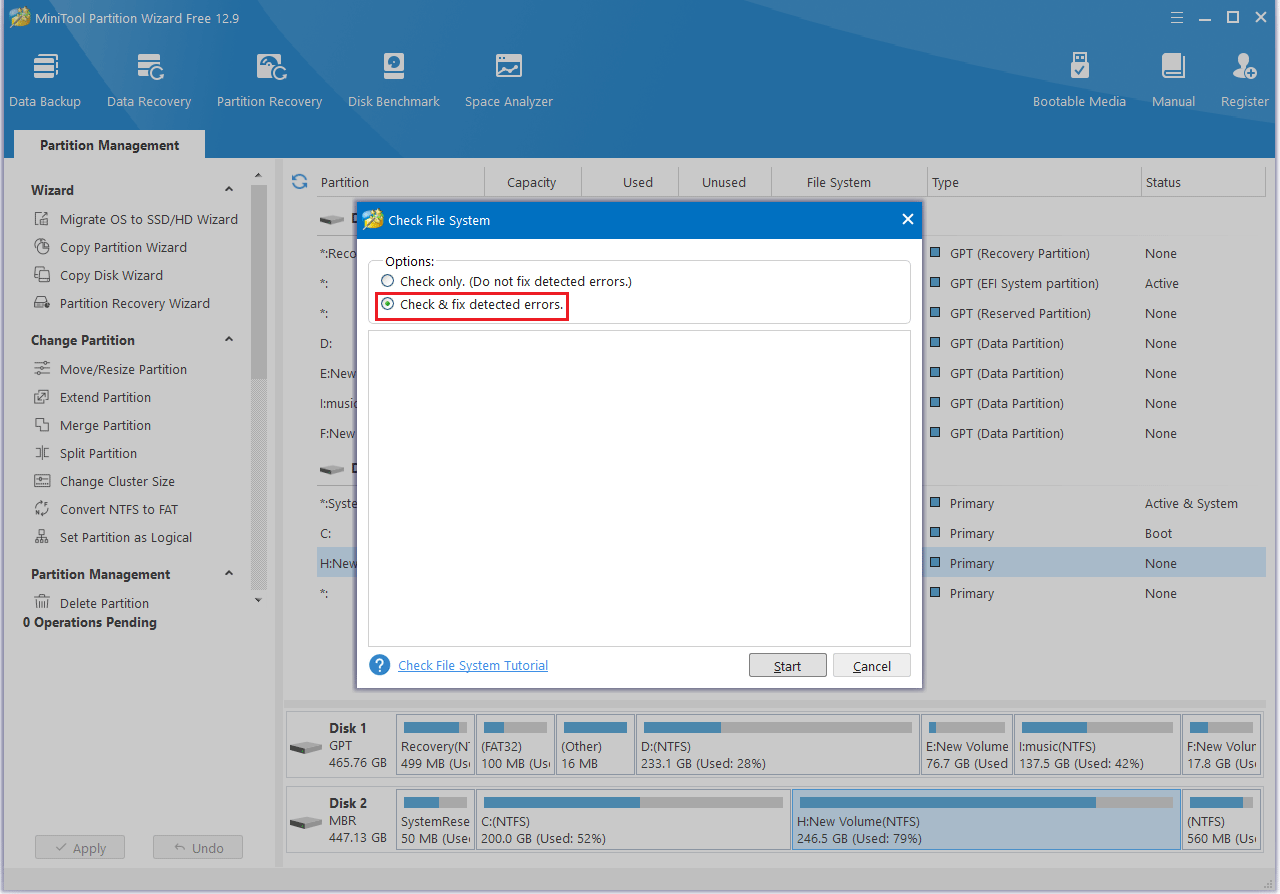
Tips to Prevent BSOD in the Future
To avoid future blue screen of death issues, regularly update your system, ensure hardware compatibility, and maintain good hardware and software maintenance.
Here are more detailed instructions:
1. Keep your system updated:
- Windows Updates: Regularly installing Windows updates can fix security vulnerabilities and address known issues that may cause BSODs.
- Driver Updates: Update drivers for devices like graphics cards through Device Manager or the manufacturer’s official website to ensure they are up-to-date.
2. Check your hardware:
- Compatibility: Ensure all hardware components are compatible with your system.
- Overheating: Monitor your system temperature and ensure adequate cooling.
- RAM Issues: We recommend using the Windows Memory Diagnostics tool to check for memory (RAM) issues.
3. Software Maintenance:
- Malware Scans: Regularly scan for viruses and remove malware that may be causing problems.
- Uninstalling problematic software: If you suspect a software is causing a BSOD, uninstall it.
4. Additional Tips:
- Cleaning: Keep your computer case clean and dust-free, as dust can interfere with heat dissipation and cause overheating.
- Avoid overclocking: Overclocking may overload your computer hardware. If you don’t know much about it, please don’t try it.
Bottom Line
While the reference by pointer blue screen may seem frustrating, most issues can be easily resolved by following the steps in this article to check your system and hardware.
If you unfortunately lose data, don’t panic; you can often recover it with the help of MiniTool Partition Wizard.
Finally, remember to regularly update your system, back up your data, and check your hardware to minimize the risk of a blue screen.
If you have any questions or suggestions while using MiniTool Partition Wizard, you can contact us via [email protected] to get a quick reply.

User Comments :