USB drives, small and portable storage devices, are often used to transfer files, back up data, and carry important information. Today, they have become an indispensable part of our digital lives.
But they are not forever durable. A question that users often ask is: How long does a USB drive last? The answer is not clear at a glance because it depends on a variety of technical factors, usage habits, and environmental conditions.
In this article, we will take a closer look at the lifespan of USB drives, the key factors that affect it, the signs of impending damage, and the measures that can be taken to extend USB drives lifespan.
How Long Does a USB Drive Last?
How long does a USB last? The lifespan of a USB flash drive is mainly determined by two indicators: physical durability (the ability to resist wear and tear) and data retention (the time it can reliably store data without damage).
Most manufacturers estimate the lifespan of a USB flash drive to be 10 years. Some flash drives (up to 100,000 write/erase cycles), under normal conditions, have a physical lifespan of 10 to 100 years, depending on the specific type of memory chip used.
First, let’s take a look at the core component that affects its lifespan – NAND flash. It is the core of the removable USB storage, memory cards, and solid-state drives.
However, NAND flash has a limited number of write/erase cycles. There is a limit to how many times data can be written to or deleted from a storage cell before the cell begins to age.
- SLC (Single-Level Cell): The most durable type, with a maximum of 100,000 write/erase cycles. SLC is often used in industrial environments, but is rare in consumer USB flash drives due to its high cost.
- MLC (Multi-Level Cell): Common in mid-range USB flash drives, offering 1,000–10,000 cycles.
- TLC (Triple-Level Cell): Most common in consumer USB flash drives, with 3,000 cycles.
- QLC (Quad-Level Cell): More common in budget USB flash drives, with 1,000 cycles, making it less durable for frequent write operations.
For example, a TLC-based USB drive with 3,000 cycles and daily file writes (e.g., saving a 1GB document) can last about 8 years before the storage unit starts to fail.
However, this is only a theoretical maximum, and the intensity of actual use is often lower, so many USB drives will last longer.
What Factors Affect a USB Lifespan?
In this chapter, we will explore some of the key factors that affect the lifespan of a USB flash drive. These include usage patterns (how often data is written and erased), physical wear and tear, material quality, and data retention (how long the data remains intact).
1. Usage Pattern
The most important factor affecting the lifespan of a USB drive is how often data is written, rewritten, or deleted. Every time a new file is saved, an existing file is overwritten, or the drive is formatted, a portion of its write cycles is consumed.
- Light use: If a USB drive is used to store static files, such as photos and documents, and is rarely modified, then the USB drive can last more than 10 years. The storage unit remains stable, and the write cycles are hardly consumed.
- Heavy use: If the USB drive is used for temporary storage, such as transferring large video files every day, or using it as a backup drive that is synchronized every hour, the write cycles will be consumed faster. In extreme cases, a USB drive may fail in 2–3 years.
2. Physical Wear and Tear
USB drives are designed to be portable devices, but their small size makes them susceptible to physical damage.
- Damage to the interface: USB interfaces are a common failure point. Frequent plugging and unplugging, bending, or exposure to dust and moisture can wear out the metal contacts, causing connection problems or complete failure.
- Vibration and shock: Dropping a USB drive can damage internal components, such as the controller chip or NAND flash memory, even if the appearance appears intact.
- Extreme temperatures: Leaving a USB drive in hot or cold environments can damage NAND flash memory and circuitry over time. High humidity can also cause corrosion.
3. Material Quality
Not all USB drives are created equal. Cheap, no-name USB drives often cut corners on components, resulting in a shorter lifespan.
- Poor-quality NAND flash memory: Budget USB drives may use low-grade NAND flash memory with fewer write cycles. These drives can break accidentally with light use.
- Poor-quality controller chip: The controller manages the flow of data between the NAND flash memory and the USB port, and a faulty controller can corrupt data or cause the drive to stop working altogether.
- Poor-quality casing: Fragile plastic casings are notoriously difficult to withstand physical damage and extreme temperatures.
In contrast, reputable brands (e.g., SanDisk, Kingston, Samsung) use higher-quality materials and manufacturing processes to produce more reliable, longer-lasting USB drives.
4. Data Retention
Even if a USB drive is rarely used, the data stored on it will become corrupted over time. This phenomenon is called data retention failure.
Well, how to prolong the USB drive lifespan? You can focus on the following part.
How to Extend USB Drive Lifespan?
You can maximize the life of a USB drive and keep your data safe by reducing the number of writes and taking good care of and maintaining the drive. Here are some practical suggestions:
#1. Minimize Writes
- Avoid frequent overwriting: Use the USB drive for long-term storage of static files, not temporary files that are modified daily.
- Disable write-caching: Disabling write-caching can force data to be written directly to the drive, which may reduce wear caused by cache flushing.
#2. Store Properly
- Protect the connector: Use a drive with a retractable connector or protective cover to protect the USB port from dust and damage. Don’t pull the cable to unplug the drive. You should hold the connector firmly when plugging and unplugging.
- Store properly: Put the drive in a hard case or protective bag to protect it from being dropped and getting wet. Avoid leaving it in direct sunlight, a hot car, or a humid environment.
- Avoid extreme conditions: Don’t use the drive near water, magnets, or high temperatures. Even brief contact can cause long-term damage.
#3. Maintain the Drive
- Safely eject: Always use Windows’ “Safely Remove Hardware” feature before unplugging the drive.
- Scan for errors: Regularly use Windows’ CHKDSK tool to check the drive for errors.
- Avoid filling up: Don’t use 100% of the drive’s capacity. Leaving some free space reduces wear on the NAND flash memory.
#4. Back Up Data
During use, no matter how good the USB flash drive is, you should develop the habit of backing up data regularly.
Always back up important data to multiple locations, including another USB drive or cloud storage. It can avoid data loss due to sudden damage to the USB flash drive.
Also, choose a drive based on your specific needs.
- Usage scenarios: For heavy write operations (such as daily backups), choose an SLC or MLC drive with high write cycles. For light use, a TLC drive from a well-known brand will suffice.
- Consider USB 3.0 and above: Newer models of USB 3.0/3.1 drives transfer data faster, reducing the time the drive is in use, which reduces wear and tear.
- Check the warranty: Most drives come with a 2-5 year warranty. A longer warranty generally indicates better manufacturing quality.
Signs of a USB Drive About to Fail
Recognizing early warning signs can help you back up your data before the drive fails. Look out for these red flags:
- Connection problems: The computer doesn’t recognize the drive, or it randomly disconnects while in use.
- Slow performance: File transfers take longer, or the drive freezes during the write/read process.
- Error messages: The computer displays warnings such as “Drive not formatted,” “File corrupted,” or “Input/output device error.”
- File loss: Files disappear or become unreadable, even if you haven’t deleted them.
- Unusual noises: Although rare, some drives with moving parts (older USB hard drives) may make unusual clicking or buzzing noises.
If you notice any of these signs, stop using the drive immediately and transfer your data to a new storage device. Continuing to use a drive that is about to fail increases the risk of permanent data loss.
How to transfer data from a USB to another drive? MiniTool Partition Wizard is a good USB clone tool that can help you make USB backups easily.
As a multifunctional program, it can partition a hard drive, migrate OS to SSD/HD, clone a hard drive, check disk errors, and convert MBR to GPT.
MiniTool Partition Wizard FreeClick to Download100%Clean & Safe
Step 1. Launch MiniTool Partition Wizard.
Open this free partition manager after installation, and then connect the USB drive to your computer.
Step 2. Select the source disk to copy.
Right-click the USB drive you want to copy from in the main interface and choose Copy.
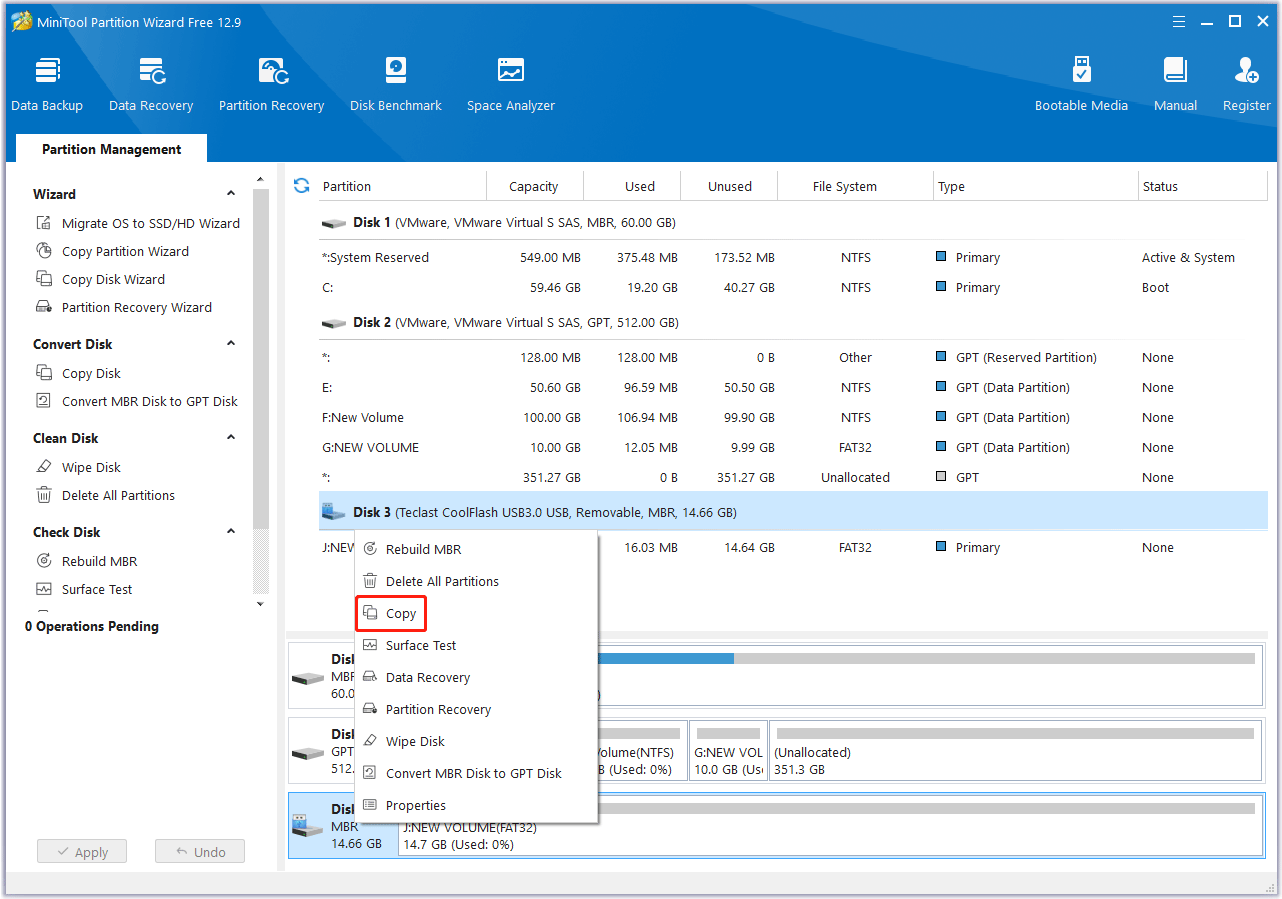
Step 3. Select the target disk.
Choose the destination drive (another USB drive or a hard drive) and click Next.
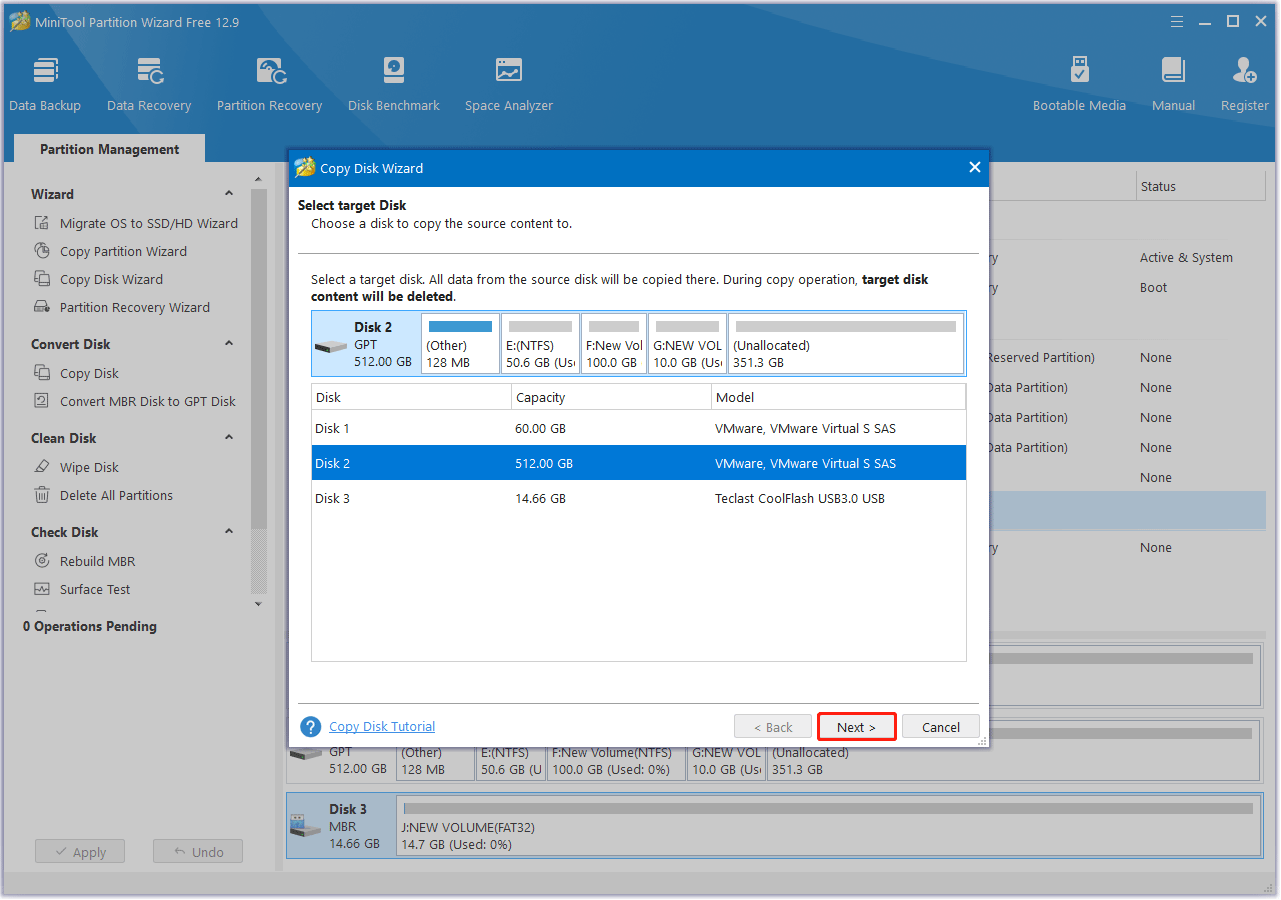
Step 4. Choose a copy method.
Select whether to fit partitions to the entire disk or copy partitions without resizing, and click Next.
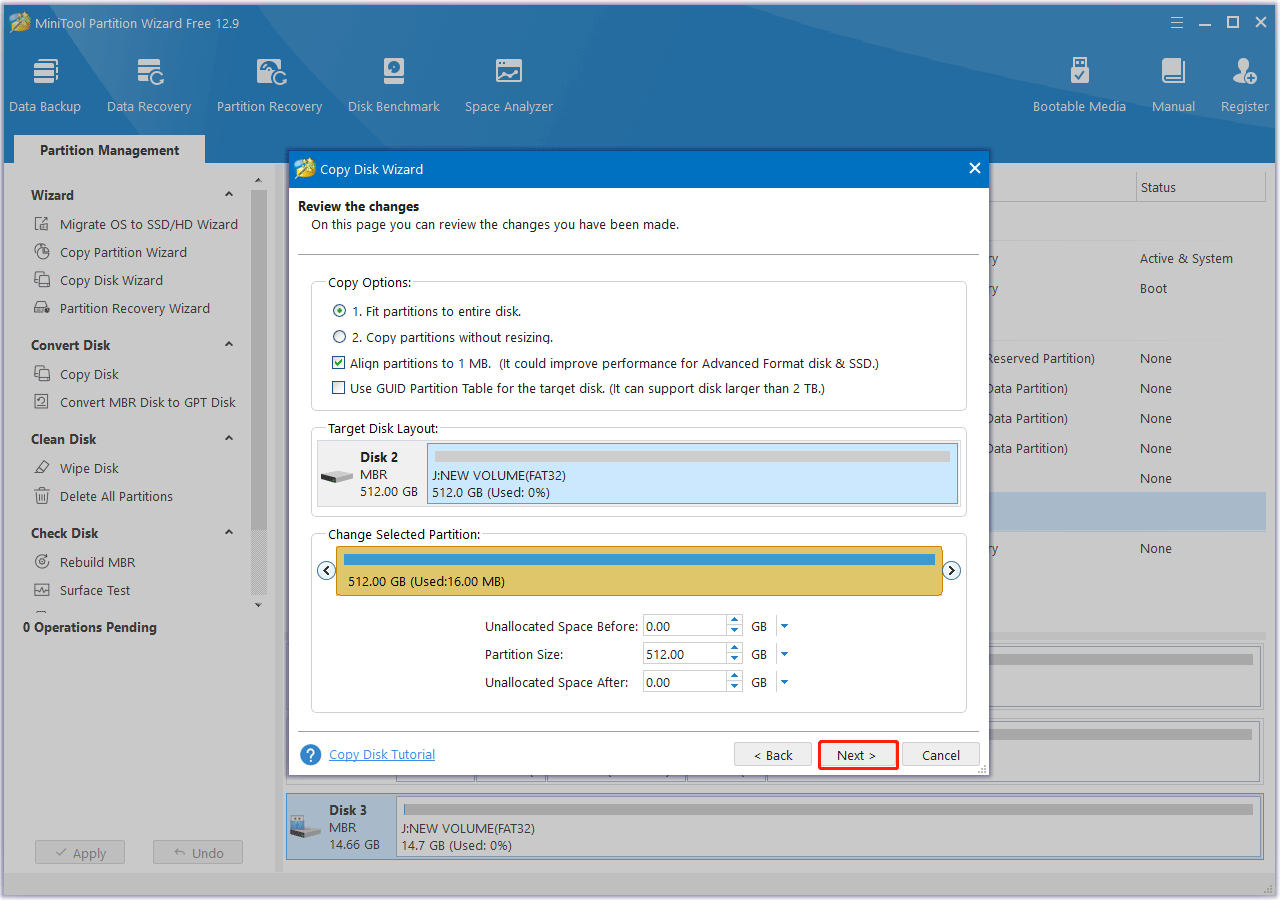
Step 5. Apply the changes.
Read the NOTE information and click Finish. Then, preview the changes and click Apply to start the cloning process.
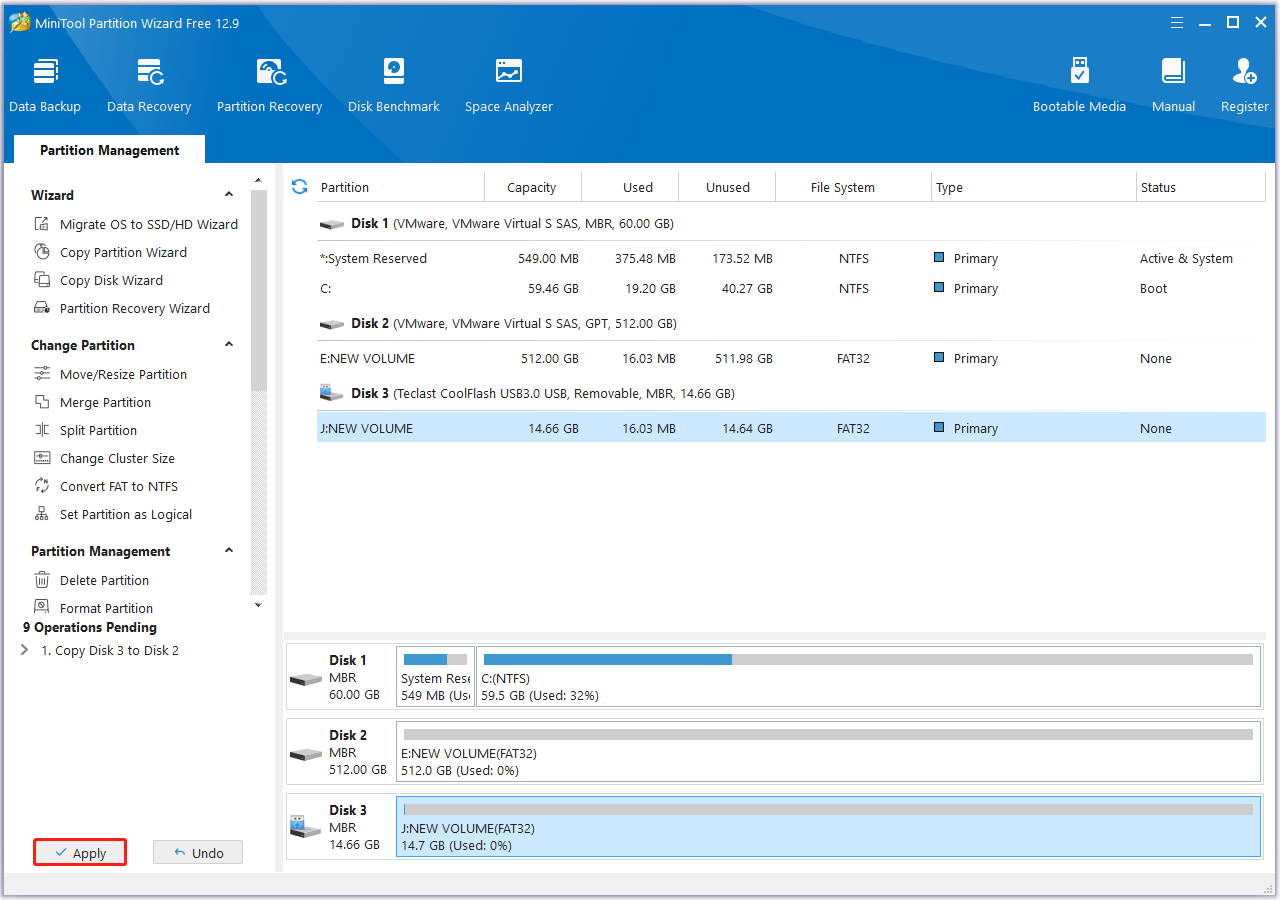
What to Do If a USB Drive Is Corrupted?
When your USB device is damaged, the first thing you should consider is recovering the lost data as soon as possible. Then you can go on to fix the corrupted USB drive.
How to Recover Data from the USB Drive?
There are many USB data recovery tools on the Internet. Here, I recommend that you use the professional USB partition manager – MiniTool Partition Wizard. It can recover all types of files on the USB, such as documents, photos, audio, music, video, email, archives, etc.
The Data Recovery feature is only available in MiniTool Partition Wizard Pro Platinum and above editions.
MiniTool Partition Wizard DemoClick to Download100%Clean & Safe
Step 1. Launch Data Recovery.
- Connect the USB flash drive to your PC.
- Launch MiniTool Partition Wizard.
- Click Data Recovery.
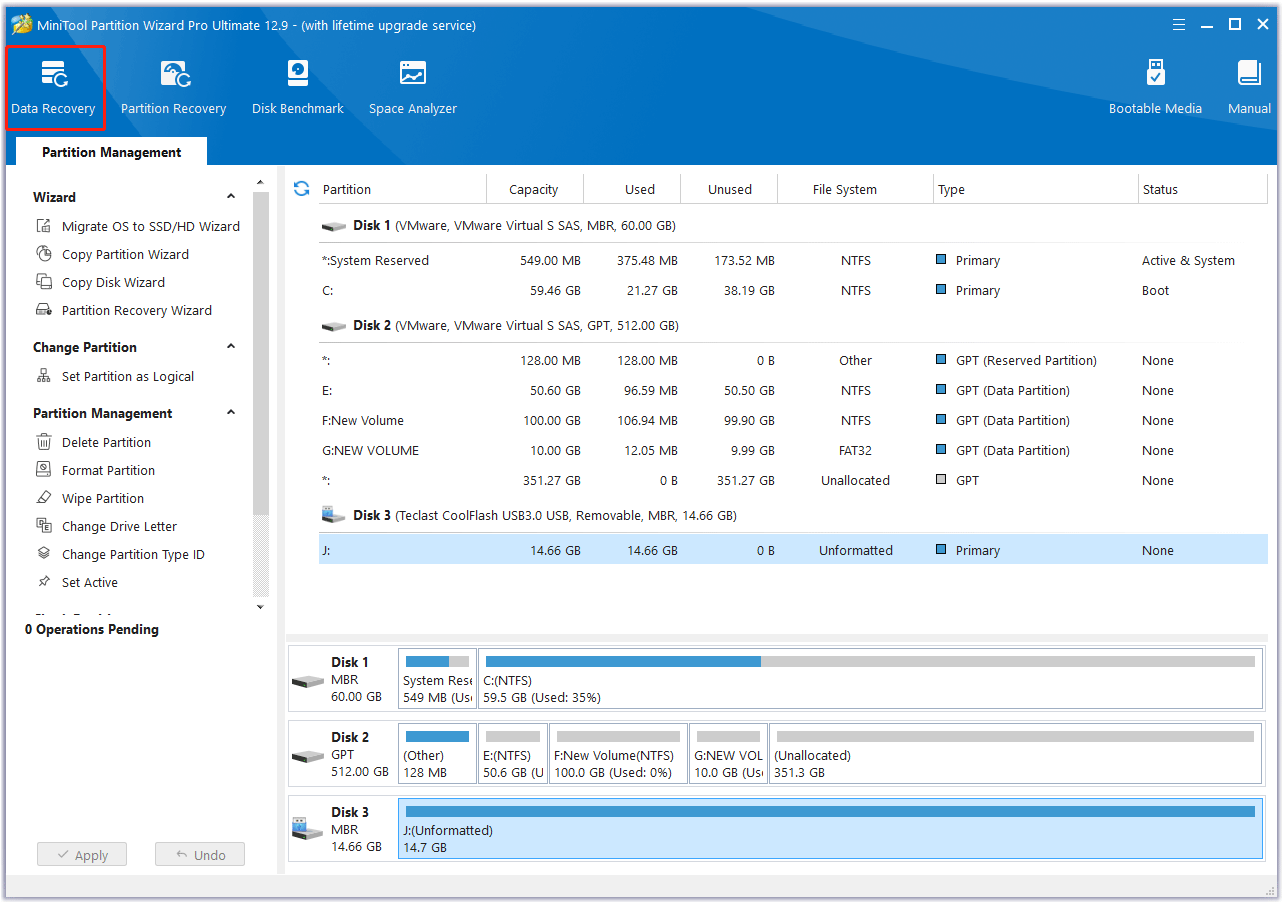
Step 2. Scan the USB drive.
- Select the target USB drive.
- Click Scan.
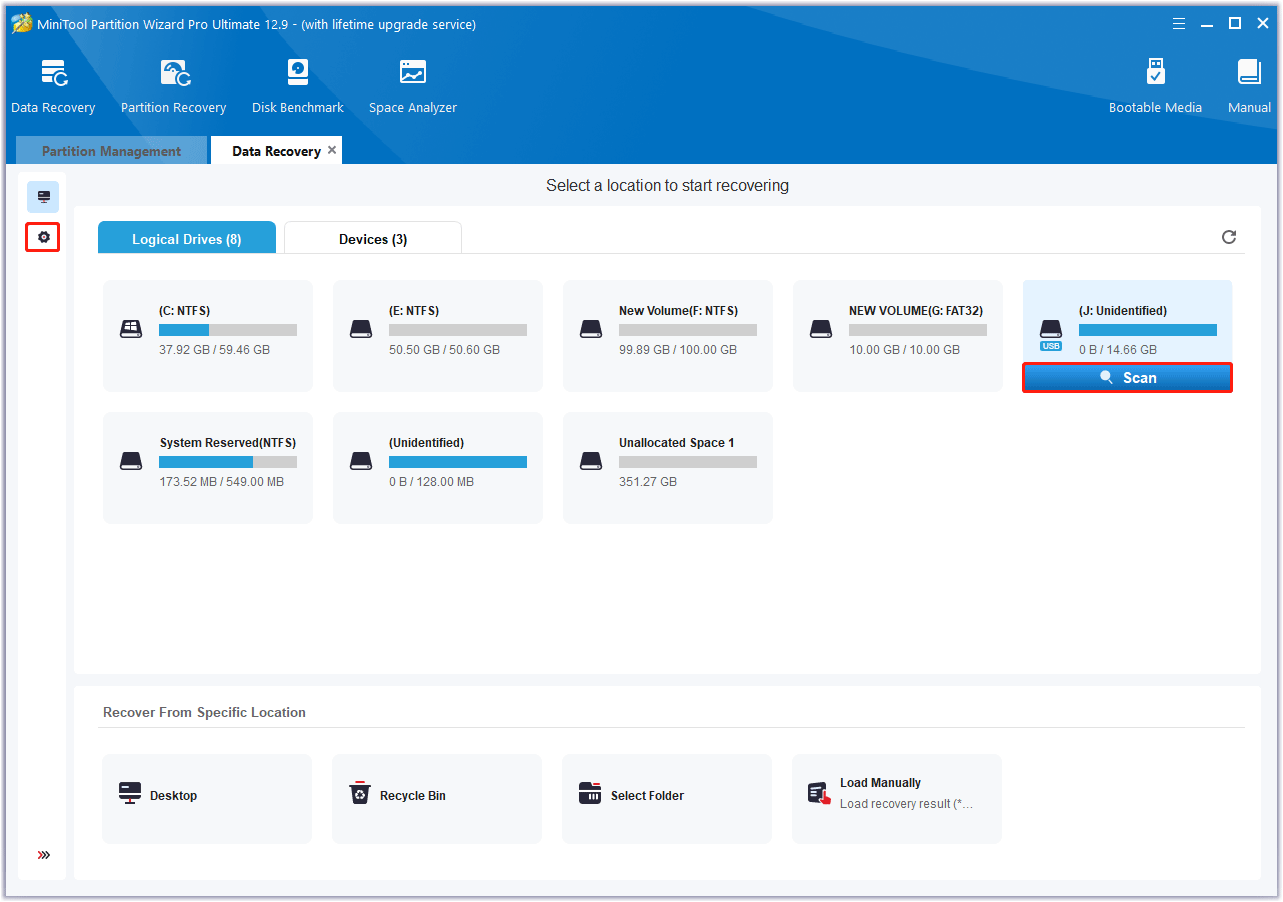
Step 3. Check the needed files in the scan result.
Wait for the scan to complete. If the desired data is found, you can click the Pause or Stop icon to get instant data recovery. Then find and check the needed files to recover.
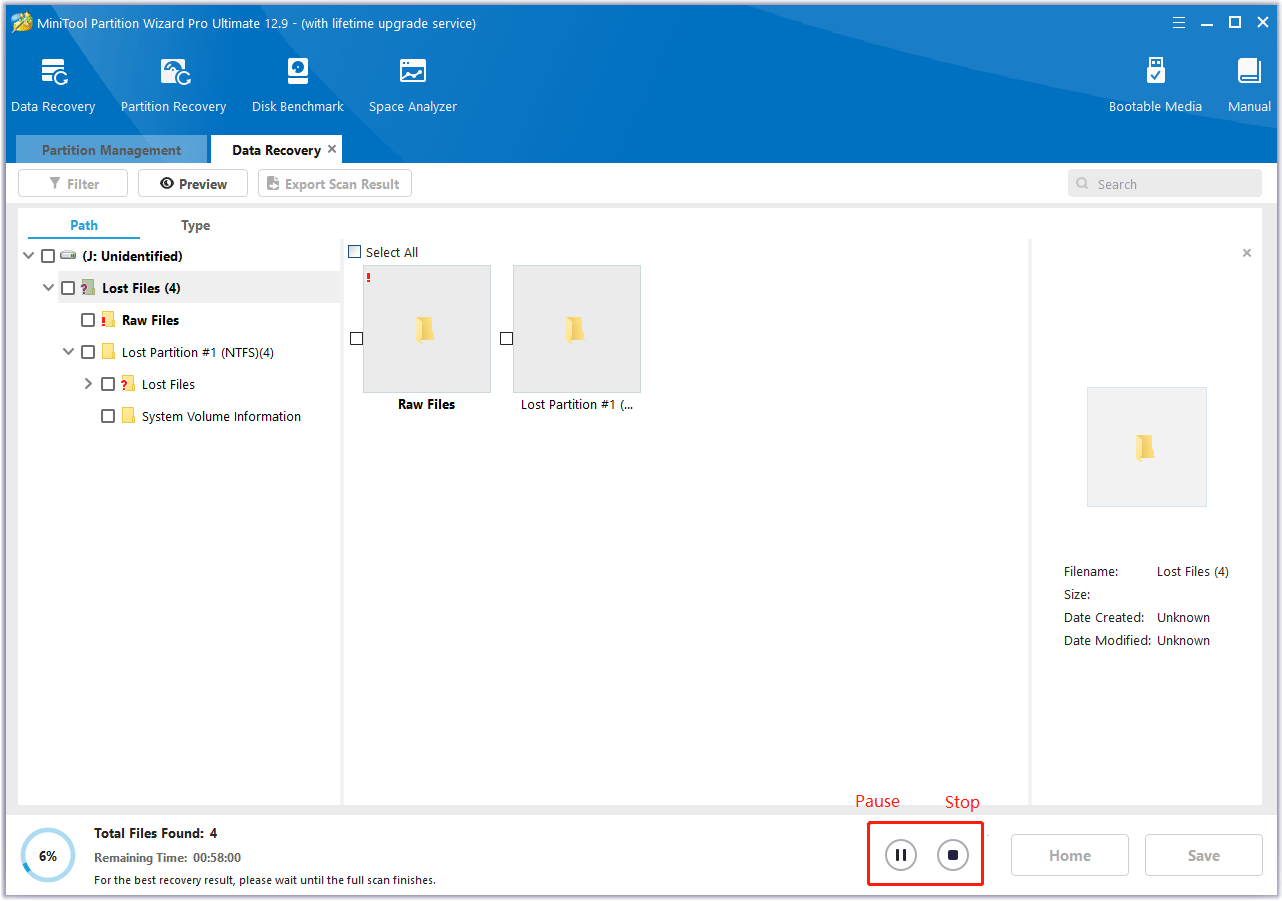
Step 4. Save files to a safe place.
- Click the Save button.
- Choose a directory to save the selected files.
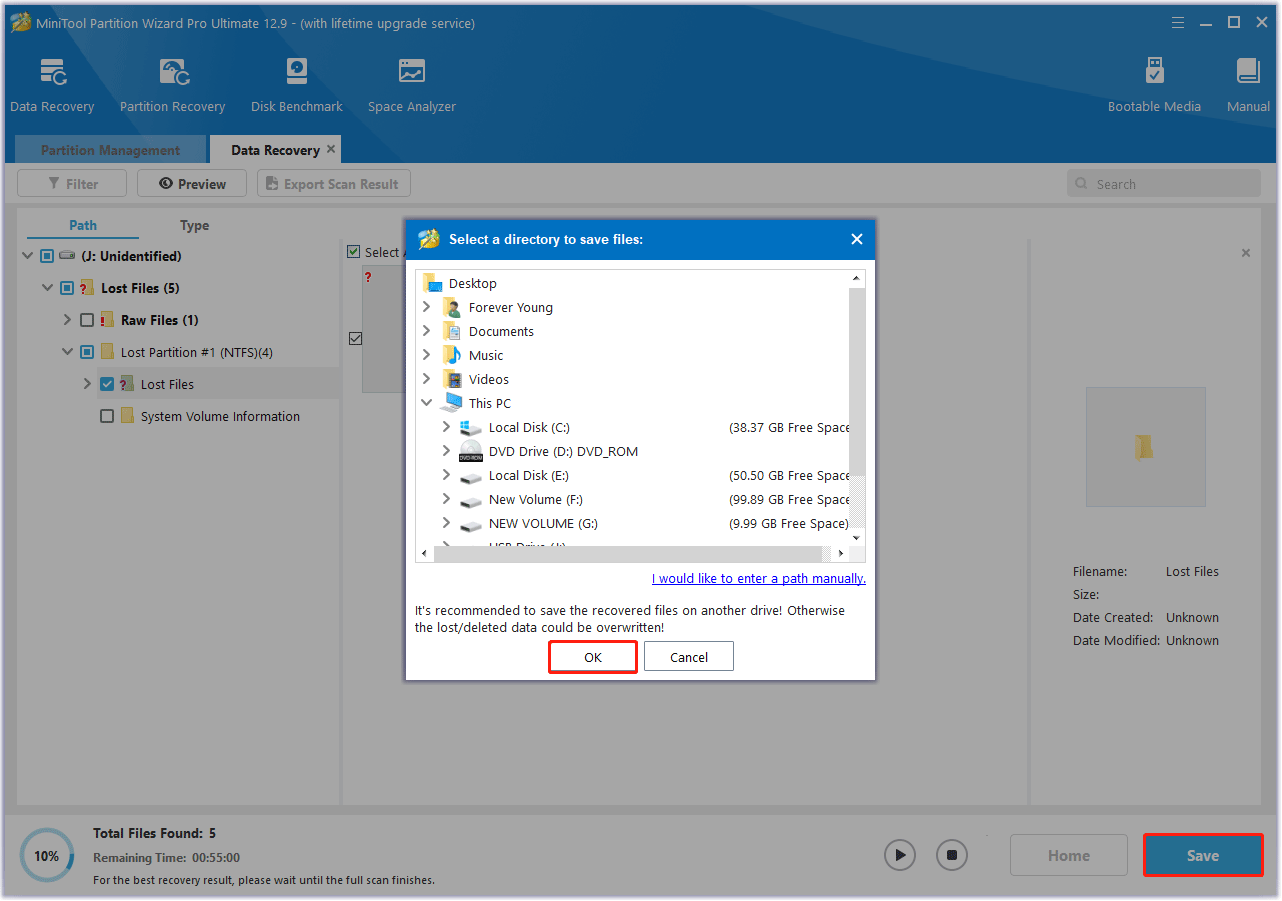
How to Fix the Corrupted USB Drive?
After recovering lost data on the USB drive, you can fix the corrupted drive. Typically, USB flash drive corruption can be caused by file system errors or bad sectors.
MiniTool Partition Wizard provides the Check File System, Surface Test, and Format Partition features that can help you do that.
MiniTool Partition Wizard FreeClick to Download100%Clean & Safe
Check File System
Here’s how to check file system errors on the USB drive using MiniTool Partition Wizard.
Step 1. Choose the partition on the USB drive.
- Launch MiniTool Partition Wizard to enter its main interface.
- Select the USB drive’s partition.
- Choose Check File System from the left action panel.
Step 2. Check & fix the file system error.
- On the pop-up window, choose Check & fix detected errors.
- Click the Start button to check and fix the file system errors immediately.
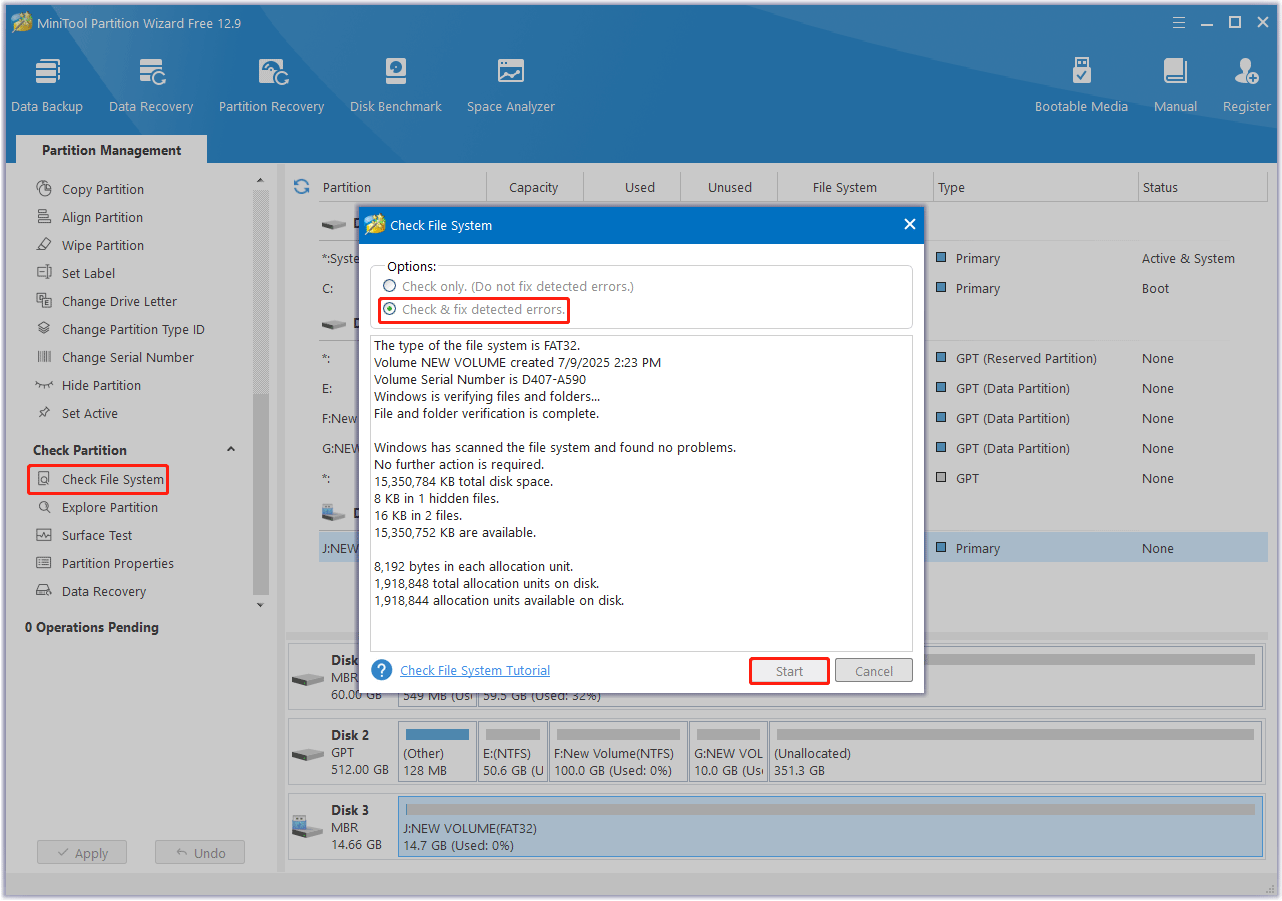
Wait for the process to finish. If your USB drive still doesn’t work, or this tool didn’t find any errors on the drive, you need to check for bad sectors. Bad sectors can be caused by poor quality, aging, physical damage, shock, overheating, etc.
Surface Test
Here’s how to check for bad sectors using MiniTool Partition Wizard.
Step 1. Choose the partition on the USB drive.
- Run MiniTool Partition Wizard.
- Highlight the USB drive’s partition.
- Select Surface Test from the left action panel.
Step 2. Start disk surface test.
- In the pop-up new window, click the Start Now button.
- Then this software will automatically test the disk surface and show the result.
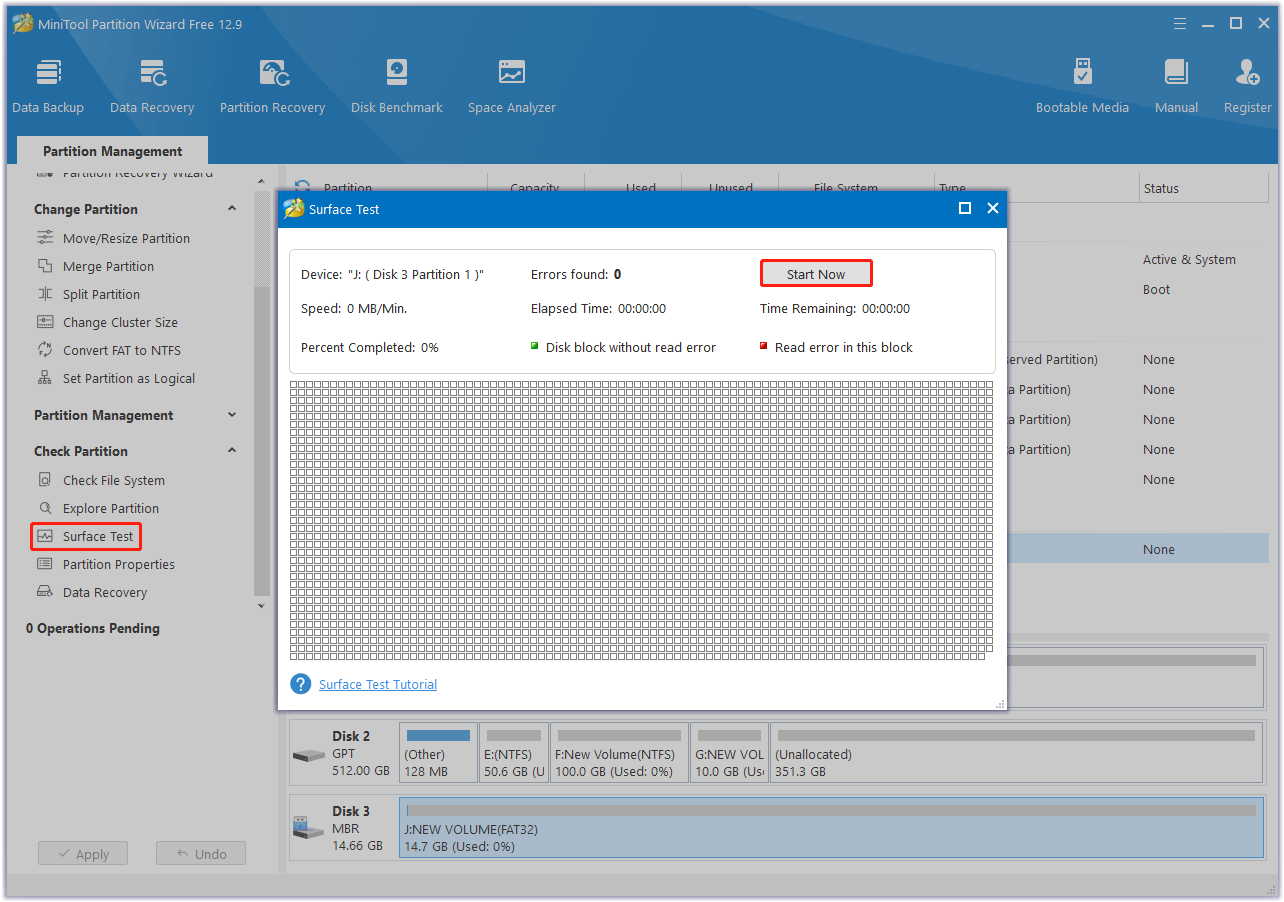
After scanning, disk blocks without read errors will be marked green, and disk blocks with read errors will be marked red.
If any red blocks are found in the scan results, please make sure that the data has been transferred out and use CHKDSK to block the bad sectors. If there are too many bad sectors, you need to replace the USB drive.
Format
Here’s how to format the USB drive using MiniTool Partition Wizard.
Step 1. Choose the partition on the USB drive.
- Open MiniTool Partition Wizard after installation.
- Choose the specific partition on the USB drive that you want to format.
- Select the Format Partition feature from the left action panel.
Step 2. Configure the formatting settings.
In the Format Partition window, you will need to do:
- Select a file system: Choose between options like NTFS, FAT32, or exFAT.
- Assign a volume label (optional): Give your formatted drive a name.
- Set cluster size: This determines the size of data blocks on the drive. The default is usually fine.
Step 3. Apply the changes and confirm.
- Click OK on the Format window.
- Then click Apply the start the formatting process.
- Click Yes to proceed when this tool prompts.
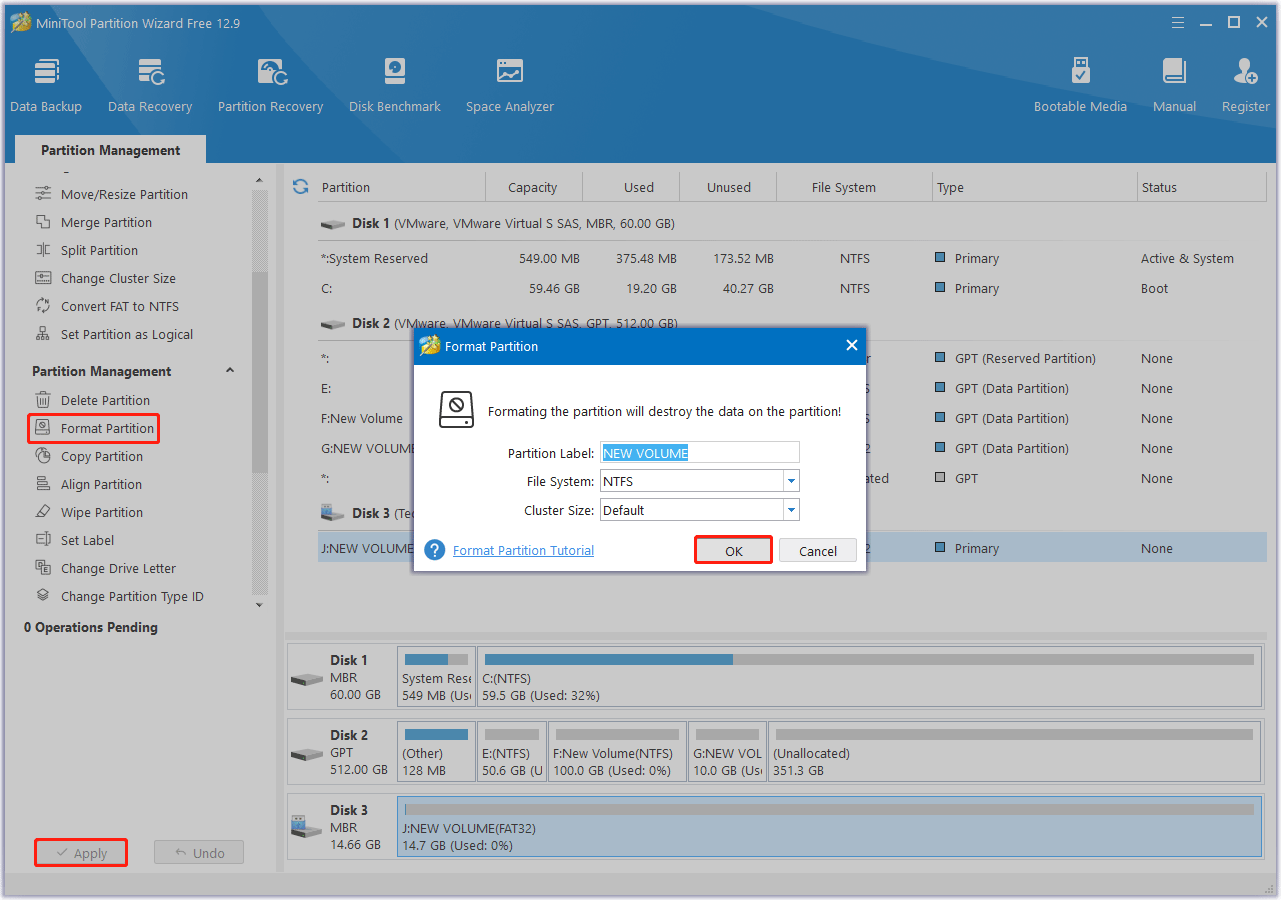
Further reading: The lifespan of an HDD, SSD, and SD card varies based on usage, environment, and quality. Here’s a general overview:
- How long does an HDD last? Typically lasts 3–5 years on average. Its mechanical parts (platters, read/write heads) are prone to wear from movement and physical shocks. With light use, it may last 6–8 years; heavy use can shorten this.
- How long does an SSD last? Usually lasts 5–10 years. It has no moving parts but relies on NAND flash memory, which degrades after a limited number of write cycles. High-quality SSDs can handle hundreds to thousands of TBW, lasting longer under normal use.
- How long does an SD card last? Generally lasts 10 years or more. Their lifespan depends heavily on usage (frequent writes/erases reduce it) and quality. Lower-end cards may fail sooner, while high-end ones can last longer with moderate use.
Bottom Line
How long does a USB drive last? A USB drive can last anywhere from 3 to 10+ years, depending on usage, quality, and environmental factors.
Frequent write/erase activity, physical damage, and poor-quality components can shorten its lifespan, while careful care and light use can extend it.
By recognizing early warning signs and taking steps to reduce wear and tear, you can ensure data accessibility and avoid costly losses.
If you have any questions or suggestions on how to use MiniTool Partition Wizard, please do not hesitate to contact us via [email protected].

![How to Repair a USB Drive Without Losing Data [7 Ways]](https://images.minitool.com/partitionwizard.com/images/uploads/2025/09/usb-flash-drive-repair-thumbnail.png)
User Comments :