When trying to launch certain applications in Windows 11, many people get the Runtime error 217. What causes the error? How to fix Runtime error 217 Windows 11? Now, let’s explore the answers together with MiniTool.
What causes the Windows 11 Runtime Error 217? After analyzing extensive users reports and posts, we find the error can be triggered by different reasons, including incomplete application installation, conflicting third-party software, corrupted system files, and even the damaged Visual C++ Redistributable packages. Here we provide you with corresponding solutions to the error. Let’s start trying.
Way 1. Reinstall the Related Application
How to fix Runtime error 217 Windows 11? The first and simplest way is to reinstall the application that you get the error. By doing so, an incomplete or corrupt installation can be repaired. To uninstall an application, you can follow the steps below:
Step 1. Right-click the Start menu and select Apps and Features from the context menu.
Step 2. In the Programs and Features window, right-click the affected application and select Uninstall. Then follow the on-screen prompts to complete the uninstallation.
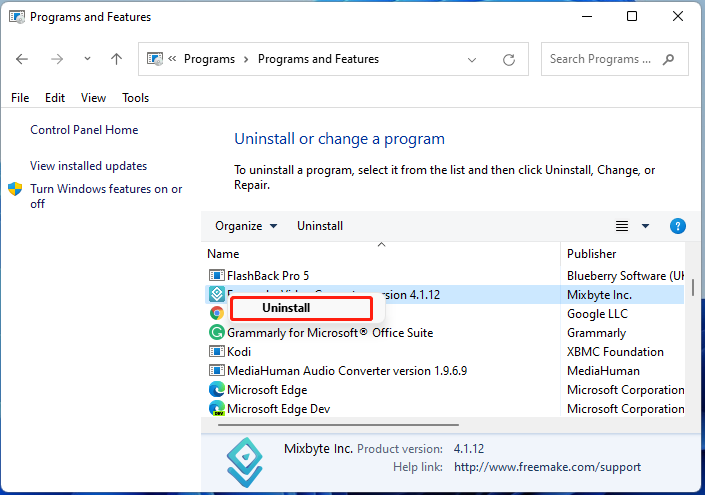
Step 3. Once uninstalled, restart your computer and reinstall the application from its official website.
Way 2. Run an SFC or DISM Scan
Another common cause for Runtime error 217 Windows 11 is related to your system files. To scan and repair your system files, you can try running an SFC or DISM scan.
Step 1. Type cmd in the search box on the taskbar, and then right-click the Command Prompt app and select Run as administrator.
Step 2. Type sfc /scannow command in the elevated command prompt. This process may take you much time to scan, please wait patiently.
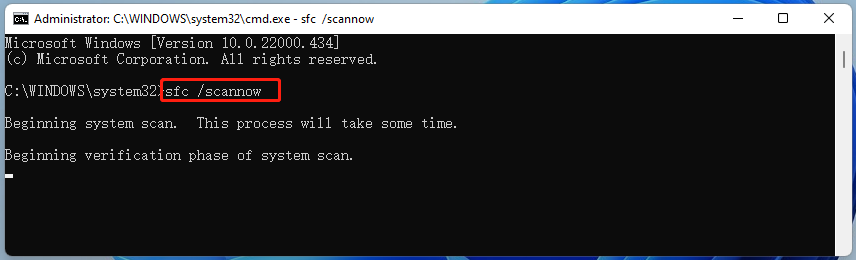
Step 3. If the SFC scan doesn’t work, you can try running the command below in the elevated Command Prompt window.
- Dism /Online /Cleanup-Image /ScanHealth
- Dism /Online /Cleanup-Image /RestoreHealth
Once done, reboot your PC and check if the Windows 11 Runtime Error 217 gets fixed.
Way 3. Repair the Microsoft Visual C++ Redistributable Package
Microsoft Visual C++ Redistributable is an important package of Dynamic Link Library that is required by many programs and applications. Once the package gets corrupted or damaged, you may encounter various errors like Windows 11 Runtime Error 217. In this case, you can try repairing the package.
Step 1. Right-click the Start menu and select Apps and Features from the context menu.
Step 2. Scroll down the list of installed programs to the Microsoft Visual C++ 2015-2019 Redistributable package, and then right-click it and select Change.
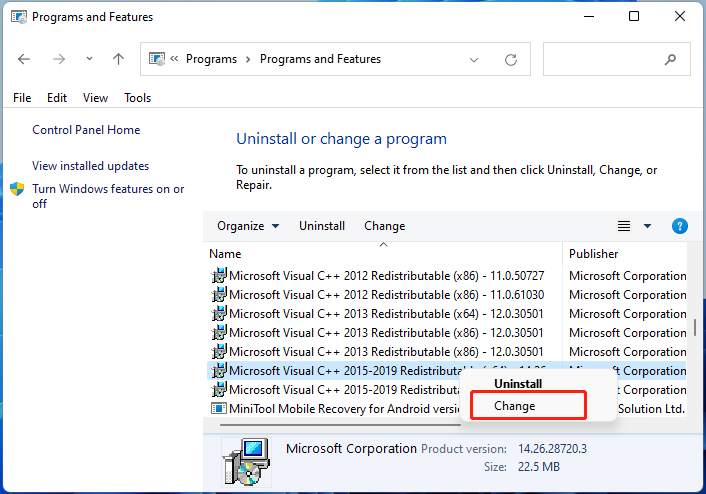
Step 3. In the pop-up window, click on Repair and wait for the process to finish. After that, you can restart your computer and see if the Runtime error 217 is gone.
Way 4. Perform a Clean Boot
The Runtime error 217 Windows 11 can occur due to some third-party applications’ interference. To determine which one is the conflicting software, you can run Windows 11 in Clean Boot that enables your Windows to boot with a minimal set of drivers and startup programs. Once you find the conflicting software, uninstall it and check if the Runtime error 217 disappears.
Way 5. Reset Your Windows 11
If none of the above methods fix the Runtime error 217, you may consider resetting Windows 11. This operation will restore your operating system to its original state. If you don’t know how to do that, follow the guide below:
Step 1. Right-click the Windows icon at the bottom of the system tray and select Settings. Also, you can press Win + I keys to open Setting.
Step 2. Navigate to the Update & Security section.
Step 3. Select Recovery at the left window pane and click on Reset PC at the right pane.
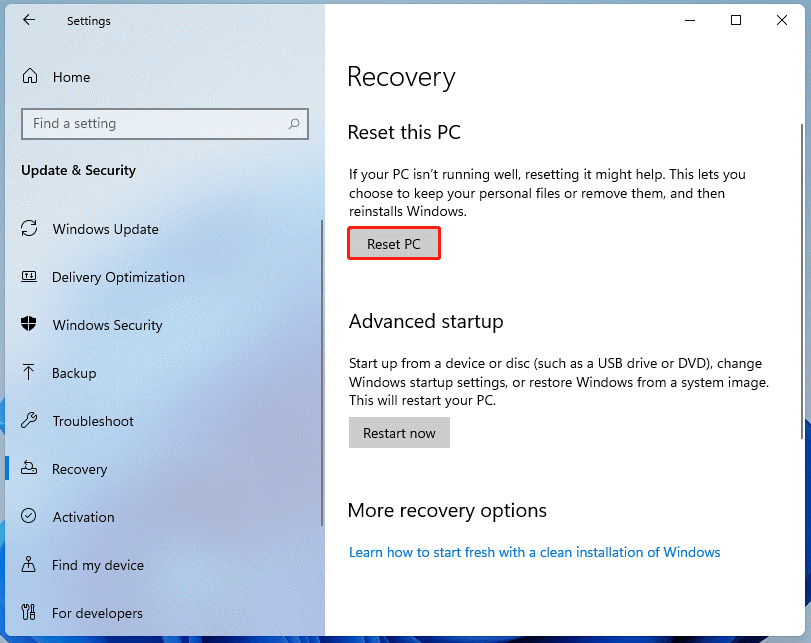
Step 4. In the Choose an option screen, select the way that you want to reset Windows 11 and follow the on-screen prompts to complete the operation. The Keep my files option will only remove apps and settings, but keep your personal files. The Remove everything option will remove all of your personal files and settings.
MiniTool Partition Wizard DemoClick to Download100%Clean & Safe
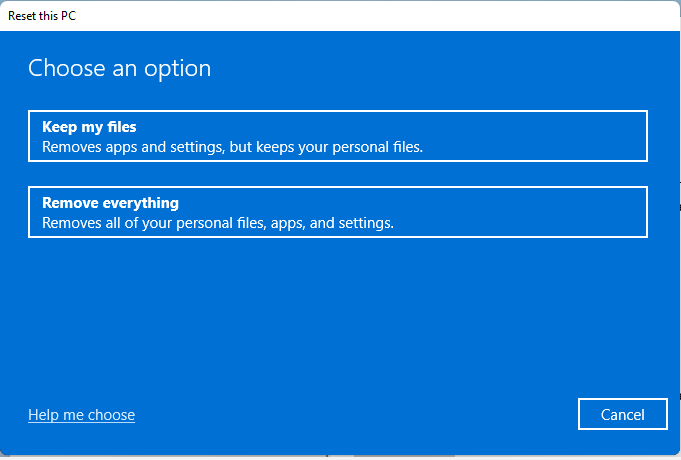
Step 5. If you want to download a fresh copy of Windows, you can select Cloud download. Or, you can select Local reinstall that will perform a Windows 11 factory reset locally.
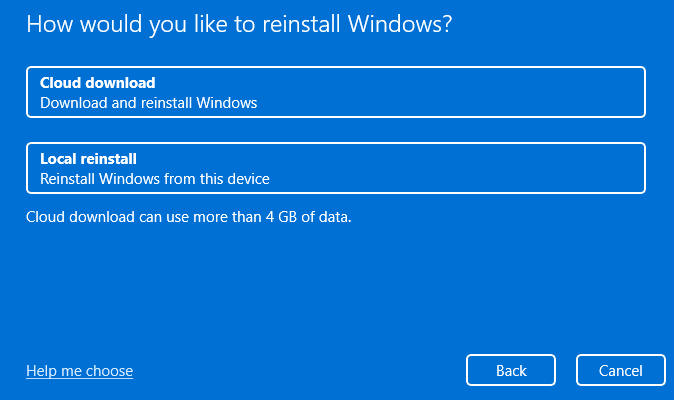
Step 6. At last, click on Reset at the Ready to reset this PC screen. This resetting process will take you some time to complete. Please wait patiently.
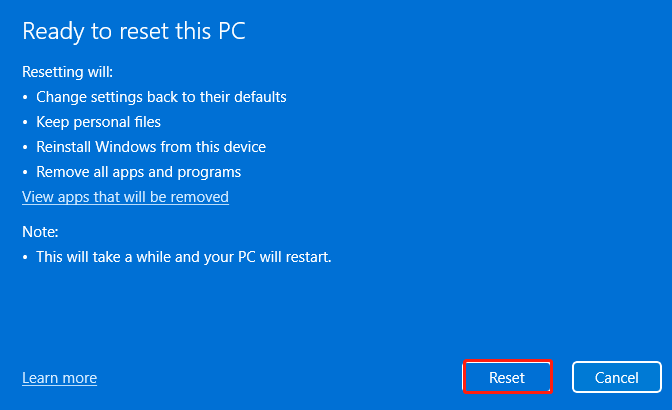
How to fix Windows 11 Runtime Error 217? Now you can try the above 5 methods in order until the error is fixed.


User Comments :