Solid-state drives have become an indispensable component of modern computers, offering significantly faster performance compared to HDDs.
Among them, PCIe SSDs have garnered considerable attention due to their superior speed and efficiency.
In this guide, I will introduce what a PCIe SSD is, compare it with a SATA SSD, help you choose the most suitable product, and provide detailed steps for upgrading your system to a PCIe SSD.
Overview of PCIe SSDs
Now that we understand the importance of SSDs to computer performance, let’s focus on PCIe SSDs. This section will clearly explain what they are and their form factors.
What Is PCIe SSD?
PCIe, also known as PCI Express or PCI-e, stands for Peripheral Component Interconnect Express. It is a high-speed serial expansion bus standard.
A PCIe SSD is a high-speed solid-state drive that connects to a computer motherboard using the PCIe interface.
It provides faster data transfer speeds. These drives can be inserted into a standard PCIe slot as expansion cards or installed as M.2 solid-state drives, utilizing the PCIe protocol for data transfer.
Below, I will introduce PCIe hard drives in detail from two aspects: their working principle and form factor.
How PCIe SSDs Work
- Direct communication with the CPU: PCIe SSDs communicate directly with the CPU or PCH via the PCI Express bus. This point-to-point connection greatly reduces latency and improves data transfer speeds.
- Multiple data lanes: The PCIe interface consists of multiple data lanes (x1, x4, x8, x16). Each of them can transmit data, and these lanes can transmit data simultaneously. This allows for much higher overall speeds than the single-lane SATA interface.
- NVMe protocol: To fully take advantage of the PCIe interface’s speed, these SSDs use the NVMe protocol, which was specifically designed for flash memory.
Common Form Factors of SSD PCIe
PCIe SSDs are available in different form factors to accommodate various types of computers.
Add-in Cards (AICs)
- Description: These cards are larger, similar to traditional expansion cards, and plug directly into the PCIe slot on the motherboard.
- Application Scenarios: They are used in desktops and servers requiring high performance or large capacity. In addition, AIC supports hot-swapping and provides enterprise-grade reliability.
U.2 SSD
- Description: A 2.5-inch hard drive with a larger capacity than M.2 SSDs, supporting both PCIe and SATA interfaces.
- Application Scenarios: Commonly found in enterprise environments and high-end workstations requiring high performance and large capacity.
M.2 SSD
- Description: A small, gum-sized solid-state drive that connects directly to the motherboard via an M.2 slot.
- Application Scenarios: Widely used in modern laptops and desktops. The most common size for client PCs is 2280 (22 mm wide, 80 mm long).
Other Form Factors
- EDSFF (Enterprise and Data Center SSD Form Factors): A range of standardized form factors (such as E1.S and E3.S) is available, designed specifically for enterprise and data center use.
- U.3: A newer 2.5-inch form factor, compatible with U.2 and supporting multiple protocols.
Bonus Tip: PCIe vs. NVMe
Some users may be confused about PCIe and NVMe (Non-Volatile Memory Express), unsure of the difference between the two. Here’s an explanation:
PCIe is an interface for connecting hard drives, while NVMe is a data transfer protocol that runs on this interface. Modern SSDs are often called PCIe NVMe SSDs, meaning they use both the PCIe interface and the NVMe protocol.
| Feature | PCIe | NVMe |
| Function | Physical interface (the “cable”). | Communication protocol (the “language”). |
| Compatibility | Can connect various high-speed cards, including SSDs, GPUs, etc. | Specifically designed for SSDs. |
| Relationship | Some PCIe SSDs, especially older models, may not have the NVMe protocol. | NVMe SSDs natively use a PCIe interface, therefore they are usually also PCIe SSDs. |
PCIe vs. SATA SSDs
Some people may be interested in PCIe SSD vs. SATA. The two types of SSDs differ significantly in speed, interface, protocol, and price.
Below is a detailed comparison:
| Feature | PCIe SSD | SATA SSD |
| Speed | With the Peripheral Component Interconnect Express (PCIe) bus, it offers an actual transfer speed of approximately 7,500 MB/s (PCIe 4.0), or up to 15,000 MB/s (PCIe 5.0). | With the older Serial ATA (SATA) interface, the actual speed is approximately 550 MB/s. |
| Protocol | Uses the NVMe protocol | Uses the AHCI protocol |
| Cost | More expensive per gigabyte than SATA SSDs | More affordable per gigabyte |
| Best for | High-performance applications, games, and professional video/photo editing, etc | Every day use, such as browsing the web, processing documents, or sending and receiving emails |
Further Reading: How Do You Choose Between Them?
Here’s a brief explanation of how to choose between the two types of SSDs.
- If you have a new computer or are a high-performance user, choosing a PCIe SSD will make your computer faster. It also helps your system run large files, games, or heavy-load tasks more smoothly.
- If your computer is older or you’re on a budget, SATA SSDs are also a good option. They are more affordable and compatible with most older motherboards.
- If you’re upgrading from a mechanical hard drive, you’ll notice a significant speed improvement no matter which type of SSD you choose. However, if your motherboard supports PCIe SSDs, opting for PCIe will give you even faster performance.
Now that I’ve covered the key points about PCIe SSDs, let’s look at how to choose the right one.
How to Choose a PCIe SSD for Your Computer
When choosing a PCIe SSD, first check the compatibility of your motherboard and CPU, ensuring they support the corresponding PCIe version and form factor. Then, choose based on your specific needs.
Below are some suggestions to help you select the right PCIe SSD.
1. Check Compatibility
You can check PCIe SSD compatibility by following these steps.
- Press Windows + R to open Run. Then type msinfo32 and press Enter to open the System Information window. On the right panel, find the System Model or the BaseBoard Product.
- According to the system or motherboard model, you can know the M.2 slot’s PCIe version, lanes, and size (The 2280 is the most common size for consumer-grade NVMe SSDs).
2. Determine the Speed
Two PCIe SSDs with the same interface and protocol may also have differences in performance because of the use of the controller chip, flash memory type (TLC/QLC), and DRAM cache.
For example, SSDs with DRAM cache offer more stable read and write operations and lower latency than DRAM-less SSDs, and TLC SSDs have better performance than QLC SSDs.
If your budget is sufficient, purchase a high-speed PCIe SSD.
3. Consider Storage Capacity
Nowadays, the capacity of PCIe SSD can be up to 4TB. How to choose a proper capacity? You can refer to the following suggestions.
- Small capacity (256 GB–512 GB): Suitable for users with limited budgets who primarily rely on cloud storage or use it in conjunction with a large-capacity hard drive. This is a lower-priced entry-level option.
- Medium capacity (1 TB–2 TB): This is currently the most recommended mainstream capacity, offering high cost-effectiveness and ample space for everyday use. It can easily handle daily work and entertainment needs, and even allows for the installation of numerous games and the storage of large media files.
- Large capacity (4 TB and above): Targeting users with high demands, such as large game installations, video editing, and large file storage.
4. Durability
Check the total bytes written (TBW) to understand the hard drive’s lifespan, which is important for high-load workloads.
- For average users, daily read volume typically ranges from 10GB to 30GB, and a recommended TBW (Throughput Volume) range of 150–300 TBW is more than sufficient.
- For gamers or content creators, the recommended TBW range is approximately 300–600 TBW.
- For professional workstation or server users, it is recommended to choose a product with 1000 TBW (approximately 1 PBW) or higher.
5. Price
In terms of price, high-speed SSDs and large-capacity SSDs are usually more expensive, so you need to weigh the pros and cons yourself.
How to Upgrade to PCIe SSD
Overall, PCIe SSDs offer superior performance compared to SATA SSDs, which is why many users upgrade to PCIe SSDs to improve computer speed.
To upgrade to a PCIe SSD, follow these steps.
Step 1: Preparation.
1. Need a proper PCIe SSD.
2. Need a small Phillips screwdriver and an anti-static wrist strap.
Step 2: Physical Installation.
1. Completely shut down the computer and unplug the power cord.
2. Locate the M.2 slot on the motherboard.
3. Align the notch on the SSD with the protrusion in the slot and insert it.
4. Gently press the SSD down until it is flush with the motherboard, then secure it with the mounting screws.
Step 3: Migrate Data to PCIe SSD.
For safe and error-free data migration, it’s a good idea to use a professional third-party transfer tool.
I suggest using the Migrate OS to HD/SSD feature of MiniTool Partition Wizard, a versatile software for disk management and cloning.
Below, I’ll explain how to use it to migrate your data.
MiniTool Partition Wizard DemoClick to Download100%Clean & Safe
Step 1: Open MiniTool Partition Wizard and click on the Migrate OS to SSD/HD Wizard feature. Then, select option A and click Next.
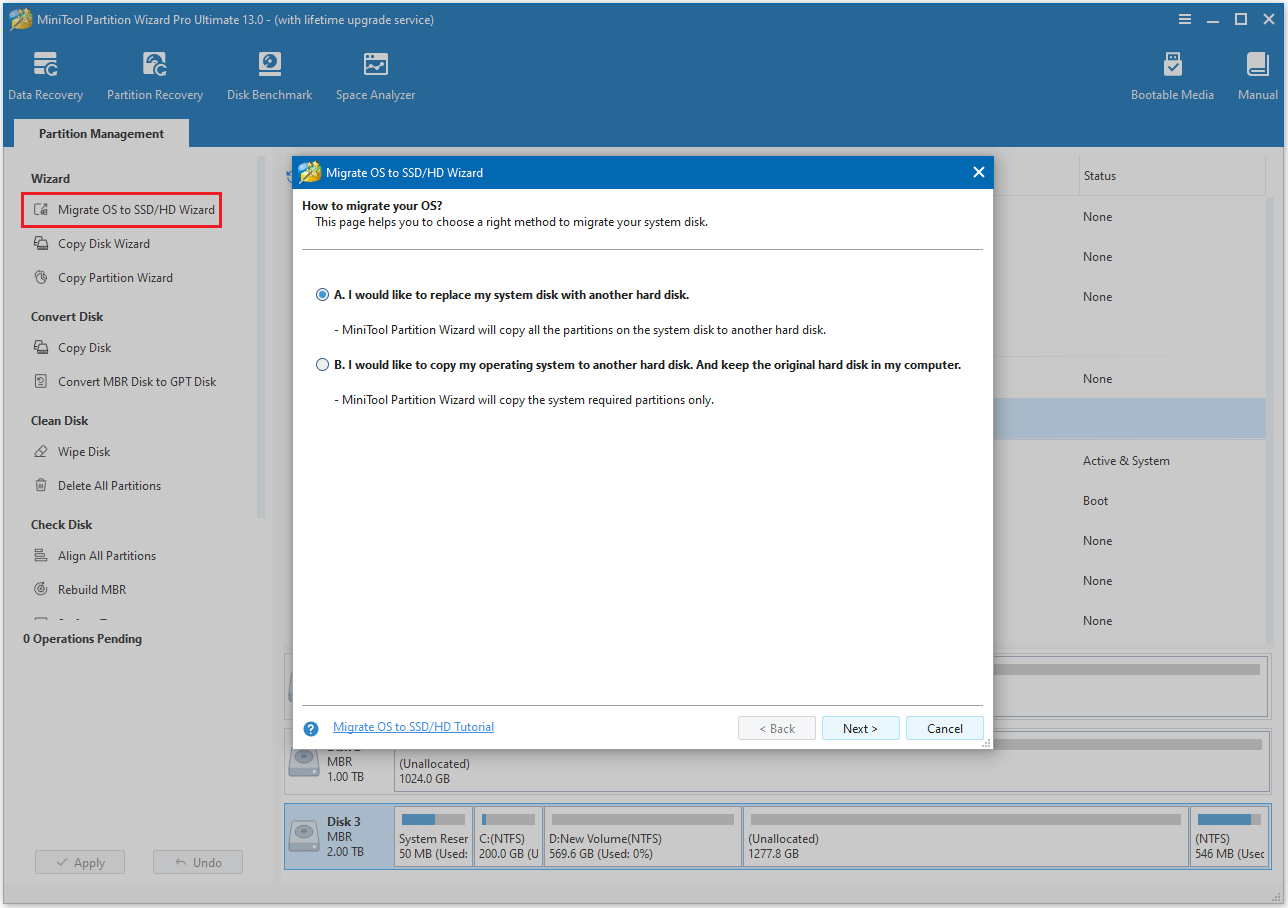
Step 2: Select the destination disk. Be aware that all data on this drive will be erased, so make sure it doesn’t contain anything important. Then click Next.
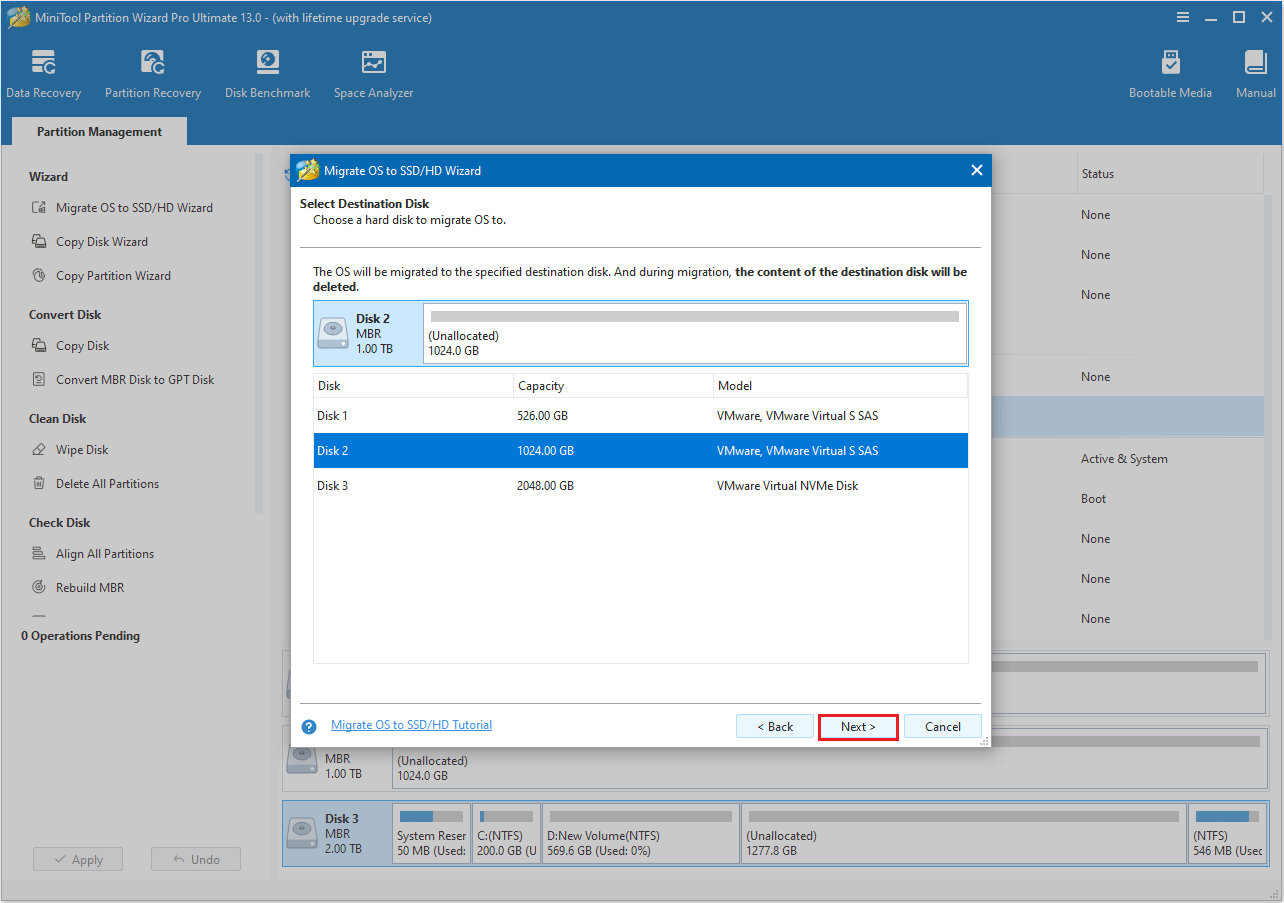
Step 3: Select your preferred copy settings and adjust the disk layout if necessary. Then click Next to proceed.
- The options “Fit partitions to entire disk” and “Align partitions to 1 MB” are selected by default. The former adjusts partition sizes proportionally to utilize the full capacity of the new hard drive, and the latter option will apply 4K alignment to the disk.
- If the original hard drive is an MBR disk, but you want the cloned disk to be a GPT disk, you can choose the Use GUID partition table for the target disk option.
- Under the Change Selected Partition section, you can resize or move the partition according to your needs.
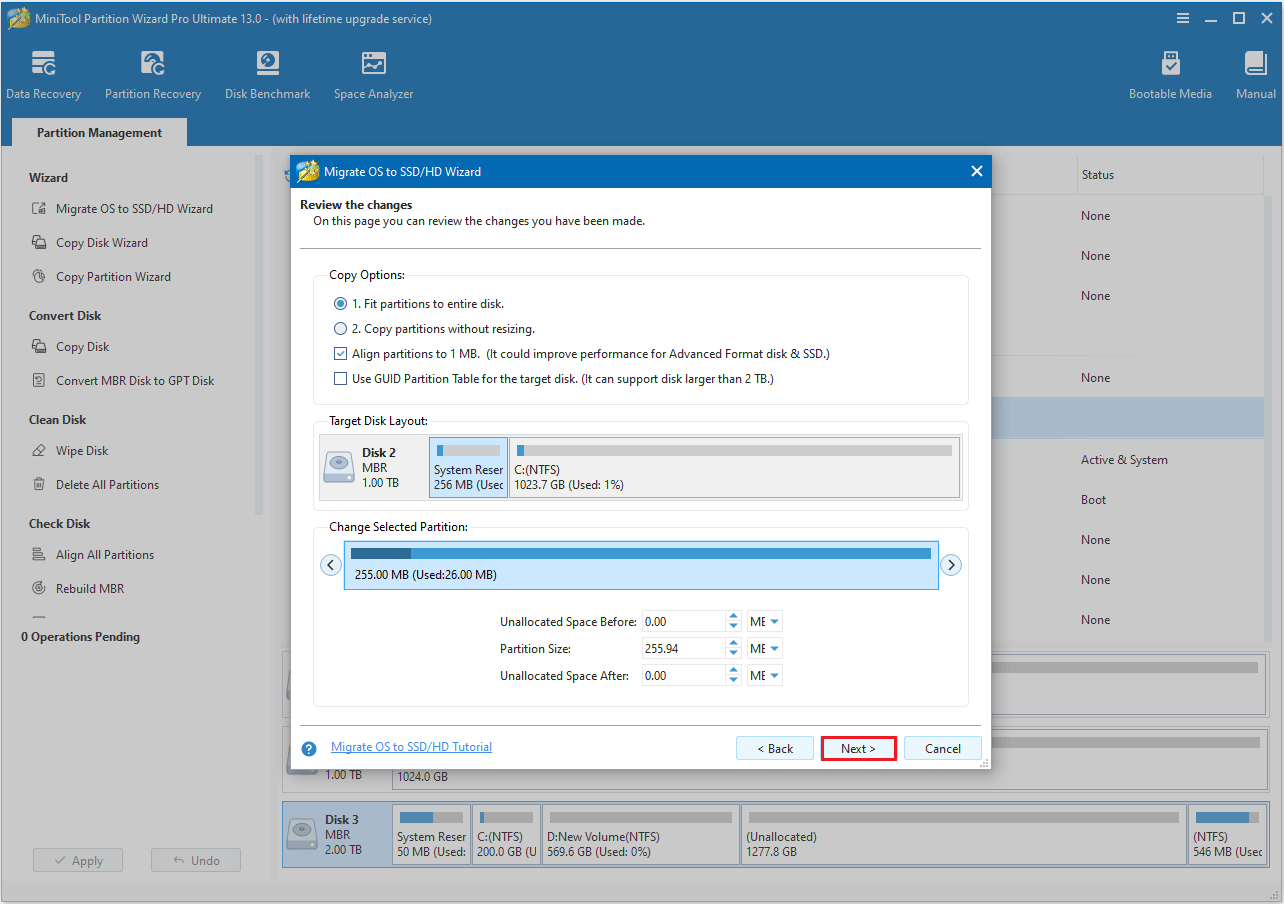
Step 4: Read the note about how to boot from the new disk and press the Finish > Apply buttons.
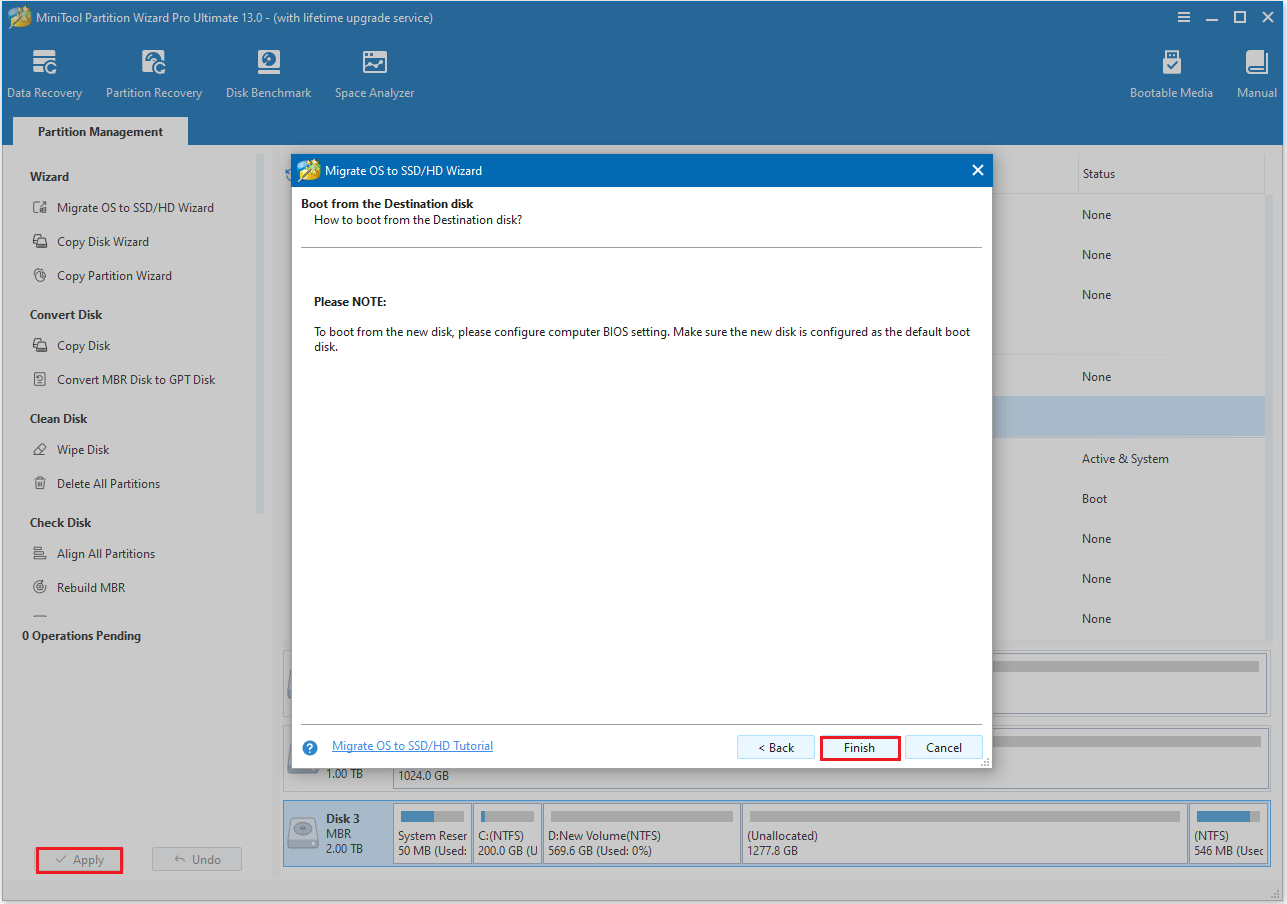
After migrating your Windows system to a PCIe SSD, you can enter the BIOS and set the boot order to boot from the PCIe SSD. Save the settings and restart your computer, and Windows will boot from the new SSD.
PCIe SSD FAQ
2. Most older computers do not support PCIe SSDs.
3. Purchasing an SSD is expensive.
Bottom Line
After reading this article, you should understand what a PCIe SSD is, how to choose the right PCIe SSD, and how to upgrade to a PCIe SSD without reinstalling your system.
If you have any questions or suggestions about MiniTool Partition Wizard, you can contact us at [email protected] for further assistance.


User Comments :