A great many people want to play the Xbox 360 games on Xbox One. How to transfer data from Xbox 360 to Xbox One with USB? Now, you come to the right place. This post of MiniTool will provide you with a step-by-step guide.
Do you want to play old saved games when playing Xbox 360 on Xbox One? All things you have to do is to transfer Xbox 360 saves to Xbox One. Xbox 360 users can utilize the online storage provided by Microsoft or USB to store most games. Here’s how to transfer data from Xbox 360 to Xbox One with USB.
How to Transfer Xbox 360 to Xbox One
Before performing the steps below, make sure that there are enough storage space to save your Xbox 360 games. Microsoft provides 2GB free online storage that should be enough to store most games. Now, let’s see how to transfer Xbox 360 to Xbox One.
Step 1. Open the Xbox 360 dashboard and click on Settings at the upper right corner.
Step 2. Select the System > Storage from the System Settings window.
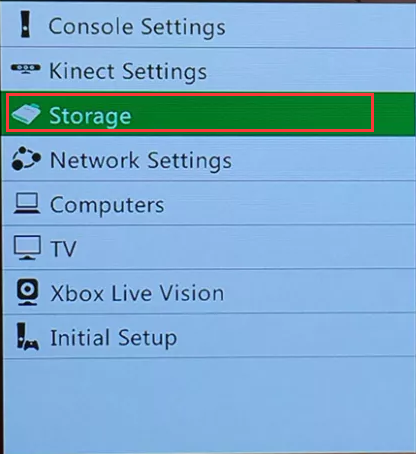
Step 3. Select the Hard Drive that stores your Xbox 360 games.
Step 4. Select Games and Apps from the hard drive.
Step 5. Select a game that you would like to transfer Xbox 360 saves to Xbox One. To copy all of your games at once, press the Y button. To copy individual files, press A button.
Step 6. Select the Copy option and select Could Saved Games in the pop-up window. Then your game files will start uploading to the cloud.
Step 7. Now, you can launch the Xbox 360 games on Xbox One and the cloud saves will be downloaded.
How to transfer games from Xbox 360 to Xbox One? After you have finished all the above steps, you can play Xbox 360 games on Xbox One. Sometimes, however, you may need to transfer games from one hard drive to another new one. Please keep reading the following part.
Transfer Xbox Game Saves from One Drive to Another
Are you struggling to transfer game saves from one drive to another? This part will introduce you to a simple method to transfer games easily. You can make full use of MiniTool Partition Wizard. It is a reliable partition manager that boasts many features like copy partition, resize/move partition, perform disk benchmark, rebuild MBR, and so forth.
Here you can utilize the copy disk/partition features to transfer game saves. To copy game data smoothly, you need to prepare an external storage device like a USB and external hard drive. Then follow the steps below:
MiniTool Partition Wizard FreeClick to Download100%Clean & Safe
Step 1. Connect the drive that you want to store games to your computer.
Step 2. Launch this program to enter its main interface and select the partition where games are saved and click on Copy Partition Wizard from the left pane, and click Next to continue.
Step 3. Select the drive that stores games and click on Next.
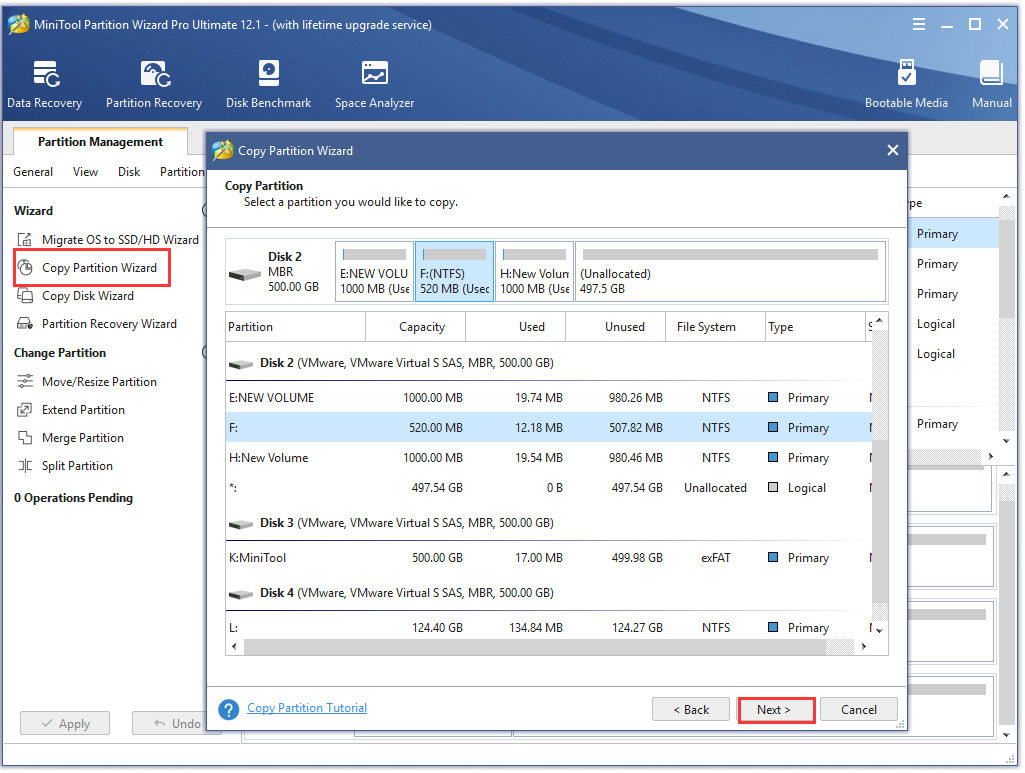
Step 4. Choose the new drive that you just connected to the computer and then click on Next.
Step 5. Click on Finish to save the changes.
Step 6. Click on Apply to execute the operation. Now, your games have been transferred into the new drive.

![How to fix Xbox Live Error Code 80072ef3 [Complete Guide]](https://images.minitool.com/partitionwizard.com/images/uploads/2020/11/xbox-live-code-80072ef3-thumbnail.jpg)
![[Fixed] Seagate External Hard Drive Xbox One Not Working](https://images.minitool.com/partitionwizard.com/images/uploads/2020/08/seagate-external-hard-drive-xbox-one-not-working-thumbnail.jpg)
User Comments :