An annoying problem is that computer restarts instead of shutdown Windows 10 whenever you select the shutdown option. Why Windows 10 restarts after shutdown? How to fix it? Now, let’s explorer the questions together with MiniTool.
Lots of Windows 10 users are often bothered by various shutdown issues like the computer goes to sleep too fast, Windows 10 shut down instead of sleep, and the one discussed here. Why computer restarts instead of shutdown Windows 10? According to a survey, the disabled Fast Startup option is the main reason for the issue. Some other causes like Gigabyte app, system crash, and network adapter can provoke the issue.
Top 6 Solutions to Windows 10 restarts after shutdown
- Disable Fast Startup Feature in Power Options
- Force Shut Down Computer and Restart
- Disable the Automatic Restart Option
- Uninstall the ON/OFF by Gigabyte Program
- Tweak the Network Adapter Driver Settings
- Change the Registry Configurations
Fix 1. Disable Fast Startup Feature in Power Options
One of the most common reasons for Windows 10 restarts after shutdown is related to the Fast Startup option. Many users fixed the issue by disabling the option. Let’s have a try.
Step 1. Press Win + I keys to open the Settings app, and then navigate to System > Power & Sleep. Then click on the Additional power settings link.
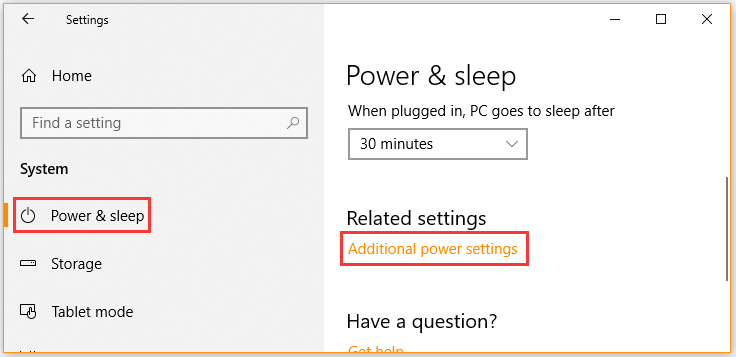
Step 2. Click on the Choose what the power button does link from the left pane and click on Change settings that are currently unavailable.
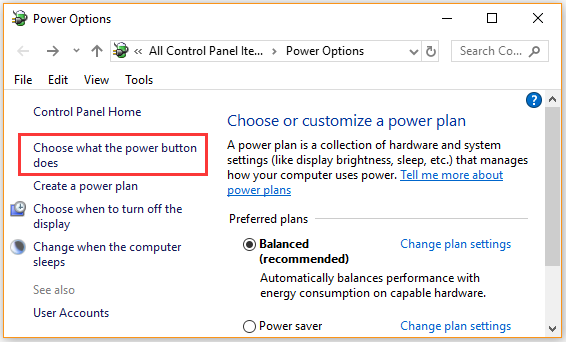
Step 3. Scroll down to the Shutdown settings section, and then untick the checkbox for Turn on fast startup (recommended) and click on the Save changes button.
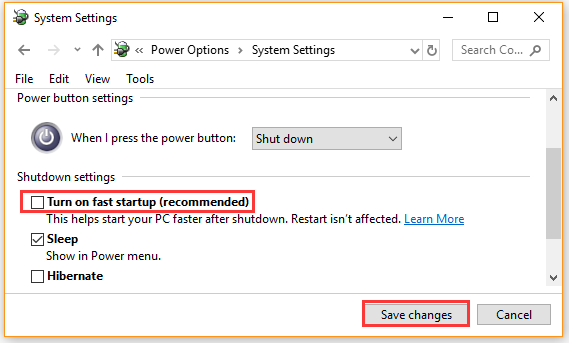
Now, you can shut down and see if the computer restarts instead of shutdown Windows 10.
Fix 2. Force Shut Down Computer and Restart
Some users reported that the computer restarts after shutdown issue can be resolved simply by forcing it to shut down and restarting. Probably it can help you.
Step 1. Disconnect all external devices from your computer and press the Power button for about 6 seconds to force it shut down.
Step 2. After a while, restart your computer and shut it down immediately once it starts. If this solution can’t fix the Windows 10 shutdown restarts issue, move on to the following solutions.
Fix 3. Disable the Automatic Restart Option
Sometimes Windows 10 restarts after shutdown due to a system crash. This is because Windows could be set to automatically restart after you activate the shutdown option once the system crashes.
To fix the issue, you can disable the automatic restart option.
Step 1. Type control in the search box and select the Control Panel app from the best match.
Step 2. Change the View by type to Category, and then navigate to System & Security > System.
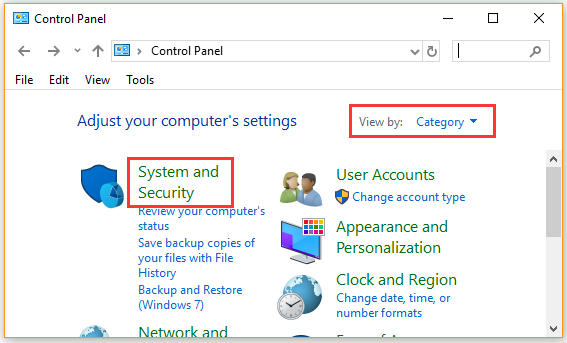
Step 2. Click on the Advanced system settings link.
Step 3. In the System Properties window, click on the Settings button under the Startup and Recovery section.
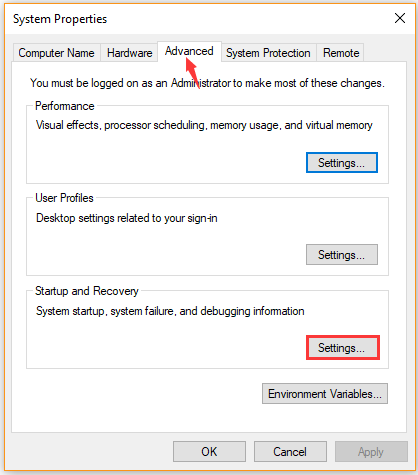
Step 4. Untick the checkbox for Automatically restart, and click on OK to save the change.
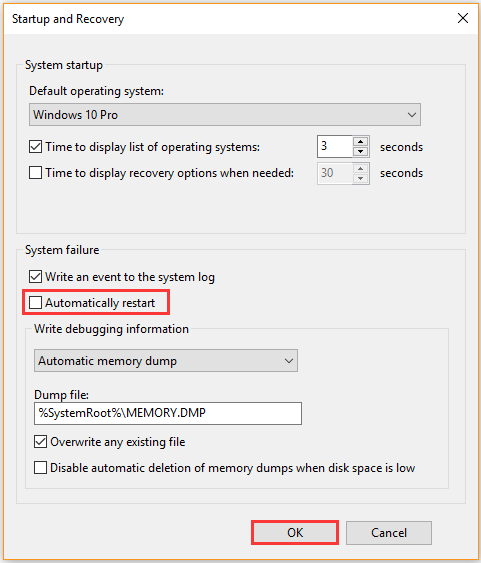
After that, close the configuration window and check if Windows 10 shutdown restarts.
Fix 4. Uninstall the ON/OFF by Gigabyte Program
If you are using the computers manufactured by Gigabyte Technology Co, then you may encounter the Windows 10 restarts after shutdown issue due to the ON/OFF application. To resolve the problem, you can uninstall it.
Step 1. Right-click the Windows icon at the left bottom and select Apps and Features.
Step 2. Scroll down the right sidebar until you find the ON/OFF by Gigabyte application.
Step 3. Select the application and click on Uninstall. Then follow the on-screen prompts to complete the uninstallation.
Once uninstalled, check to see if the computer restarts after shutdown Windows 10.
Fix 5. Tweak the Network Adapter Driver Settings
As mentioned above, the network adapter driver is also responsible for the computer restarts after shutdown Windows 10. This is because the network adapter has permission to wake the computer. Here you can follow the steps below to disable this option.
Step 1. Right-click the Windows icon at the left bottom and select Device Manager.
Step 2. Expand the Network Adapter category, and then right-click the adapter that you are using and select Properties.
Step 3. Navigate to the Power Management tab, and then untick the checkbox for Allow this device to wake the computer and click on OK.
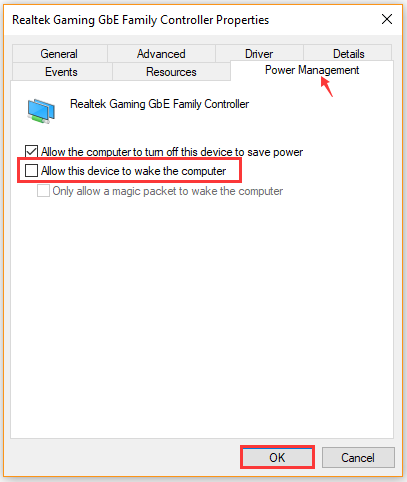
Now, you can check if Windows 10 restarts after shutdown.
Fix 6. Change the Registry Configurations
In some cases, the computer restarts instead of shutdown Windows 10 issue can occur if the power down after shutdown feature is disabled. To fix it, you can enable the settings in Registry Editor.
Step 1. Press Win + R keys to open the Run dialog box, and then type regedit and hit Enter.
Step 2. Navigate to the following path from the left search bar.
ComputerHKEY_LOCAL_MACHINESOFTWAREMicrosoftWindows NTCurrentVersionWinlogon
Step 3. Double click the PowerDownAfterShutdown entry from the right pane, and then change its Value data to 1 and click on OK. After that, you can check if Windows 10 restarts after shutdown.
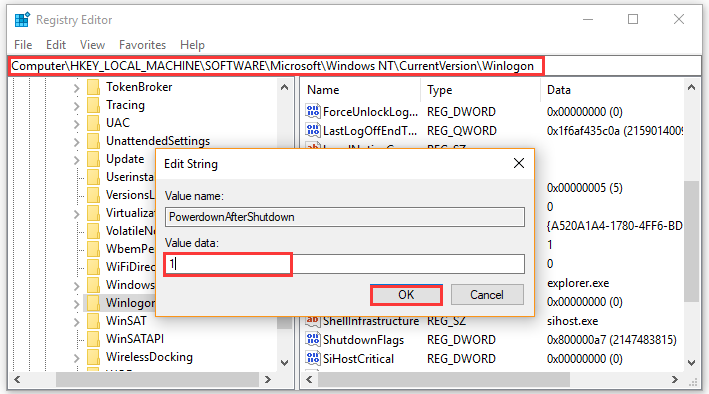

![Calculating the Time Required to Copy the Files [Fixed]](https://images.minitool.com/partitionwizard.com/images/uploads/2021/02/calculating-the-time-required-to-copy-the-files-thumbnail.jpg)
User Comments :