Why Should You Choose SSD for Gaming?
In gaming, whether on PCs or consoles, the demands for image quality and loading speed are constantly increasing. Clearly, HDD performance is no longer sufficient.
Choosing the best SSD for gaming ensures smoother and more stable performance, significantly enhancing the overall gaming experience. Unlike HDDs, SSDs have no moving parts, allowing for near-instantaneous data access.
It has the following advantages:
- Faster loading speed: This is the most significant and direct advantage. On an SSD, games and new areas load much faster, saving considerable waiting time.
- Smoother gaming experience: In open-world games and those that constantly load new resources from storage, HDDs can cause slight stuttering due to insufficient access speed. SSDs eliminate these bottlenecks, providing a smooth and seamless gaming experience.
- Faster system response: Beyond gaming, SSDs improve overall system performance. Your PC or game console boots up faster, applications launch more quickly, and multitasking is more efficient.
- Durability and reliability: Without mechanical parts, SSDs are more durable than HDDs, more resistant to physical shocks, and generate less heat and noise. They are especially suitable for gaming laptops or portable devices.
How to Choose the Best SSD for Gaming?
When choosing an SSD for gaming, factors to consider include interface, capacity, cooling, brand, and reliability. Currently, a 2TB NVMe PCIe 4.0 SSD is the best choice for most gamers, offering excellent speed and capacity at a reasonable price.
Key Factors to Consider
#1. Interface
The interface determines the speed of an SSD. In general, NVMe PCIe 4.0 is the best choice.
PCIe (Peripheral Component Interconnect Express): PCIe interface (often in an M.2 slot) offers significantly higher data transfer speeds compared to SATA. Most modern, high-performance SSDs are PCIe NVMe drives, meaning they use the physical PCIe interface and the efficient NVMe protocol.
The performance varies by generation:
- PCIe 3.0: It is still fast and affordable (up to ~3,500 MB/s), ideal for budget-conscious builds or secondary storage.
- PCIe 4.0: Currently, it offers the best value for money. Its speed (up to 7000MB/s) is sufficient for all modern games.
- PCIe 5.0: Its speed is up to 14,000 MB/s. While impressively fast, the actual gaming experience improvement compared to PCIe 4.0 SSD is negligible. These SSDs also operate at higher temperatures and are significantly more expensive.
SATA (Serial ATA): An older interface (maximum speed around 560 MB/s) used for 2.5-inch SSDs. While a huge improvement over mechanical hard drives, its speed is far inferior to PCIe, and it cannot meet the requirements for newer platforms like the PS5.
#2. Capacity
Modern games easily exceed 100GB, making capacity a crucial consideration.
- 1TB (Minimum): The practical minimum configuration requirements for modern gaming PCs, capable of holding the operating system and some large games.
- 2TB (Recommended Maximum Capacity): Ideal for most hardcore gamers, providing ample space for a large game library.
- 4TB+ (For Enthusiasts): If you have a large game library, create content (video editing, live streaming), or don’t want to worry about running out of space, this capacity is perfect for you.
#3. Cooling
High-performance SSDs, especially PCIe 4.0 and 5.0 models, run at higher temperatures under heavy loads. It is recommended to choose an SSD with an integrated heatsink or ensure your motherboard has sufficient M.2 cooling to prevent performance degradation.
#4. Brand and Reliability
Stick to reputable brands that offer high-quality components, good durability ratings (TBW), and reliable warranties (typically 3-5 years).
Platform-Specific Requirements
Different gaming platforms have unique SSD requirements.
- PC: Check your motherboard manual to confirm if you have an available M.2 slot (If so, write down its form factor, e.g., 2280.2230, etc.) and which generation of PCIe it supports (Gen 3, Gen 4, or Gen 5).
- PS5: Sony requires the built-in expansion SSD to be an NVMe M.2 2280 SSD with a PCIe 4.0 x4 interface, sequential read speeds of at least 5,500MB/s, and an internal heatsink.
- Handhelds (Steam Deck, ROG Ally): Require a low-power, compact M.2 2230 NVMe SSD. Prioritize drives with good thermal performance to avoid overheating in confined spaces.
Best SSD for Gaming
What is the best SSD for gaming? The best SSD for gaming is generally a PCIe 4.0 NVMe M.2 drive, which offers an excellent balance of high speed, large capacity options, and good value.
Now, choose the best SSD for gaming according to your demands.
Best Overall SSD
For most gamers, the WD Black SN850 strikes a perfect balance between performance and price. It is the best M.2 SSD for gaming, which boasts top-tier performance with sequential read speed up to 7,300 MB/s and write speed up to 6,600 MB/s. With capacities up to 8TB and an optional heatsink, it’s a versatile option for both PCs and PS5s.
This is ideal for gamers with a PCIe 4.0 motherboard/gaming PC who want top-tier performance without breaking the bank.

Its specifications:
- Capacity: 1TB, 2TB, 4TB, 8TB
- Form Factor: M.2 2280
- Sequential Read Speed: Up to 7,300 MB/s (1TB – 4TB); 7,200 MB/s (8TB)
- Sequential Write Speed: Up to 6,600 MB/s (2TB, 4TB, 8TB); 6,300 MB/s (1TB)
- Random Read (IOPS): Up to 1,200K (2TB, 4TB, 8TB); 800K (1TB)
- Endurance (TBW): 4,800 (8TB); 2,400 (4TB); 1,200 (2TB); 600 (1TB)
- Heatsink: All capacities have an optional heatsink version.
Best Budget SSD
Biwin Black Opal NV7400 offers the best value for money among SSDs. It boasts impressive speeds approaching the limits of PCIe 4.0. Furthermore, its pricing is highly competitive.
While it lacks a heatsink and its durability is slightly less than higher-end models, it’s more than sufficient for casual gamers and those building their first gaming PC.
It’s also compatible with older PCIe 3.0 motherboards, making it an ideal upgrade for older systems.
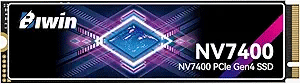
Its specifications:
- Capacity: 512GB, 1TB, 2TB, 4TB
- Form Factor: M.2 2280
- Sequential Read Speed: 7050MB/s (512GB); 7400 MB/s (1TB); 7450 MB/s (2TB); 7400 MB/s (4TB)
- Sequential Write Speed: 4200MB/s (512GB); 6500MB/s (1TB, 2TB, 4TB)
- Random Read: 1,000K (1TB, 2TB); 800K (512GB); 900K (4TB)
- Endurance (TBW): 500 (512GB); 1,000 (1TB), 2,000 (2TB); 4,000 (4TB)
- Heatsink: No (compatible with third-party heatsinks)
Best High-end SSD
The WD_BLACK SN8100 is the fastest SSD. For enthusiasts with PCIe 5.0 motherboards (such as Intel Z790 and AMD X670) who crave ultimate speed, the WD_BLACK SN8100 is the ultimate choice. This flagship PCIe 5.0 SSD redefines performance standards with its incredibly fast speeds.
This is suitable for PC gamers and video editors.
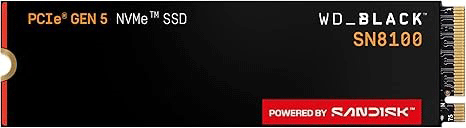
Its specifications:
- Capacity: 1TB, 2TB, 4TB, 8TB
- Form Factor: M.2 2280
- Sequential Read Speed: Up to 14,900 MB/s (1TB – 8TB)
- Sequential Write Speed: 11,000 (1TB); 14,000 MB/s (2TB, 4TB); 13,200 MB/s (8TB)
- Random Read (IOPS): 1.6M (1TB); 2.3M (2TB, 4TB); 800K (1TB); 2.2M (8TB)
- Endurance (TBW): 4,800 (8TB); 2,400 (4TB); 1,200 (2TB); 600 (1TB)
- Heatsink: Included (WD_BLACK IcePack heatsink)
Best SSD for PS5
Seagate Game Drive Internal SSD is the best PS5 gaming SSD. This hard drive is officially licensed by PS5 and comes pre-installed with an ultra-thin heatsink, perfectly fitting the console’s expansion slots for easy installation.
It delivers exceptional performance, meeting and exceeding Sony’s requirements, with read speed up to 7,300 MB/s.
This is ideal for PS5 players looking to expand their PS5 game storage.
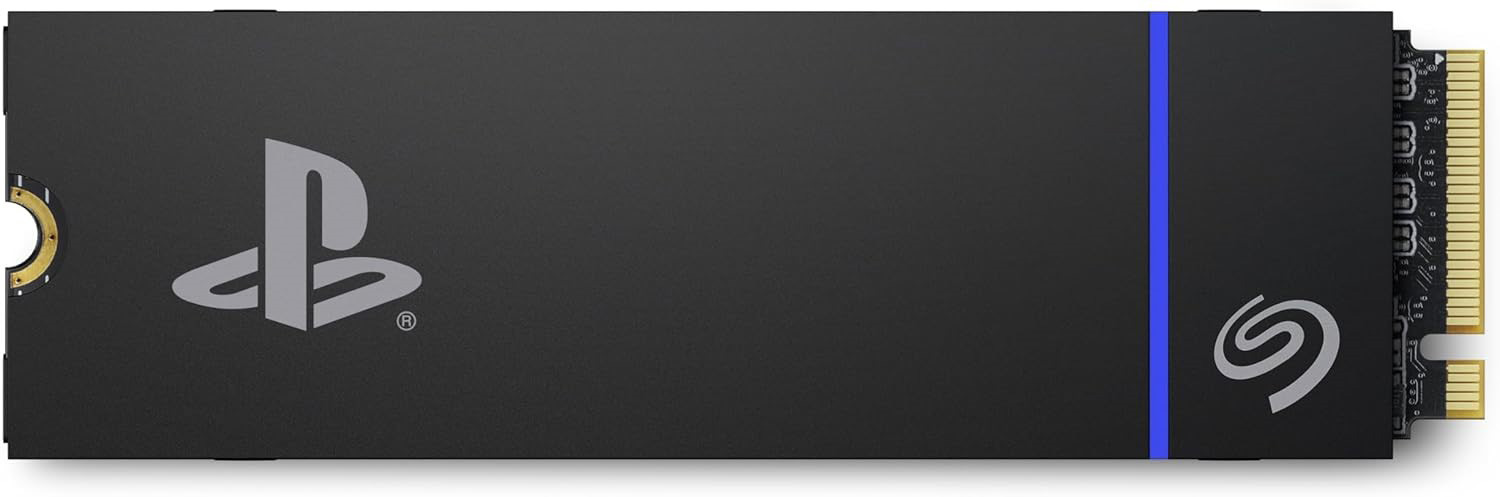
Its specifications:
- Capacity: 1TB, 2TB, 4TB
- Form Factor: M.2 2280
- Sequential Read Speed: 7,300 MB/s (1TB, 2TB); 7,400 MB/s (4TB)
- Sequential Write Speed: 6,600 MB/s (1TB, 2TB); 6,900 MB/s (4TB)
- Random Read (IOPS): 1,000K (2TB, 4TB); 800K (1TB)
- Endurance (TBW): 1275 (1TB); 2,550 (4TB); 5100 (4TB)
- Heatsink: Integrated, low-profile custom heatsink.
Best SSD for Handhelds
Handheld gaming consoles like Steam Deck and ROG Ally quickly run out of their built-in storage (typically 512GB) with modern games. Kingston NV3 M.2 2230 is an ideal upgrade for handheld gamers.
It is compact, has a large capacity, and is highly efficient, making it a perfect fit for situations with limited space and tight battery life.

Its specifications:
- Capacity: 500GB, 1TB, 2TB
- Form Factor: M.2 2230
- Sequential Read Speed: 5,000 MB/s (500GB); 6,000MB/s (1TB, 2TB)
- Sequential Write Speed: 3,000 MB/s (500GB); 4,000 MB/s (1TB); 5,000 MB/s (2TB)
- Endurance (TBW): 1275 (1TB); 2,550 (4TB); 5100 (4TB)
- Heatsink: No integrated heatsink.
How to Transfer Game from HDD to SSD on PC?
If you previously installed some games on your HDD and now want to upgrade to an SSD, you can use the Copy Disk feature of MiniTool Partition Wizard to migrate your games from your HDD to an SSD.
First, connect the SSD to your computer with an NVMe/SATA to USB adapter. Then download and install MiniTool Partition Wizard on your computer.
MiniTool Partition Wizard DemoClick to Download100%Clean & Safe
Step 1. Open and start the Copy Disk wizard.
- Launch MiniTool Partition Wizard on your computer.
- In the main interface, click Copy Disk Wizard in the left-side panel.
- Click Next on the wizard’s screen.
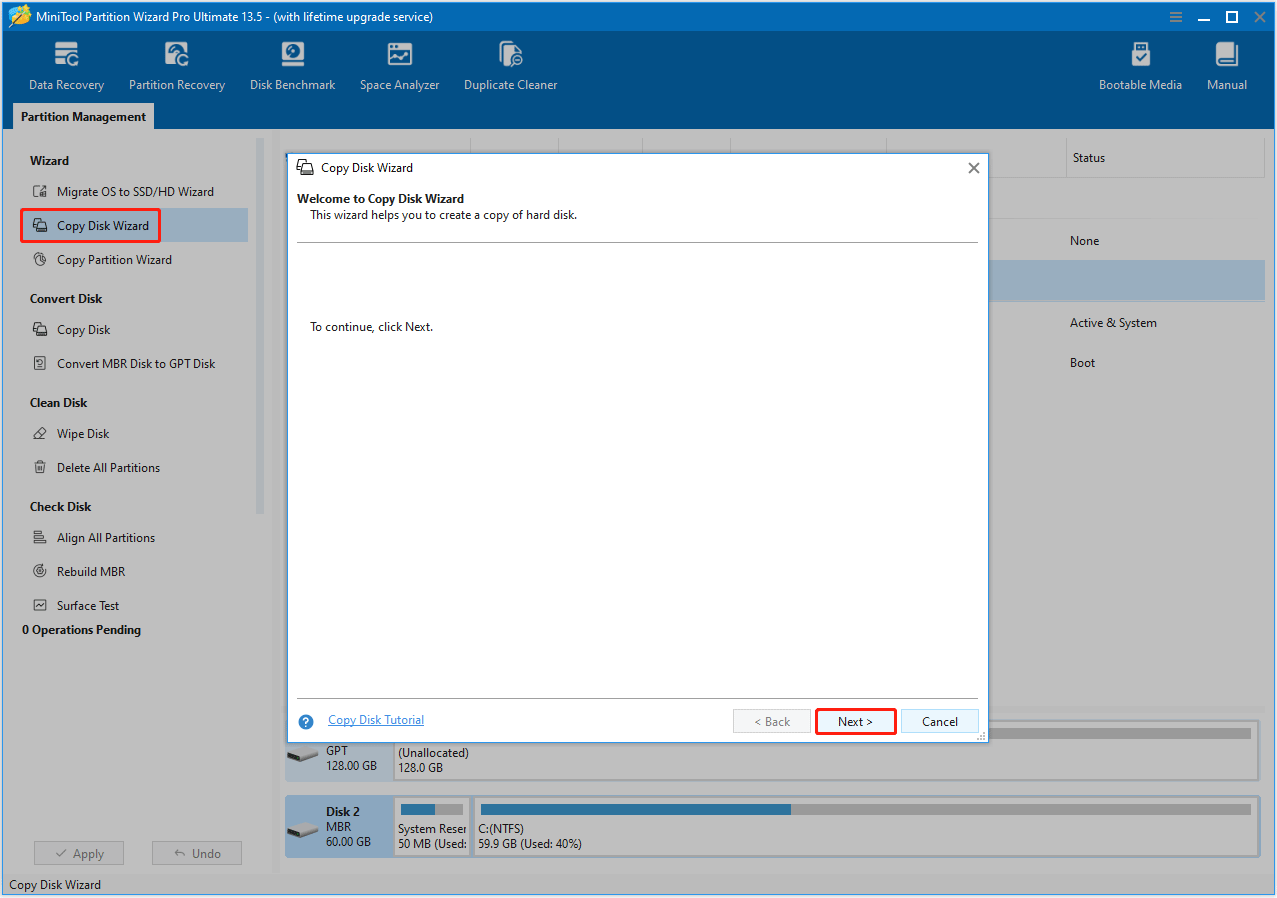
Step 2. Select source and target disks.
- On the Select Disk to copy screen, choose the HDD and click Next.
- On the Select target Disk screen, select the SSD and click Next.
- When prompted that all the data on the target disk will be destroyed, click Yes to continue.
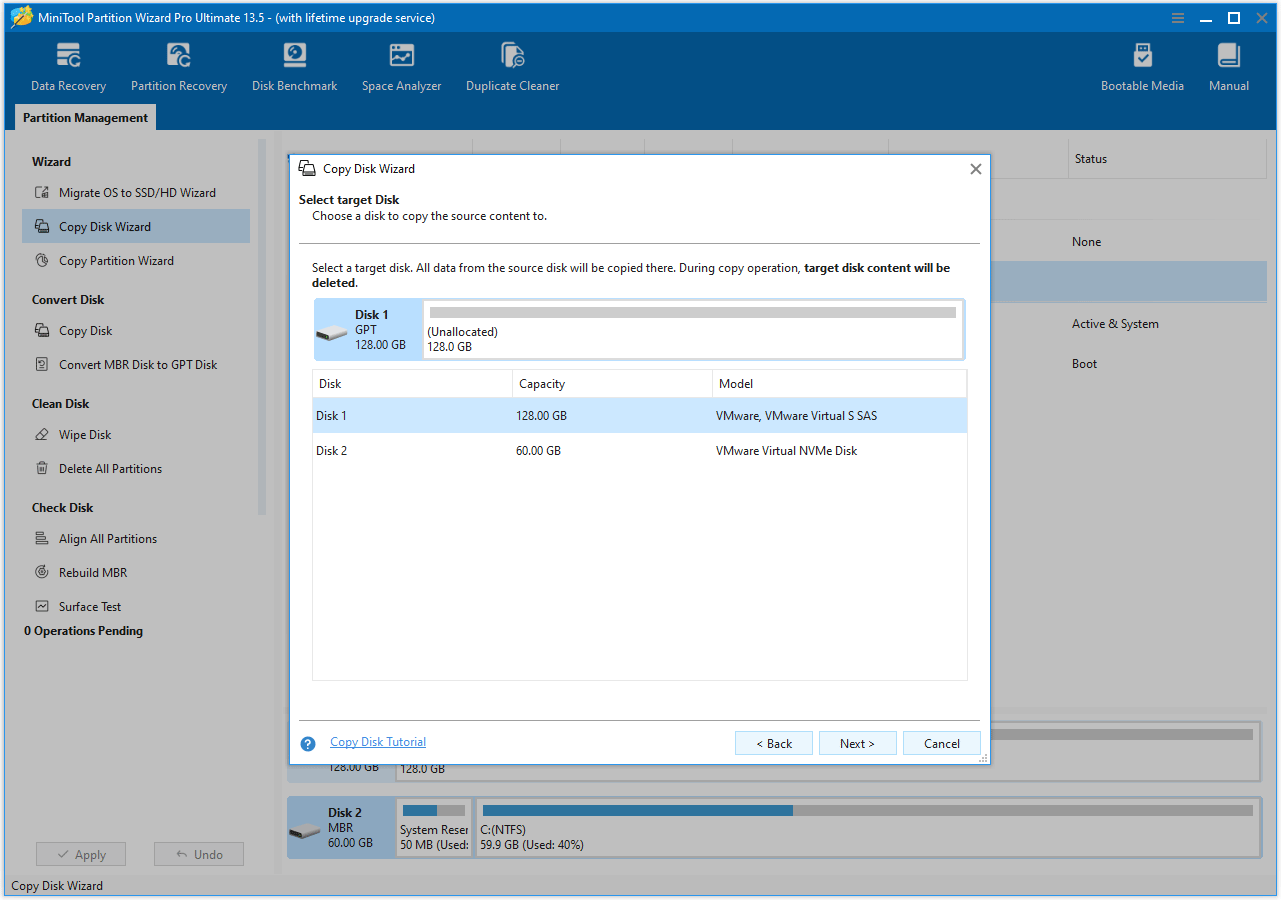
Step 3. Review the copy options and choose how the partitions will be arranged on the new disk. Then click Next to go to the final step.
- Fit partitions to entire disk: Resizes the partitions to fill the entire target disk proportionally.
- Copy partitions without resizing: Copies the partitions with their original sizes, leaving any remaining space as unallocated on the target disk.
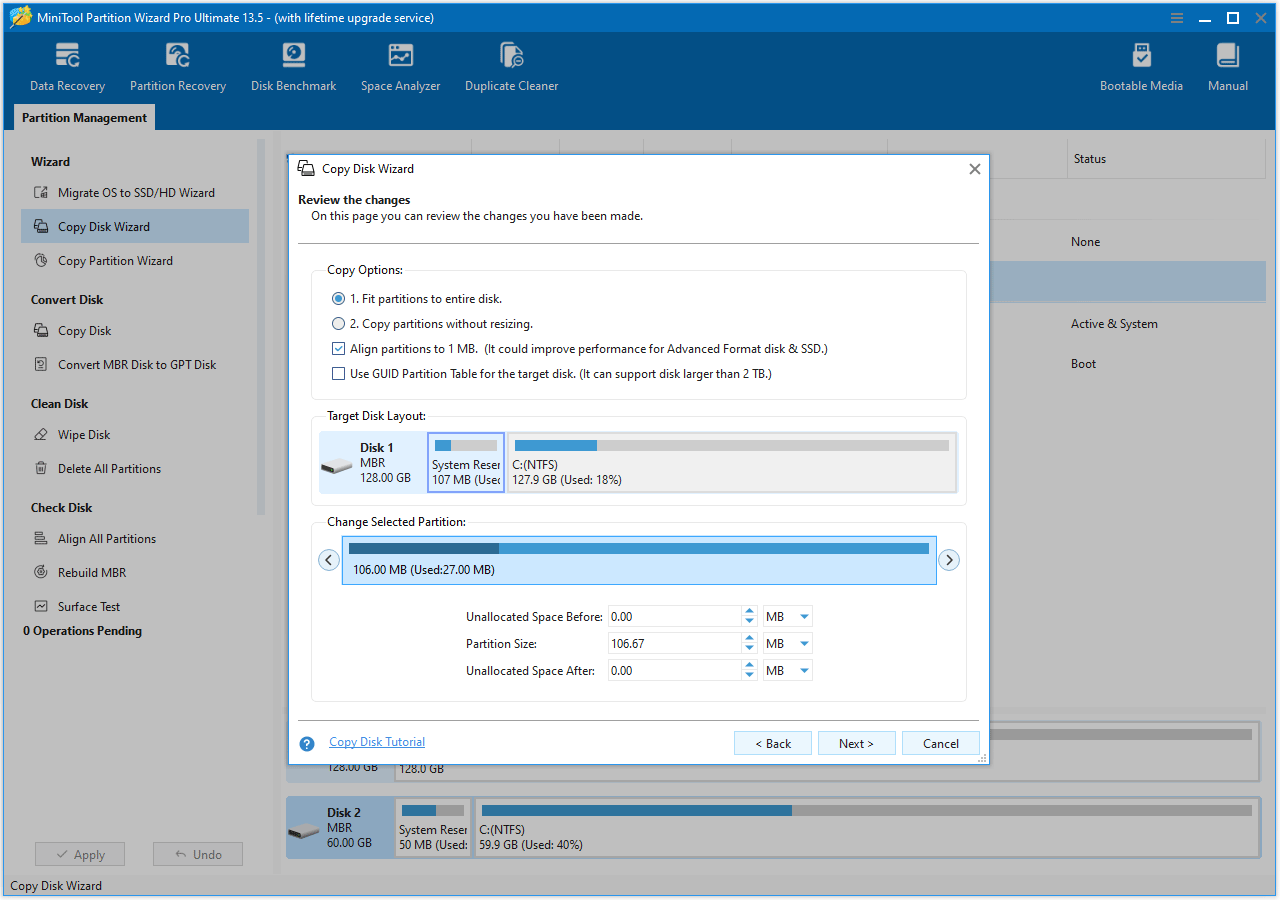
Step 4. Apply the cloning process.
- Read the NOTE information and click Finish.
- Click Apply to execute the pending operation and click Yes to confirm and allow the operation to proceed.
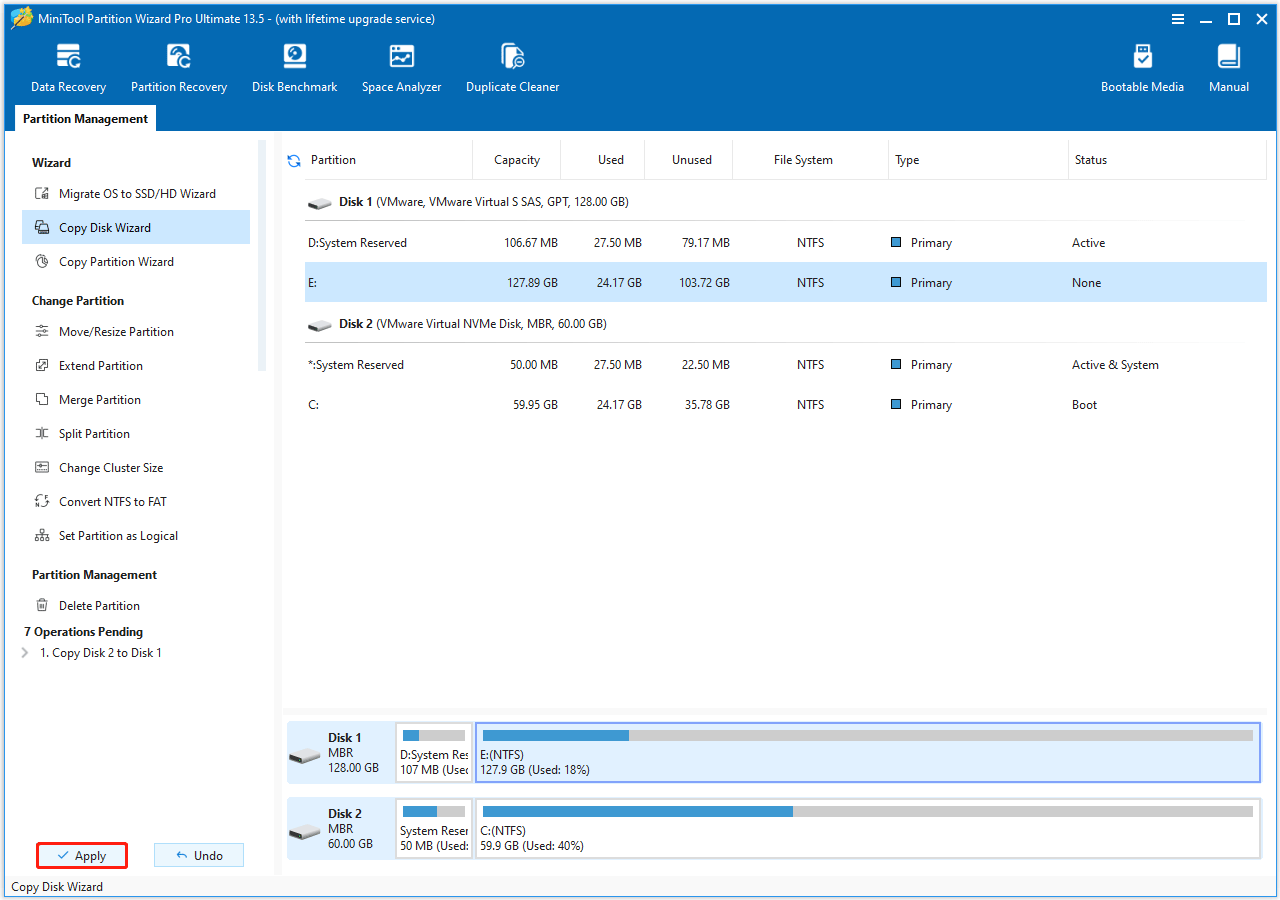
Best SSD for Gaming FAQ
Bottom Line
Whether you’re a casual gamer or a hardcore gamer, an SSD is one of the most effective upgrades to enhance the gaming experience, reducing game loading times and providing a smoother gameplay experience.
If you have any problems or suggestions when using MiniTool Partition Wizard, contact us by sending an email to [email protected]. We’ll get back to you as soon as possible.

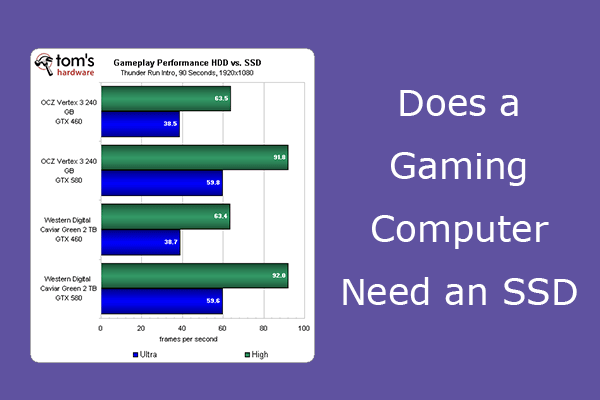

User Comments :