What is Forza Horizon 5
Forza Horizon 5, the sequel to Forza Horizon 4, is one of the best racing video games and was developed by Playground Games and published by Xbox Game Studios on 9 November 2021. It is set in an open-world environment based on a fictional representation of Mexico. In Forza Horizon 5, you can explore the open world freely on yourself or with friends.
Since the release of Forza Horizon 5, it has attracted millions of players and is thought of as a big commercial success.
Is Forza Horizon 5 on PC
Is Forza Horizon 5 on PC? Can you play Forza Horizon 5 on PC? The answer is of course “Yes”. Forza Horizon 5 is now available on Xbox Series X|S, Xbox One as well as PC through the Microsoft Store and Steam.
Forza Horizon 5 PC Requirements
If you are considering playing Forza Horizon 5 on your PC, it’s important to check if your PC meets the Forza Horizon 5 system requirements. Here you can view them below.
Minimum System Requirements of Forza Horizon 5 PC:
- OS: Windows 10 64-bit version 15063.0 or higher
- Processor: Intel i5-4460 or AMD Ryzen 3 1200
- Memory: 8 GB RAM
- Graphics: NVidia GTX 970 or AMD RX 470
- DirectX: Version 12
- Network: Broadband Internet connection
- Storage: 110 GB available space
Recommended System Requirements of Forza Horizon 5 PC:
- OS: Windows 10 64-bit version 15063.0 or higher
- Processor: Intel i5-8400 or AMD Ryzen 5 1500X
- Memory: 16 GB RAM
- Graphics: NVidia GTX 1070 or AMD RX 590
- DirectX: Version 12
- Network: Broadband Internet connection
- Storage: 110 GB available space
Since you know the Forza Horizon 5 system requirements, you should now follow these steps to check if your PC fulfills these requirements.
Step 1: Right-click the Start icon at the left corner of your Windows taskbar and select Run.
Step 2: Type dxdiag in the Run text box and then press Enter to open DirectX Diagnostic Tool.
Step 3: In the System section of the prompted window, you can check the OS, Processor, RAM, and DirectX Version.
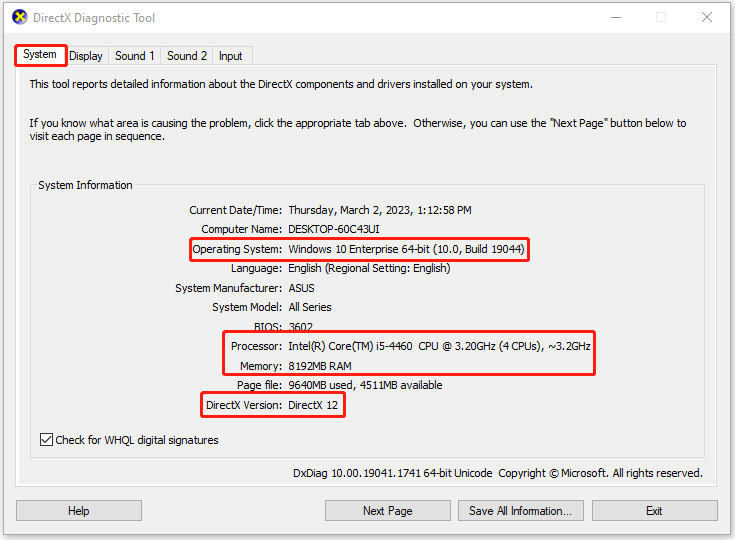
Step 4: To check the graphics driver on your PC, you need to switch to the Display section.
Find out more ways to check your PC’s full specs from this post: How to Check PC Full Specs Windows 10 in 5 Ways.
What If Your PC Doesn’t Meet the Forza Horizon 5 PC Requirements
If your PC doesn’t fulfill the Forza Horizon 5 minimum system requirements, you will experience Forza Horizon 5 crashing or other issues. To play this game smoothly, you have to make some changes to your PC.
- If your Windows system is outdated, you should update it to the latest version. If you are running a 32-bit Windows OS, upgrade it to 64-bit following this guide.
- You’d better upgrade your processor to ensure you can install Forza Horizon 5 on your PC successfully.
- If there is not enough RAM on your PC, you should upgrade RAM as well.
- If the graphics card on your PC doesn’t support Forza Horizon 5, you ought to replace it with a suitable one. This post tells you how to install a new graphics card: How to Install a Graphics Card in Your Computer? See a Guide!
In addition to the above factors, you should also pay attention to your disk space. According to the Forza Horizon 5 system requirements, there is required to be at least 110 GB of storage available on the disk where you plan to install this game.
How can you extend your partition to get enough space for Forza Horizon 5? Here, we summarize some possible ways as follows.
Via Diskpart
Diskpart is a Windows built-in utility that helps manage your partitions and disks using command lines. To extend your partition via Diskpart, make sure the partition meets the following requirements:
- The partition to extend is formatted with the NTFS file system.
- The partition to extend shouldn’t contain the system page file.
- The partition to extend is a data partition rather than the system or boot partition.
- There must be unallocated space following the partition to extend.
Step 1: Press Windows + R to open the Run dialog.
Step 2: Type diskpart in the text box and then press Enter.
Step 3: In the Diskpart window, type the following commands one by one and press Enter after each to execute them.
- list disk
- select disk * (* represents the number of the disk containing the target partition)
- list partition
- select partition N (N is the number of the target partition)
- extend size=X (replace X with the size in MB you want to extend)
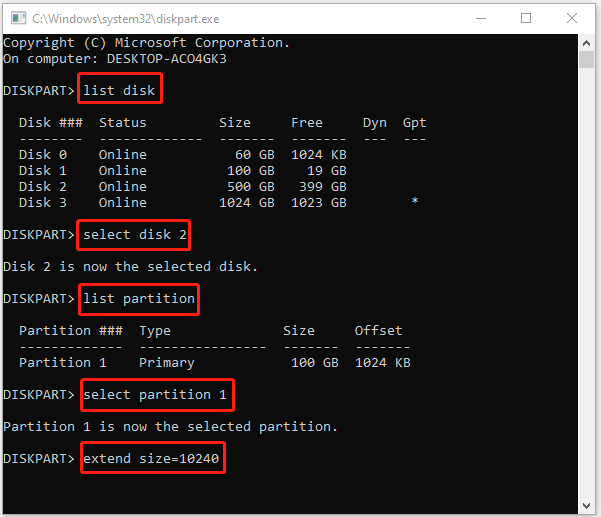
Via Disk Management
You can also try to extend your partition with Disk Management, the helpful Windows tool. Keep in mind you can only extend the partition under the following situations:
- Extend the partition to contiguous unallocated or free space.
- Extend the partition in the NTFS or RAW file system.
Step 1: Right-click the Start icon and select Disk Management.
Step 2: Right-click the target partition and select Extend Volume. Then click Next to continue.
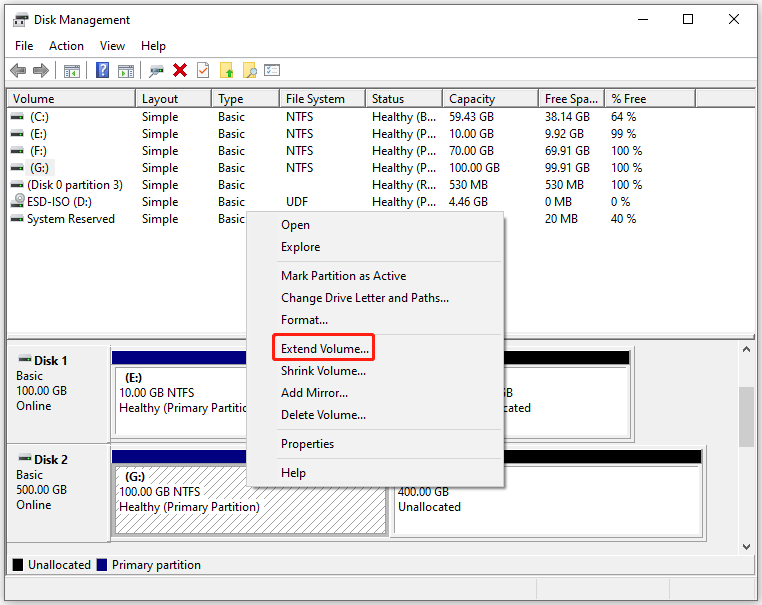
Step 3: In the next window, type a number to decide how much space you want to extend. After that, click Next.
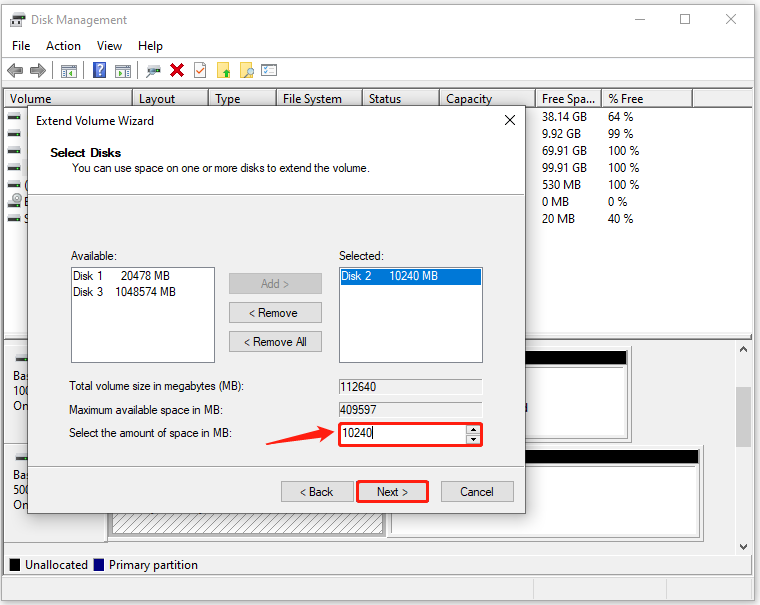
Step 4: Finally, click Finish to confirm the operation.
Via MiniTool Partition Wizard
It’s convenient to extend your partition with Diskpart or Disk Management. However, they are not always working well. Sometimes while using the two utilities, you may get stuck in issues like Extend Volume grayed out or DiskPart has encountered an error. To avoid such issues, you can try a third-party tool to extend partitions. MiniTool Partition Wizard is the best recommended one.
It’s a powerful partition manager that includes a wide range of functions, such as creating/formatting/resizing/deleting partitions, migrating OS to SSD/HDD, and so on. You can extend the partition with MiniTool Partition Wizard by following the guide below.
Step 1: Download and install MiniTool Partition Wizard on your PC. Then launch it to get into the main interface.
MiniTool Partition Wizard FreeClick to Download100%Clean & Safe
Step 2: Highlight the target partition and then select Extend Partition from the left action panel.
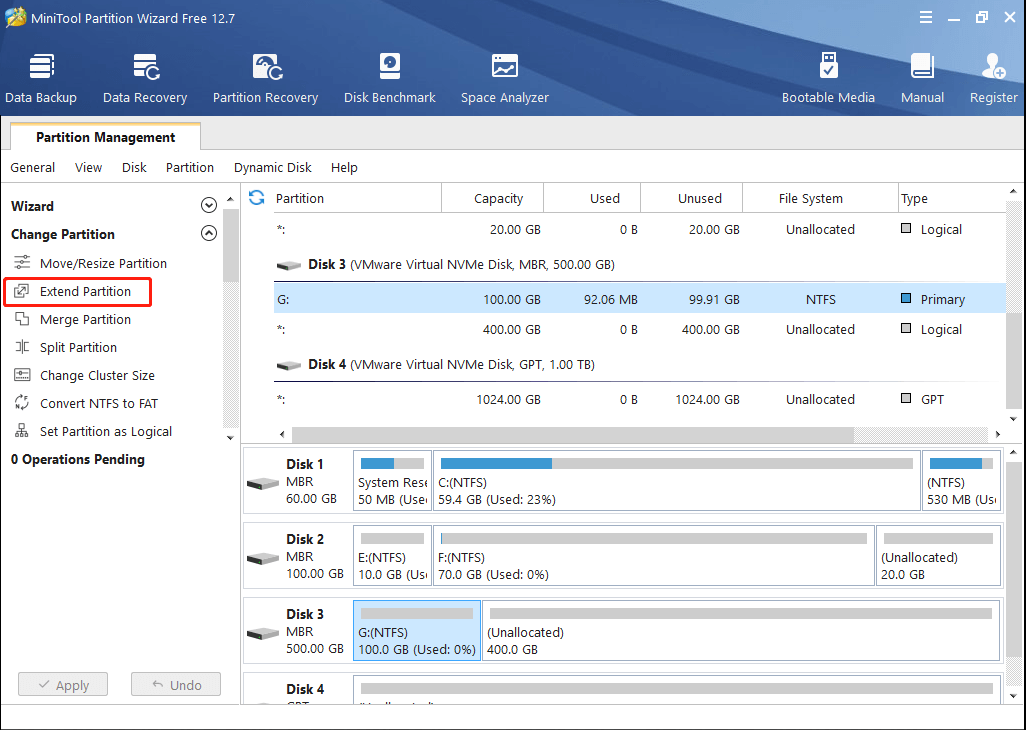
Step 3: In the pop-up window, select a partition or unallocated space to take space from. Then drag the sliding handle to determine the amount of disk space you want to take. Once done, click OK.
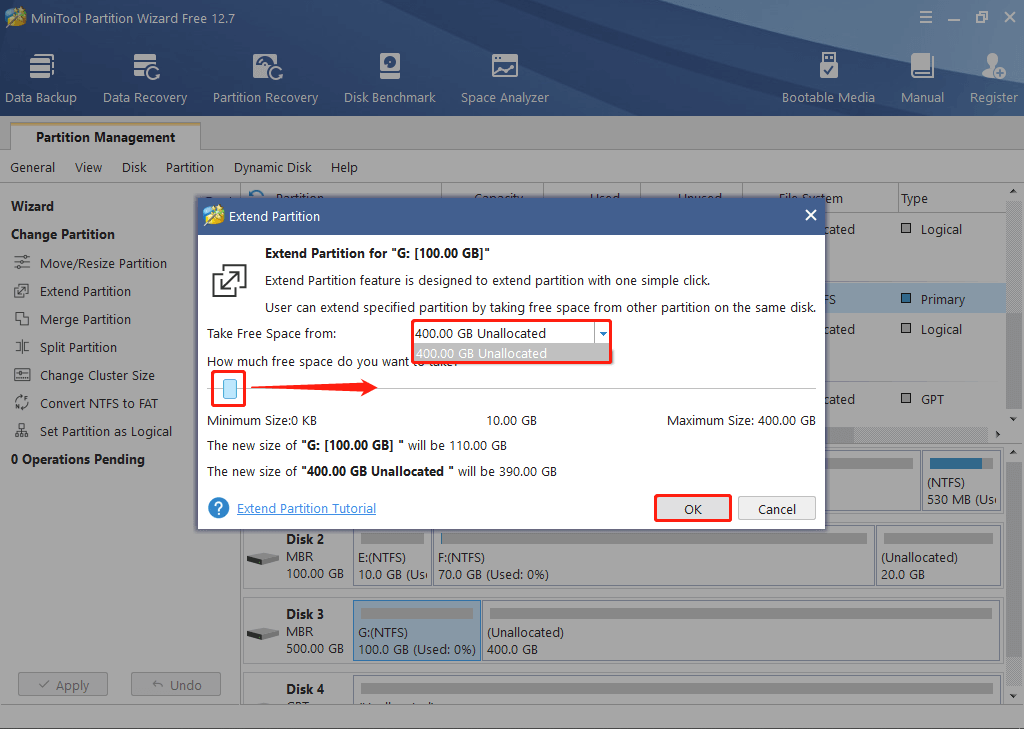
Step 4: At last, don’t forget to click Apply to save the pending changes.
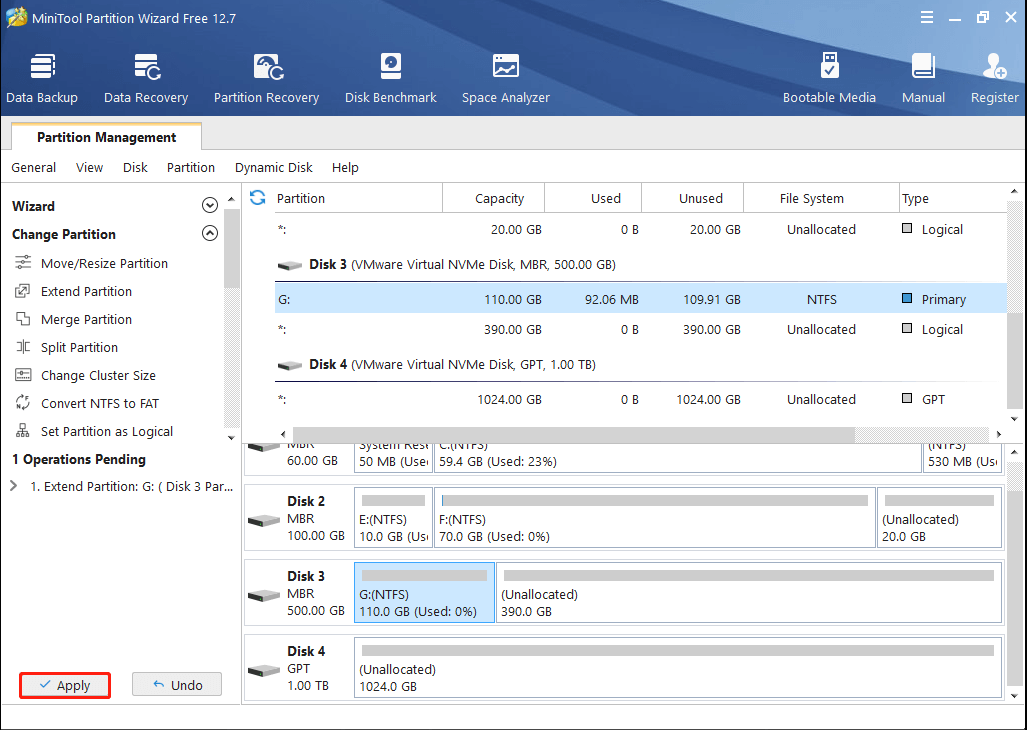
Forza Horizon 5 Editions: Standard vs Deluxe vs Premium
There are 3 editions of Forza Horizon 5 for PC available. Below we introduce the three editions briefly. You can figure out the difference between them and decide which one to buy after reading.
Standard Edition ($59.99): This edition includes the base game and is included in Xbox Game Pass. Besides, it also has a physical edition of Forza Horizon 5. But any extra DLC content or expansions are not provided in this edition. If you want them, you have to purchase the premium Add-Ons.
Deluxe Edition ($79.99): It includes the base game and the Car Pass that can add 42 additional cars to your garage. You can receive 8 Formula Drift Cars immediately. As for the rest cars, one will be gifted to you each week.
Premium Edition ($99.99): This edition offers everything in Forza Horizon 5, including the base game, Car Pass, Welcome Pack (a DLC that gives you five special pre-tuned cars, a Player House, several vouchers for cars & cosmetic items, and more while first playing this game), Expansion One, Expansion Two, and VIP Membership.
How to Play Forza Horizon 5 on PC
How can you play Forza Horizon 5 on PC? Well, you can access and download this game through Steam or Xbox Game Pass.
Option 1: Via Steam
Steam is the only authorized third-party distribution platform for Forza Horizon 5. Here’s the tutorial to get Forza Horizon 5 PC version using Steam.
Step 1: Launch the Steam client and then go to the Store page.
Step 2: Search for Forza Horizon 5 in the search bar.
Step 3: You will see three editions of this game: Standard, Deluxe, and Premium. Pick the desired one to purchase.
Step 4: After you complete the payment, Steam will allow you to download and install Forza Horizon 5.
Option 2: Via Xbox Game Pass
Since the launch of Forza Horizon 5, its Standard edition has been added to the Xbox Game Pass. If you have the Xbox Game Pass PC or Xbox Game Pass Ultimate subscription, you can download and play the Forza Horizon 5 Standard edition.
You can also directly download and install Forza Horizon 5 from Microsoft store.
Step 1: Open the Xbox app on your PC and then search for Forza Horizon 5 in the search bar.
Step 2: On the game details page, click the Install button to get Forza Horizon 5 for PC.
Bottom Line
With this post, you can obtain basic information on Forza Horizon 5 PC, including the PC requirements, solutions while the requirements aren’t met, and a comparison of the game editions. If you have more details about Forza Horizon 5 PC, you can share them with us in the comment part below.
In addition, if you run into any problems while using MiniTool Partition Wizard, you can contact us via [email protected]. We will get back to you as soon as possible.



User Comments :