Fallout 4 Crash Cases
Generally, Fallout 4 crashing error can be divided into 4 cases (Fallout 4 keeps crashing, Fallout 4 crashing PC, Fallout 4 crash on launch, and Fallout 4 crash on Xbox One). Now, let’s discuss them one by one.
- Fallout 4 keeps crashing: The first situation is that Fallout 4 keeps crashing, which means that the game crashes continuously. It is terrible as it may damage your computer.
- Fallout 4 crash on launch: It indicates that Fallout 4 stops working when launching this game on Windows 10. This case is frequently encountered. Under this circumstance, try running Fallout 4 in compatibility mode to fix the crashing error.
- Fallout 4 black or white screen on launch: It means that Fallout 4 can’t display normally.
- Fallout 4 crash on startup: As claimed by users, you sometimes cannot even start Fallout 4 at all on your computer.
- Fallout 4 CTD (crash on desktop)
- Fallout 4 Crash on Xbox One: This case is different from the above three cases. If you receive this sort of Fallout 4 crashing, try restarting the game, powering cycle the console, disabling mods, deleting mods, or reinstalling the game to fix the error instead.
- Fallout 4 stuck on the loading screen: The game is staying at the loading screen and can’t load properly.
- Fallout 4 is lagging or stuttering: It fails to run properly. Instead, it runs slowly and becomes unresponsive.
Also read: Black Myth: Wukong PC Optimization Guide for Gamers
Why Does Fallout 4 Crash
Fallout 4 crashing is a troublesome issue, which upsets numerous users. You can often see complaints about Fallout keeps crashing issue on communities and forums. Well, here is a true example from Reddit.
Hey there! So I decided I get back into playing Fallout again, I got me a new rtx 2070 and I wanted to see what FO4 on the ultriest of settings can look like. I’ve gotten a new game going, but as soon as I start running in the intro scene the game just crashes to desktop without error. Has anyone else dealt with this issue? Is there a log file somewhere I can locate to share? –Reddit
Why does Fallout 4 keep crashing? You may have such doubt like many other gamers. According to investigation, there are several possible reasons for the Fallout 4 crash error.
- Improper video resolution
- Hardware issues
- Outdated graphics card driver
- Interference of antivirus program
- Improper Fallout settings
- Issues with current Fallout 4 version
In addition to the above elements that can cause Fallout 4 crashing, the fact that your computer doesn’t fulfill the minimum system requirements may also result in game cashing. Now, let’s have a look at the system requirement of Fallout 4.
Other game errors you might encounter during gameplay:
- Solved: Silent Hill 2 Stuck on Loading Screen/Not Loading
- 5 Methods to Get Rid of Black Ops 6 Dev Error 5820
- Dragon Ball: Sparking Zero Not Working: Crash, Lag, Stutter
- Warhammer 40K: Space Marine 2 Error Code 4 – 5 Solutions
Minimum & Recommended System Requirements of Fallout 4
System requirement is a vital element for the proper running of games like Doom Eternal, Red Dead Redemption 2, as well as Rainbow Six Siege, etc. Likewise, to run Fallout 4 smoothly without crashing, you’d better fulfill the minimum or recommended system requirements. Here are details.
Minimum System Requirement of Fallout 4
Operating system: Windows 10/8/7 (64-bit operating system is required)
Processor: Intel Core i5-2300 2.8GHz/AMD Phenom II X4 945 3.0GHz or equivalent
Memory: 8GB
Available free disk space: 30GB
Video: NVIDIA GTX 550 Ti 2GB/AMD Radeon HD 7870 2GB or equivalent
Dedicated video RAM: 2048MB
Recommended System Requirement of Fallout 4
Operating system: Windows 10/8/7 (64-bit operating system is required)
Processor: Intel Core i7-4790 3.6GHz/AMD FX-9590 4.7GHz or equivalent
Memory: 8GB
Available free disk space: 30GB
Video: NVIDIA GTX 780 3GB/ AMD Radeon R9 290X 4GB or equivalent
Dedicated video RAM: 3GB (4GB AMD)
Performing a PC specs check when you receive the Fallout 4 crashing error. If your PC doesn’t fulfill the requirements, take some actions to fulfill it.
After learning the above facts, working out the crashing error with the following methods.
Top 8 Methods to Fix Fallout 4 Crashing
- Configure the Fallout 4 graphics option to low
- Change compatibility settings
- Ensure that disk space is sufficient
- Check the integrity of game files
- Update Fallout 4 to the newest version
- Update graphics card driver
- Change Fallout 4 settings
- Stop antivirus program from running temporarily
Fix 1: Configure the Graphics Option to Low
It is an all-known fact that improper video settings on game can result in Fallout 4 crashing error. Hence, once you encounter the crashing error, performing a check on your Fallout 4 video settings.
Setting your Fallout 4 to Windowed Mode and tweaking the video settings via settings can fix the crashing error. As the detailed operation varies on different computer and hardware combination, this part will not illustrate. You can search the detailed steps on Google based on your computer and hardware.
Also read: Dragon Age: The Veilguard PC Optimization for Best Performance
Fix 2: Change Compatibility Settings
If Fallout 4 stuck on the loading screen, try changing compatibility settings in the Properties window of the application. Here are detailed steps.
Step 1: Find and right-click on the Fallout 4 game installation folder, then select Properties. Alternatively, you can also open Steam and then right-click on the Fallout 4 and choose Properties > Local Files > Browse local files.
Step 2: Highlight the Compatibility tab in the Properties window.
Step 3: Check both the Disable fullscreen optimizations and the Run this program as an administrator checkboxes.
Step 4: Tap the Change high DPI settings option and check the Override high DPI scaling behavior box under it.
Step 5: Select Application from the drop-down menu of Scaling performed by and tap OK.
Step 6: After backing to the main window, click Apply and OK.
Recommended article: 5 Effective Troubleshooting Methods for Sims 4 Error Code 123
Fix 3: Make Sure that Disk Space Is Abundant
Insufficient disk space is a common reason for the crashing error. As the minimum & recommended system requirements imply, you have to prepare 30GB available free disk space at least.
If the space is not enough, try increasing disk space via some methods. The common ways to add disk space including free up disk space by deleting some unwanted files, enlarge partition, upgrade hard drive, and so forth.
As for extending partition, you are suggested to utilize a specialized program. MiniTool Partition Wizard is such a tool. It is an all-in one partition management program, which enables you to migrate OS to SSD/HDD, copy disk, recover data, check file system, etc.
The Extend Partition and Move/Resize Partition features allow you to increase disk space. Download and install MiniTool Partition Wizard on your computer, and then follow the steps below to start operations.
MiniTool Partition Wizard FreeClick to Download100%Clean & Safe
Tutorial on extending partition
Step 1: Click on MiniTool Partition Wizard to open it. After entering its main interface, right click the partition to enlarge and click on Extend feature from the elevated menu.
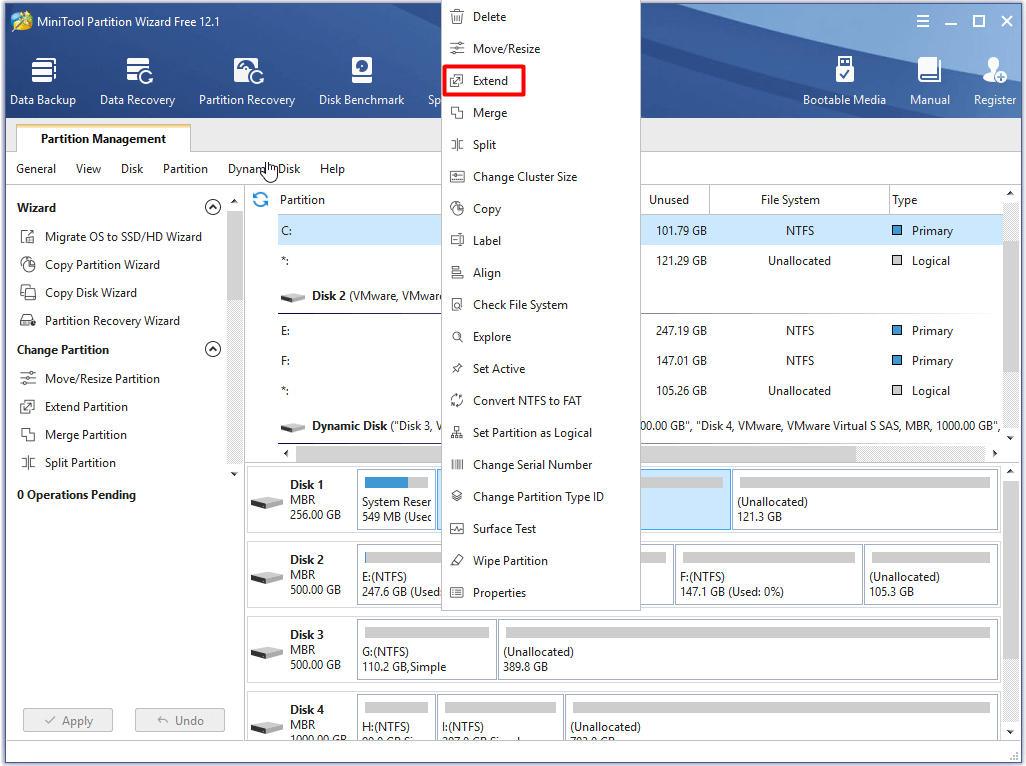
Step 2: In the next window, choose a partition to take free space from. Then move the handle leftward or rightward to decide the amount of space that you would like to take from it and click OK. Finally, click Apply to carry out the operation.
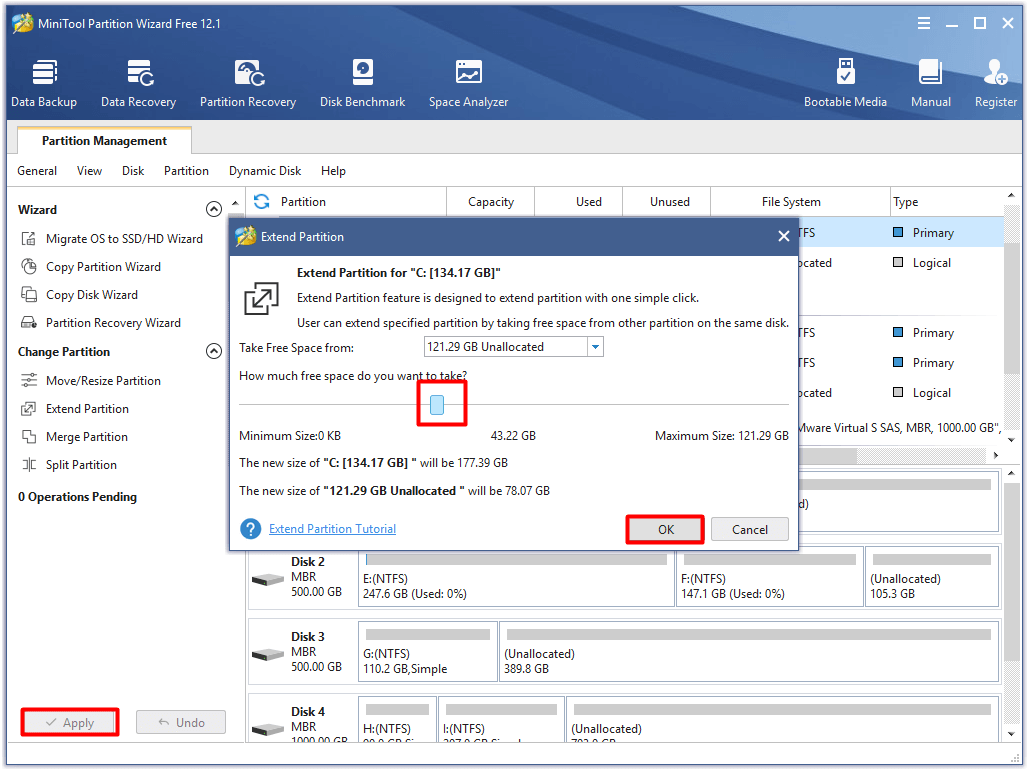
Tutorial on moving or resizing partition
MiniTool Partition Wizard FreeClick to Download100%Clean & Safe
Step 1: Likewise, you need to launch MiniTool Partition Wizard at first. Then right click the target partition and choose the Move/Resize option.
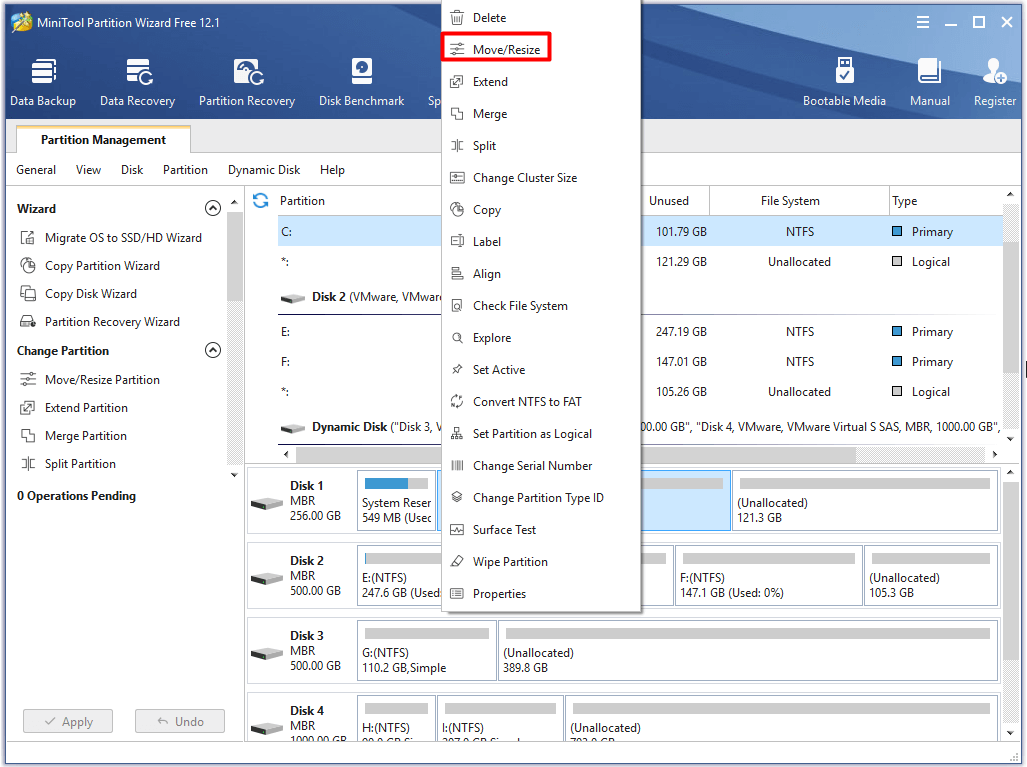
Step 2: In the elevated window, move the handle leftward or rightward to change the size and location of the target partition. After that, click OK and Apply buttons to execute the operation.
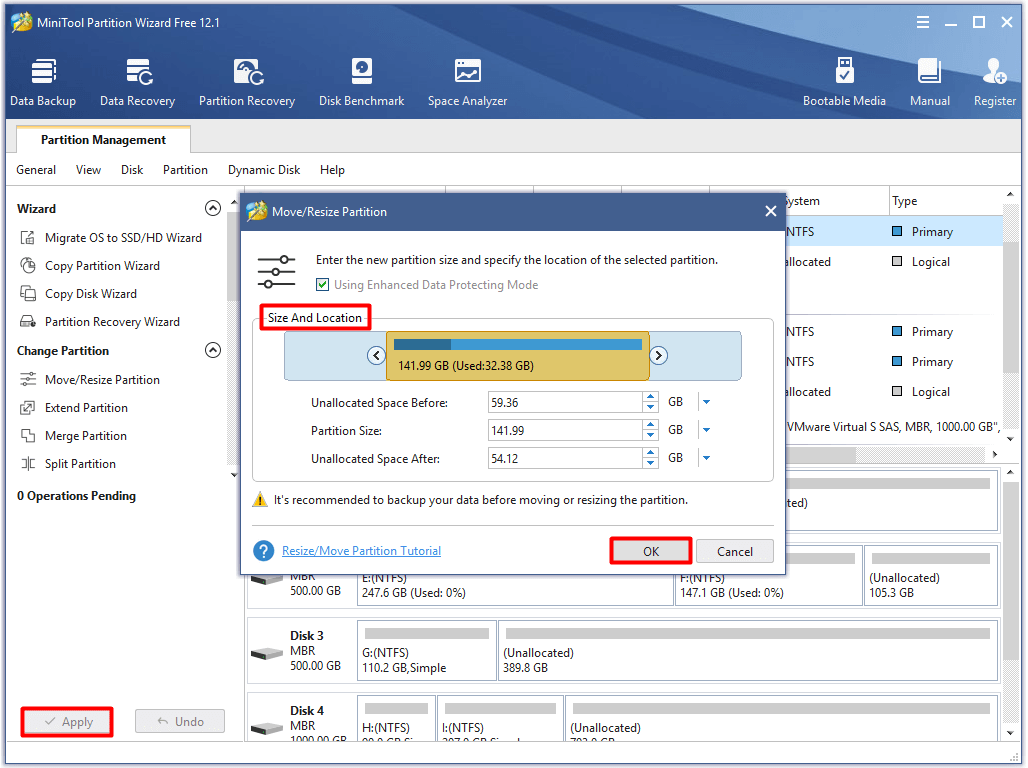
Fix 4: Check the Integrity of Game Files
Missing or corrupt game files on the system can also result in Fallout 4 ctd. To check if they are the root source, check the integrity of game files with the following steps.
Step 1: Open your Steam client and navigate to the LIBRARY section.
Step 2: Right-click Fallout 4 and choose the Properties option in the pop-up menu.
Step 3: In the Properties window, tap LOCAL FILES and then click VERIFY INTEGRITY OF GAME FILES.
Step 4: Then wait patiently until the game cache verification process ends. Exit the Steam and relaunch the game to see if the game runs well.
Also read: 5 Solutions to Games Lagging After Installing Windows Update
Fix 5: Update Fallout 4 to the Latest Version
It is likely that Fallout 4 crashes because of some bugs with the current version. And you need to install the new patch update version to resolve them. That’s why game developers keep releasing new versions for the game.
Generally speaking, new updates include important changes that are capable of boosting the performance, stability and security of the programs installed on your computer. Hence, it is recommended to install the new updates when getting the Fallout 4 crashing error.
After installation, restart computer and open Fallout 4 to check if it still crashes. If the issue is not resolved, try other methods immediately.
Recommended article: Reasons and Fixes for Games Stuttering on High-End PC
Fix 6: Update Graphics Card Driver
Outdated graphics card driver also attributes to the Fallout 4 crash issue. So, updating graphics card driver is also available for the crashing. Before executing this operation, you can check if drivers are up to date. If it is already the newest version, skip this method and try other methods. If not, continue reading the content below.
Here’s the tutorial for updating graphics card driver.
Step 1: Press Windows and R keys to open the Run window, and then type devmgmt.msc and click OK to open Device Manager.
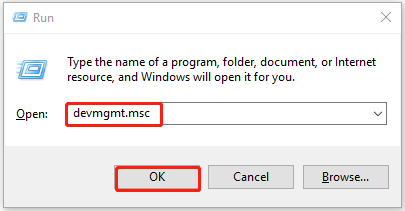
Step 2: Expand Display Adaptor by double clicking it in Device Manager window, and then right click on the graphics card driver and choose the Update driver option from the prompted window. Then follow the on-screen instruction to finish the whole process.
Related article: Roll Back Driver Option Is Greyed Out: How to Fix
Fix 7: Modify Fallout 4 Settings
According to user reports, changingFallout 4 is also effective for Fallout 4 keeps crashing error. How to do that? Here is the tutorial for you.
Step 1: Check the computer resolution via Settings. For that, press Windows plus I keys, and then click on System. Click Display in the left pane and then move to the right side of the window to find your current resolution.
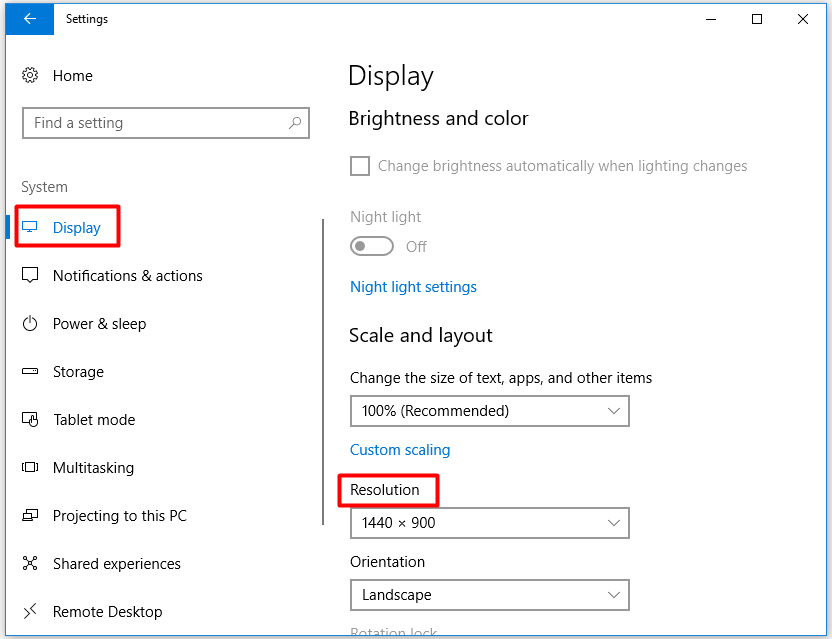
Step 2: Check the resolution of Fallout 4. Then ensure that this resolution is identical to that of your computer.
Step 3: In the Fallout 4 Options window, check Windowed Mode and Borderless options, then click OK.
Step 4: In the Fallout 4 Tweaker window, uncheck Enable Intro Video or check Disable Intro Video option. Then uncheck Enable God Rays option. Eventually, click Save button.
Fix 8: Disable Antivirus Program Temporarily
Antivirus software can prevent your computer from being attacked by virus, malware, spyware and other malicious software. However, it sometimes interferes with your applications and triggers various errors like crashing and some error codes.
Besides, antivirus program probably incompatible with your games like Steam and Fallout 4. Hence, if your Fallout 4 keeps crashing, try disabling antivirus programs installed on your computer to see if it works.
If it runs properly after disabling antivirus software, add Fallout 4 into the exception option in the antivirus software.
Conclusion
According to this post, you can find that it is not hard to fix Fallout 4 crashing error. Top 8 methods in the post are available for you. Now, pick one method to repair Fallout crash log error from them. You can share your thoughts about Fallout 4 crashing with us in the following comment area. Any questions on MiniTool software can be sent to us via [email protected].

User Comments :