Does SSD slow down when full? Why SSD slow down when it's full? A lot of people are confused about these questions. In this post, MiniTool Partition Wizard explains them in detail and provides several fixes to the SSD slowing down problem.
As it’s well known to us, SSDs usually have faster speed than most traditional HDDs. This is because they feature integrated circuit assemblies as memory to store data persistently. However, many users encounter the SSD running slow problem when full. Does SSD slow down when full? How to fix it? These questions are discussed at different forums. Here’s one:
Do SSD slow down when full? I heard that SSDs can slow down when they are used up. First of all, if I'm wrong then please correct me, I would love this to not be true but if it is then my question is how much space should I leave free? I want all the speed I can get my hands on.https://www.reddit.com/r/buildapc/comments/km3dy6/do_ssds_get_slower_the_more_storage_you_use_up/
Do SSD Slow Down When Full
Do SSDs get slower when full? The answer is yes. SSD will run slower if you fill it up. According to a survey, the write speed of an SSD will obviously slow down when the used space accounts for more than 75%. What’s worse, your PC may slow down and get stuck when you’re playing games or running some boot applications.
Why SSD Slow Down When It’s Full
Why SSD slow down when it’s full? The main reason is the mechanics of how an SSD writes data. When you deal with or save a file, SSDs look for the empty blocks and write your data for long-term storage. This process confirms the fastest way to write to the storage. However, if you continue to store data when the SSD is full, the drive will run out of empty blocks and cannot use the leftover space to write new data.
So, a full SSD has a significant impact on the write speed. Of course, you can use a disk benchmark tool to measure the performance of your SSD. MiniTool Partition Wizard is a powerful disk manager that can check SSD performance, clone hard drive, migrate OS to SSD, and align SSD partitions on Windows easily.
MiniTool Partition Wizard FreeClick to Download100%Clean & Safe
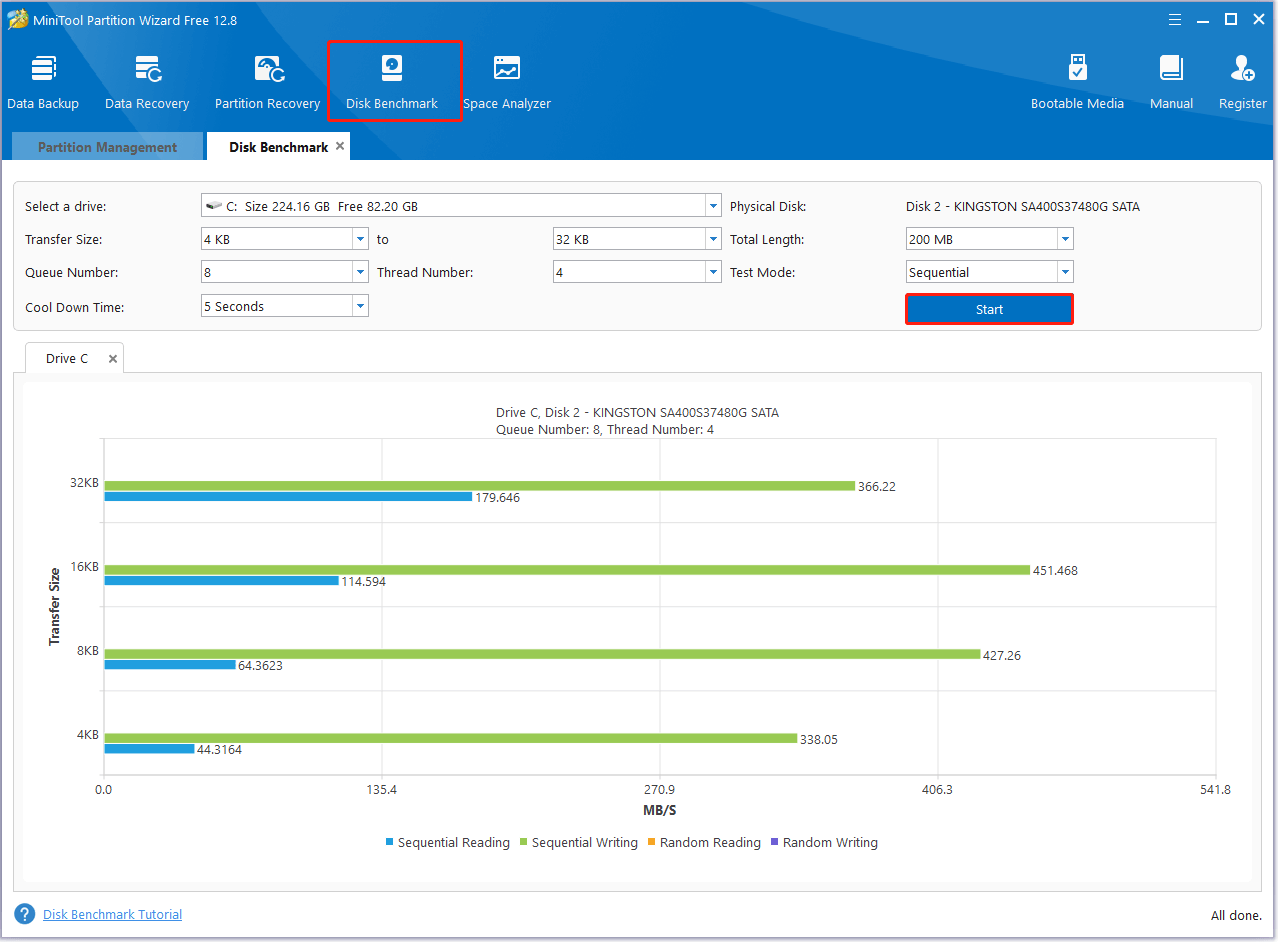
Do SSD slow down when full? Now, you should know the answer. Let’s continue to see how to fix SSD slowing down on Windows 10/11.
How to Fix SSD Slowing Down on Windows 10/11
After analyzing extensive user reports, we find the following 5 effective ways to fix the SSD running down issue. Let’s start trying.
# 1. Free Up the Disk Space on SSD
The first and simplest solution is to free up the disk space if the SSD is full. To do this work, you can run Disk Cleanup, delete some unnecessary files, or uninstall unneeded programs. Here we highly recommend you use a professional disk cleanup tool – MiniTool Partition Wizard. It cannot only tell you what is taking up space on PC but also clean up all unnecessary files.
MiniTool Partition Wizard FreeClick to Download100%Clean & Safe
Step 1. Launch the MiniTool software to get its main interface and click Space Analyzer from the top toolbar.
Step 2. Select the drive that you want to check from the drop-down menu and click on Scan.
Step 3. Wait for the scanning process to complete. Right-click the unneeded file and select Delete (permanently). If you want to find a particular file, go to the File View tab, type the file name in the Search box, and click on Apply.
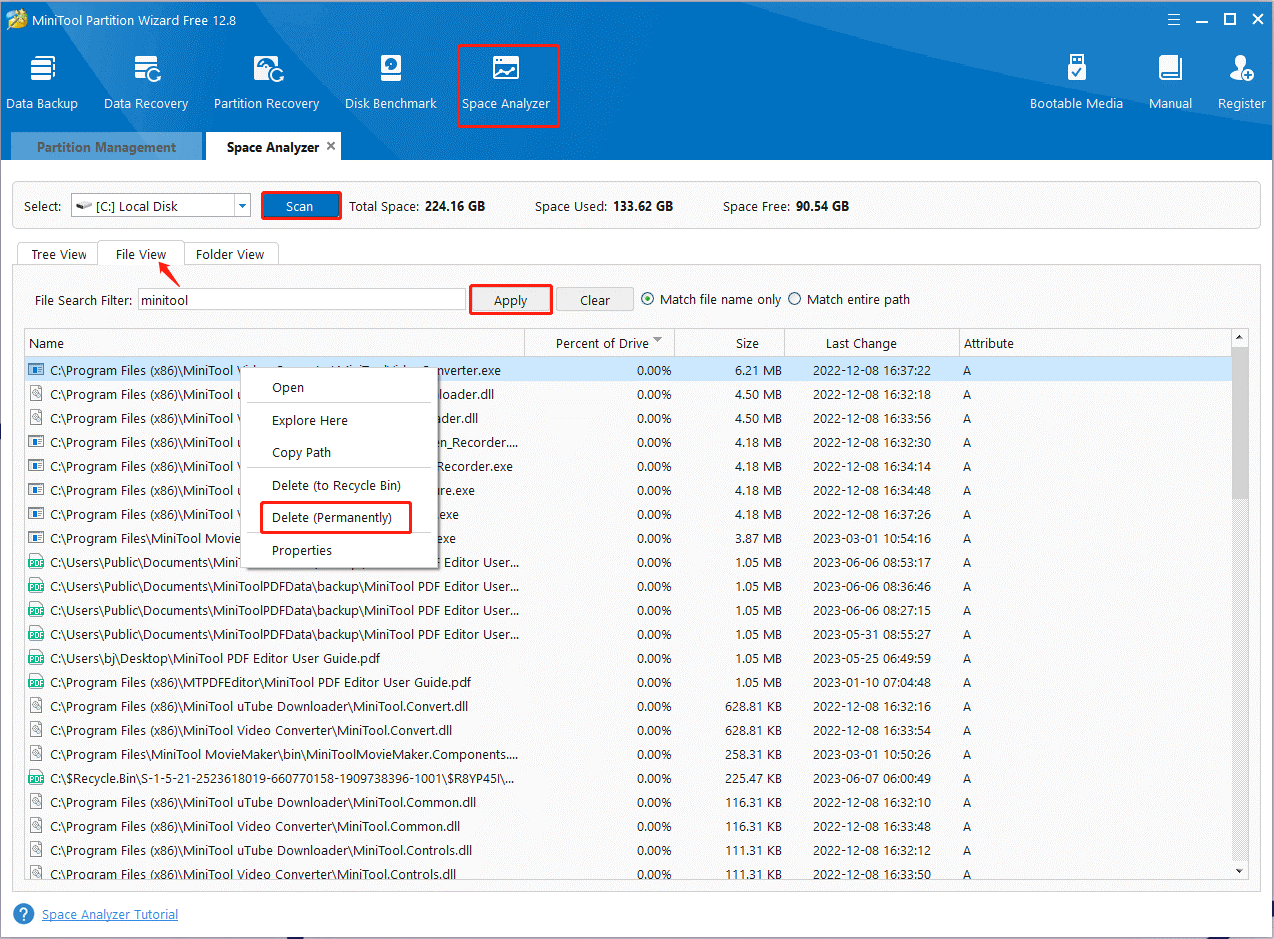
# 2. Extend the Full Partition
If the SSD is partitioned into multiple parts and only one partition is full, you can extend the full partition to unallocated space. The MiniTool free partition manager can extend/resize/move partitions to even non-adjacent space. Here’s how:
MiniTool Partition Wizard DemoClick to Download100%Clean & Safe
Step 1. In the main interface of the program, select the full partition and click on Extend Partition from the left pane.
Step 2. Select the drive that you want to take or unallocated space from the drop-down menu, and then drag the slider bar to occupy the free space. Then click OK to confirm the operation.
Step 3. Click on Apply to execute the process.
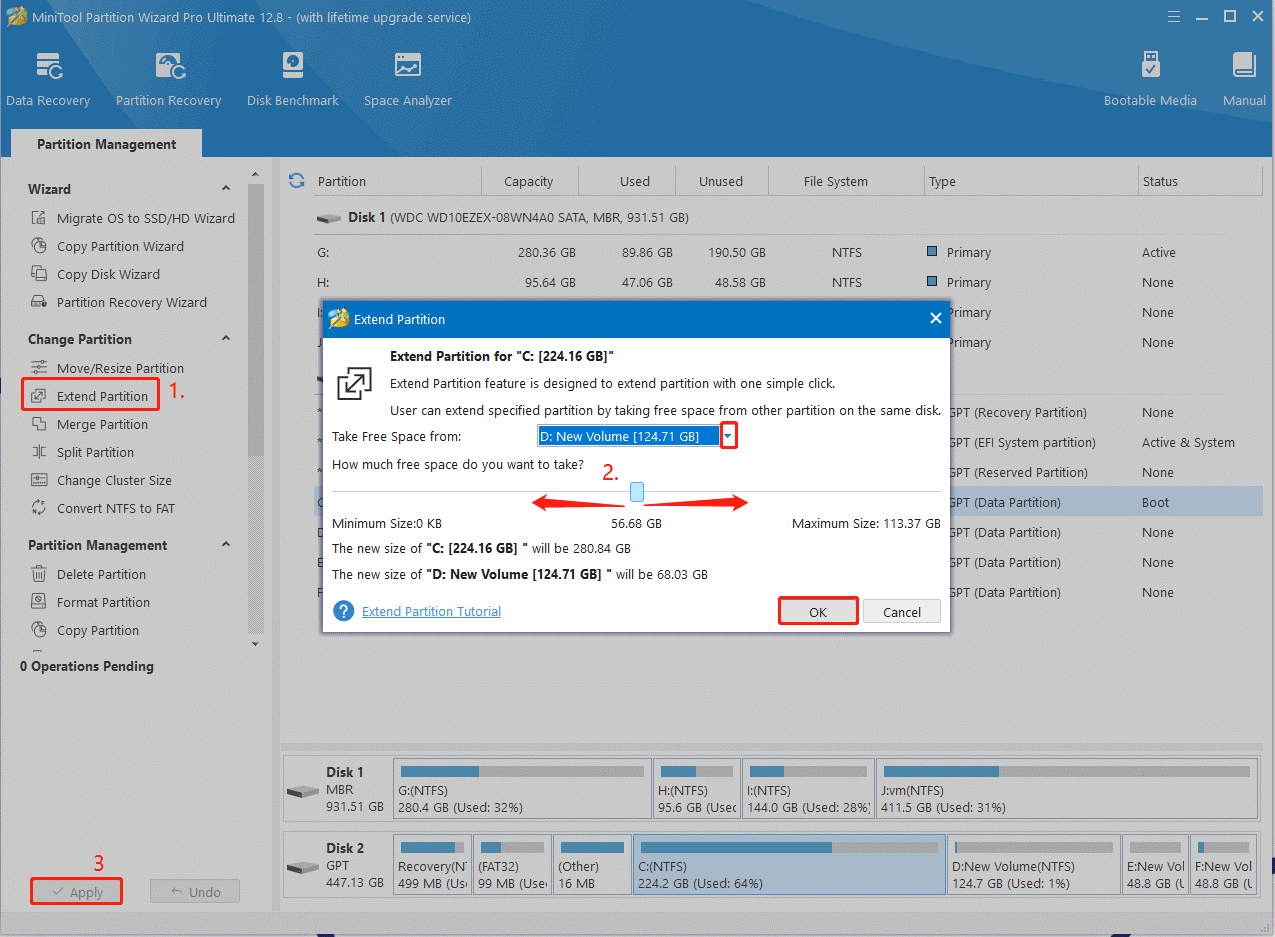
# 3. Align the SSD Partitions
4K alignment can align the physical storage space of the SSD, which can help improve SSD performance, including disk read-write speed, Windows running speed, and startup speed. If you are troubled by SSD running slow when full, you can try aligning partitions on the SSD using MiniTool Partition Wizard.
Step 1. In the main interface, select the SSD and click on Align All Partitions from the left action panel. If you just want to align a specific partition on the SSD, select the partition and click Align Partition.
Step 2. Click OK in the pop-up window to confirm the change. Then click on Apply to execute the change.
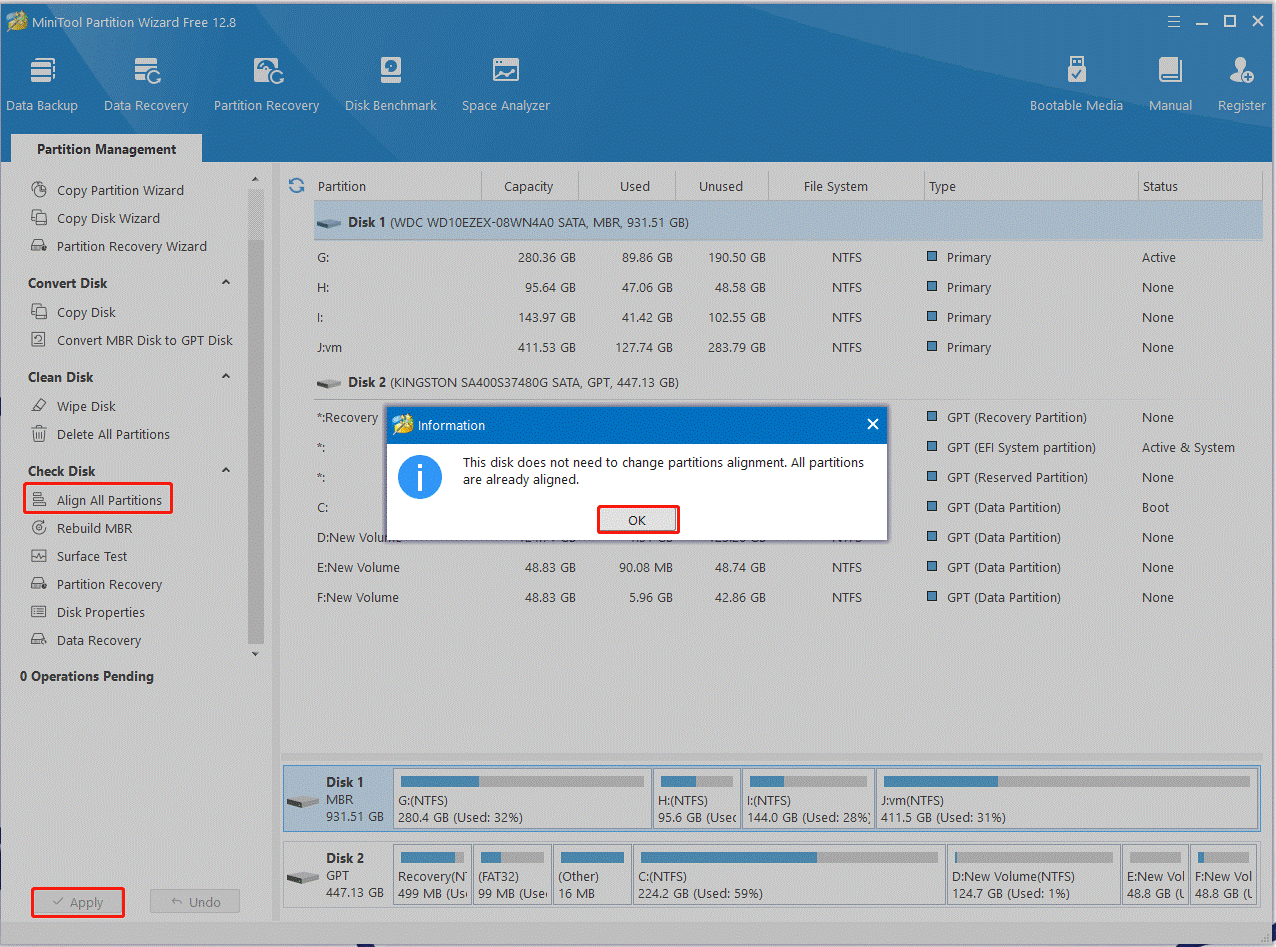
# 4. Enable the TRIM
TRIM plays an important role in making an SSD work faster than an HDD. It can help the OS precisely detect the data location that you want to move or delete. It can command your drive to thoroughly clean the file from the sectors so that new data can be written into the drive faster. So, make sure the SSD TRIM feature is enabled on your PC. For that:
Step 1. Press the Win + R keys to open the Run dialog box, and then type cmd in it and hit Enter to open the Command Prompt.
Step 2. Type the fsutil behavior query disabledeletenotify command and hit Enter.
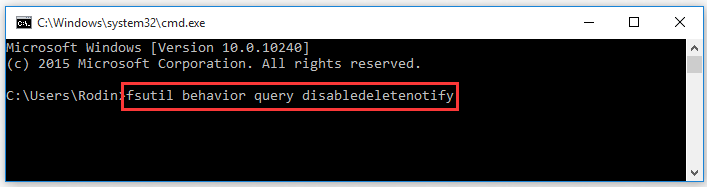
Step 3. If the Command Prompt displays NTFS DisaleDeleteNofity = 1, it means the TRIM is disabled for your SSD. Then you can run the fsutil behavior set disabledeletenotify = 0 commands to enable TRIM.
# 5. Enable the Write Caching
Disk Write Caching is used by your computer to delay writing files to the hard disk hence improving file transfer speed. Here you can enable this option to help improve the SSD performance.
Step 1. Press the Win + X keys to open the context menu and select Device Manager.
Step 2. Right-click the SSD and select Properties.
Step 3. Go to the Policies tab, and check if the Write caching on the device is enabled. If not, tick the checkbox and click on OK to save the change.
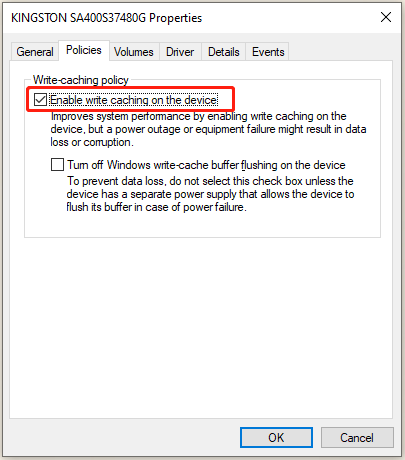
What’s Your Opinion
Do SSDs get slower when full? Now, we believe you know the answer after reading the above content. You can free up the disk space and improve SSD performance using MiniTool Partition Wizard. If you have any issues with the software, contact us via [email protected] and we will back to you as soon as possible.
Besides, if you have any other opinions about this topic, you can share them with us in the following comment zone.

User Comments :