According to some Diablo 2 Resurrected users, the Diablo 2 Resurrected crashing and not launching issue often occurs while they open the game, which can interface with their gaming experience.
Here is a user report from the Reddit forum:
Click “Play”, then it says “Launching” and “Playing Now”, but then goes back to “Play” without ever launching the game. I uninstalled the beta and deleted any remaining files, reinstalled the actual game, and added it to my antivirus exceptions. Nothing is working.https://www.reddit.com/r/diablo2/comments/pu2frz/d2_resurrected_wont_launch/
Why Diablo 2 Resurrected Won’t Launch
The Diablo 2 Resurrected game has some issues like “Diablo 2 Resurrected won’t launch”, Diablo 2 Resurrected crashes at startup, etc. These issues may be caused by various reasons, such as the PC not meeting the minimum system requirements for Diablo 2 Resurrected, outdated graphics or network drives, corrupted game files, interference from antivirus software, etc.
Based on these reasons, there are several ways to fix the “Diablo 2 Resurrected won’t launch” issue. Please keep reading.
How to Fix Diablo 2 Resurrected Won’t Launching
There are 7 solutions to fix the “Diablo 2 Resurrected won’t launch” issue. You can try them one by one until the issue gets solved.
Solution 1: Check System Requirements
If you are experiencing the “Diablo 2 Resurrected won’t launch” problem, the first thing you need to consider is to check the game’s system requirements. Here are the minimum and recommended system requirements for the Diablo 2 Resurrected game:
| Minimum System Requirements | Recommended System Requirements | |
| OS | Windows 10 | Windows 10 |
| Processor | Intel Core i3-3250 & AMD FX-4350 | Intel Core i5-9600k & AMD Ryzen 5 2600 |
| Graphics | Nvidia GTX 660 & AMD Radeon HD 7850 | Nvidia GTX 1060 & AMD Radeon RX 5500 XT |
| Memory | 8 GB RAM | 16 GB RAM |
| Storage | 30 GB | 30 GB |
| Network | Broadband Internet connection | Broadband Internet connection |
If your computer configuration does not meet these minimum system requirements, you may encounter the “Diablo 2 Resurrected won’t launch PC” problem. Therefore, you need to check your computer’s specifications and upgrade your computer to meet the minimum system requirements of the game.
Generally speaking, if you were able to play Diablo 2 Resurrected before but not now, one possible reason for this problem is that the storage space is not enough for Diablo 2 Resurrected. In this case, you can free up disk space or expand the target partition to get more free storage space. How to extend a partition? Here, I recommend you MiniTool Partition Wizard, a professional disk manager with various useful features.
With the help of MiniTool Partition Wizard, you can easily extend the target partition by taking free space from other partitions or unallocated space. Besides, you can use this tool to format partitions, analyze disk space, recover data, etc.
Click on the button below to download MiniTool Partition Wizard and install it on your computer.
MiniTool Partition Wizard FreeClick to Download100%Clean & Safe
Step 1: Launch this program to enter its main interface.
Step 2: Click on the target partition and select the Extend Partition option from the left action panel.
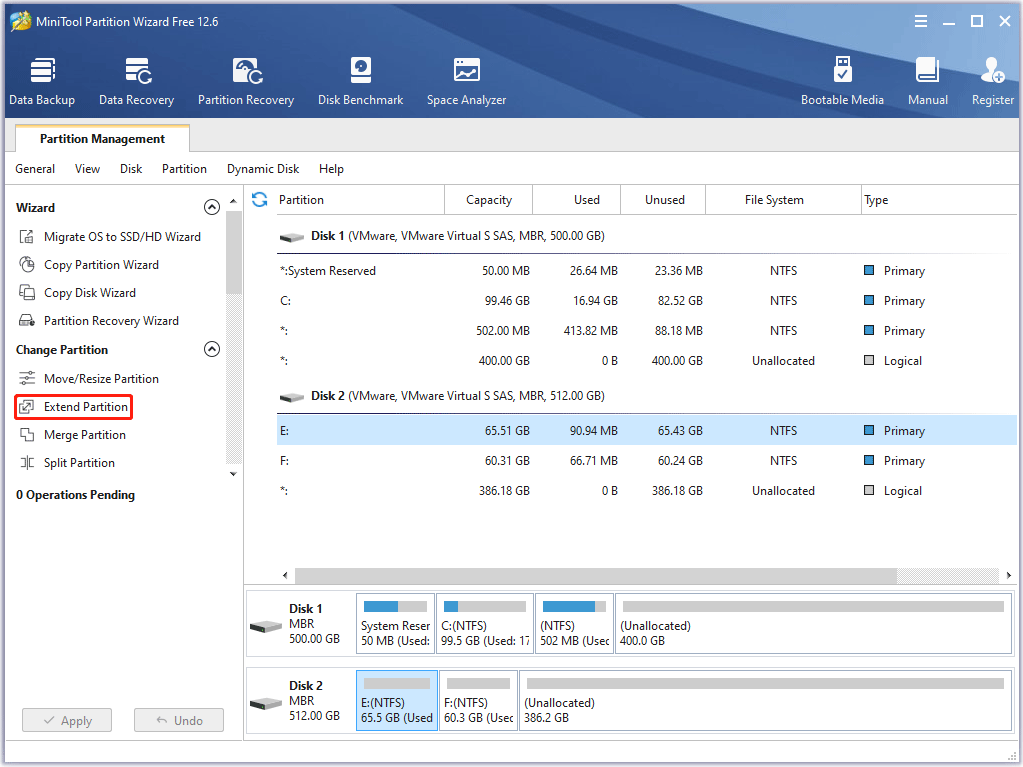
Step 3: Select where to take free space and drag the light blue block to decide how much free space you want to take. Then click the OK button.
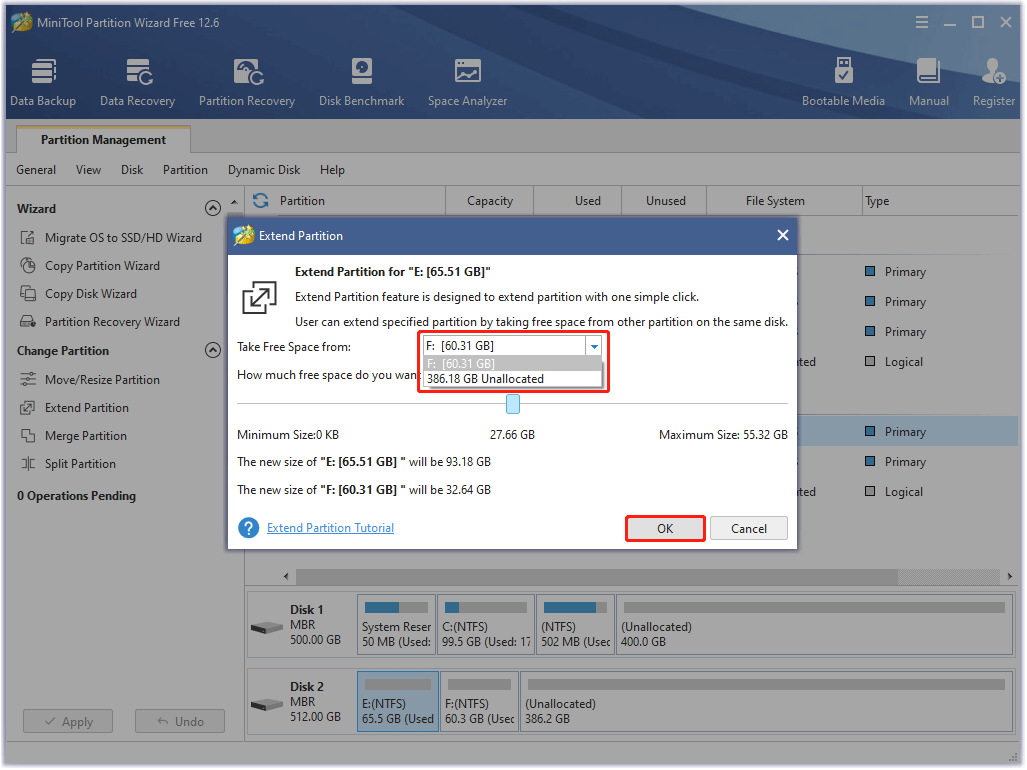
Step 4: Finally, click on the Apply button to execute this operation.
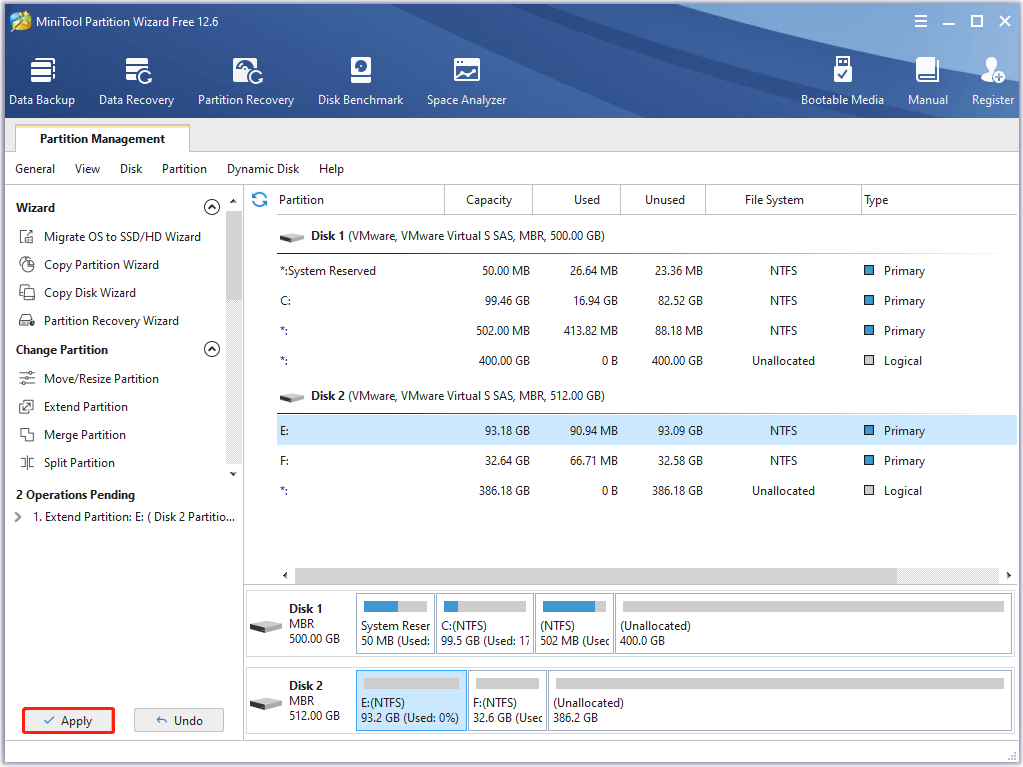
Now, your drive should have enough free space to launch the Diablo 2 Resurrected game.
After that, restart your computer and relaunch the game to see if the “Diablo 2 Resurrected won’t launch” issue exists.
Solution 2: Uninstall the Beta Version of Diablo 2 Resurrected
Files in the beta version may interfere with the full version and Diablo 2 Resurrected beta won’t launch. If you played the beta version of Diablo 2 Resurrected and didn’t uninstall it before installing the full version, you need to do this now.
Step 1: Open Battle.net, and then select the Diablo 2 Resurrected game from your library.
Step 2: Above the Play button, you will notice Game Version.
Step 3: Select the Beta option and the Play button should change to the Uninstall button.
Step 4: Click the Uninstall button and then restart Battle.net.
If you are not involved in the beta version of the game, please skip this method entirely.
Solution 3: Update Graphics Driver
In most cases, the corrupt or outdated graphics driver is the main cause of the “Diablo 2 Resurrected won’t launch” issue. To update the graphics driver, the following steps can help you.
Step 1: Open Windows 10 Device Manager.
Step 2: In the Device Manager window, expand the Display adapters section, and then right-click on the target graphics and select Update driver.
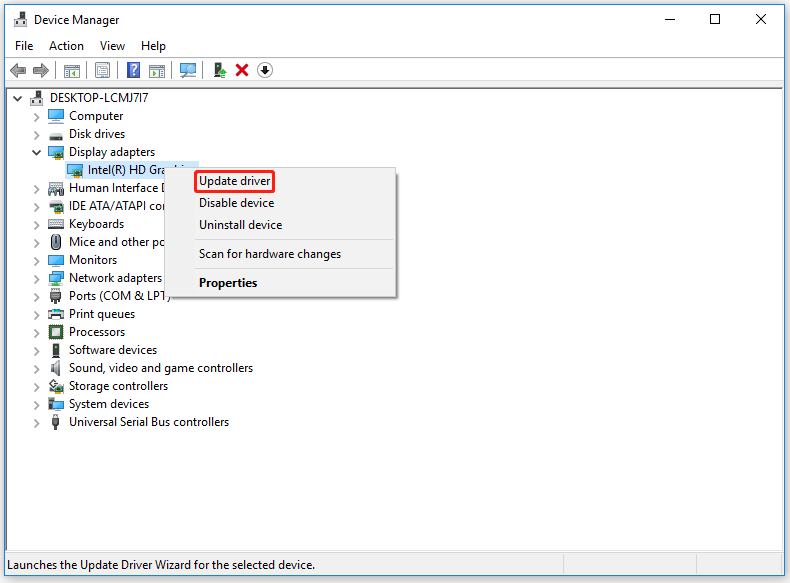
Step 3: In the next window, select the Search automatically for updated driver software option.
Step 4: Windows will search your computer for the best available driver and install it on your device.
After that, you can see if the “Diablo 2 Resurrected won’t launch” error is solved.
Solution 4: Repair the Corrupted Game Files
Any missing or corrupt game files can cause the “Diablo 2 Resurrected won’t launch” error. In this case, you can use the game’s built-in repair tool to repair the file.
To do so, follow the steps below:
Step 1: Open the Battle.net desktop app and go to the Diablo 2 Resurrected page.
Step 2: Click on the cogwheel icon next to the Play button and select the Scan and Repair option.
Step 3: Click on the Begin Scan button. Then wait for the repair process to finish.
Once the process is finished, you can try to click on the Play button to check if the Diablo 2 Resurrected can launch successfully.
Solution 5: Run the Game as an Administrator
Sometimes the game doesn’t get all the permissions it needs to launch, so you’ll need to run the game as an administrator to fix this. Here is the guide:
Step 1: Right-click on the executable file of Diablo 2 Resurrected and then select the Properties option.
Step 2: Switch to the Compatibility tab, and then check the Run this program as an administrator box and click on the OK button to save the changes.
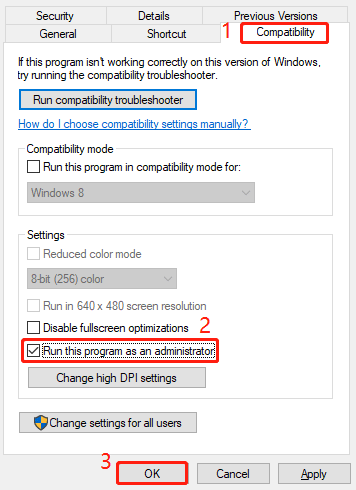
Solution 6: Check Your Antivirus Settings
Antivirus software may prevent your game from launching, even if the app is legitimate and safe. To rule out this possibility, you can temporarily disable your antivirus software.
If the “Diablo 2 Resurrected won’t launch PC” issue is resolved after disabling your antivirus software, you will need to whitelist the Battle.net launcher and Diablo 2 Resurrection. Here’s a quick guide on how to do this:
Step 1: Press the Win + R key to open the Run dialog. Then type firewall.cpl in the box and press Enter to open Windows Defender Firewall.
Step 2: Once in the Windows Defender main menu, click Allow an app or feature through Windows Defender Firewall in the menu on the left side of the screen.
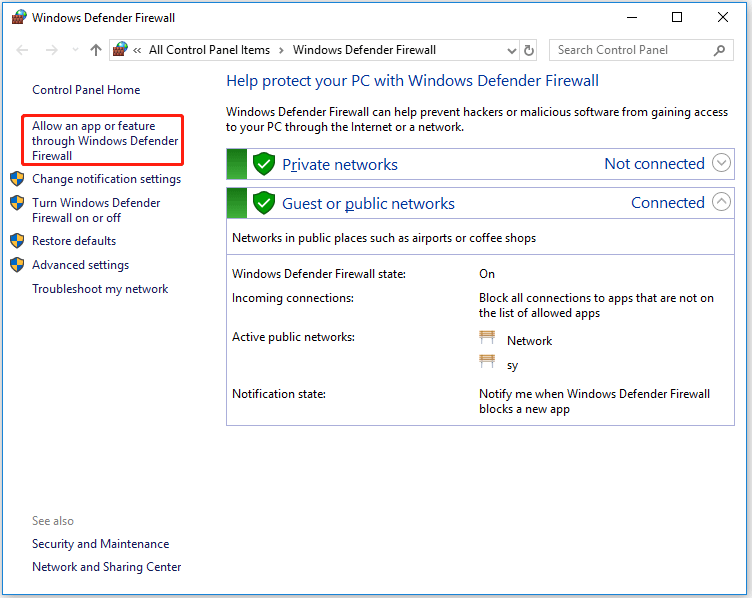
Step 3: In the next window, click the Change settings button, and then click Yes at the UAC prompt.
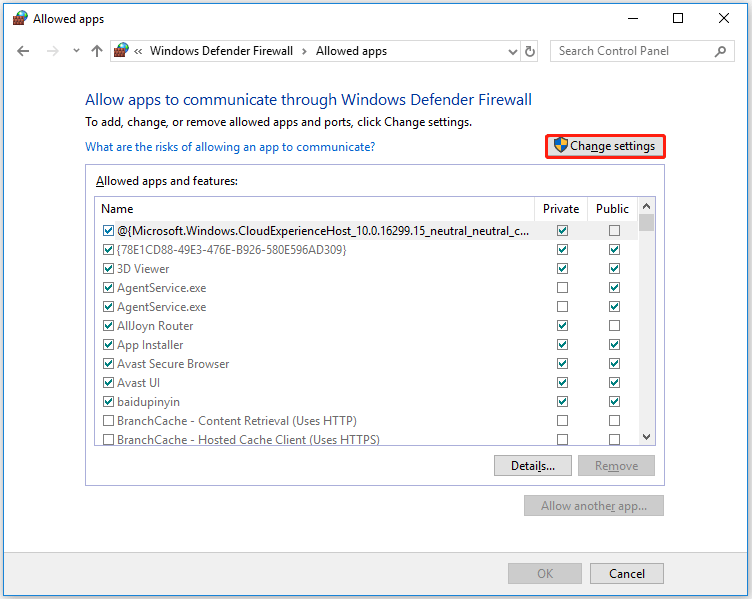
Step 4: After gaining access, scroll down the list of allowed items and see if D2R.exe is present in the list. If you cannot find glyph.exe in the list of options, click Allow another app, then click the Browse button and add the executable manually.
Step 5: Find the D2R.exe file and add it to the list of allowed items, and then ensured the box of glyph.exe is checked. Finally, click Yes to save the changes.
After that, you’ve whitelisted the Diablo 2 Resurrected executable, so your antivirus doesn’t interfere.
If you are using the third-party firewall, you can disable it. Most third-party firewalls allow you to disable real-time protection directly from the tray icon. You can just right-click on it and extend the Avast shields control option and select Disable permanently.
Solution 7: Perform a Clean Boot
Sometimes programs running in the background can interfere with your game, such as programs with overlays. You can perform a clean boot to determine if the “Diablo 2 Resurrection won’t launch” issue is due to a software conflict. Here’s how to do that:
Step 1: Press the Win + R key to open the Run dialog box. Then type msconfig in the box and press Enter.
Step 2: In the System Configuration window, switch to the Services tab and check the Hide all Microsoft services box. Then uncheck all services except those of the video card or sound cards manufacturer, such as Realtek, AMD, NVIDIA, and Intel. Then click on the OK button to save the changes.
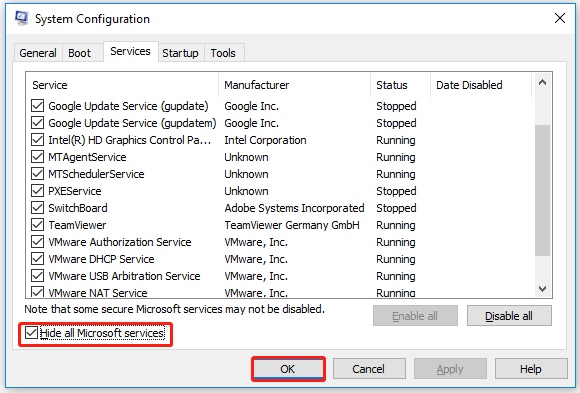
Step 3: Switch to the Startup tab and click on Open Task Manager.
Step 4: In the Task Manager window, right-click on each item and select the Disable option.
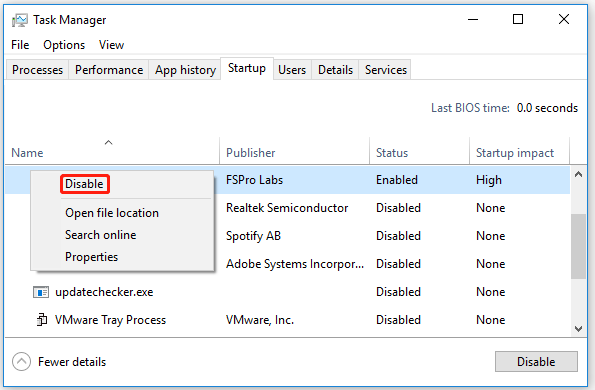
Step 5: Restart your computer, and then you can try to click the Play button again to check if the “Diablo 2 Resurrected won’t launch PC” error is solved.
Also reading: How to Fix ArcheAge Not Launching on Windows 10/11?
Bottom Line
This article illustrates to you 7 solutions to fix the “Diablo 2 Resurrected won’t launch” error. You can try these solutions one by one. Also, if your computer’s storage space is not enough for Diablo 2 Resurrected, you can extend the target partition with the help of MiniTool Partition Wizard.
After trying so many solutions, we believe that you may have successfully solved your problem. If you have any questions about how to fix the “Diablo 2 Resurrected won’t launch” error, please leave them in the following comment zone and we will try our best to answer them. If you need any help when you use MiniTool Wizard Partition, you can send us an email at [email protected].

User Comments :