When ARK keeps crashing on your Windows PC, you must be very eager to find a quick and effective solution to fix the annoying issue. Luckily this is not a complicated issue. This post from MiniTool will provide you with top 7 solutions to fix the ARK crashing issue.
About ARK: Survival Evolved
ARK: Survival Evolved is an action-adventure survival video game developed by Studio Wildcard in collaboration with Instinct Games, and Virtual Basement and Efecto Studios. In the game, players have to survive on islands full of roaming dinosaurs and other prehistoric animals, natural disasters and potentially hostile human players.
The game was originally released on PC. Now it can be played on PlayStation 4, Xbox One, Microsoft Windows, Linux and so on. It is popular among PC players. However, recently, many people report that ARK keeps crashing on their PC. And they don’t know how to deal with it.
What to do if ARK keeps crashing on your PC? How to fix it? After analyzing several posts on how to fix ARK keeps crashing issue, here I have summarized some top solutions. So if you are experiencing ARK crashing PC issue and don’t know how to fix it, try the following solutions one by one.
Solution 1. Check If Your PC Meets ARK’s Minimum System Requirements
It is important to check if your PC meets ARK’s minimum system requirements. If not, you may encounter various issues when running the game, including ARK crashing PC. So let’s have a look at the minimum system requirements of running ARK: Survival Evolved on a PC.
- OS: Windows 7/8/8.1/10 64-bit versions
- RAM: 8GB
- CPU: Intel Core i5-2400/AMD FX-8320 or better
- GPU: NVIDIA GTX 670 2GB or AMD Radeon HD 7870 2GB or better
- DirectX: Version 11
- Hard Drive Free Space: 60GB
- DirectX: Version 10
- Network: Broadband Internet connection
To make the game ARK Survival Evolved run smoothly on your PC, you PC should meets the minimum requirements. Besides, make sure that you have reserved enough hard drive free space for the game. Otherwise, you may come across ARK crashing PC issue.
If you find that ARK keeps crashing on your PC recently, I recommend you to extend the partition where you install the game ARK: Survival Evolved if the partition doesn’t have much free space left. If you don’t know how to extend partition, try using MiniTool Partition Wizard Free Edition.
MiniTool Partition Wizard Free Edition is an all-in-one partition manager. It can help you move/resize partition, extend partition, format partition, copy disk/partition, convert MBR to GPT, analyze disk space usage, measure disk performance and so on. If you need a freeware to manage your disks and partitions, this one is a good choice.
To learn how to extend partition with MiniTool Partition Wizard Free Edition, you may refer to the following steps:
Step 1. Download MiniTool Partition Wizard Free Edition by clicking the following button. Install it on your PC and launch it to get its main interface.
MiniTool Partition Wizard FreeClick to Download100%Clean & Safe
Step 2. Select the partition which needs to be extended and choose Extend Partition from the left action panel.
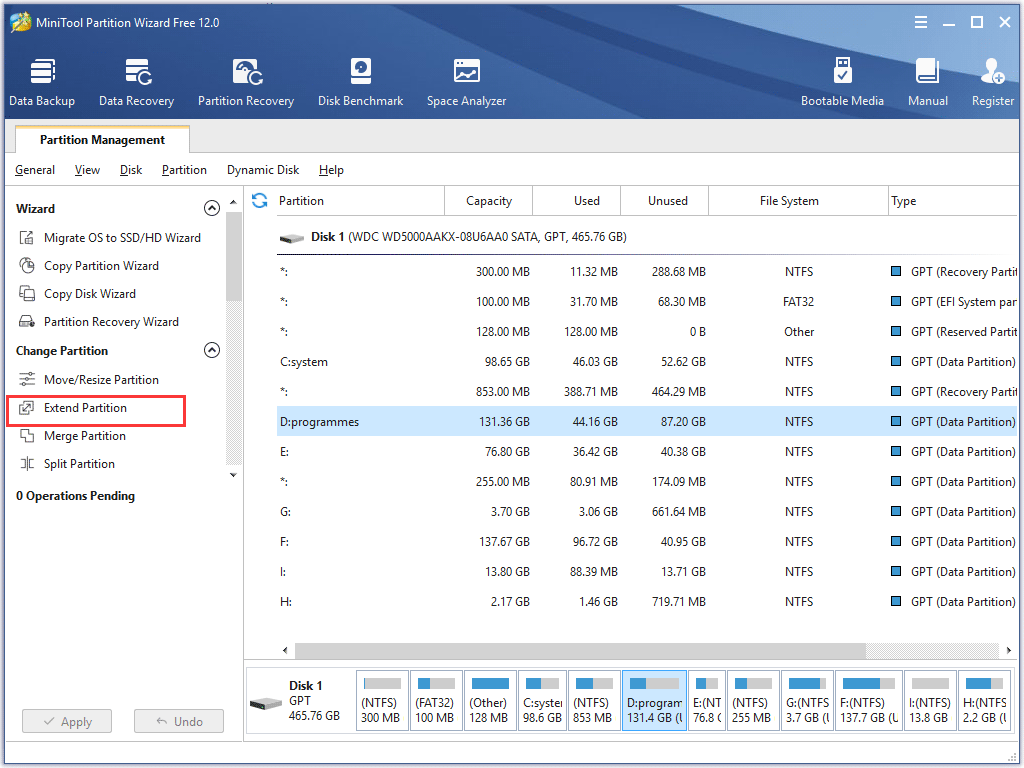
Step 3. Click the drop-down list of Take Free Space from and then select a partition or unallocated space to take some free space. You can drag the sliding handle leftwards or rightwards to decide how much space to take. After that, click OK.
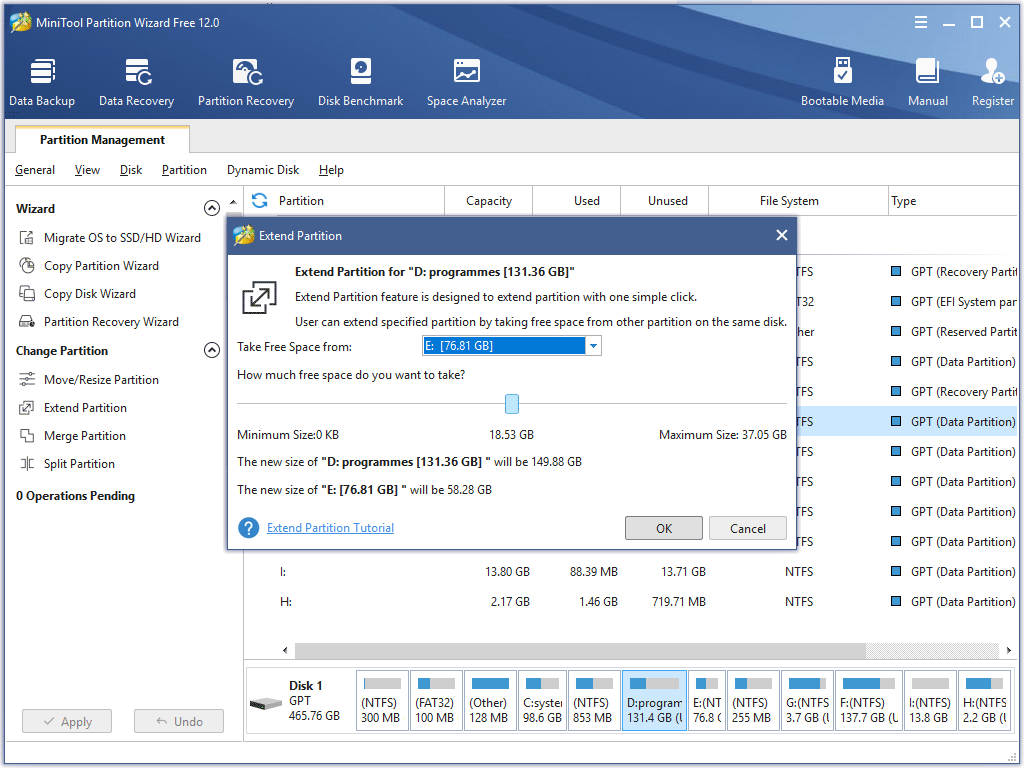
Step 4. Click Apply button to apply the pending operation.
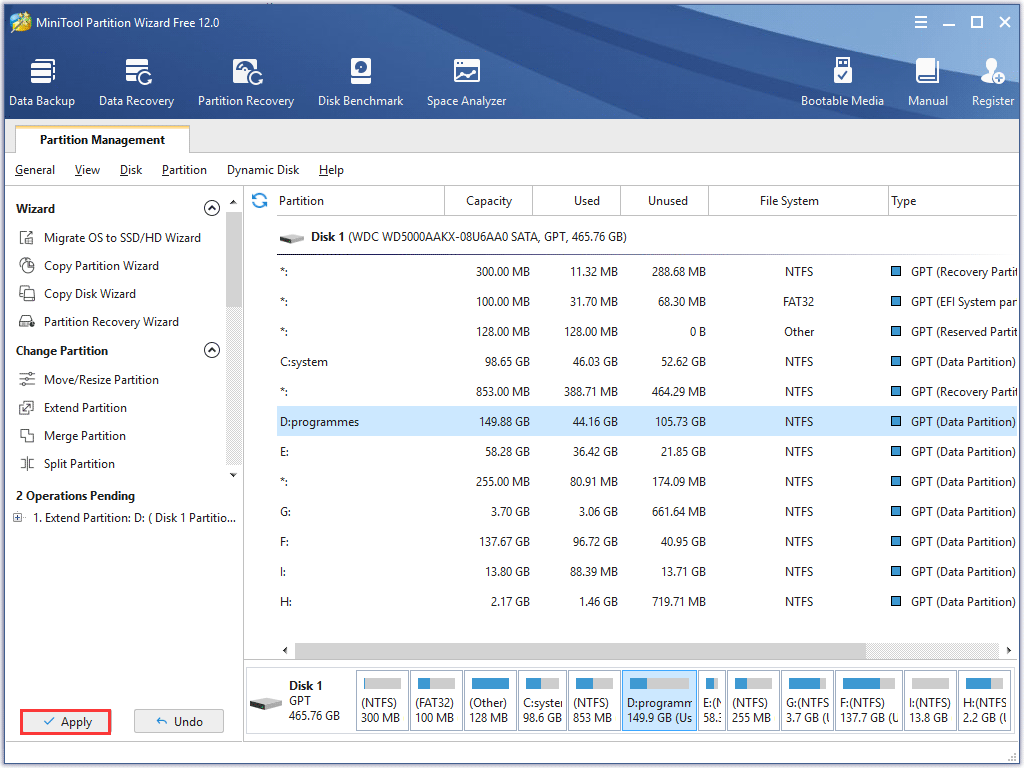
After extending the partition successfully, you can re-launch the game and check if the issue that ARK keeps crashing PC gets resolved.
Besides, if you want to improve the gaming experience, you can also upgrade your RAM, CPU and GPU to the recommended system requirements of ARK.
You may be interested in this post: How to Upgrade Motherboard and CPU without Reinstalling
Solution 2. Verify Integrity of Game Files
If the game files of ARK Survival Evolved on your computer are corrupt or missing, you may encounter ARK crashing PC. In this case, it is important to verify the integrity of game files. If you have Steam installed on your PC, you can follow the steps below to verify integrity of game files via Steam client.
Step 1. Restart your computer and launch Steam client on your PC.
Step 2. Go to the Library section, right-click on the game ARK: Survival Evolved in the list of games and choose Properties from the menu.
Step 3. In the Properties window, switch to the Local Files category and then click the Verify Integrity of Game Files button.
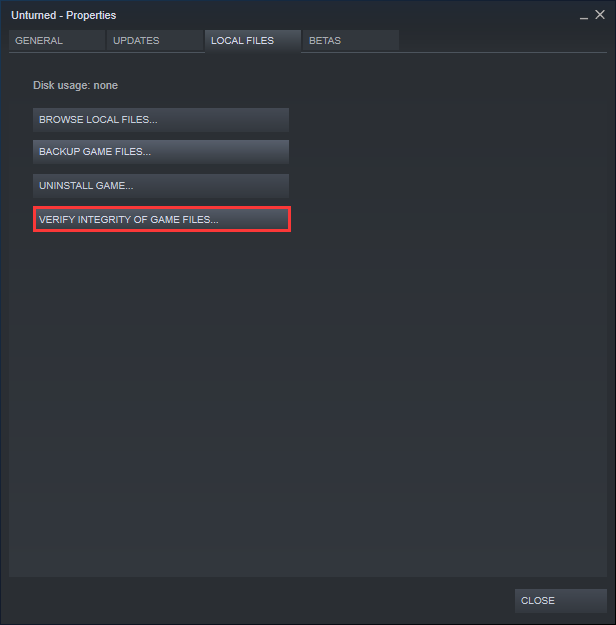
Step 4. When it is finished, launch ARK Survival Evolved again and check if that ARK keeps crashing gets resolved.
Solution 3. Update Graphics Driver to the Latest Version
If the graphics driver on your PC get damaged, corrupted or outdated, you may also come across ARK crashing PC issue. In this case, you’d better update the graphics driver to the latest version. After installing the latest graphics driver, check if you have fixed the ARK keeps crashing issue.
The following will show you how to update graphics driver to the latest version in detailed steps:
Step 1. Press Windows log key + R key combination on your keyboard to bring up the Run dialog box. Type devmgmt.msc in the dialogue box and hit Enter.
Step 2. In the device manager, expand the Display adapters category. Then right-click on your graphics driver and choose Update driver from the menu.
Step 3. On the pop-up window, choose Search automatically for updated driver software. And then Windows will search your computer and the Internet for the latest driver software for your device and install it for you.
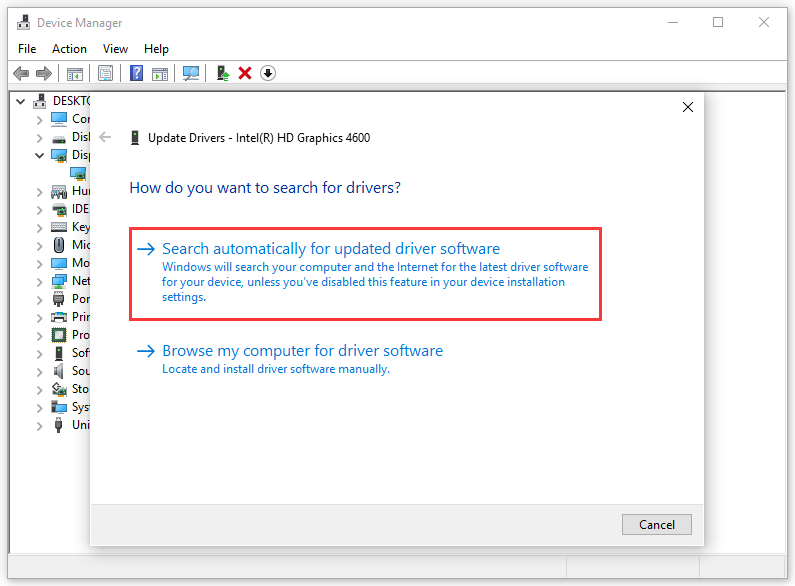
Step 4. If Windows fails to find the latest driver for you, you can manually download the latest driver from the manufacturer’s website and choose Browse my computer for driver software to locate and install driver software manually.
Solution 4. Set the Launch Options
It is possible that the ARK crashing PC issue is associated with the incompatible game settings. If this is the case, you can try launching the game with a different launch option. To do this, you can follow the steps below:
Step 1. Launch the Steam client on your PC and click LIBRARY to open the game library.
Step 2. Find the game ARK: Survival Evolved, right-click on it and select Properties.
Step 3. Then click the button Set Launch Options. Delete all currently displayed launch options.
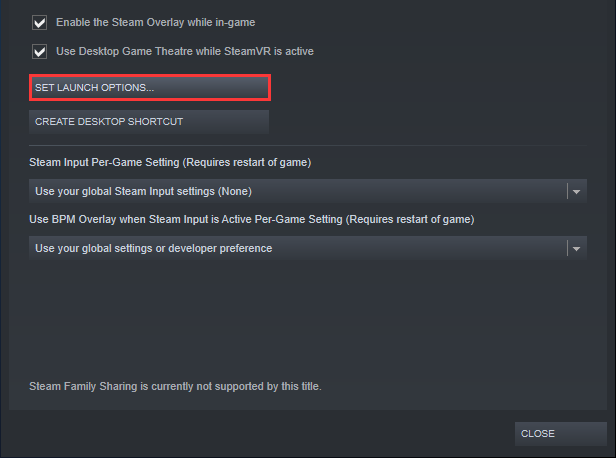
Step 4. Type -USEALLAVAILABLECORES -sm4 -d3d10, and click OK.
Step 5. Re-launch the game and check to see if ARK keeps crashing issue no longer occurs.
Solution 5. Run the Game in Compatibility Mode
If ARK keeps crashing on Windows 10, you can try running the game in compatibility mode for Windows 7. This solution is extremely useful when Windows 10 is unable to run some applications or when a certain program like ARK Survival Evolved keeps crashing on Windows 10 PC.
If you don’t know how to run the game in compatibility mode, check out the following steps.
Step 1. Right click ARK: Survival Evolved shortcut on your PC and choose Properties from the the right-click menu.
Step 2. Locate to Compatibility tab. Check the box next the Run this program in compatibility mode for and choose Windows 7 from the drop-down menu.
Step 3. Then check the box next to the option Run this program as an administrator.

Step 3. At last, click Apply and OK to allow the change.
Step 4. Then you can re-launch ARK: Survival Evolved on your computer and check ARK stops crashing.
Solution 6. Perform a Clean Reinstall of ARK Survival Evolved
If all three solutions don’t work for you, you can try to reinstall the game on your computer. The reinstall is meant to eliminate the possibility of corrupt or broken installation files on your computer. When you reinstall, Steam will automatically load your user data back onto your game.
Step 1. Launch the Steam client and go to your Games Library.
Step 2. Right click on the game Ark: Survival Evolved and Select Uninstall and follow the prompts to uninstall it.
Step 3. Open file explorer, locate to the following path:
C:Program Files (x86)SteamsteamappscommonARKShooterGameContentMods
Step 4. Delete all the files in the folder.
Step 5. Go to Steam and download the game again install it on your PC.
After reinstalling ARK Survival Evolved, the ARK keeps crashing issue should get resolved.
Solution 7. Check Computer Hardware Problems
If all the above solutions do not work, you should check if there are hardware issues on your computer. Because games like ark depend heavily on your hardware, if you have bad hardware, such as RAM or PSU, they may crash constantly.
In this case, you’d better check your computer for hardware problems and replace the bad hardware components as soon as possible. To diagnose computer hardware issues, here is a post for your reference:
Bottom Line
After reading this post, now you should know how to troubleshoot the issue that ARK keeps crashing PC. Which method works for you? Do you have better solutions? We are glad to have you share it with us.
Besides, if you have any question about how to extend partition Windows 10 with MiniTool Partition Wizard, you can leave a message in the following comment zone and we will reply as soon as possible. If you need any help when using MiniTool software, you may contact us via [email protected].
ARK Keeps Crashing FAQ
- Check the Minimum System Requirements of ARK
- Verifying Integrity of Game Files
- Update Graphics Driver to the Latest Version
- Set the Launch Options
- Run the Game in compatibility mode
- Perform a Clean Reinstall of ARK Survival Evolved
- Check Computer Hardware Problems

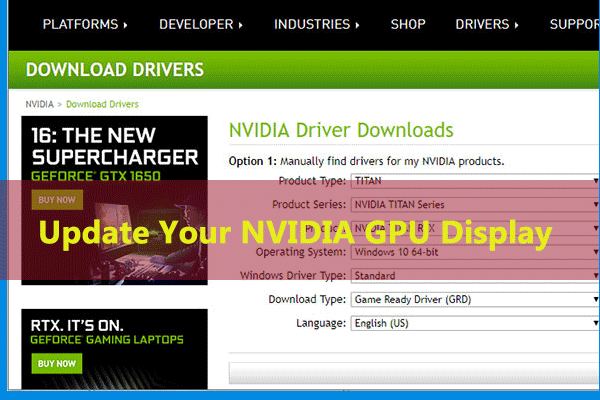

User Comments :