Do you know ARK fatal error? How to fix it? This post from MiniTool will show you how to get rid of the ARK fatal error on a Windows PC. If you have the same error, try the solutions in this post now.
ARK: Survival Evolved is an action-adventure survival video game that is developed by Studio Wildcard. Many people enjoy this game and have installed the game on their PC. However, recently many people encountered ARK fatal error when they were trying to play the game on their PC. How to fix the error?
After analyzing several posts on how to remove ARK fatal error, here I have summarized some top solutions to fix the error. If you get ARK fatal error and don’t know how to fix it,
Solution 1. Verify the Game Files’ Integrity
If you are using Steam, you can utilize the Steam’s feature Verify integrity of game files to scan the game’s installation folder for missing or corrupt files. And Steam will repair the corrupt files for you. After verifying the game files, you can check if the ARK fatal error disappears.
Step 1. Restart your computer and launch Steam.
Step 2. Go to the Library section, right-click on the game ARK: Survival Evolved in the list of games and select Properties from the menu.
Step 3. Switch to the Local files tab and click the Verify integrity of game files… button.
Step 4. Then Steam will start verifying the game’s files. This process may take several minutes.
When the process is finished, you can check to see if the ARK fatal error gets resolved or not.
Solution 2. Run the Game in Compatibility Mode
To fix the ARK fatal error, you can run the game in compatibility mode. What does this mean? For example, if you are running the game on Windows 10, you might want to try it in the compatibility mode for Windows 7 or Windows 8.
If you don’t know how to run the game in compatibility mode on a Windows 10 PC, you can follow the steps below.
Step 1. Right-click on the ARK: Survival Evolved application on your desktop and then select Properties from the context menu.
Step 2. On the pop-up window, switch to the Compatibility tab and check the box next to Run this program in compatibility mode for: (Windows 7 or Windows 8 is recommended).
Step 3. Then check the box next to Run this program as an administrator option.
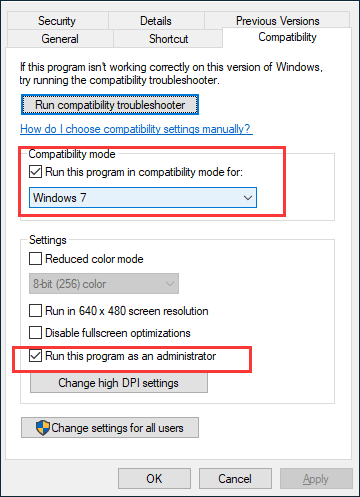
Step 4. At last, click Apply and OK to allow the change.
Solution 3. Install the Latest Graphics Driver
Outdated or corrupt graphics driver may give rise to the ARK fatal error. If this is the case, you should always update your graphics driver to the latest one. How to update graphics drivers to the latest one, please follow the steps below:
Step 1. Download the latest graphics driver package from the manufacturer’s support website.
Step 2. Press the Windows Log key + R key combination on your keyboard to bring up the Run dialog box. Then type devmgmt.msc in the dialog box and hit Enter.
Step 3. Find the graphics card driver you want to update and right click on it to select Update driver.
Step 4. Then on the pop-up window, choose Browse my computer for driver software to locate and install driver software manually.
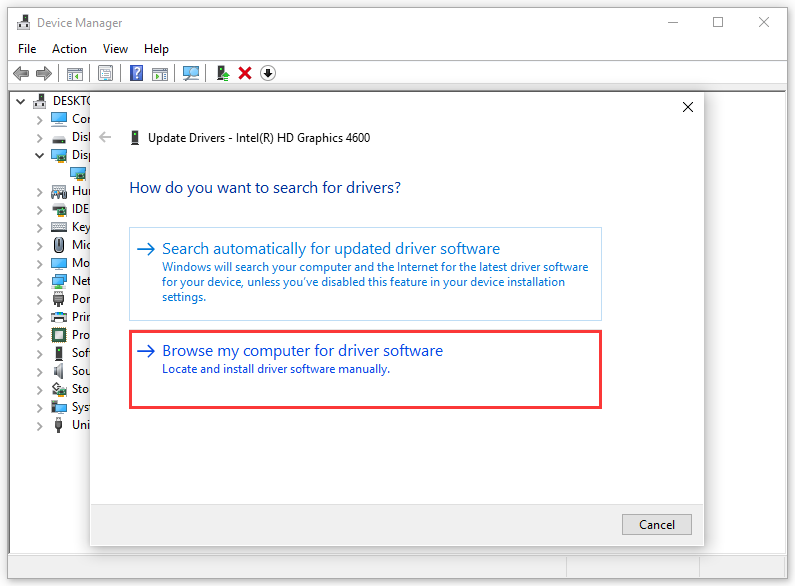
Step 5. Follow the on-screen prompts to finish the driver installation. After that, restart your PC and check if the ARK Survival Evolved fatal error gets fixed.
You may be interested in this post: How to Update Device Drivers Windows 10 (2 Ways)
Conclusion
Now you should know how to fix fatal error ARK on your PC. Which method works for you? Do you have better solutions? We are glad to have you share it with us.

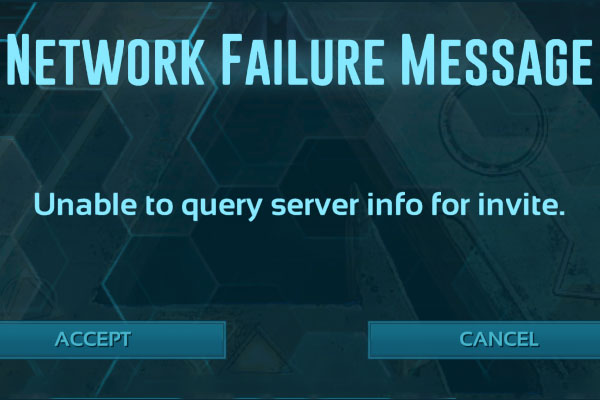
User Comments :