Many players are experiencing issues that Xbox invites not working. Therefore, players cannot invite friends to play the game together. If you are also facing the same problem, MiniTool Partition Wizard guides you through different solutions to this problem. So, all you need to do is read this guide and get back to enjoying your favorite Xbox games with friends.
As a popular game console, Xbox One has a lot of users and it has many advantages, but many users reported the Xbox invites not working issue.
Sometimes, Xbox game invites not working can be a temporary problem. You just have to wait 30 minutes or an hour and try to accept the invitation again. If the problem persists within a few hours, you can refer to the methods provided below to solve it.
How to Fix Xbox Invites Not Working?
Solution 1: Check the NAT Type
The first thing to do to fix the Xbox invites not working issue is to check the NAT type. Here is how to do it:
Step 1: Turn on your Xbox One and go to My Games and Apps. Then select the Settings > Network option.
Step 2: On the Network Settings screen, you can check the NAT type in the current network status. Then select the Test NAT Type option on the left side of the window.
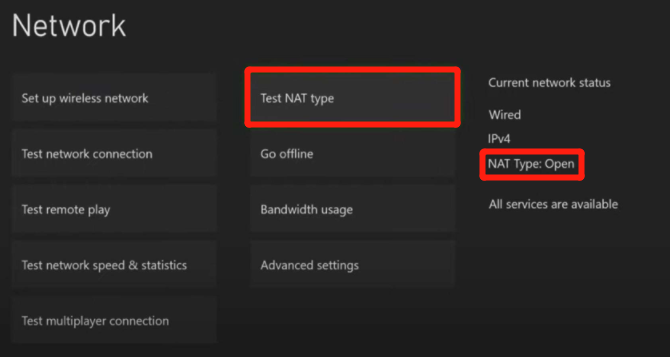
Step 3: After the test is complete, you will see the results for your NAT type. If your NAT type is turned on, click the Continue button.
Solution 2: Check Your Notifications
The second thing you need to do to fix the Xbox One game invites not working problem is to check your notifications. Here is the guide:
Step 1: In Xbox One game, click on the Guide button.
Step 2: Move to options on the left and select Notifications under Messages.
Step 3: Highlight the invitation and click on the Home button to accept the invitation.
Step 4: If a single click doesn’t help, try holding down the Home button.
Solution 3: Restart the X box device
Another simple solution to fix the Xbox invites not working issue is to restart your Xbox device. Here is the Guide:
1. Sign out of Xbox one
Step 1: Press the Xbox button on the controller, and then select Sign in.
Step 2: Select your account and press the A button on the controller. Then select Sign out.
2. Perform a power cycle
Step 1: On the Home screen, press the Menu button on the controller. Then select Settings.
Step 2: Go to Power and Startup. Then select Turn Xbox Off and select the Yes button.
After doing this, try inviting your friends again to see if the error persists.
If the above solutions don’t work, waiting for an update from Xbox might be the last resort.
Bottom Line
After you read this post, you may have known how to fix the Xbox game invites not working problem. And if you have other methods, you can share them with us. If you have problems with this article, you can leave them in the following comment zone.



User Comments :