What Is System Cache Partition on Android
If you have ever browsed your Android app drawer, you should find the Clear Cache and Clear Data actions on every app which are called Cache Partition. This partition is different from the individual app caches.
You can find the cache partition in the cache directory that can keep the system inaccessible without booting your Android device. So, the system cache partition can be used to store the temporary system files including system updates files.
However, it’s worth noting that some devices running Android 8 and later have removed the “Wipe cache partition” option. Because the new Seamless (A/B) update process no longer requires a separate cache partition, Android 8 and later lack the option in recovery mode.
Many devices using this method, such as Google Pixel phones and newer phones from various manufacturers (like OnePlus and Motorola) that use A/B partitions, do not have this option.
I am unable to find the 'Wipe Cache' option in the recovery mode of my Google Pixel 2. Can anyone tell how I can enable it if it is disabled by default? Is it available on this device or not?https://android.stackexchange.com/questions/199783/wipe-cache-option-missing-in-google-pixel-2-a-b-device
However, some manufacturers, such as Samsung, still include this option in some of their newer devices.
Wipe cache partition. How do I wipe the cache partition on my Note 10+ 5 G with Android 12 installed?https://www.reddit.com/r/GalaxyS24/comments/1ffgwvv/wipe_cache_partition/
So, the problem occurs to you. Should you clear system cache Android? Let’s keep reading the following part.
Should You Wipe the System Cache Partition
For the Android devices that still use the cache partition to apply system updates, it is a good choice to wipe it after a successful system update. That can ensure your system updates never use the outdated files or data.
While it is not recommended that you wipe cache partition Android on a regular basis or for no reason. This is because these files may get corrupted sometimes and trigger some issues. However, if your phone is experiencing some trouble or you don’t have any alternative, you can clear system cache Android.
Now, lets’ see how to wipe cache partition.
How to Wipe Cache Partition on Android
To wipe cache partition Android, you need to do that:
Step 1. Power your Android phone off entirely.
Step 2. Hold the Volume Up + Volume Down + Power buttons at the same time. Then your phone will boot into Recovery Mode.
Step 3. Select the Wipe Cache Partition by using the power button.
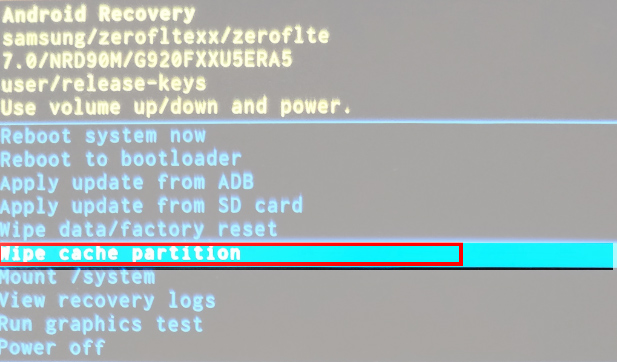
Step 4. Wait some time for the system cache partition to clear. After that, select the Reboot option to return to the normal device state.
How to Clear App Cache on Android
In addition, some users also raise a question. That is how to clear App cache on Android. App cache varies from the system cache partition. It is optimized for quick loading that makes your features access those files and data faster. But at the same time, app cache storage is limited and takes up space on your device.
To speed up your app performance, you can clear the app cache by the following steps.
Step 1. Open the Settings on your device, and then go to the Apps section.
Step 2. Click the app that you want to clear its cache.
Step 3. Click on the Clear Cache button.


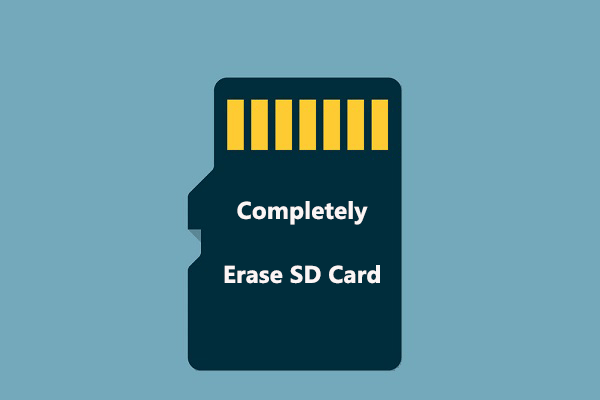
User Comments :