How to get more storage on Android? You can refer to this article from Partition Magic. First, you can manage the existing storage space. This includes uninstalling apps you no longer use, clearing cached data, etc. In addition, you can also consider uploading files to cloud storage, inserting an SD card (if your device is compatible), etc.
Android Phone Storage Is Running Out? Try These Methods
My phone storage capacity is full, and I don’t have anything else to remove from my phone to get space. So, what memory card or what should I add to increase the phone’s Storage, because I have absolutely no idea how?
If you are also using an Android phone, you may encounter the same problem as the forum user above. What are the general reasons for this problem? How to expand phone storage? You must want to know the answers. Please continue reading.
How Do I Know How Much Storage Space My Phone Has?
The storage space of a phone, also called internal storage, is the part of the device used to store data.
Most users choose 64GB or 128GB mobile phone capacity, but now people prefer mobile phones with larger capacity, such as 256GB, 512GB, or even 1TB.
The storage space in a mobile phone typically consists of several different parts: system partition, user data area, media area, available space, etc.
How do I know how much storage space my phone has? It’s very simple. On most Android devices, you can follow the steps below:
- Open the Settings app.
- Look for Storage or Device care (sometimes labeled as Battery and device care).
- Tap on the relevant option.
- You should see the total storage capacity displayed, along with the amount of space used and available.
Understanding how your phone’s storage is used lets you clean up junk files and uninstall unnecessary apps. This ensures your phone runs smoothly and lasts longer.
What Causes Insufficient Space on Android Phones?
Common reasons for insufficient storage space on Android phones include the following:
- Large applications take up a lot of storage space: Some large applications take up a lot of storage space.
- Accumulation of cache files: If cache files are not cleaned up for a long time, this will also take up space.
- Too many photos and videos: High-resolution photos and video files are large and can quickly fill up storage space.
- Downloaded files are not cleaned up in time: If the downloaded files, such as browsers and installation packages, are not cleaned up, this will cause space waste.
Is there any way to increase the storage space of Android phones? Of course, you can. Here are 7 ways to help you increase the internal storage space of your Android phone.
How to Get More Storage on Android
Android phones have limited internal storage, but with proper management, you can get more storage space available. Here are some common methods:
- Clean up application cache and temporary files.
- Uninstall infrequently used or large-space applications.
- Back up photos, videos, and other files to the cloud.
- Use an SD card or USB OTG external storage.
- Use Link2SD (root permission required) to expand internal space.
- Delete duplicate large files.
Below is a comprehensive overview!
Manage Existing Storage to Increase Storage on Android
By regularly clearing existing phone storage, you can significantly extend the life of your phone. This will reduce the number of “Insufficient storage available” messages on your Android phone.
How to do it?
You can clear app cache, delete unnecessary files, uninstall unused apps, and use smart storage.
Here is a more in-depth explanation:
#1. Clear Cache and App Data
Here are the steps on how to clear the cache of Android phone applications in detail, which apply to most Android phone users.
First of all, what is the application cache?
The application cache is the data temporarily stored during the operation of the application. For example: chat picture thumbnails of chat software, web page data saved by browser, preloaded clips of video apps, etc.
Over time, these caches may take up hundreds of MB or even several GB of storage space. Here are the steps to clear the App cache.
Clear individual app cache:
Go to Settings > Apps & notifications > See all apps > [App Name] > Storage & cache, then click Clear cache.
Clear all app data:
This will delete app settings and other saved data. Use this option if clearing the cache doesn’t free up enough space.
Navigate to settings > Apps & notifications > see all apps > [App Name] > storage > Clear storage.
Clean up downloads and other files:
Delete unwanted downloads, videos, and other media files, and downloaded installation packages from your device.
#2. Uninstall Unused Apps
It is worth noting that not every brand of Android phone has this feature.
Uninstalling infrequently used apps can not only free up internal storage on Android phones but also reduce the chances of freezing and overheating.
Here are the steps:
Open the phone’s settings > enter the application management > view all Apps > select unused Apps > click Uninstall.
Alternatively, find an unused App icon you want to uninstall on the phone’s home screen, then long-press the App’s icon, and finally select Uninstall/Remove in the pop-up menu.
#3. Utilize Smart Storage
Smart Storage is a feature on Android that allows the system to automatically delete old files and infrequently used temporary files when storage space is low. This helps free up internal storage.
To get more memory on my phone, I can enable this feature. The detailed steps are: Go to Settings > Storage > Smart Storage.
Expand External Storage to Increase Storage on Android
By using an SD card, OTG external storage device, or cloud storage, you can effectively expand the available storage capacity of your Android device. This can alleviate system freezes, installation restrictions, and other issues.
Here are 4 ways to help you expand external storage to increase storage space on Android.
#1. Use an SD Card
It’s not realistic to directly upgrade the internal storage of your Android phone, as the internal memory chip is usually soldered onto the motherboard and cannot be replaced. However, you can expand your phone’s external storage.
So, if you want more storage on your Android phone, you can insert a compatible SD card as long as your device supports SD cards.
Here are the steps:
1. Insert the SD card.
Carefully insert the SD card into the designated slot on your Android phone.
2. Access the file manager.
Open the phone’s file manager app.
3. Navigate to internal storage.
Access the phone’s internal storage and find the file you want to move.
4. Move or copy.
Select the file, tap the “Move” or “Copy” option, and then use the SD card as the destination.
#2. Use Link2SD
You can increase the storage space of your phone through professional partition tools and Link 2SD.
Generally speaking, if you want to successfully use Link 2SD software to expand the storage space of your Android phone, you need to do 4 steps.
Note: Link2SD needs root access on your Android device, which can be a complicated procedure. If not done properly, it might void your warranty or lead to system instability.
Step 1: Root your Android device.
Step 2: Partition your SD card.
MiniTool Partition Wizard is good partition software. It can not only help you partition, but also format USB to FAT32, resize the partition, clone HDD to SSD, wipe disk, recover hard drive data, etc.
Click the button below to install the software on your computer.
MiniTool Partition Wizard FreeClick to Download100%Clean & Safe
Remove the SD card from your phone, insert it into a card reader, and connect it to your computer. Then, launch MiniTool Partition Wizard to its main interface.
If the memory card has many partitions, right-click the memory card and select Delete All Partitions.
1. Click the SD card again and select Create Partition from the left action panel. Select the partition as the primary partition and specify its file system and size. Then click OK.
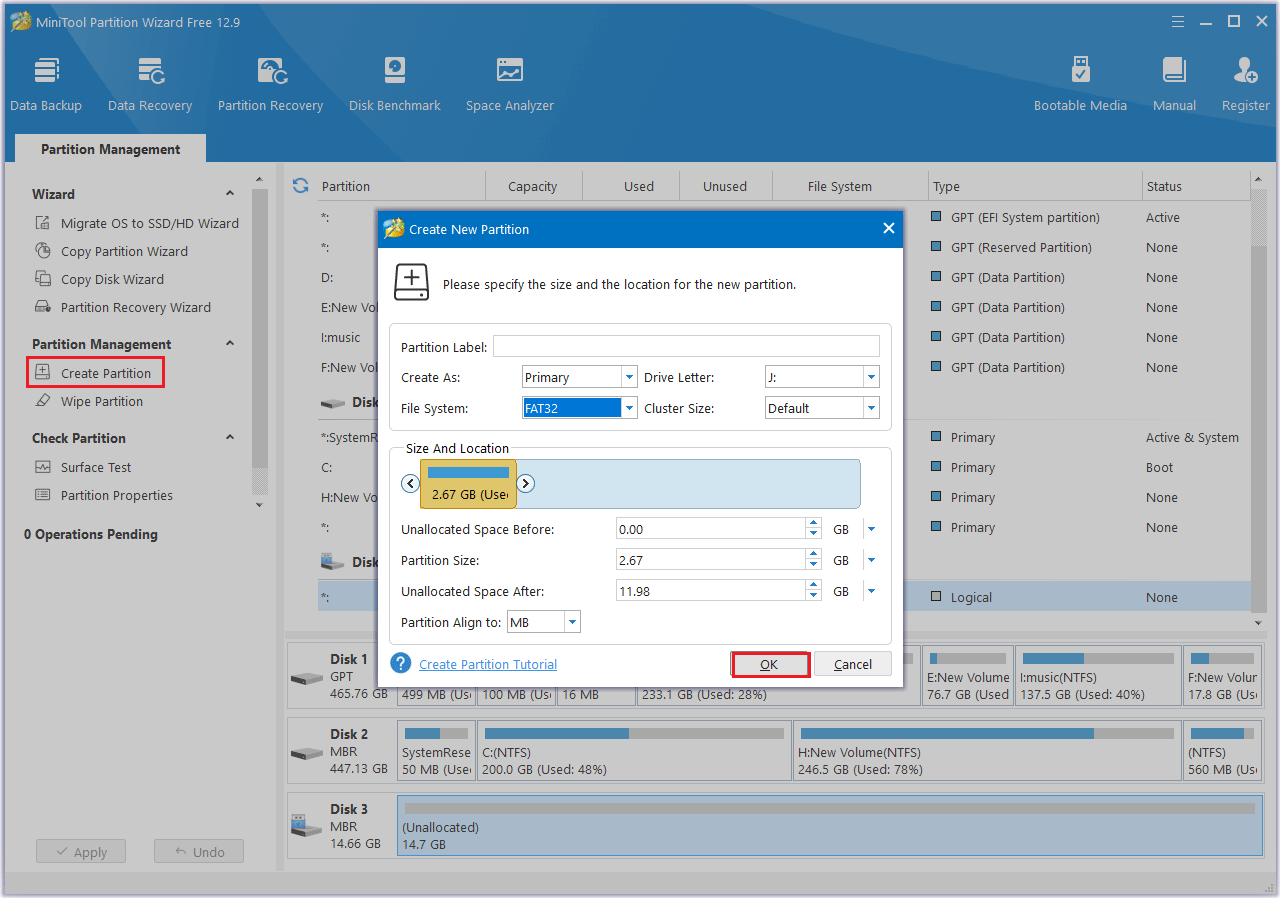
2. Next, select the unallocated space and click Create Partition to create an Ext4/3/2 primary partition. After that, click OK.
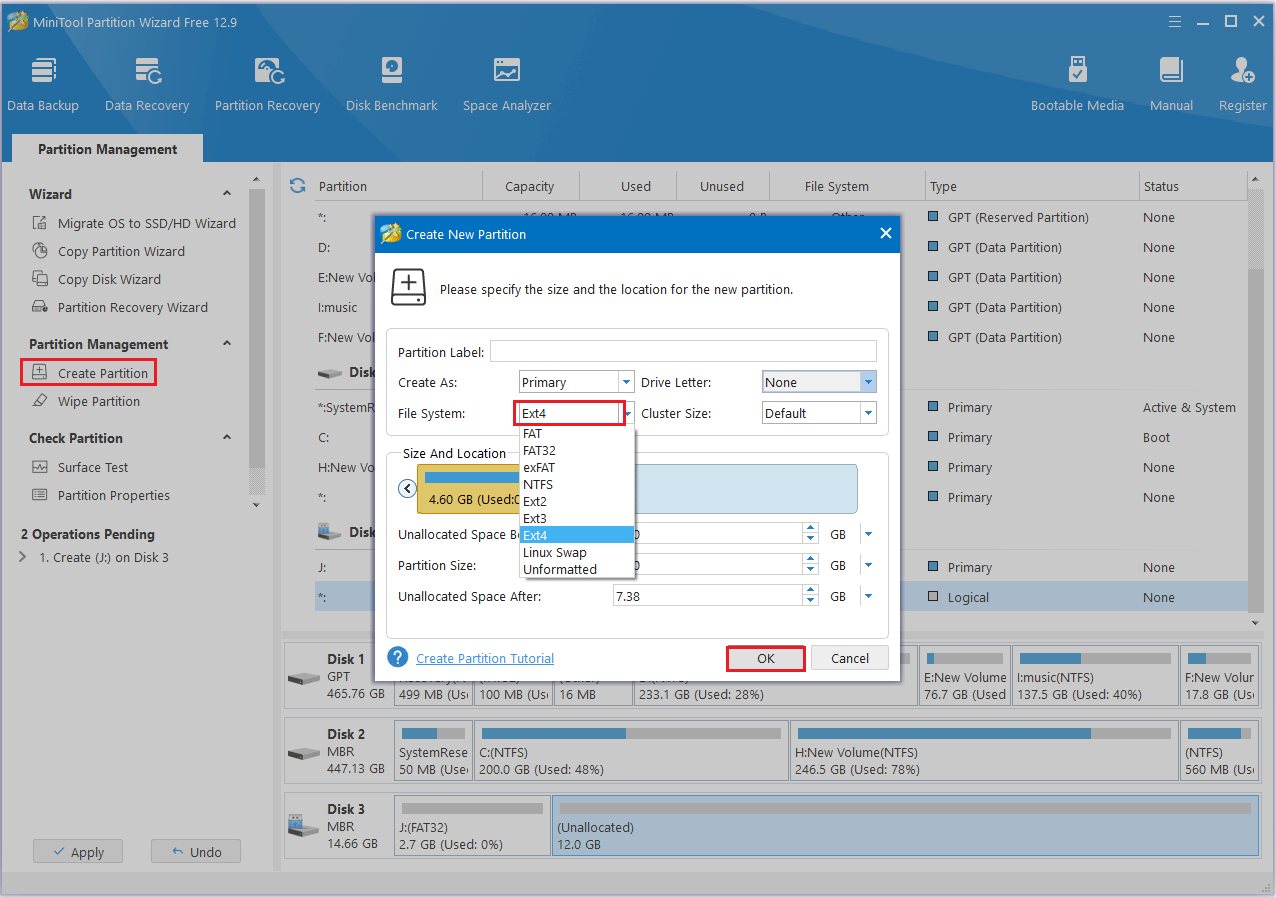
3. Now, you can preview the 2 partitions (one FAT32 and one Ext4 partition) and click Apply to perform all changes.
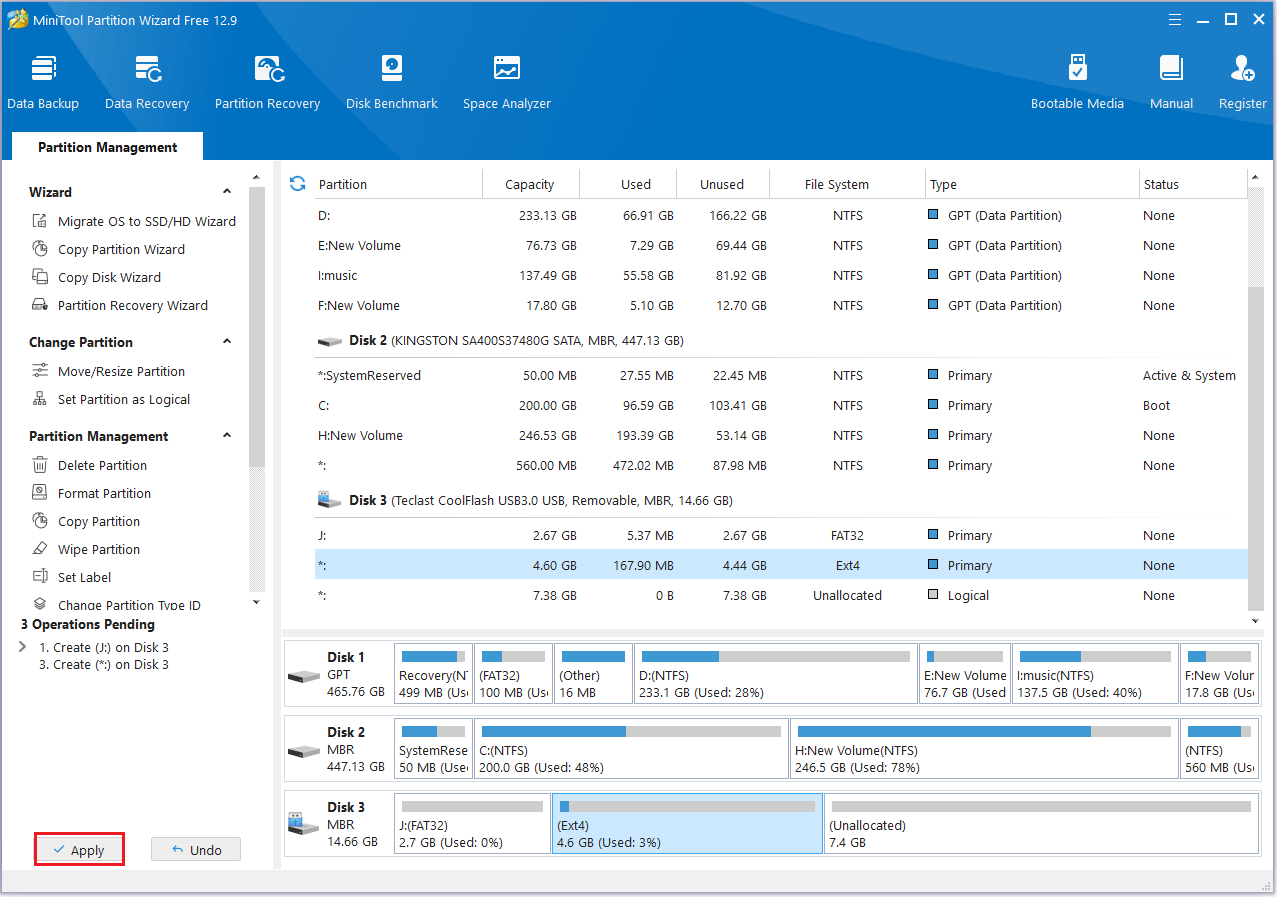
Step 3: Download and set up Link2SD on your phone.
- Download Link2SD and launch it.
- In the new interface, Link2SD will ask you to select the file system for the second partition. Select the file system you use (ext2, ext3, or ext4) and click OK.
- Restart your phone and open Link2SD again. In Link2SD, select the app you want to link.
- Click something like Create Link.
- Select the components to link, and your apps will be moved and linked to your SD card.
Now, all work has been done, and you can install as many apps as you want.
#3. Use Cloud Storage
Cloud storage is the storage space allocated to you by cloud storage providers like Google and Microsoft. You can upload data like photos, documents, videos, etc. to cloud storage.
Here are some popular cloud storage options
- Google Drive: It offers 15 GB of free storage space, and you can upgrade to get more space.
- iCloud: It is designed for Apple devices and offers 5 GB of free storage space, and additional space is available through paid plans.
- Dropbox and OneDrive: It is a cross-platform service that offers different amounts of free and paid storage space.
In my case, I use an Android phone and typically purchase extra Google storage.
#4. Use USB OTG Storage
Have you heard of USB OTG (USB On-The-Go)?
USB OTG allows you to connect USB devices directly to your Android phone, thus expanding the storage space.

How do you connect it? Here are the steps:
1. What you need:
- An Android phone that supports USB OTG.
- A USB OTG adapter (USB-C or micro-USB to USB).
- A USB storage device (flash drive, external SSD, etc.).
2. How to connect your device:
- Plug the USB storage device into the OTG adapter.
- Plug the OTG adapter into your phone’s charging port.
3. Accessing your phone’s storage:
- Your phone should automatically detect the external drive.
- You’ll need to find the connected USB drive in your file manager.
- Now, you can copy and move files to the external storage.
You can also expand your phone’s storage using USB Type-C.
Here are the steps:
- You need to plug the USB Type-C connector into your phone’s USB-C port.
- Your phone should now recognize the USB port. You can then use your phone’s file manager to view and transfer files.
Bottom Line
This article ends here. This article introduces 7 methods to help you get more storage on Android. You can free up space by deleting unused apps, clearing app cache and data, and transferring files to cloud storage or an SD card. I hope this article is helpful to you.
If you have any questions or suggestions while using MiniTool Partition Wizard, you can contact us via [email protected] to get a quick reply.

![How to Transfer Apps from Android to Android? [Top 4 Methods]](https://images.minitool.com/partitionwizard.com/images/uploads/2022/06/transfer-apps-from-android-to-android-thumbnail.jpg)
![How to Install Android on VirtualBox [A Step-by-Step Guide]](https://images.minitool.com/partitionwizard.com/images/uploads/2022/04/android-virtualbox-thumbnail.png)
User Comments :