The Vermintide 2 backend error 1127 is a common problem related to the game server, and it has been reported by a large number of users. In order to help players to resolve the backend error 1127 and enjoy the game again, MiniTool Partition Wizard puts together some possible solutions in this post.
Warhammer: Vermintide 2 is a popular first-person action video game that is available on Windows, Xbox one, and PlayStation 4. Recently, some players have reported the Vermintide 2 backend error 1127 on their computer and they are seeking for possible solutions on the forum.
Commonly, this error appears when players are trying to launch Vermintide 2 and prevents them from entering the game normally. Players will receive a Server Error window prompting Backend Error: 1127 without any further description about the error. And this backend error 1127 indicates that Vermintide 2 cannot connect to game server.
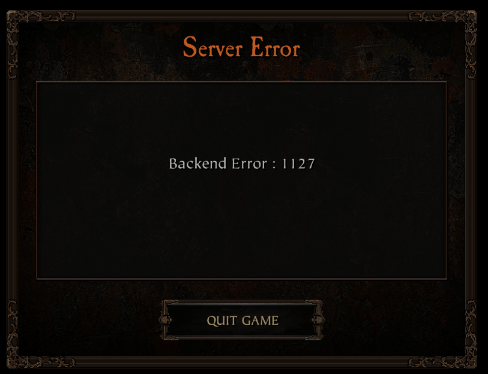
The Vermintide 2 backend error 1127 could be caused by various multiple factors, and it might be hard for you to figure out the culprit of the issue. But you don’t need to worry. In the following contents, several possible solutions are listed with the detailed steps. If you receive the Vermintide 2 server error on your Windows computer, you can feel free to try them one by one.
Tip: Before you try the following solutions, you can try restarting the game launcher, Steam, or your computer, by which many players have resolved the problem effectively.
Solution 1: Check Steam and Vermintide 2 Servers
In some cases, Vermintide 2 cannot connect to game server due to the issues with the server itself. If there are any problems with the servers you are using for the Steam and the game or these servers are under maintenance, you will definitely come across certain server errors like the backend error 1127 while playing games.
Therefore, you had better check the servers of both your Steam and Vermintide 2. You can go to the SteamStat.us website to check the status of the Steam servers in your region. As for the game server, you might need to ask help in the forum page of the game developer.
If there is no problem with the servers, you can continue with the next solution.
Solution 2: Verify Integrity of the Game Files
If you are using Steam to play Vermintide2, you can also try verifying the integrity of the game files. This is an easy operation and you can make it by following the steps below.
Step 1: Close the game completely and open your Steam.
Step 2: Click the LIBRARY tab. Then, right-click your Vermintide 2 and choose Properties.
Step 3: Switch to the LOCAL FILES tab and click VERIFY INTEGRITY OF GAME FILES option.
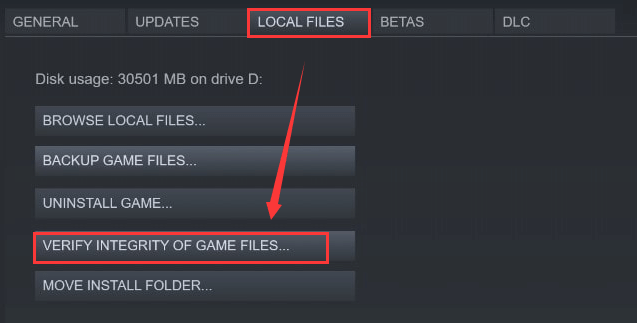
You just need to confirm the operation and wait patiently until the verification process is completed. Then, restart your computer and check if you can launch the game properly without the error code 1127.
Solution 3: Use Google Public DNS
The DNS error could also lead to the Vermintide 2 backend error 1127. If the above methods don’t work for you, you can switch to the Google Public DNS, which may help you get rid of the problem.
Here’s a simple guide to use Google DNS.
Step 1: Press Windows + R to bring up the Run window. Input ncpa.cpl in the empty box and click OK to open Network Connections menu.
Step 2: Right-click the network you are using currently and choose Properties.
Step 3: Under the Networking tab, select Internet Protocol Version 4 (TCP/IPv4) option and click Properties button.
Step 4: Keep in the General tab, choose Use the following DNS server addresses, and input Google public DNS address:
- Preferred DNS server: 8.8.8
- Alternate DNS server: 8.4.4
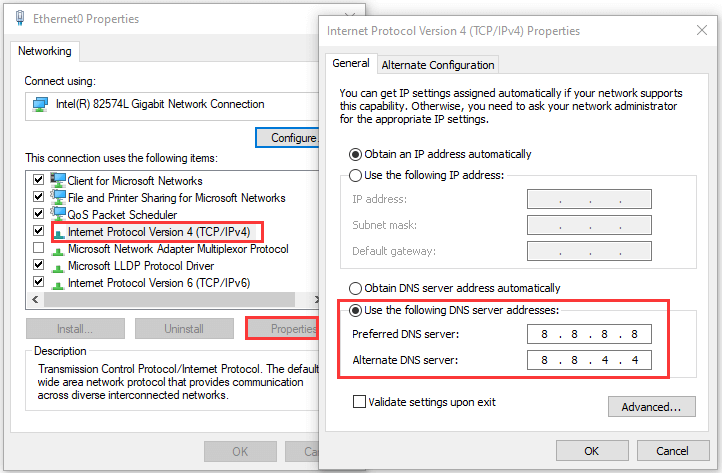
Step 5: Click OK button to go back to the window of network properties. Now, do the same operation for Internet Protocol Version 6 (TCP/IPv6) but use the following values:
- Preferred DNS server: 2001:4860:4860::8888
- Alternate DNS server: 2001:4860:4860::8844
Step 6: Click OK button to save the changes you’ve made and restart the game to check if the issue has been resolved.
Related article: How To Change DNS On Windows 10: 3 Ways Available
Solution 4: Use A VPN
Actually, the IP address corresponding to the game’s servers might be blocked by the government in certain countries. That is one of the reasons why Vermintide 2 cannot connect to game server even if the server is in good status. In this case, you can try using a VPN. For the detailed information about VPN, you can refer to this guide: How to Set Up a VPN on Your Windows 10 PC [Full Guide].

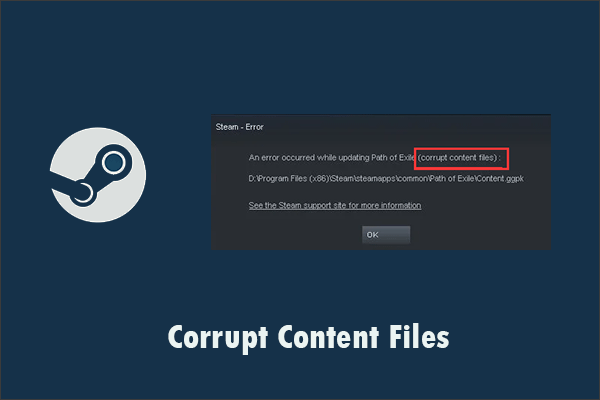
User Comments :