Debotnet is a free and portable tool that is used to control Windows’s privacy-relate settings and keep your personal data private. You may want to try this tool. Read the post and MiniTool shows some important information about this tool and how to use it.
What Is Debotnet?
As we know, Windows 10 has a lot of telemetry and online features that send your sensitive or not data to Microsoft and cannot be disabled, and that’s where the problem is. Although most telemetry seems safe when it is set to basic, you may be still worried about data security.
In this situation, you can try Debotnet that can help you prevent the system from sending your data to Microsoft. Furthermore, this tool offers tweaks to keep Windows 10 cleaner.
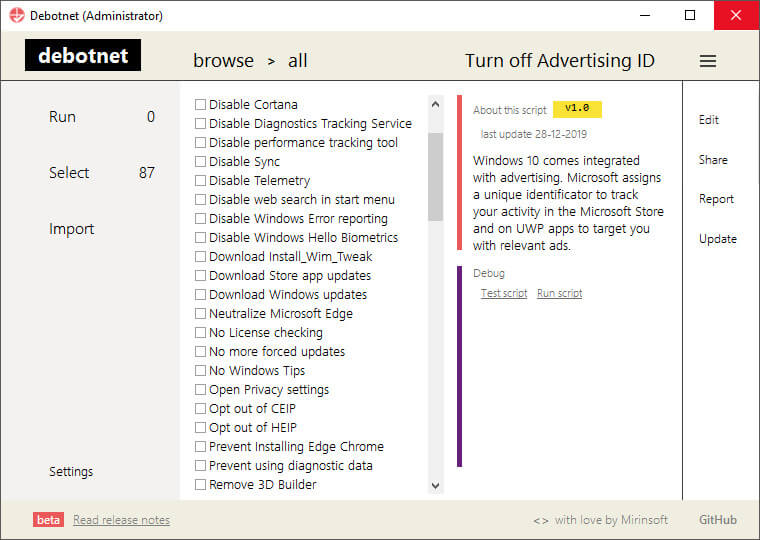
Key Features of Debotnet
With it, you can do following items with ease.
1. Remove apps.
The apps are unnecessary software from Windows, including Calculator, Sticky notes and Paint.
2. Disable Windows features.
The features include Cortana (Others Windows tools for removing Cortana), Gamer Bar, Password revel button, etc…
3. Prevent install Edge Chrome via Windows Update or neutralize Edge.
4. Delete Reserved Storage and System Restore.
5. Debug mode.
6. Update store apps but keep blotware away.
7. Disable drive update via Windows 10 Update.
8. Disable or enable Windows Updates sharing over internet.
9. Execute multiple scripts in one go.
How Does Debotnet Work?
After knowing the functions of Debotnet, you may want to install it on your computer. Once you download Debotnet and extract the download package, you will that the package carries a script folder.
What’s the function of the script folder? It is related to Privacy settings management on Windows 10. The script is PowerShell script that the tool runs to enable or disable the privacy features. When the tool runs the script, the scripts files will have clear instructions on which registry keys, files, or services should be deleted/ disabled/ blocked and preserved by the program.
How to Use Debotnet on Windows 10?
Installing Debotnet on Windows 10 is quite helpful to prevent your private data and the operations on Debotnet are quite simple.
Let’s see how to use Debotnet on Windows 10. To run an option, you need to finish two steps. Firstly, check the box next to the option. Secondly, click Run script. Note this merely runs the script.
After clicking, the tool will execute the script and display the output in the same window. A few seconds later, you will receive success or failure as a result. This tool works most of time.
If you want to revert, you just need to click Undo script, and the tool will run the script to undo.
Do you want to improve Windows 10 experience? If yes, you can read the following post in which I list 5 free tools that can improve your experience on Windows 10.
Bottom Line
The introduction of Debotnet has finished. After reading, you may have known what it is and how to run it on Windows 10. If you have not tried this tool, please have a try. If you have questions about this tool, please leave them in the following comment zone and we will reply to you as soon as possible.

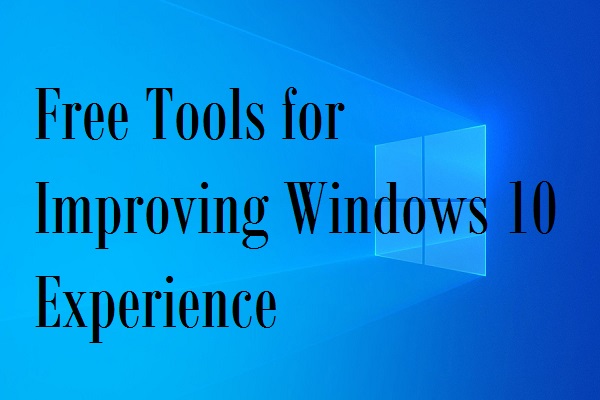
User Comments :